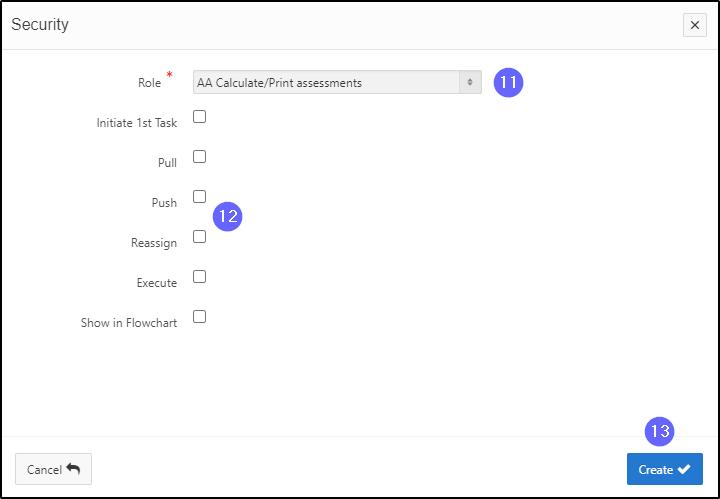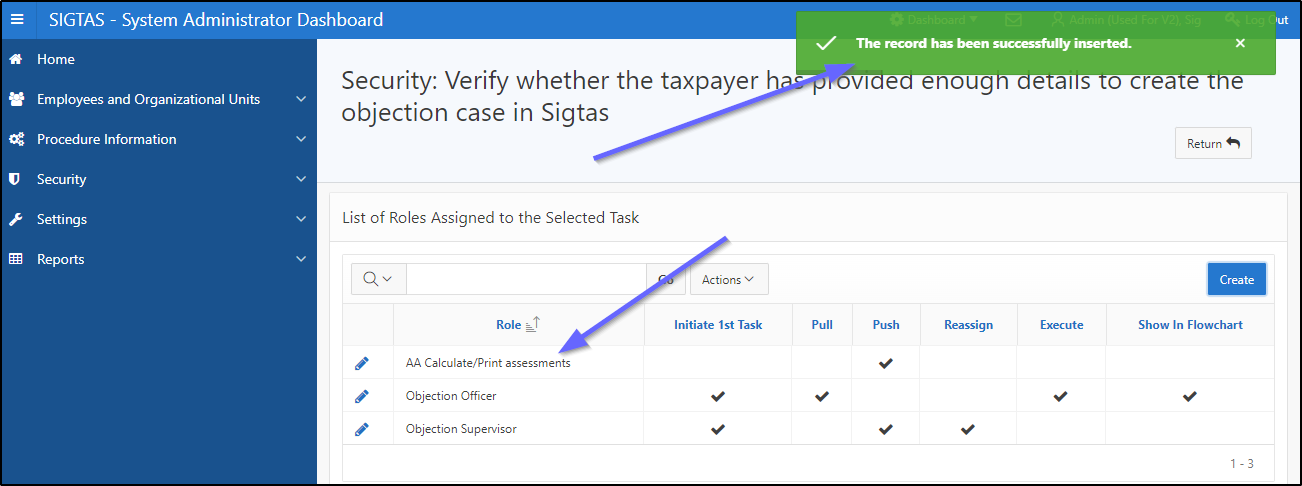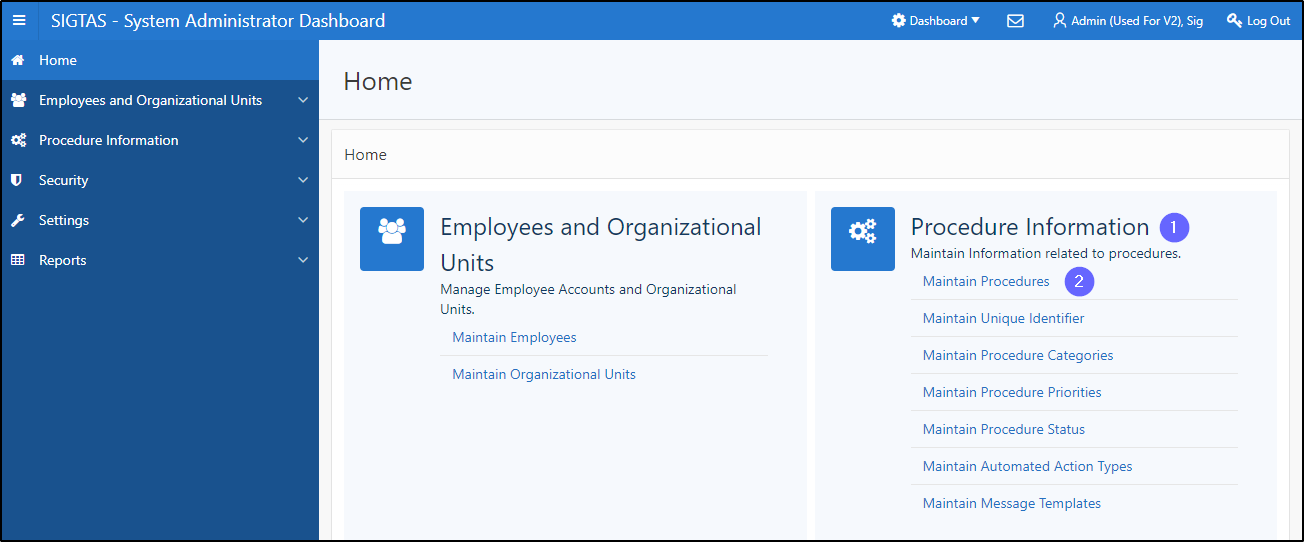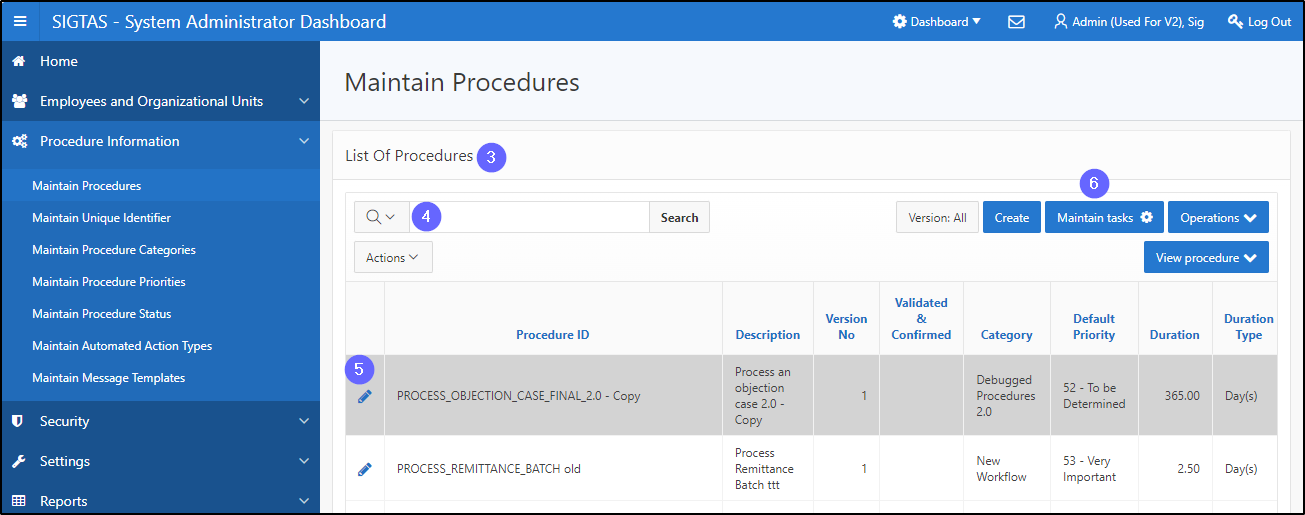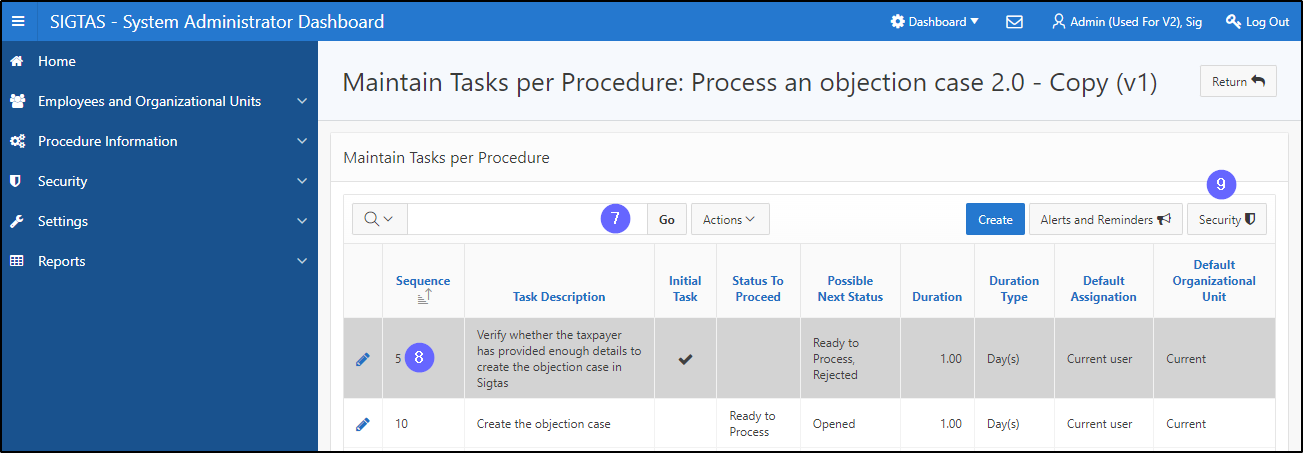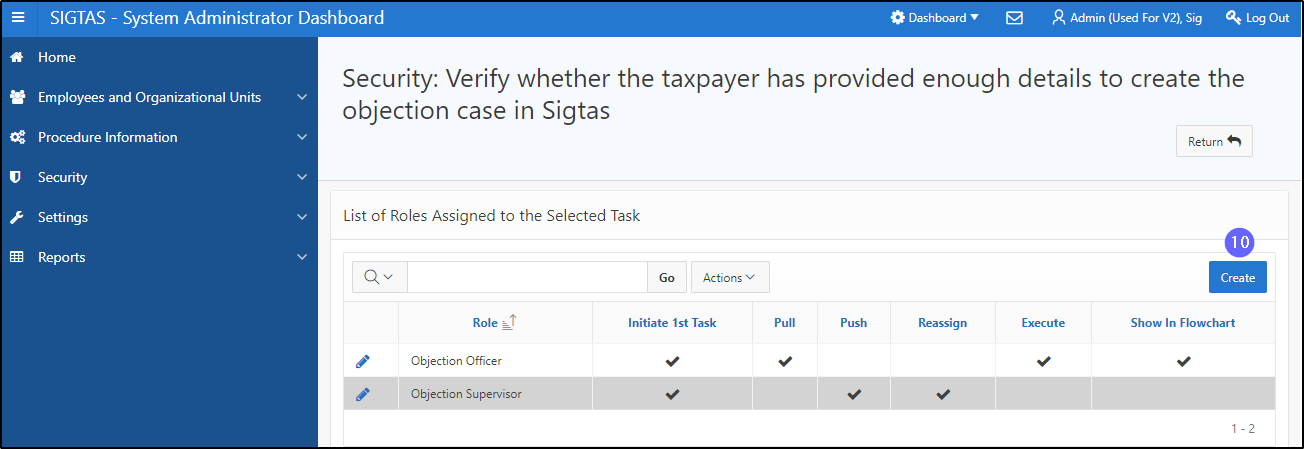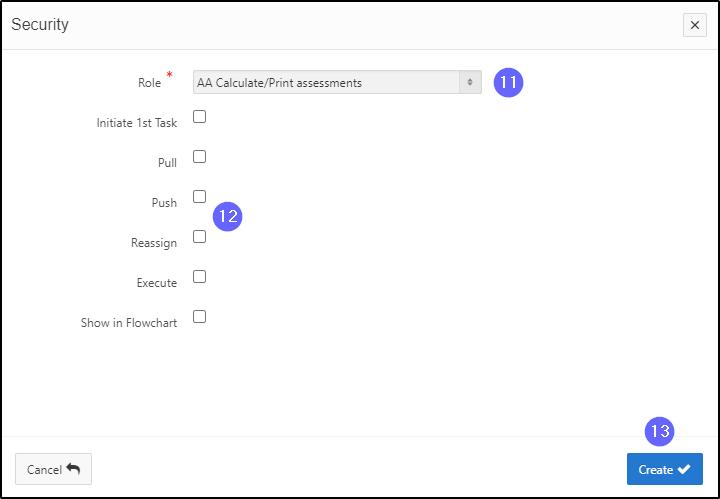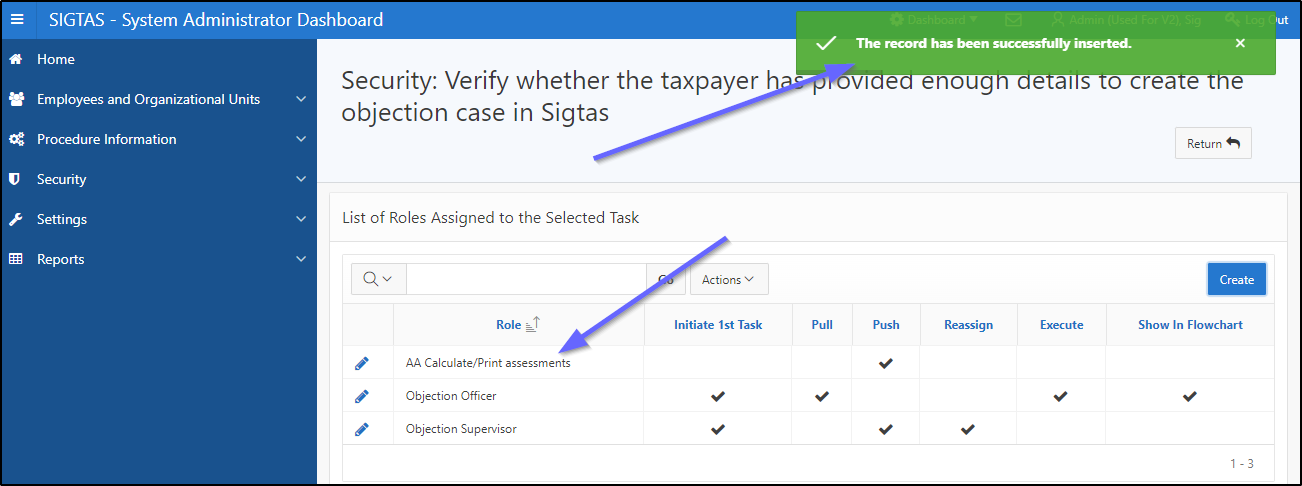Select a role
This segment of the guide explains how to choose a role when the task needs to be initiated. Role selection is carried out on the page Maintain Tasks per Procedure (604:3002).
When the Initiate 1st Task box is checked, the procedure is displayed in the procedures section that the employee with this role can initiate directly from the To Do Dashboard.
Therefore,
- When the Push box is checked, the employee with this role can assign this task directly from their To Do Dashboard;
- When the Push box is checked, the employee with this role (a supervisor) can assign this task to another employee;
- When the Reassign box is checked, the employee with this role (a supervisor) can reassign this task to another employee;
- When the box Show in Flowchart is checked, the role will be used to generate the procedure diagram. Only one role can be selected for this box.
Step 1 - Go to the Maintain Procedures page
- Go to the Procedure Information page;
- Click on Maintain Procedures. This opens the page Maintain Procedures (604:2003);
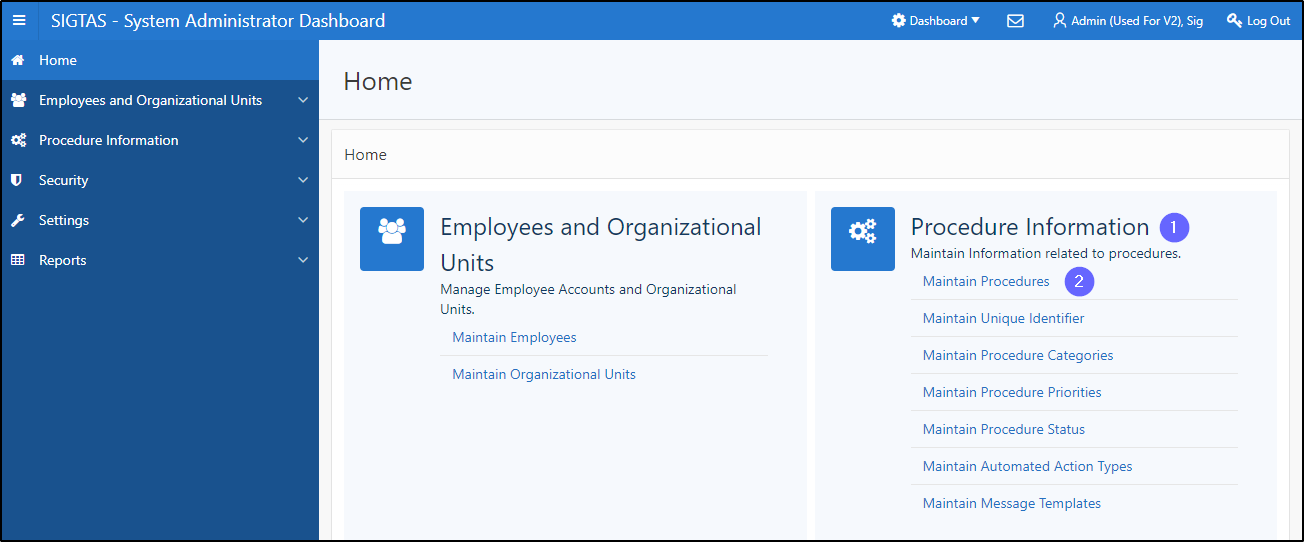
Step 2 - Select a role
- Go to the section List Of Procedures;
- Find the procedure associated with the task;
- Click on the line of the procedure that is the subject of the request (the line becomes grayed and the button Maintain tasks becomes available);
- Click on the Maintain tasks button. This action opens the page Maintain Tasks per Procedure (604:3002);
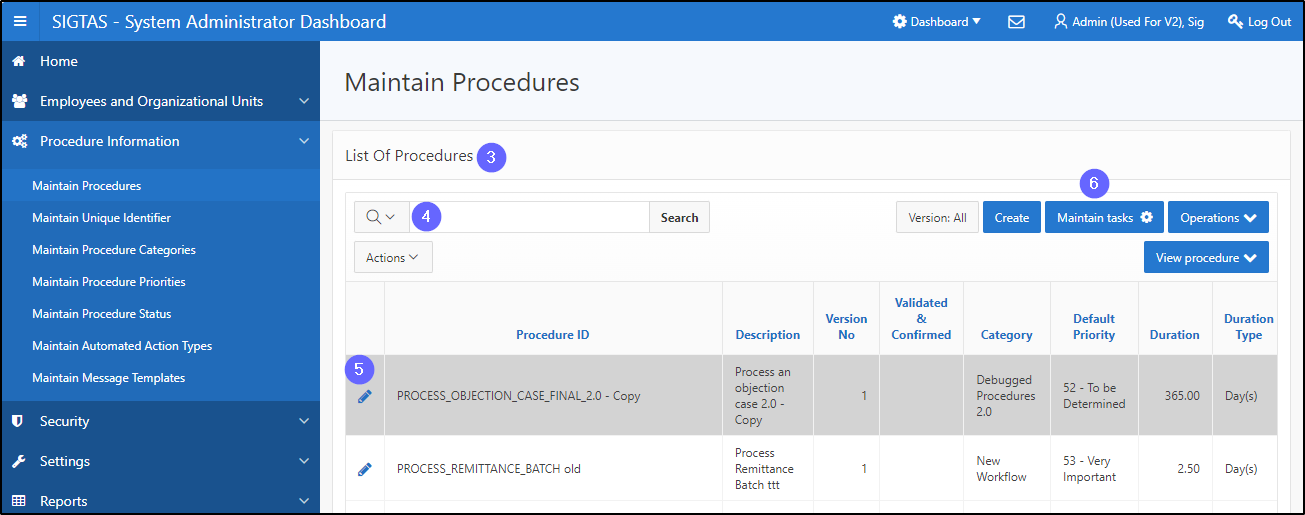
- Find the task associated with the role;
- Click on the desired line (the line becomes grayed and the button Security becomes available);
- Click on Security This opens the page Security (604:7021);
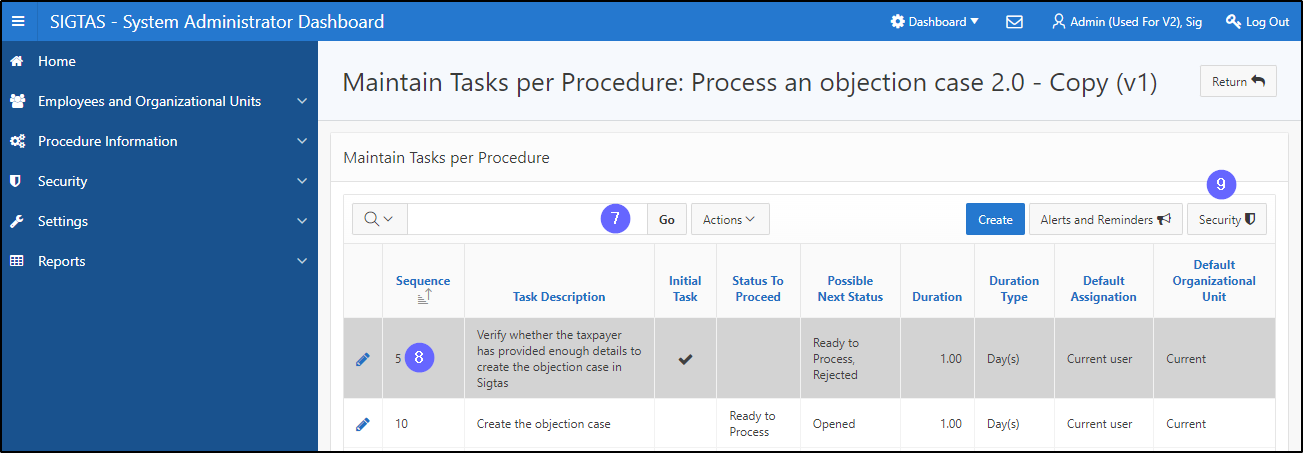
- Click on Create. This action opens the Security pop-up window;
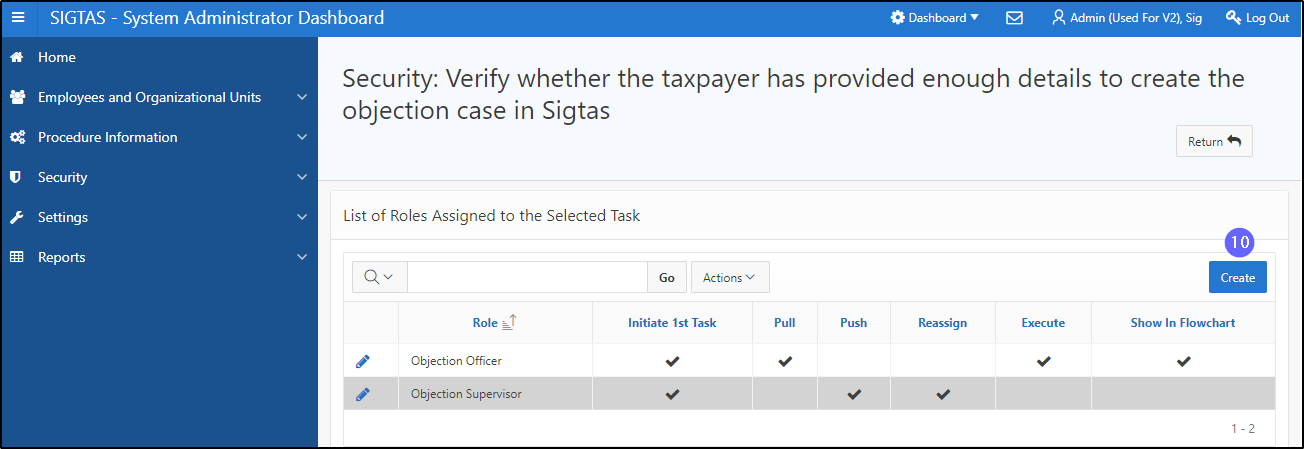
- Select the Role;
- Choose from suggested options;
- Click on Create. This action creates the role and refreshes the Security page (604:7021).