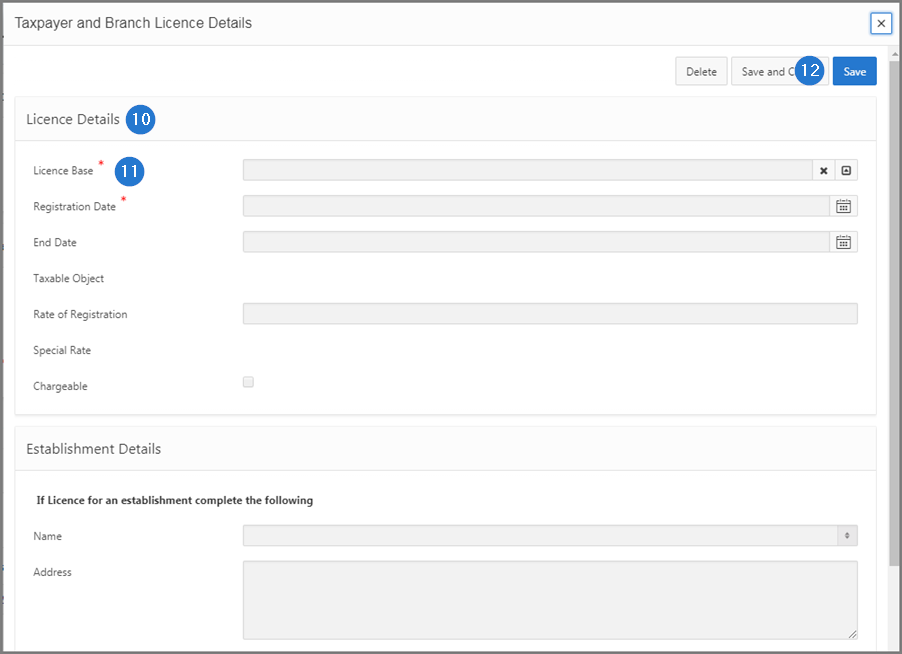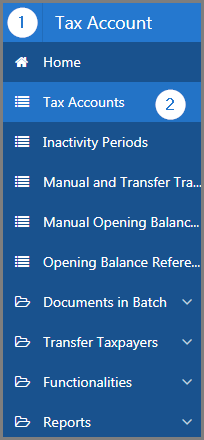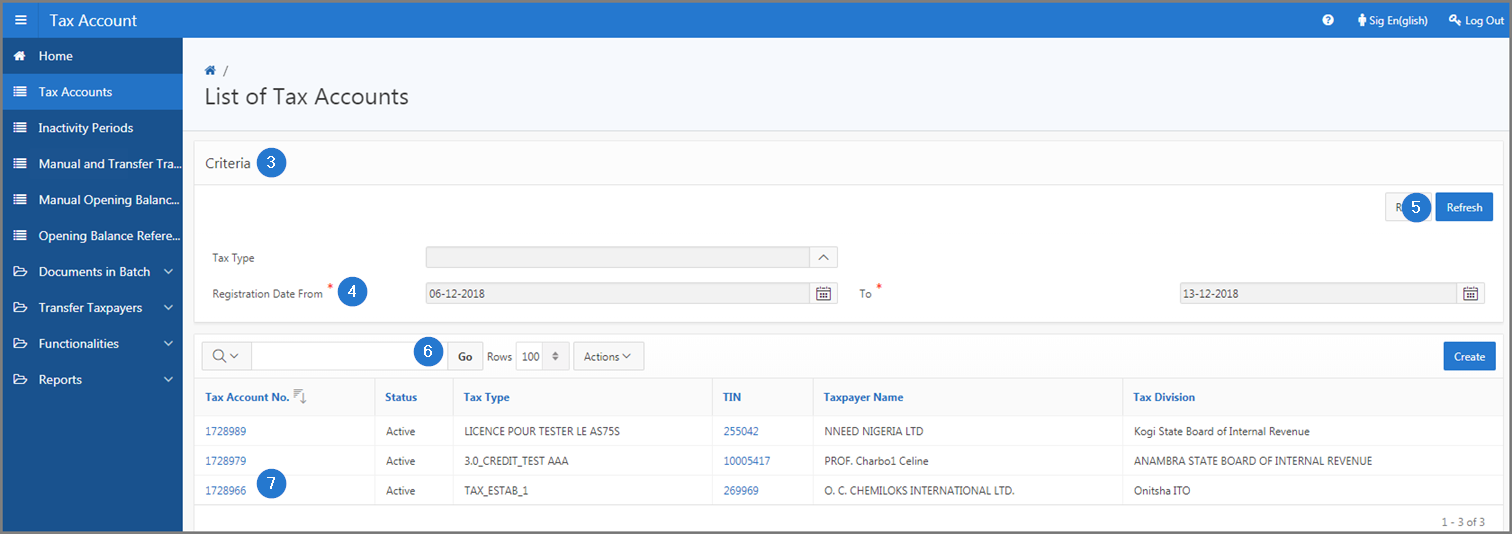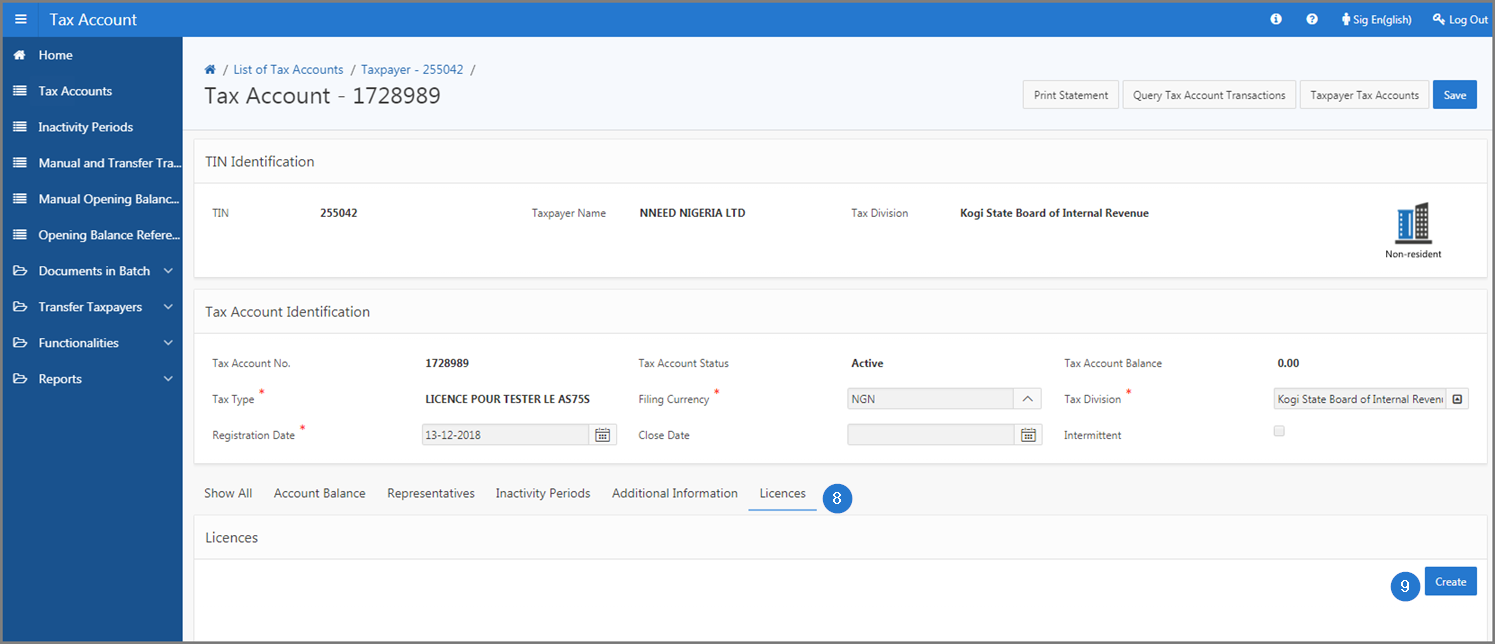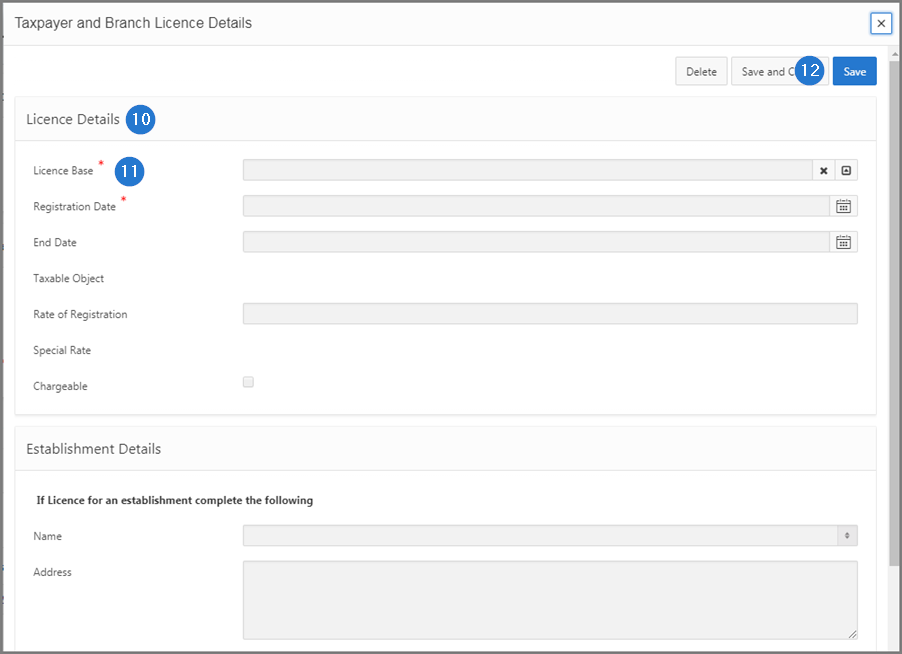Add a license to a tax account
This part of the guide explains how to add a license to a tax account.
Step 1 - Go to the page List of Tax Accounts
- Go to the Tax Account module;
- Choose the Tax Accounts menu. This action opens the List of Tax Accounts page (503:2000);
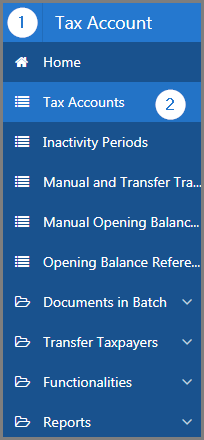
Step 2 - Add a license to a tax account
The Licenses section displays only license bases of the taxpayer. Sigtas automatically filters activities and displays only the selected business activity(ies) at business level. (Tax Roll - Taxpayers - List of Taxpayers - Enterprise - Non-Individual - Business - Business Activities).
- Go to the Criteria section;
- Fill out the required fields (identified by a red asterisk *). For example, Registration Date From and To;
- Click the Refresh button. This action refreshes the page and displays the list of tax accounts in the lower section;
- Find the tax account you want to add the license to;
- Click the hyperlink of the Tax Account No. subject of the request. This action opens the Tax Account page (503:2001);
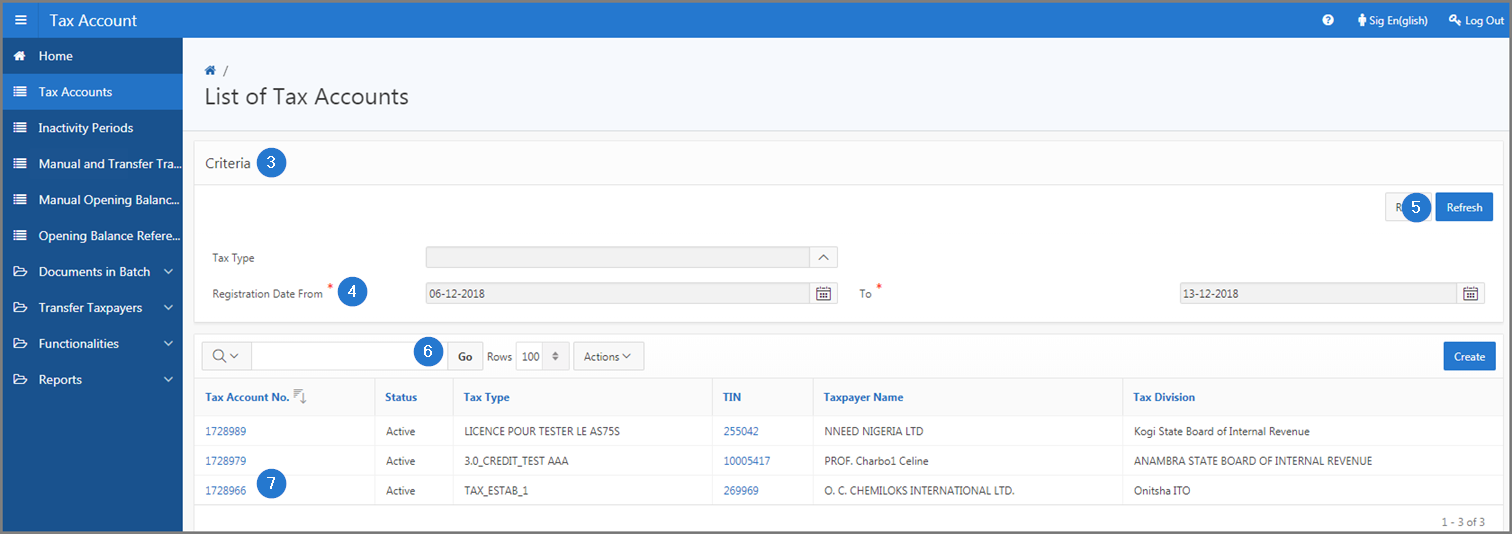
- Go to the Licenses section;
- Click the Create button. This action opens the pop-up window Taxpayer and Branch Licence Details;
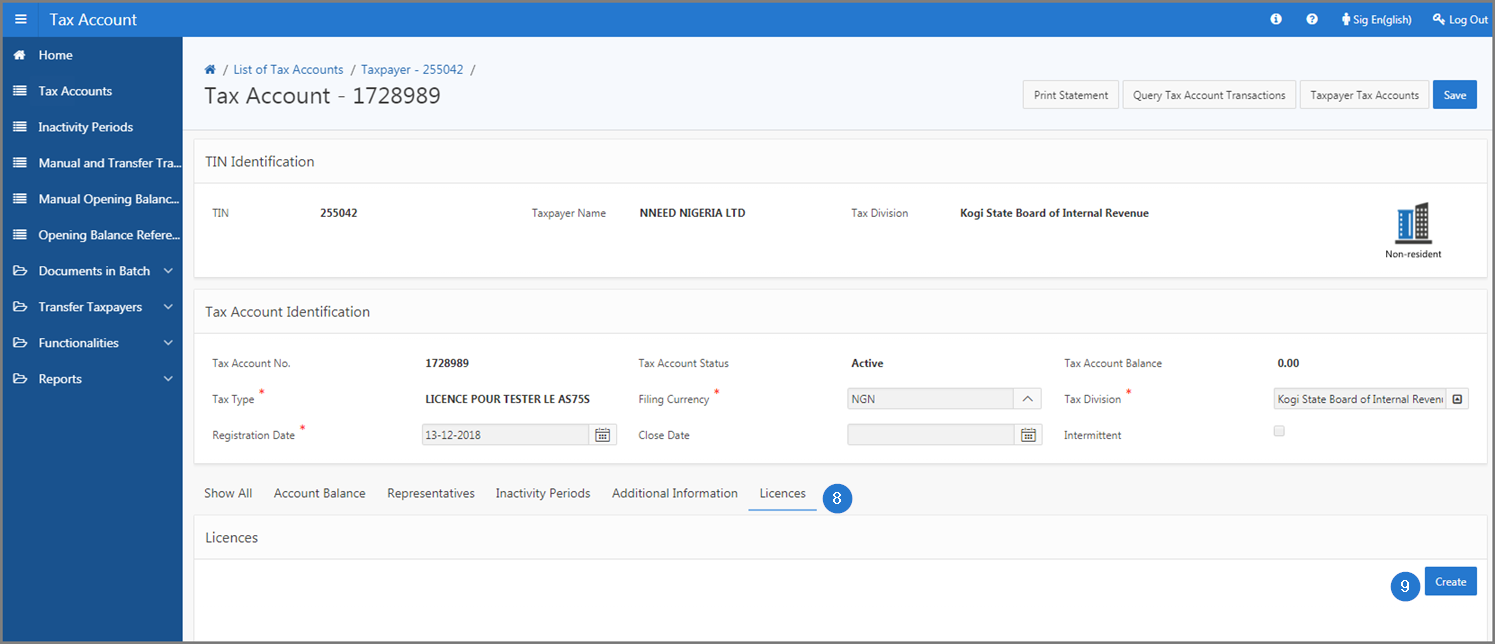
- Go to the Licence Details section;
- Fill out the required fields (identified by a red asterisk *). For example, License Base, Registration Date;
- Click the Save button. This action confirms the addition of the license and updates the Tax Account page (503:2001).