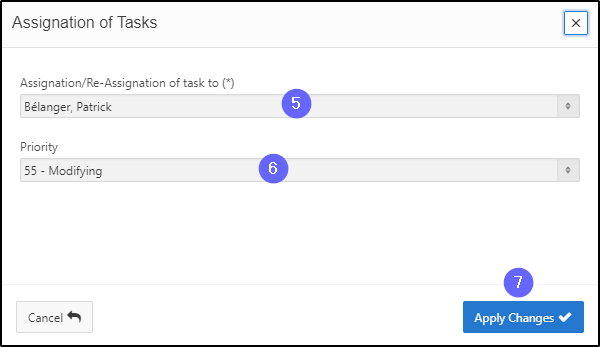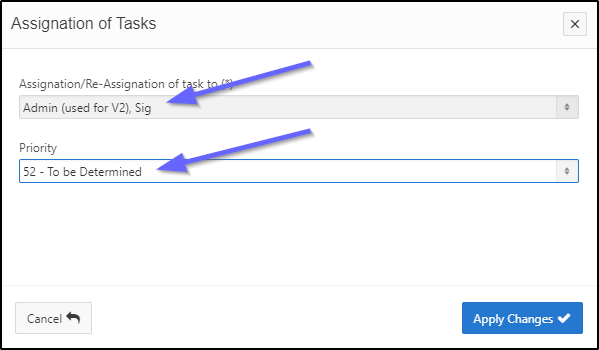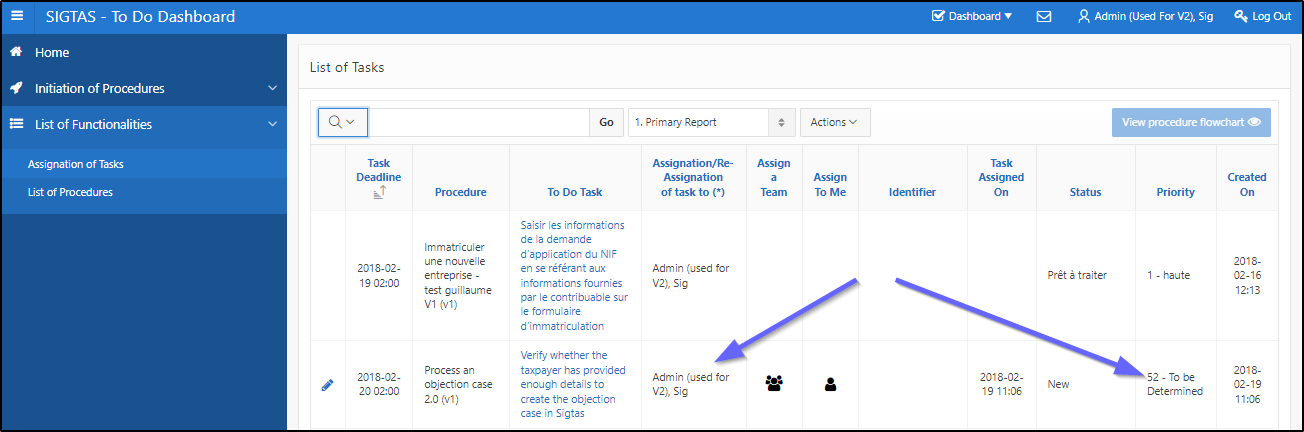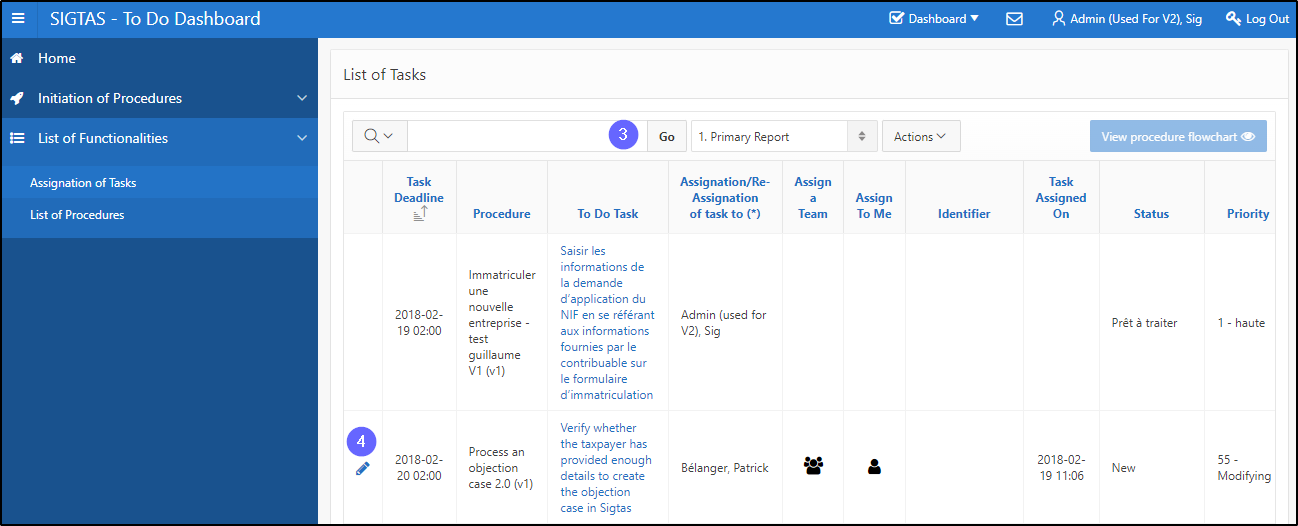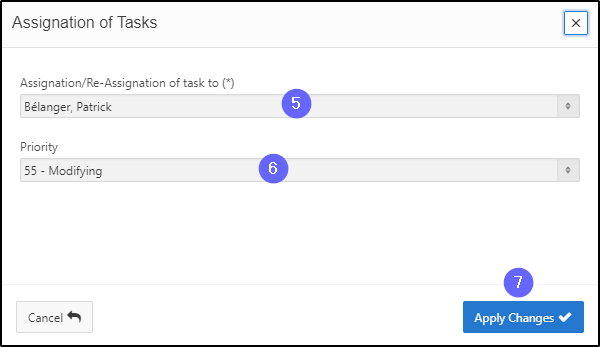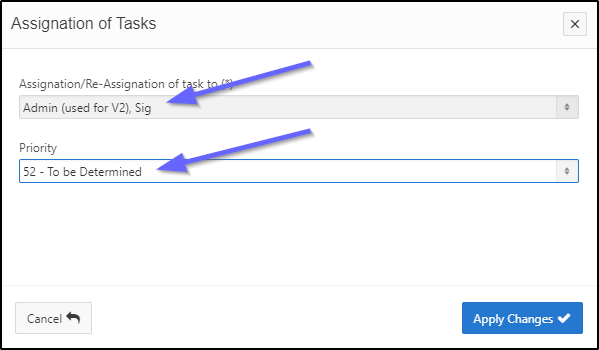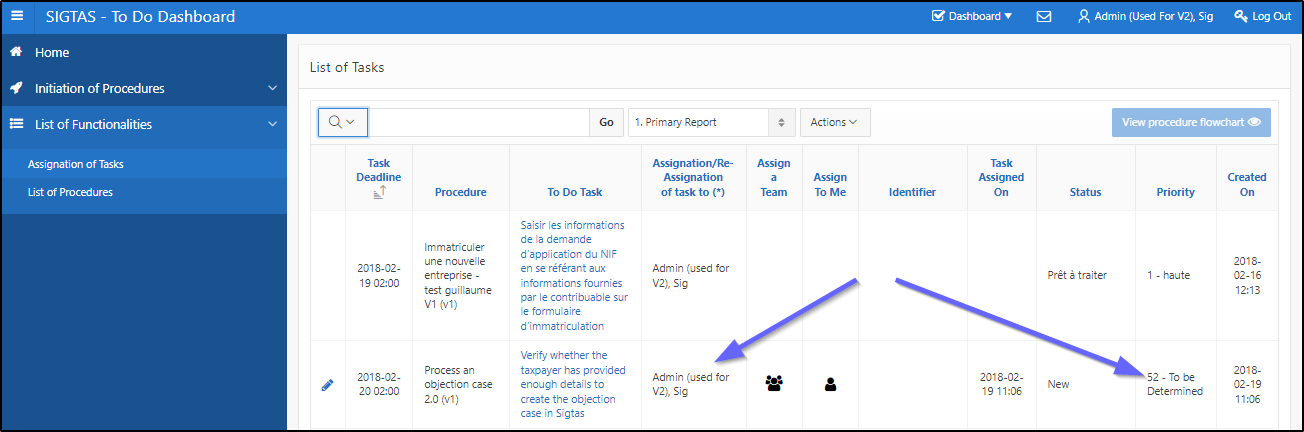Reassign a task
This segment of the guide explains how to reassign a task to an employee or group of employees. Tasks can be prioritized and have a due date. The list of tasks to be assigned is displayed according to the level of importance of the task (priority - xxx - or xxx being the highest level). Thus, all tasks with this priority level will appear at the top of the list. Level 2 tasks will follow and so on.
When a task is closed, it is no longer possible to assign it (the icons are not available).
Step 1 - Go to the List of Tasks
- Click on the menu arrow List of Functionalities;
- Click on Assignation of Tasks. This opens the page List of Tasks (604:2014);

Step 2 - Reassign a task to an employee or group of employees
- Find the task to be reassigned;
- Click on the icon of the task being requested. This action opens the pop-up window Assignation of Tasks;
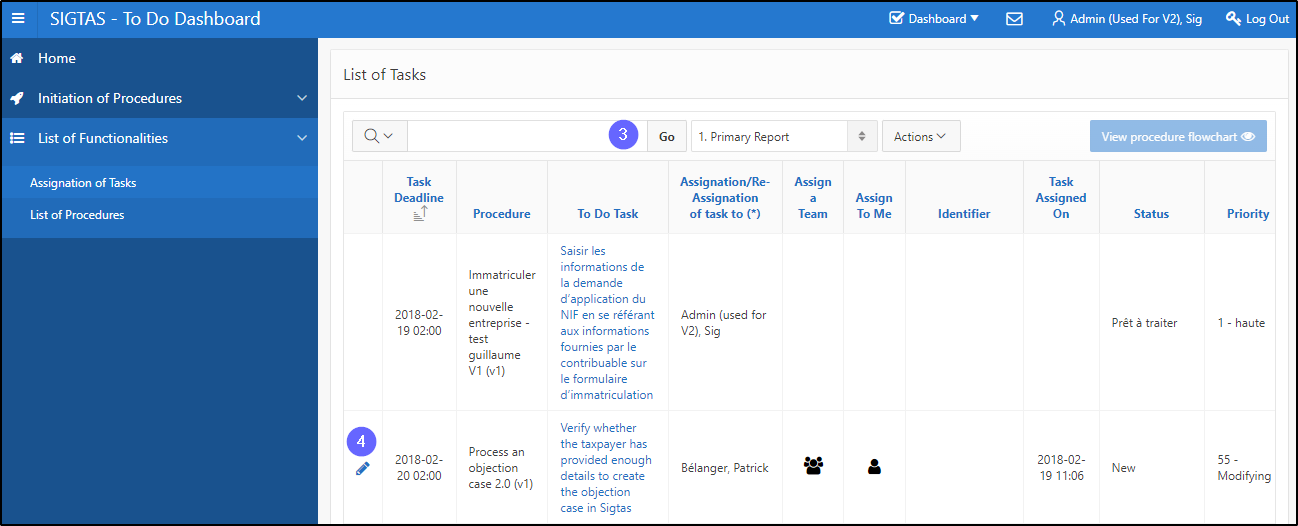
- Choose task assignment or reassignment;
- Select the priority ;
- Click on Apply Changes (604:2014). This action confirms the assignment/reassignment and refreshes the page List of Tasks (604:2014).