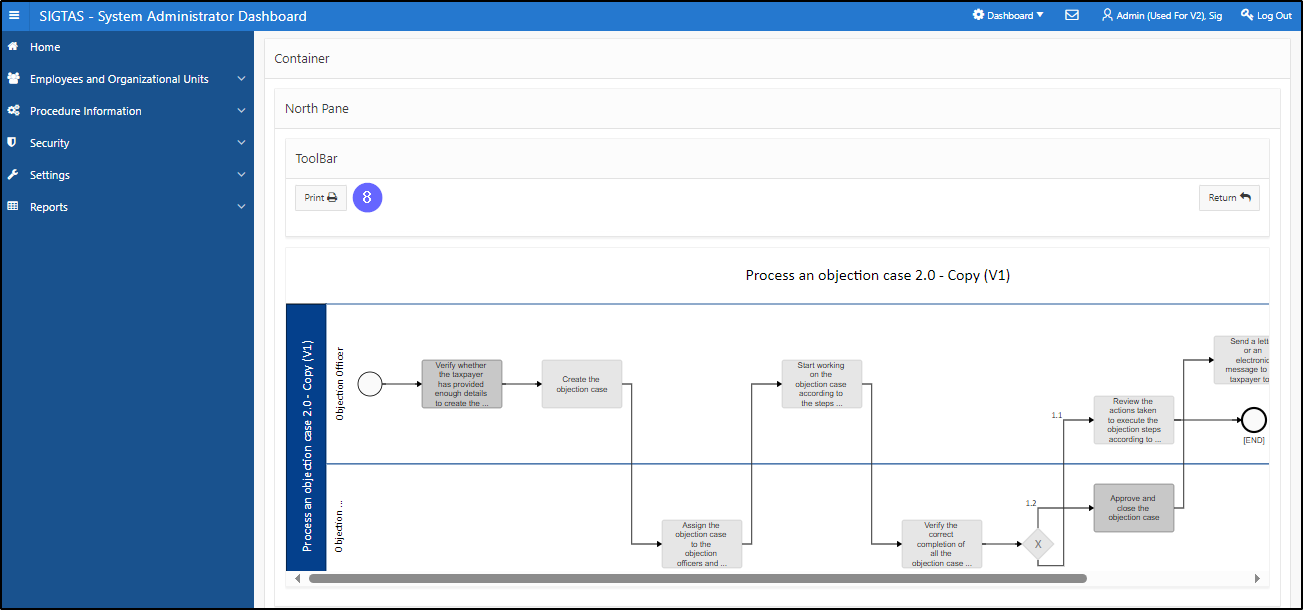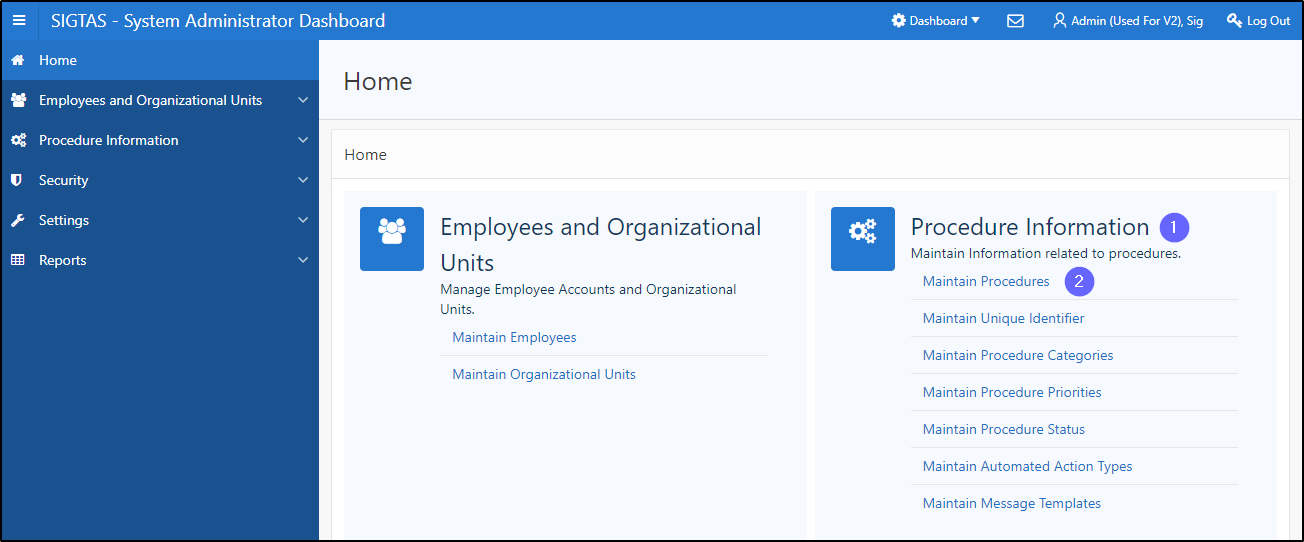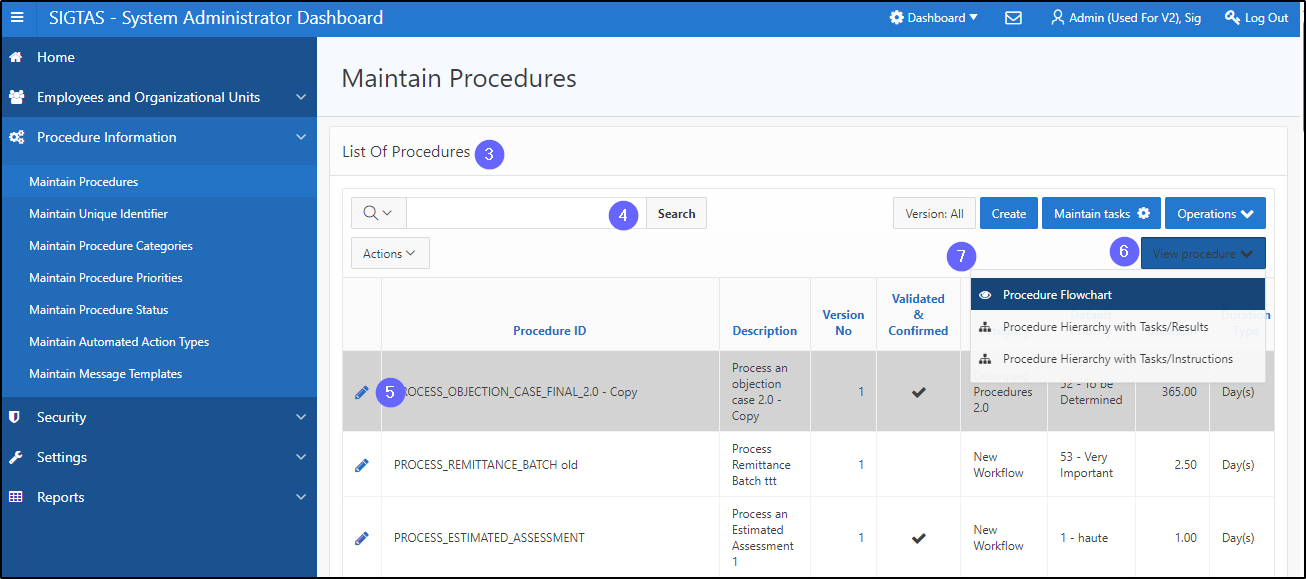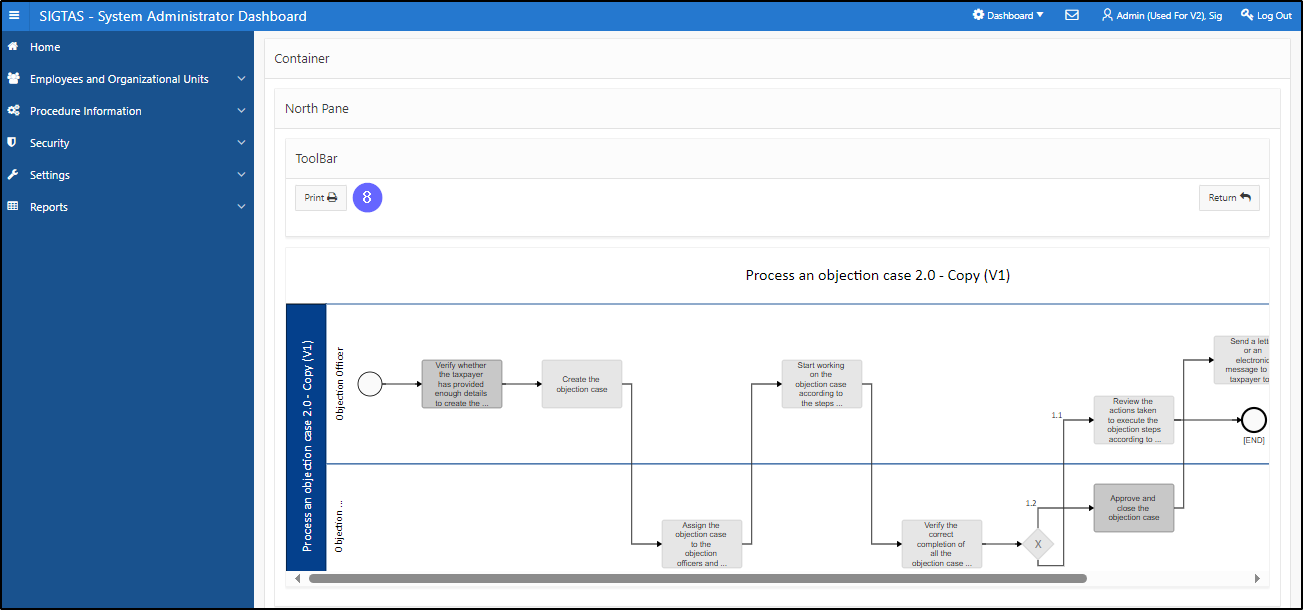Display and print a procedure diagram
This segment of the guide explains how to display and print a procedure diagram. This procedure is standardized and applies uniformly to all procedure diagrams.
Workflow allows the system administrator to display and print a procedure diagram. This functionality is accessed using the option View Procedure Flowchart and available from the Maintain Procedures page (604:203). Printing the procedure diagram is only possible when it has been Validated & Confirmed (the Validated & Confirmed column is checked) and the Procedure Flowchart button is available.
Step 1 - Go to the Maintain Procedures page
- Go to the Procedure Information;
- Click on Maintain Procedures. This opens the Maintain Procedures page (604:2003);
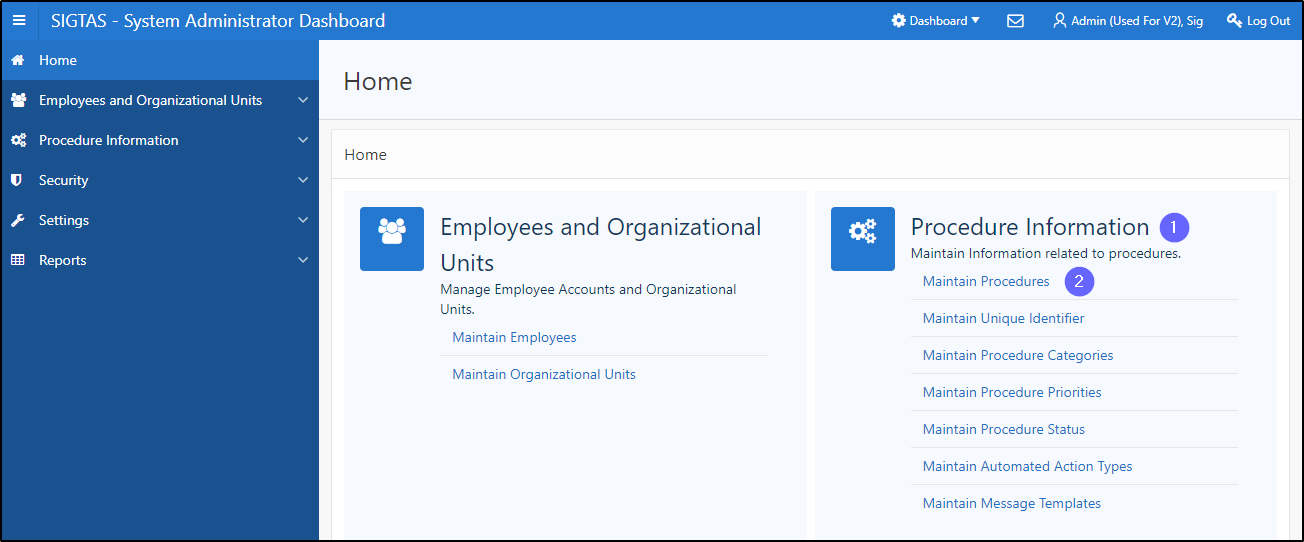
Step 2 – Display and print a procedure diagram
- Go to the List Of Procedures section;
- Find the procedure you wish to display;
- Click on the line of the procedure that is the subject of the request (the line becomes grayed and the View Procedure button becomes available);
- Click on View procedure. This action opens a drop-down list allowing you to choose between different options;
- Click on Procedure Flowchart. This opens a screen allowing for the printing of the procedure diagram;
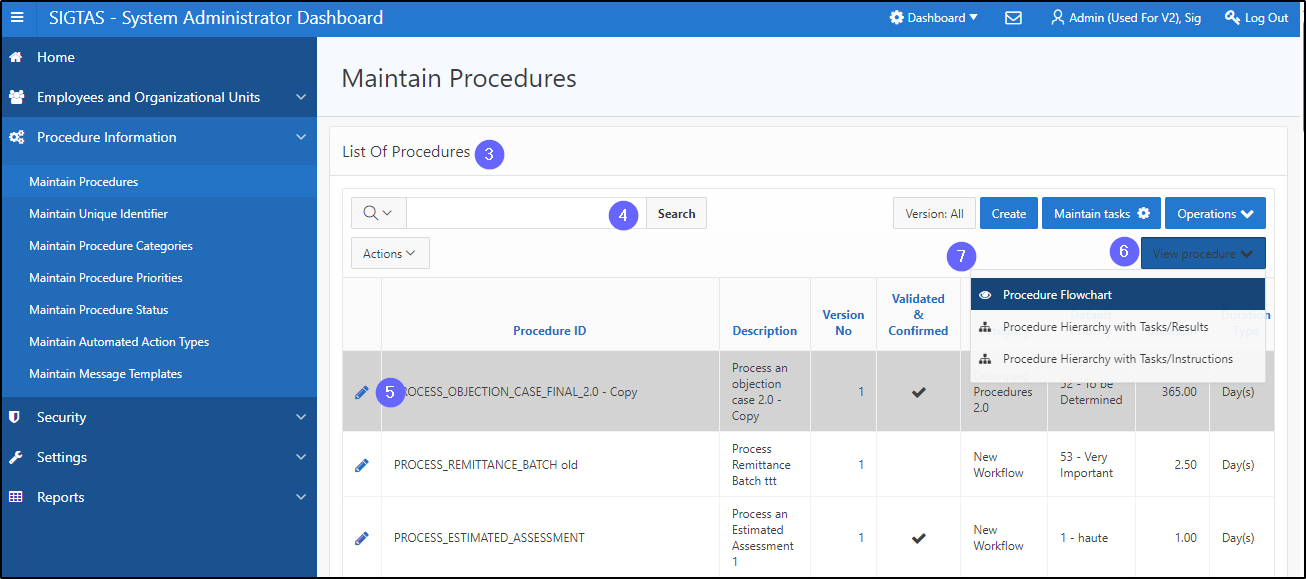
- Click on Print. This action prints the diagram in pdf format.