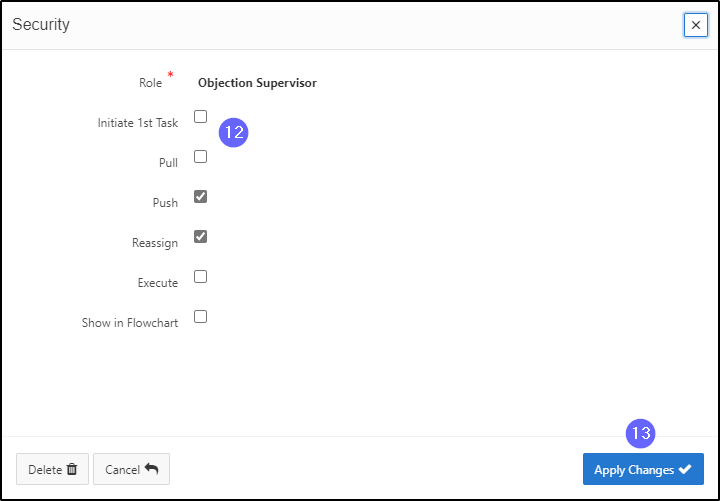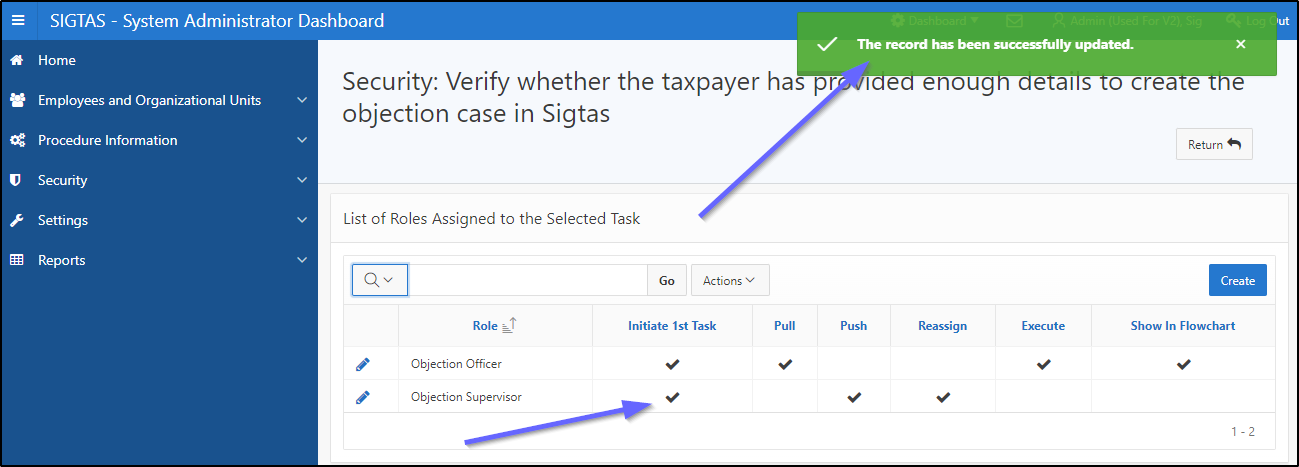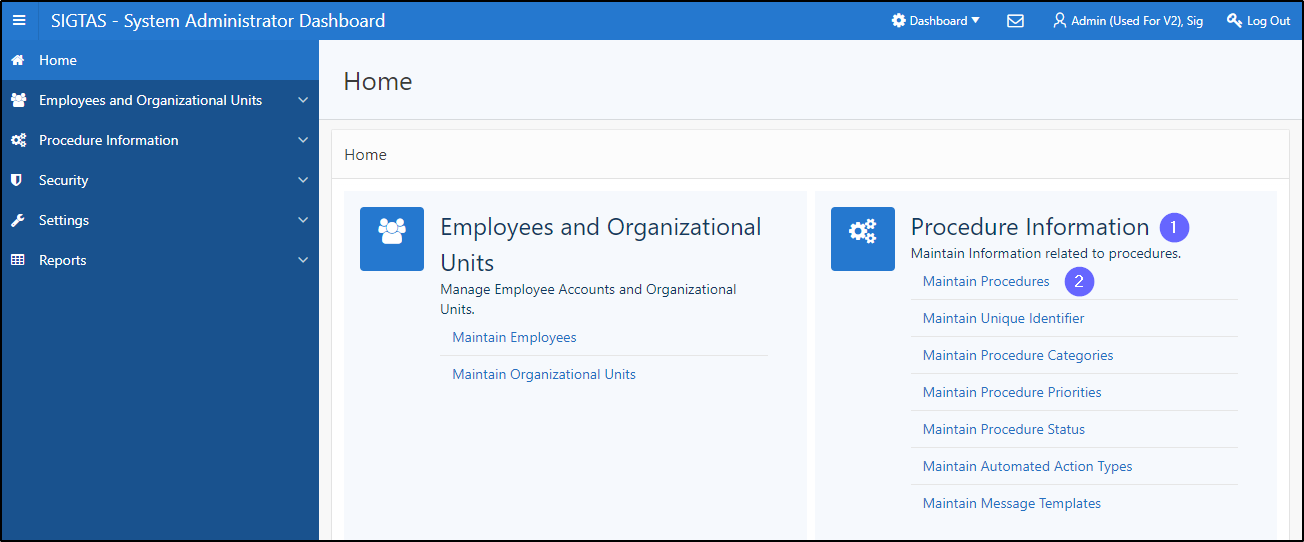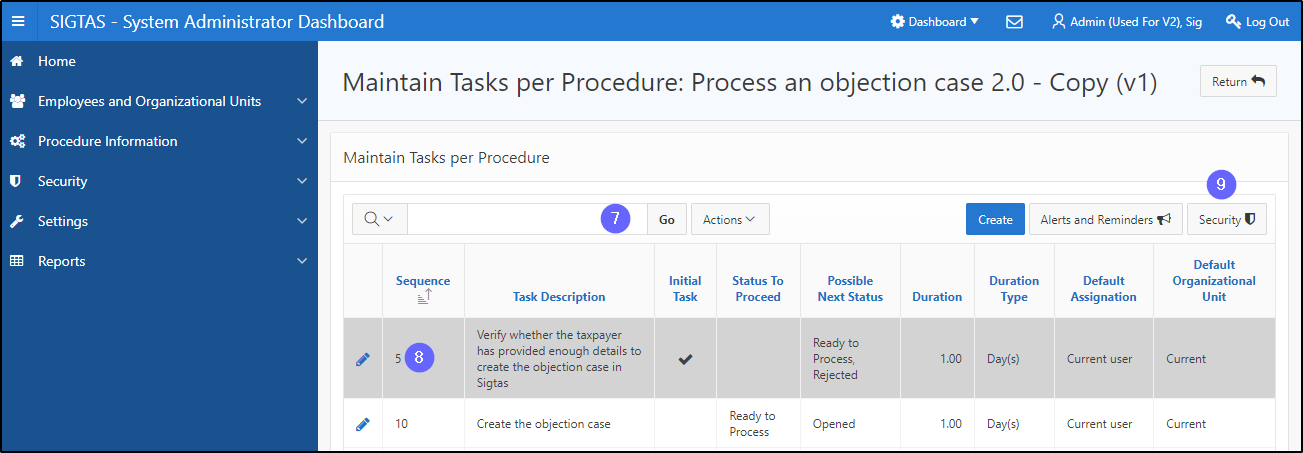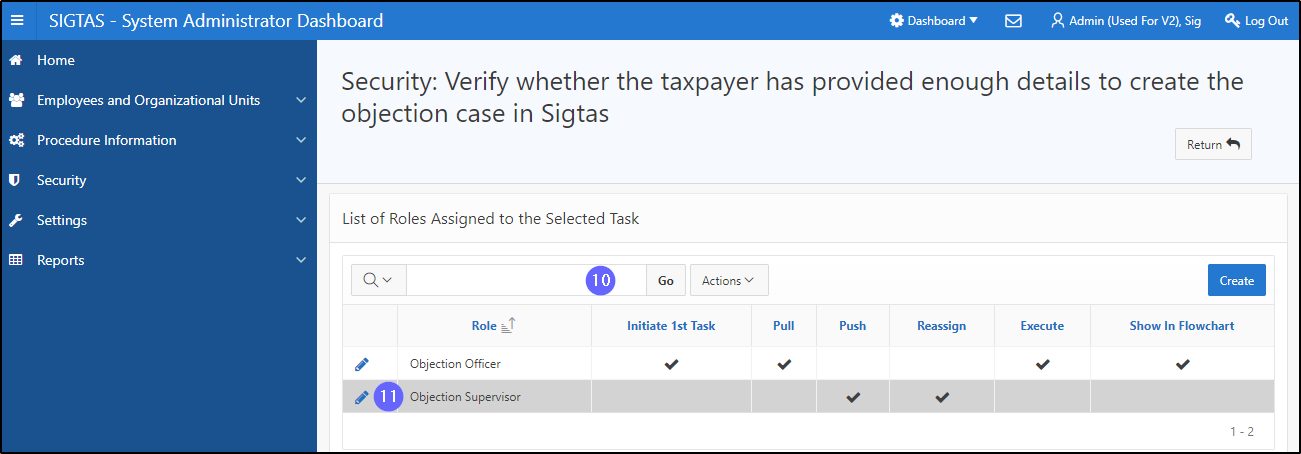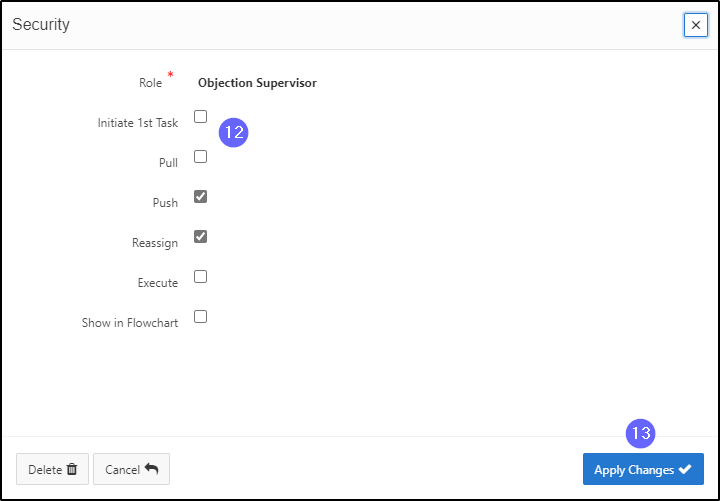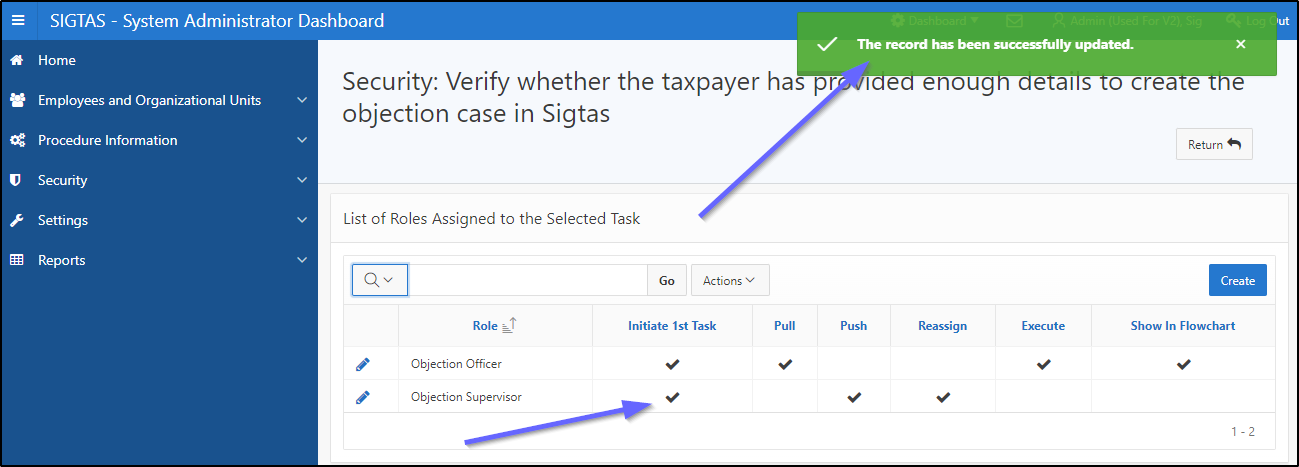Modify a role
This segment of the guide explains how to modify a role already assigned to a task.
Step 1 - Go to the Maintain Procedures page
- Go to the Procedure Information page;
- Click on Maintain Procedures. This opens the Maintain Procedures page (604:2003);
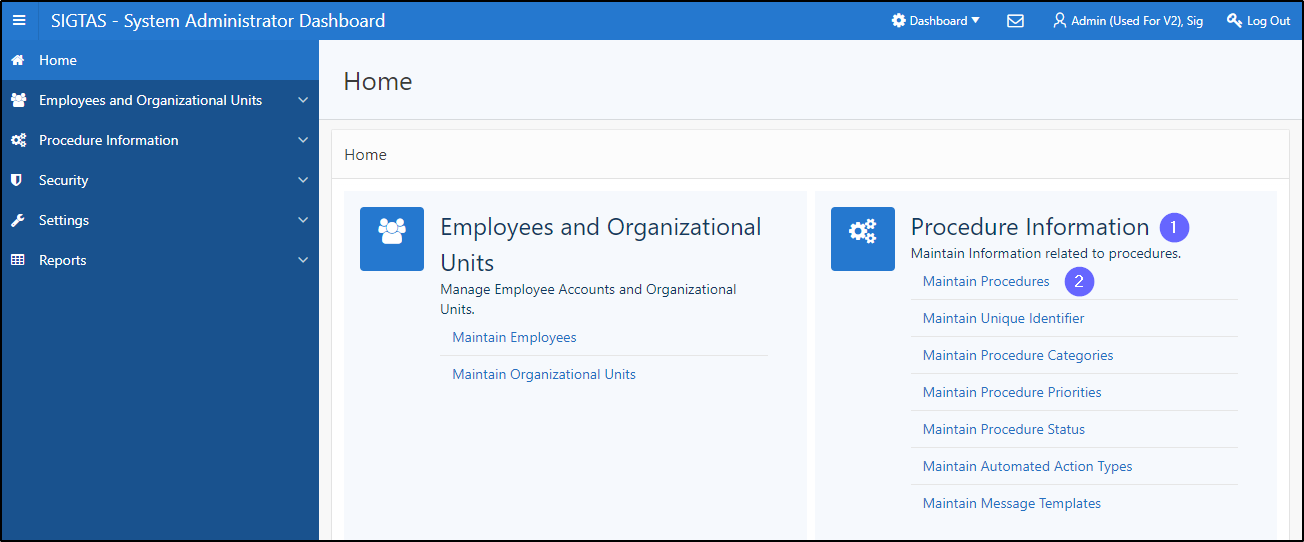
Step 2 - Modify a role
- Go to the List Of Procedures section;
- Search for the procedure associated with the task;
- Click on the line of the procedure that is the subject of the request (the line becomes grayed and the button Maintain tasks becomes available);
- Click on the Maintain tasks button. This action opens the page Maintain Tasks per Procedure (604:3002);

- Find the task associated with the role;
- Click on the desired line (the line becomes grayed and the button Security becomes available);
- Click on Security This opens the page Security (604:7021);
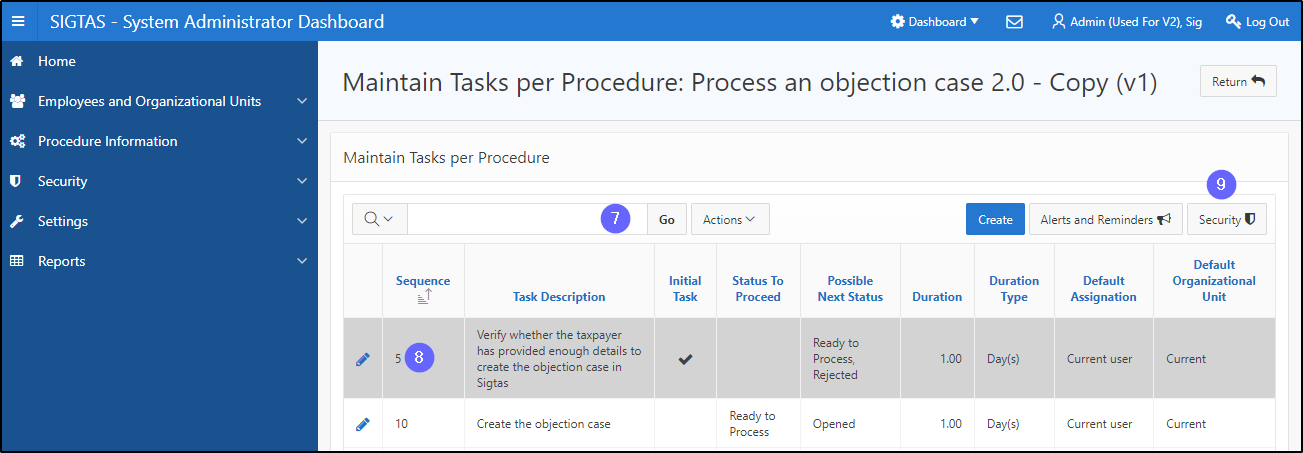
- Find the role you wish to modify;
- Click on the pen-icon next to the role you wish to modify. This action opens the pop-up window Security;
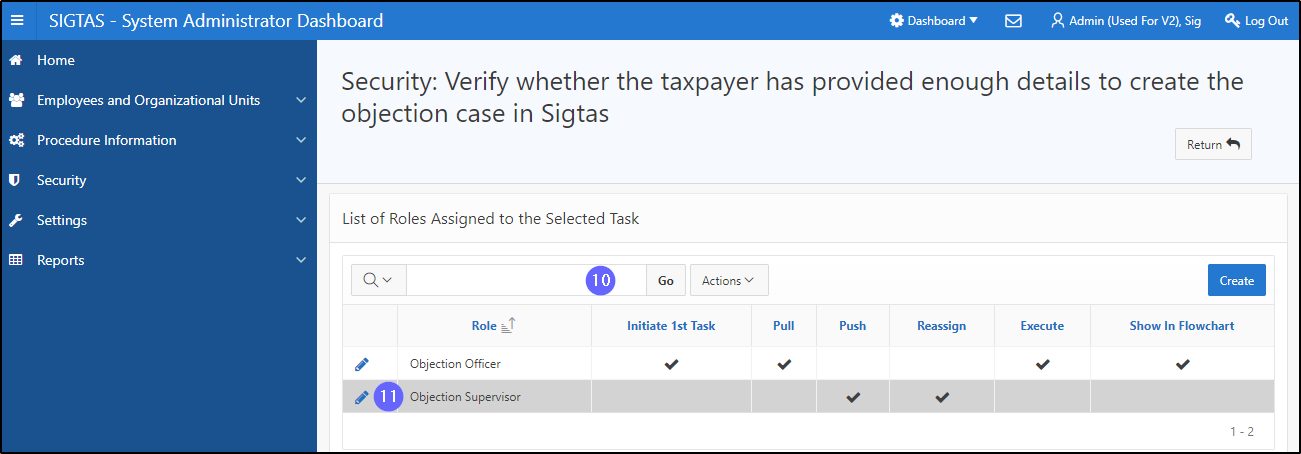
- Make the necessary modifications;
- Click on Apply Changes. This action confirms the modification and updates the page Security (604:7021).