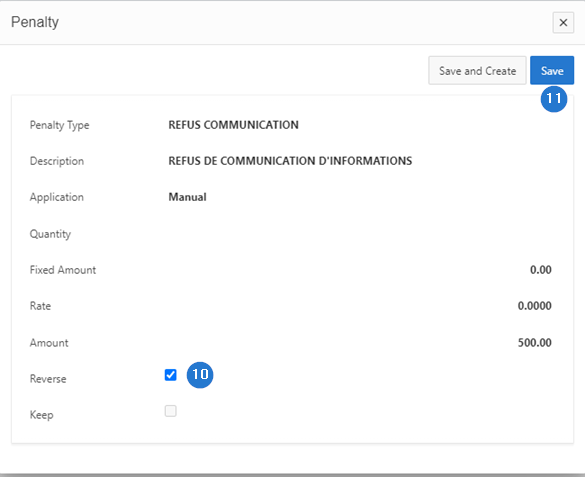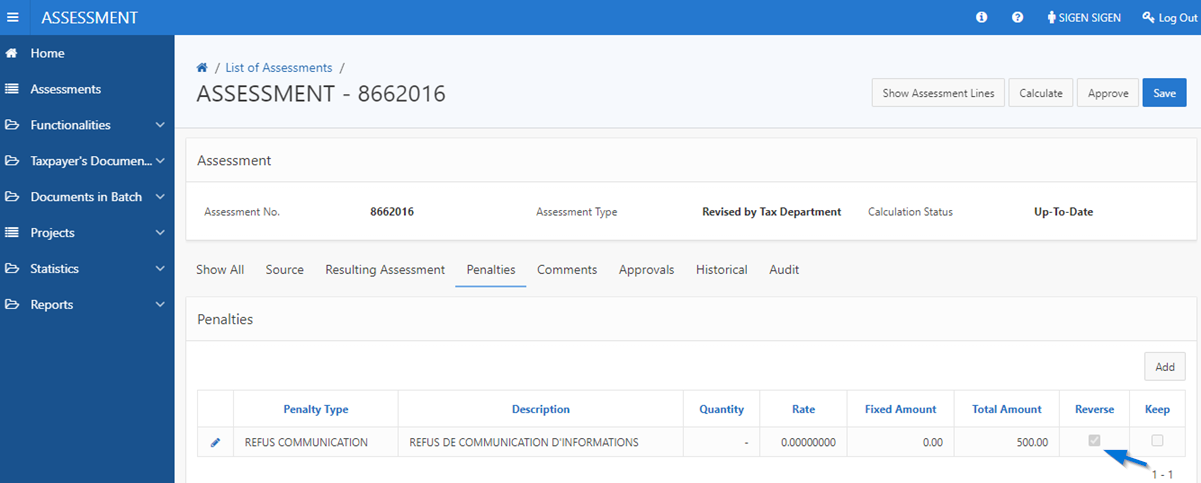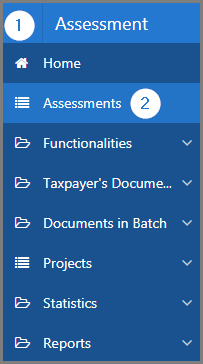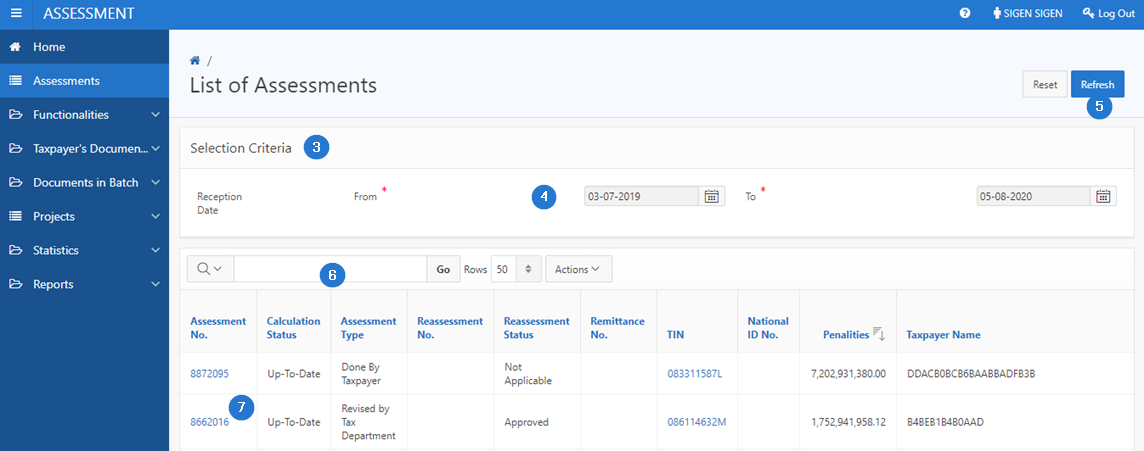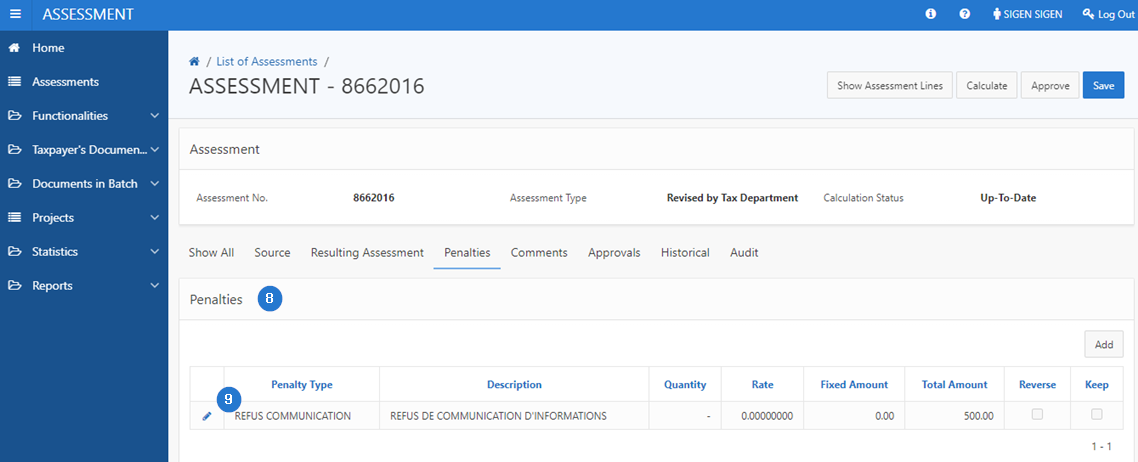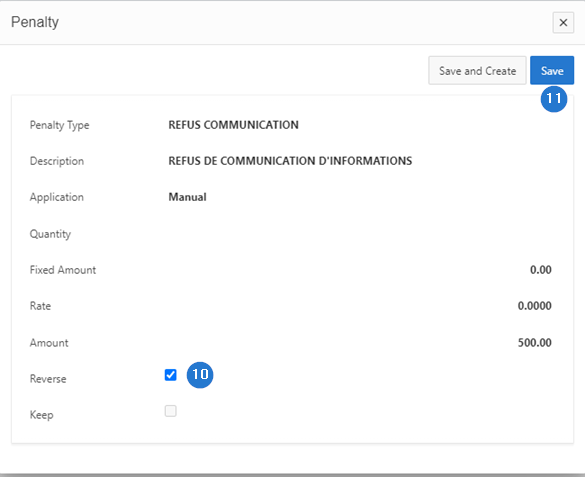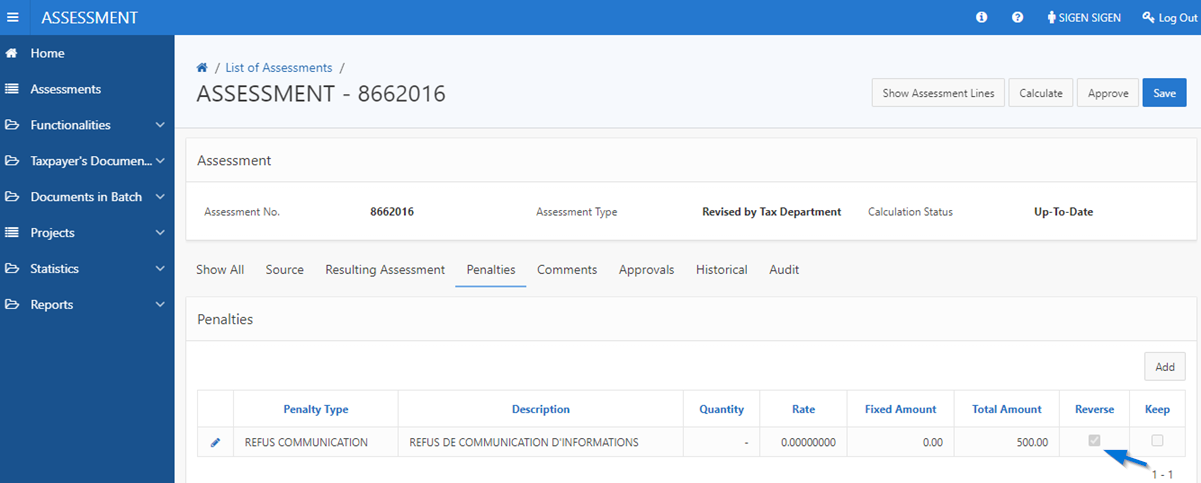Reverse a penalty
This part of the guide explains how to reverse a penalty.
Step 1 - Go to the page List of Assessments
- Go to the Assessment module;
- Choose the Assessments menu. This action opens the List of Assessments page (502:1001);
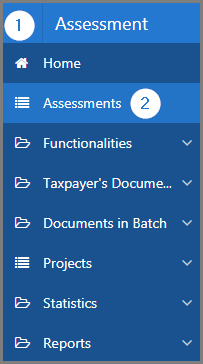
Step 2 - Reverse a penalty
- Go to the Selection Criteria section;
- Fill out the required fields (identified by a red asterisk *). For example, Entry Date, etc.
- Click the Refresh button. This action refreshes the page and displays the list of assessments in the lower section;
- Find the assessment you want to reverse the penalty of;
-
Click the hyperlink of the Assessment No. subject of the request. This action opens the Manage Assessment page (502:2005).
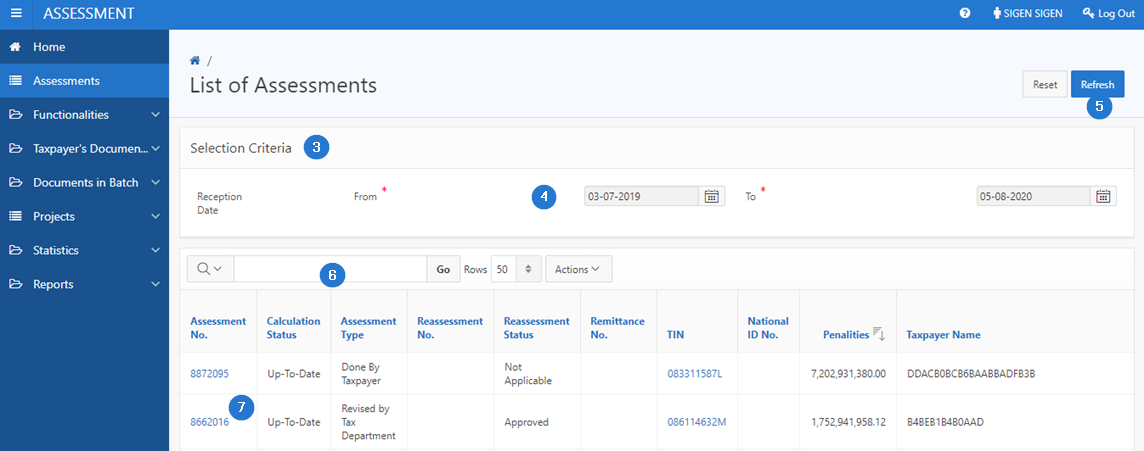
- Go to the Penalties section;
- Click on the edit icon of the penalty subject of the request. This action opens the pop-up window Penalty;
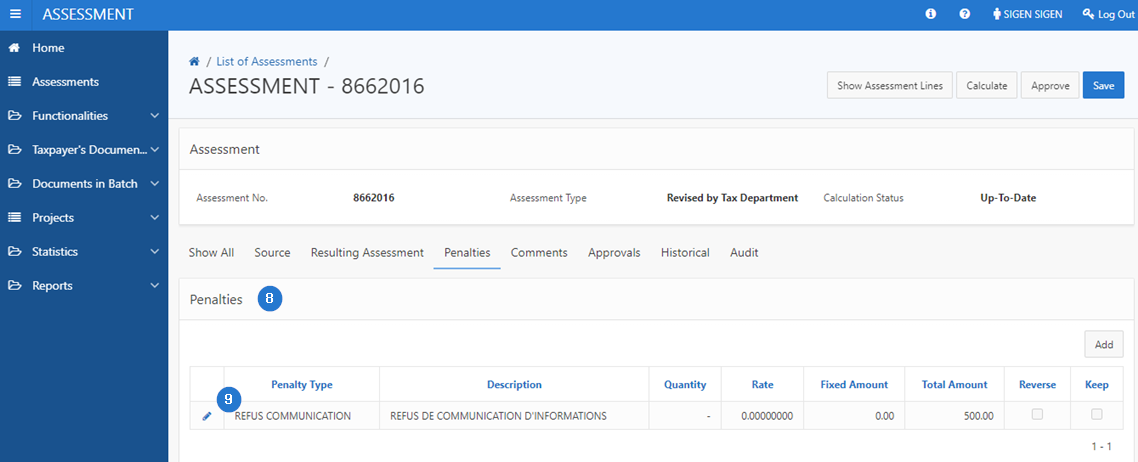
- Check the box Reverse;
- Click the Save button. This action confirms the reversal of the penalty and updates the Manage Assessment page (502:2005).