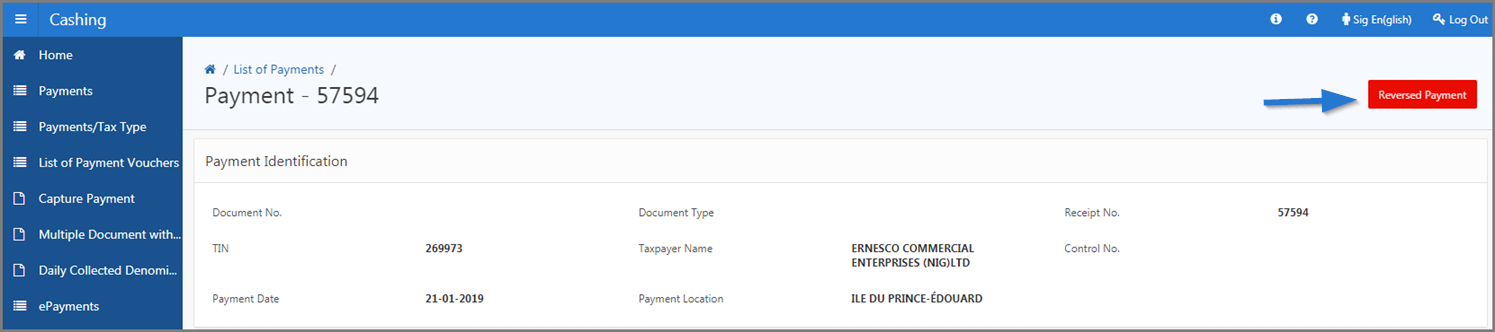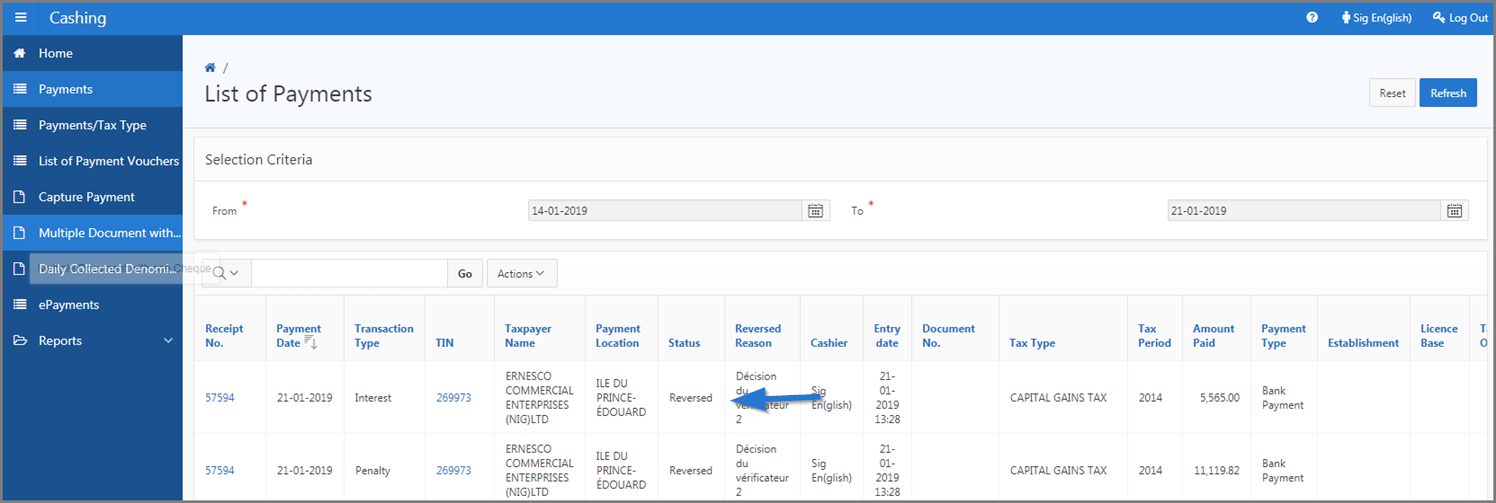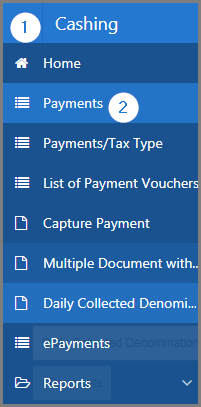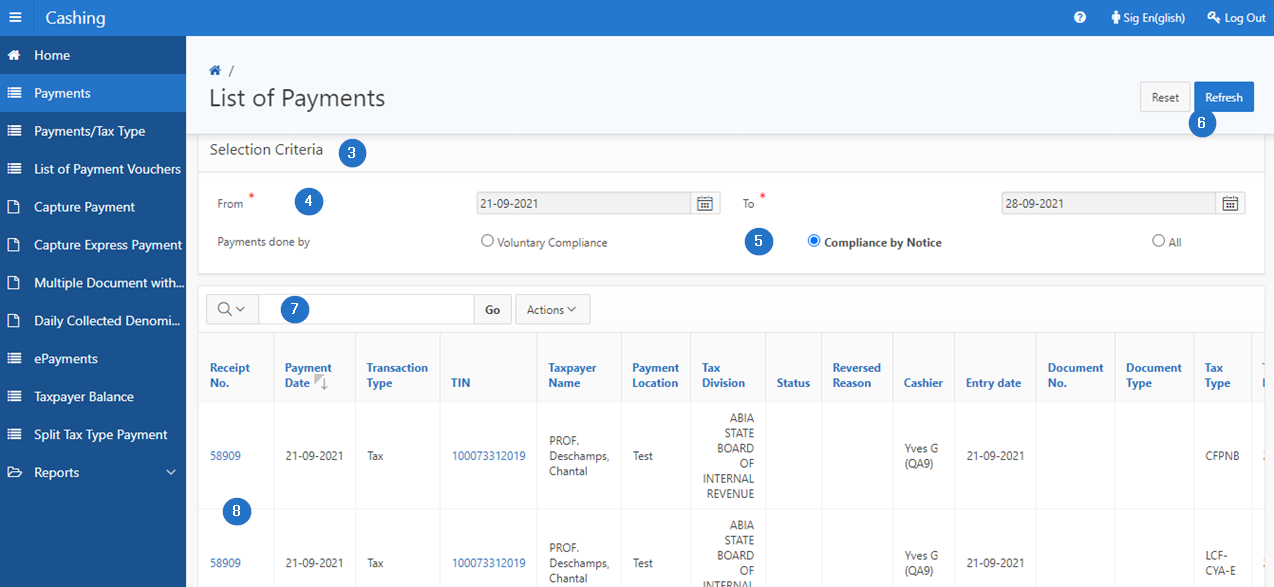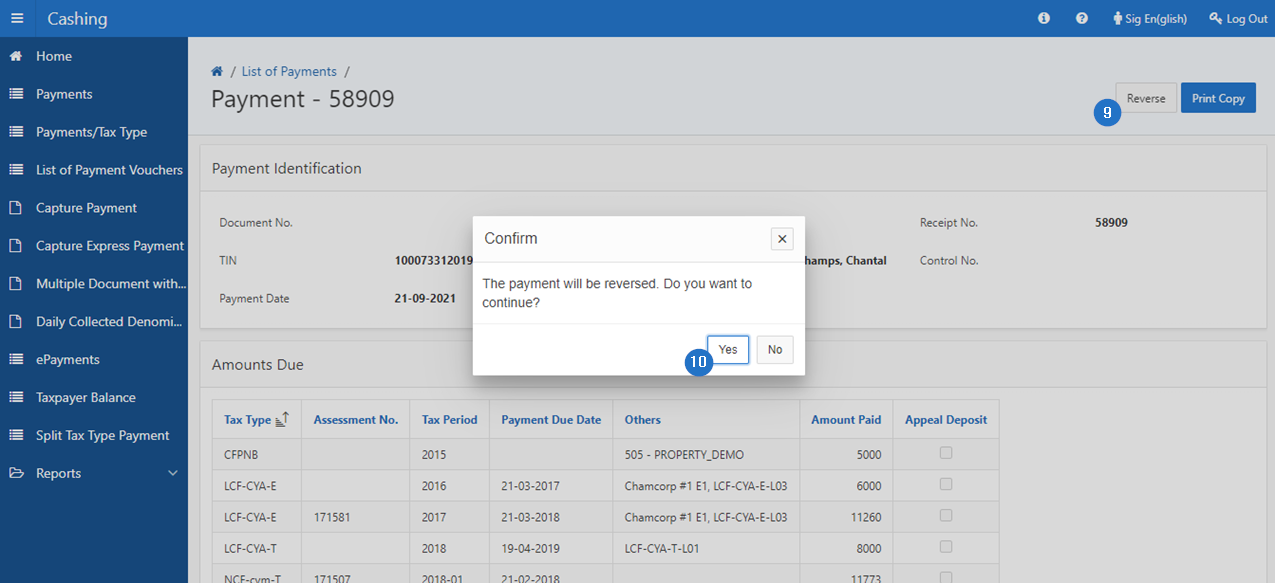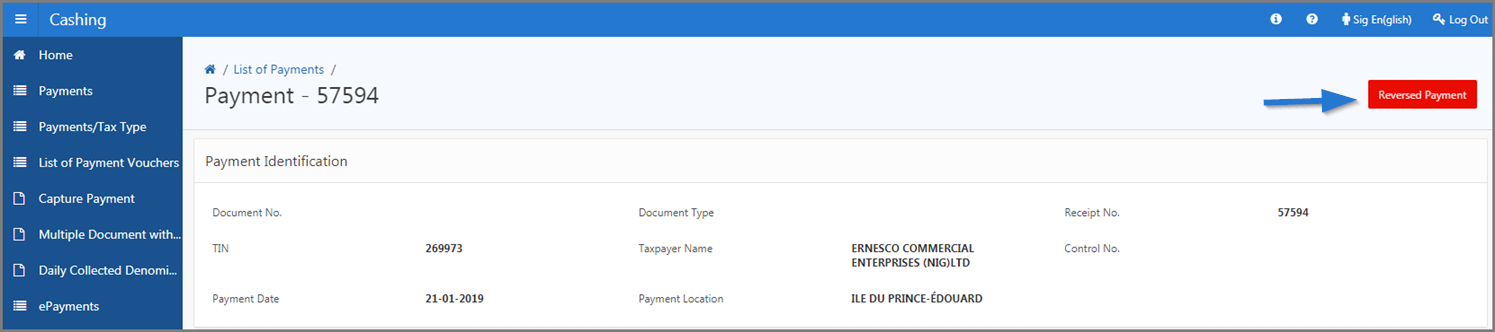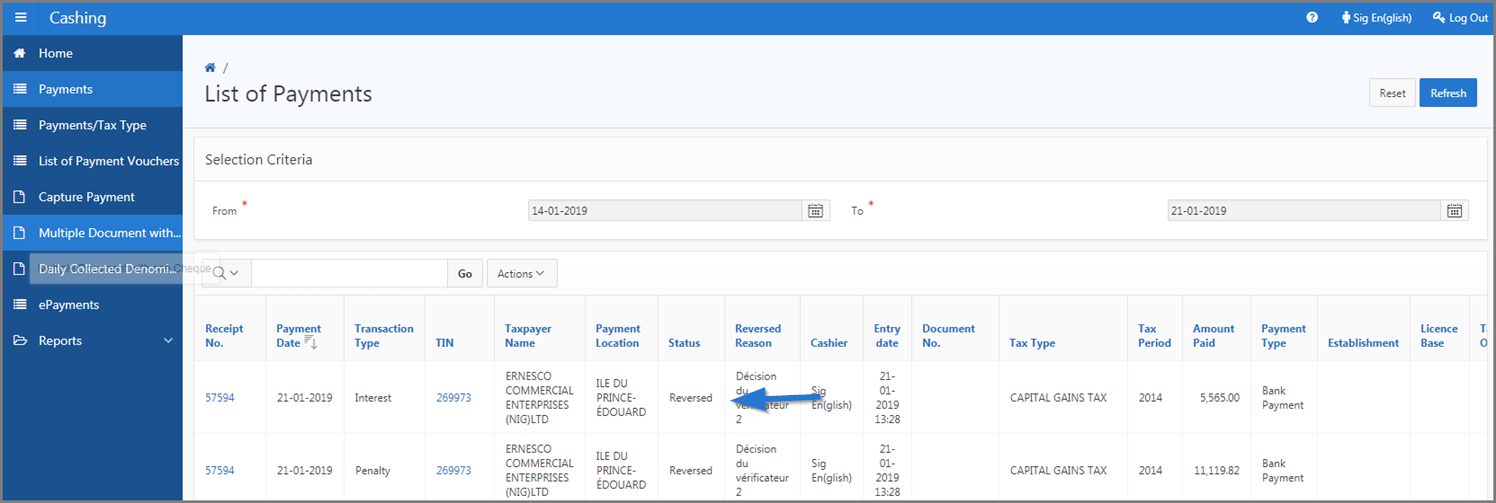Reverse a payment
This part of the guide explains how to reverse a payment.
This functionality applies to both List of Payments (507:2001) and List of Payments/Tax Type (507:2009) pages. Once the payment reversal has been confirmed, its status changes to Reversed.
The following example demonstrates how to reverse a payment from the List of Payments (507:2001) page. This procedure is standardized and applies also to the List of Payments/Tax Type page (507:2009).
Step 1 - Go to page List of Payments
- Go to the Cashing module;
- Choose the Payments menu. This action opens the List of Payments page (507:2000);
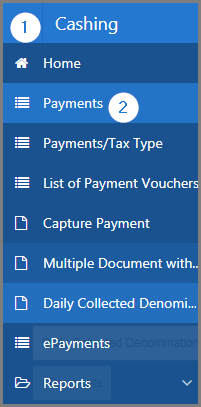
Step 2 - Reverse a payment
- Go to the Selection Criteria section;
- Fill out the required fields (identified by a red asterisk *). For example, From, To, etc.;
- Select a filter thanks to the radio buttons Payments done by;
- Click the Refresh button. This action refreshes the page and displays the list of payments in the lower section;
- Find the payment you want to reverse;
- Click the hyperlink of the Receipt No. subject to the request. This action opens the Payment page (507:2002).
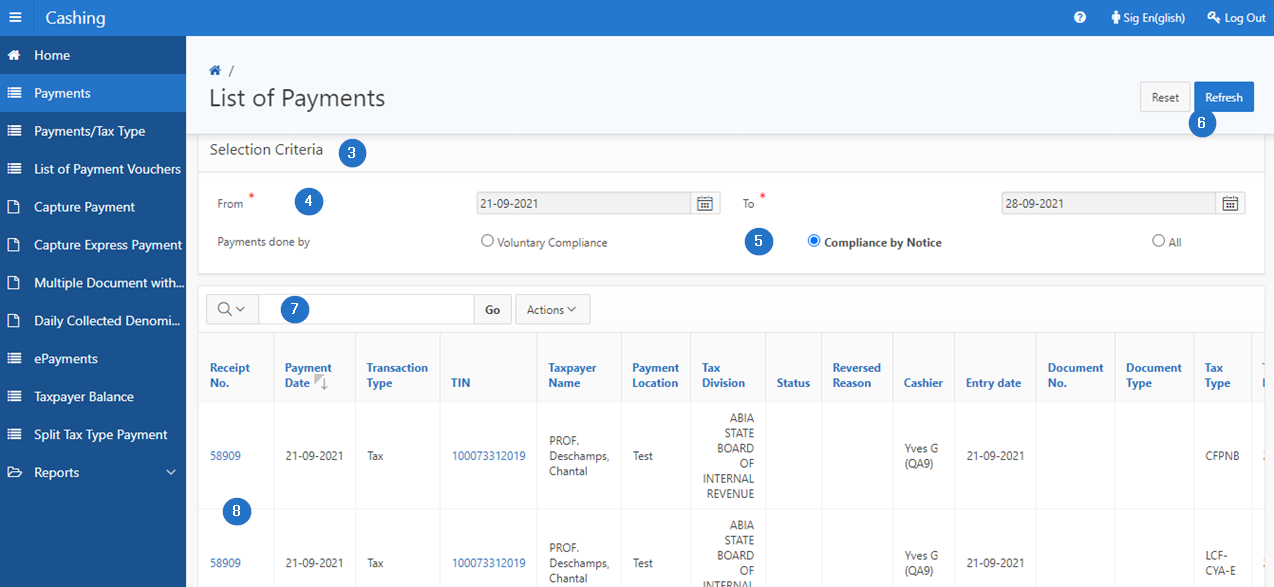
- Click the Reverse button. This action opens a confirmation window;
- Click the Yes button. This action opens the pop-up window Reverse Payment;
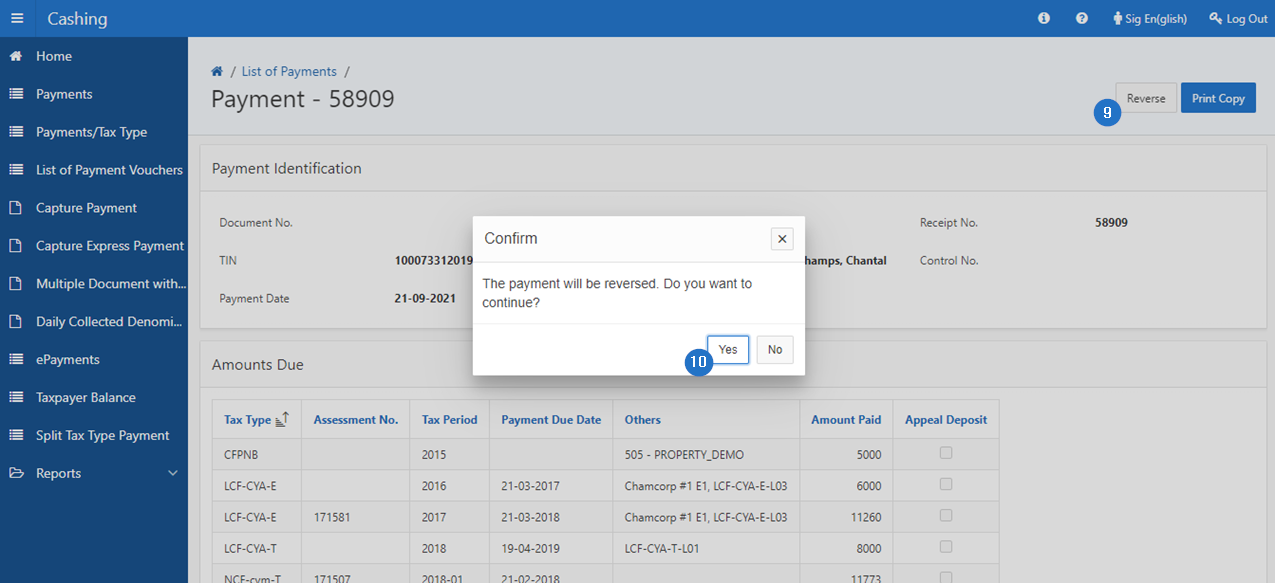
- By using the drop-down list, choose the Reason for the reversal;
- Click the Reverse button. This action confirms the payment reversal, changes the status to Reversed and refreshes the Payment (507:2002) and List of Payments (507:2000) pages.