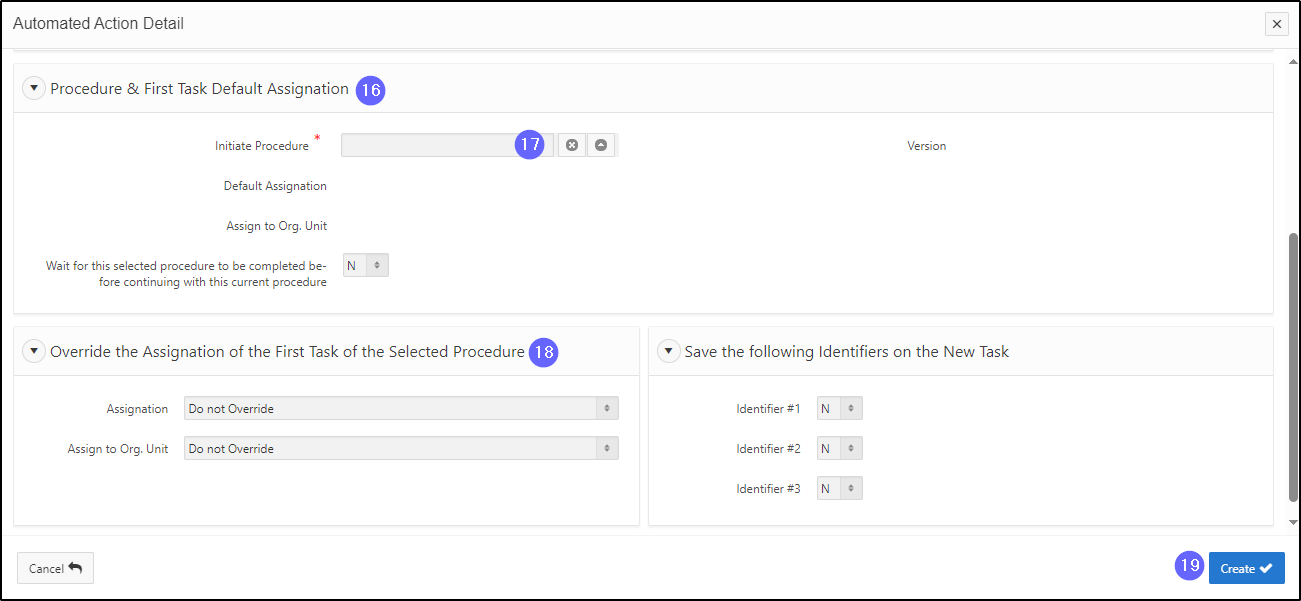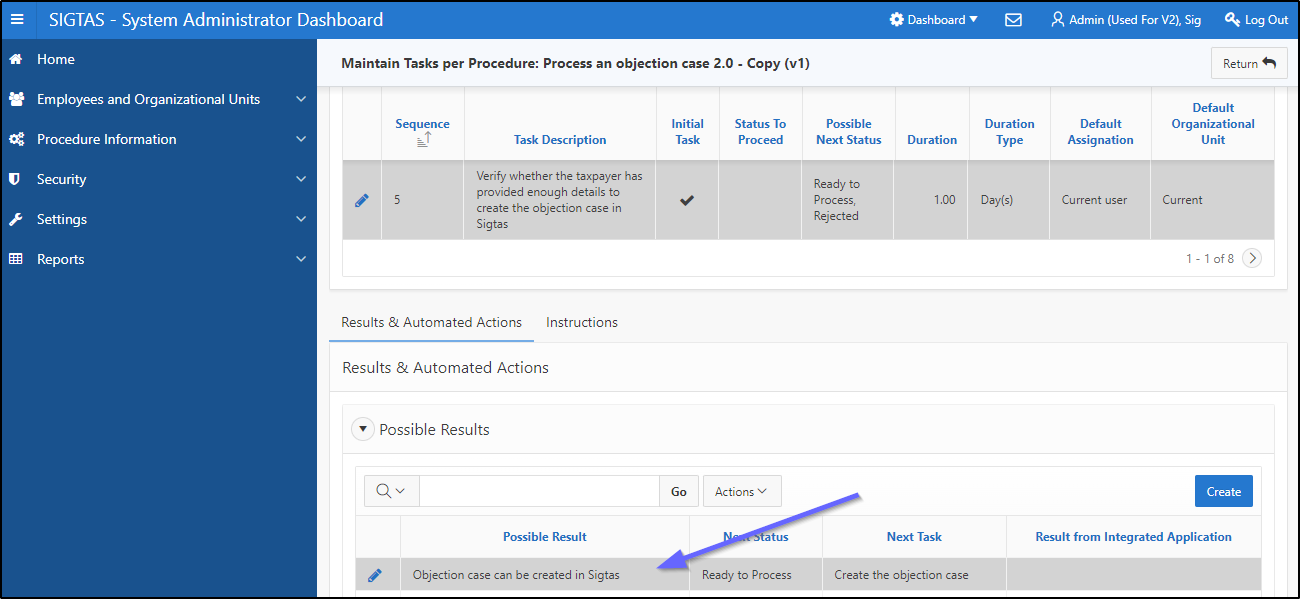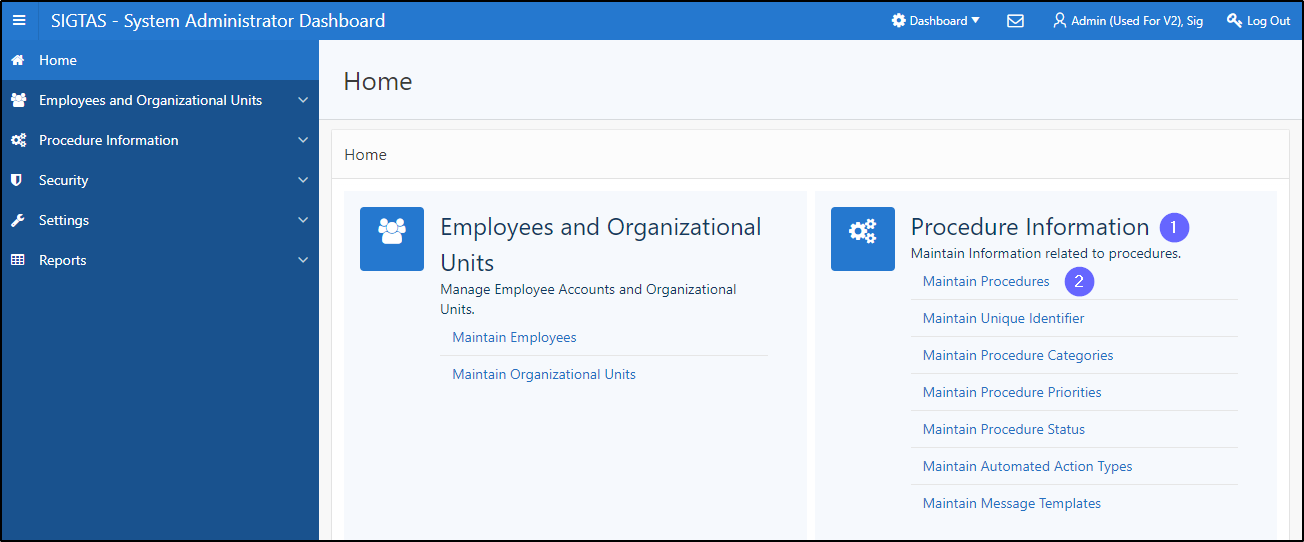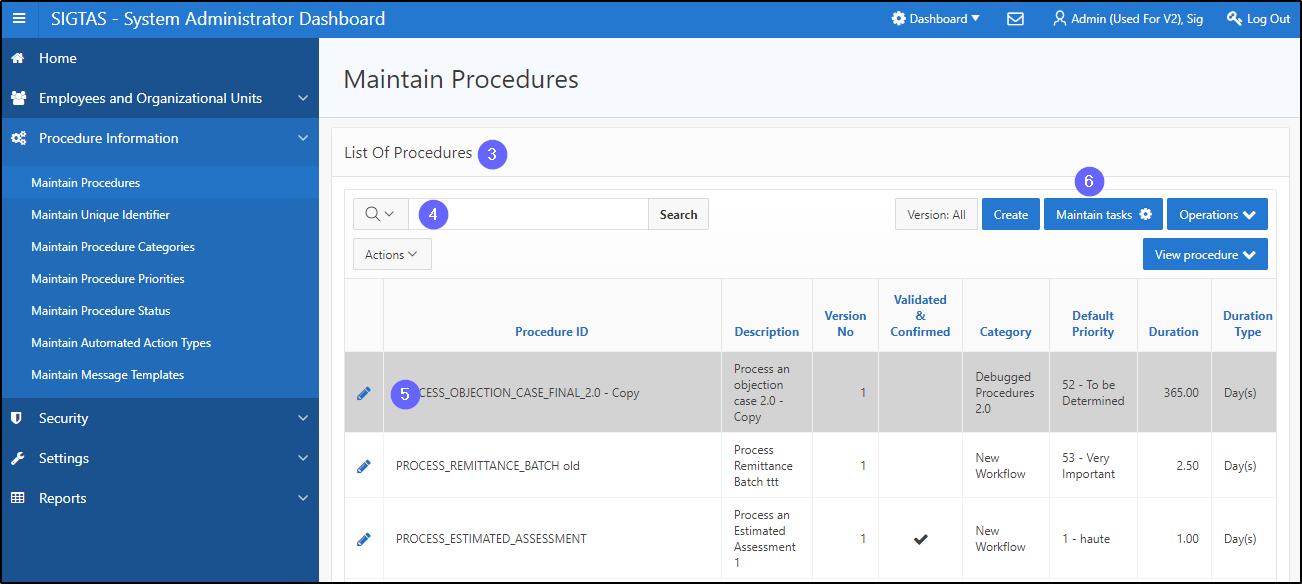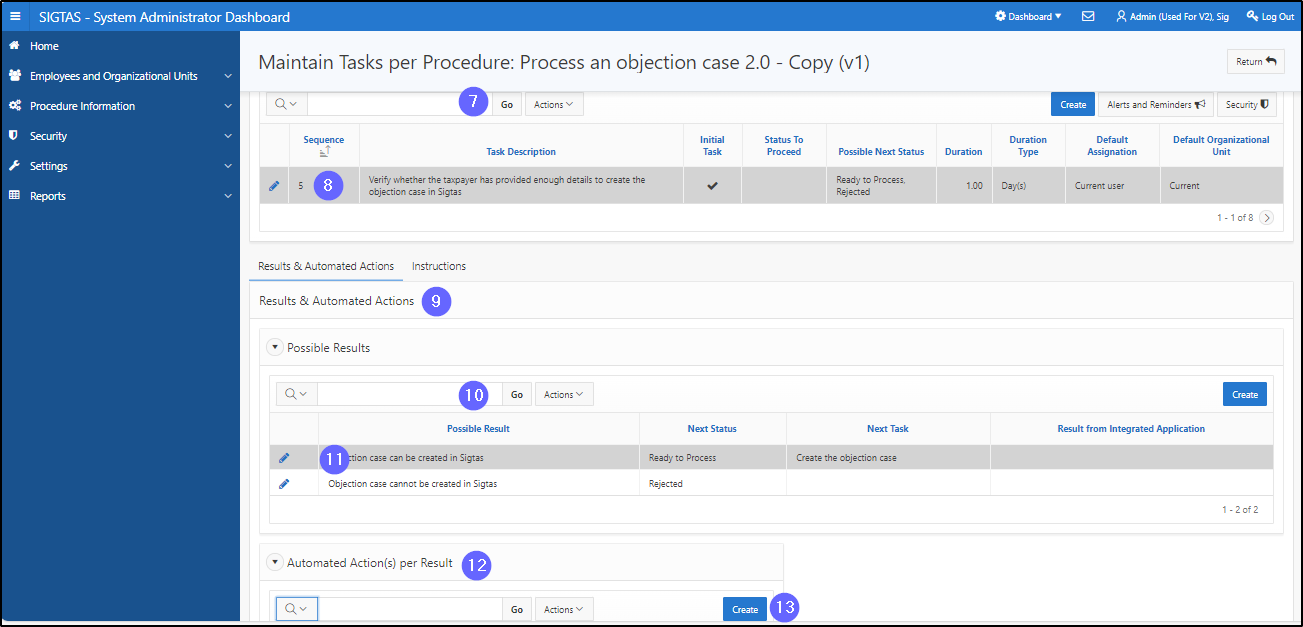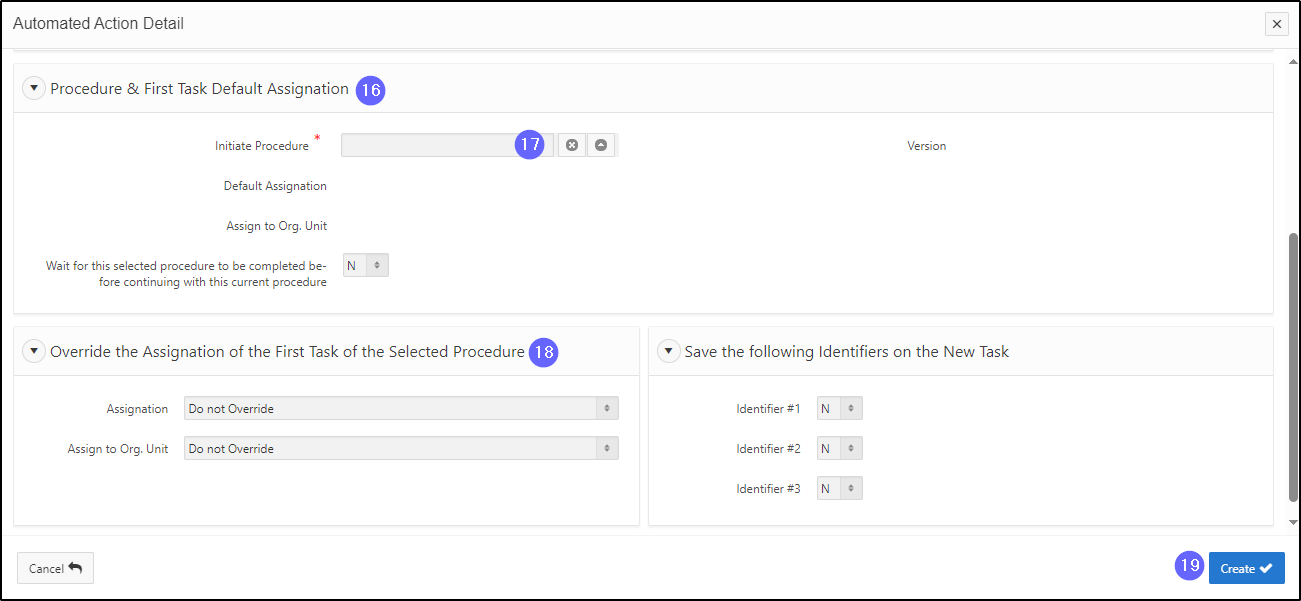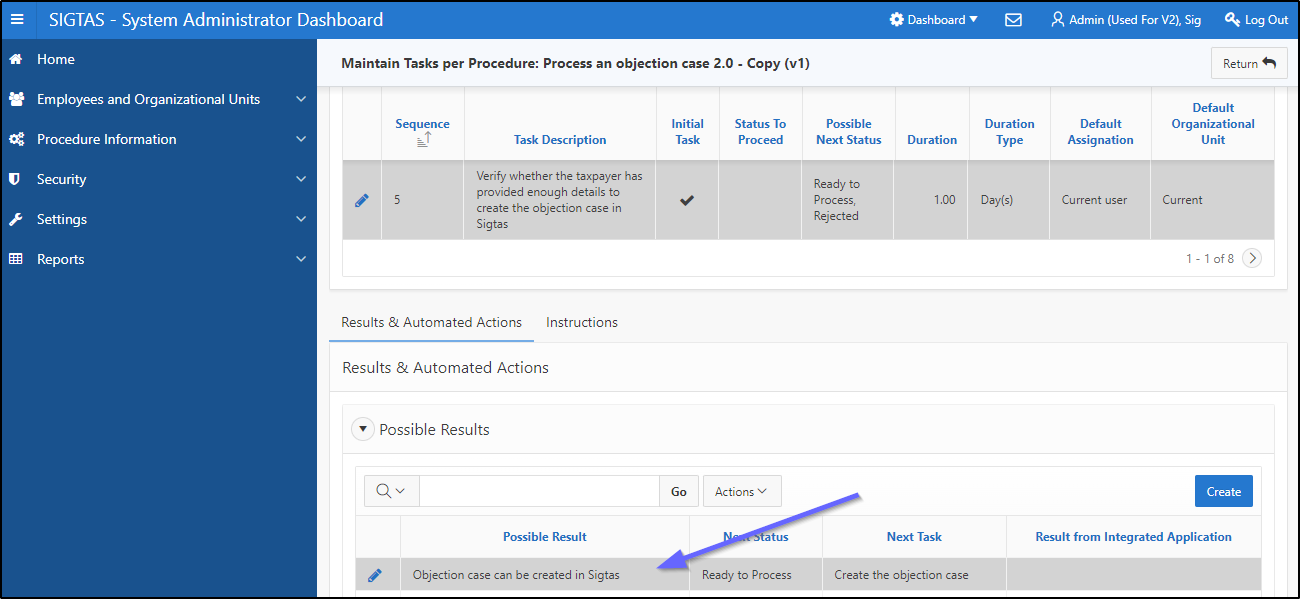Create an automated action
This segment of the guide explains how to create an automated action, following the result of a task in a procedure.
Workflow allows the system administrator to create an automated action in a given procedure. The automated action depends on the result of the procedure. Thus, each time the procedure displays the expected result, the automated action is automatically triggered. At this time Workflow only allows the automated action Initiate procedure.
Step 1 - Go to the Maintain Procedures page
- Go to the Procedure Information page;
- Click on the Maintain Procedures option. This opens the Maintain Procedures (604:2003) page;
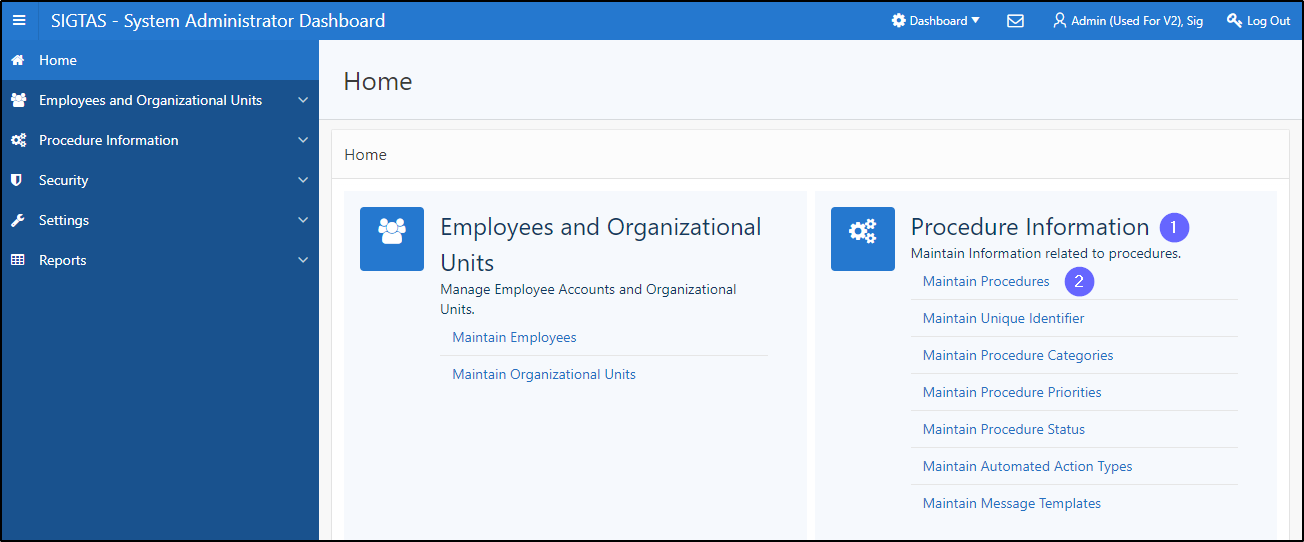
Step 2 – Create an automated action
- Go to the List Of Procedures section;
- Find the procedure to duplicate;
- Click on the line of the procedure that is the subject of the request (the line becomes grayed and the Maintain tasks button becomes available);
- Click on the Maintain tasks button. This action opens the page Maintain Tasks per procedure (604:3002);
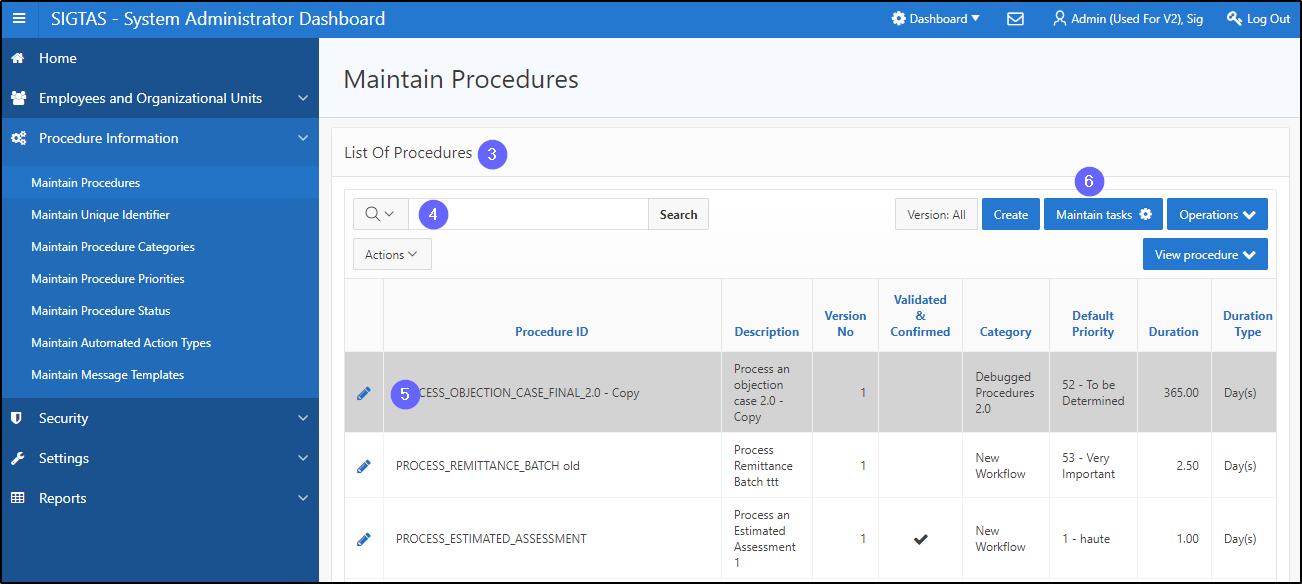
- Find the task you wish to display;
- Click on the line of the task subject to the request (the line becomes grayed). This action displays the Results & Automated Actions at the bottom section;
- Go to the Results & Automated Actions;
- Find the result you wish to display;
- Click on the line of the task subject to the request (the line becomes grayed) This action displays the Automated Action(s) per Result section below;
- Go to the section Automated Action(s) per Result;
- Click on Create. This action opens the Automated Action Detail;
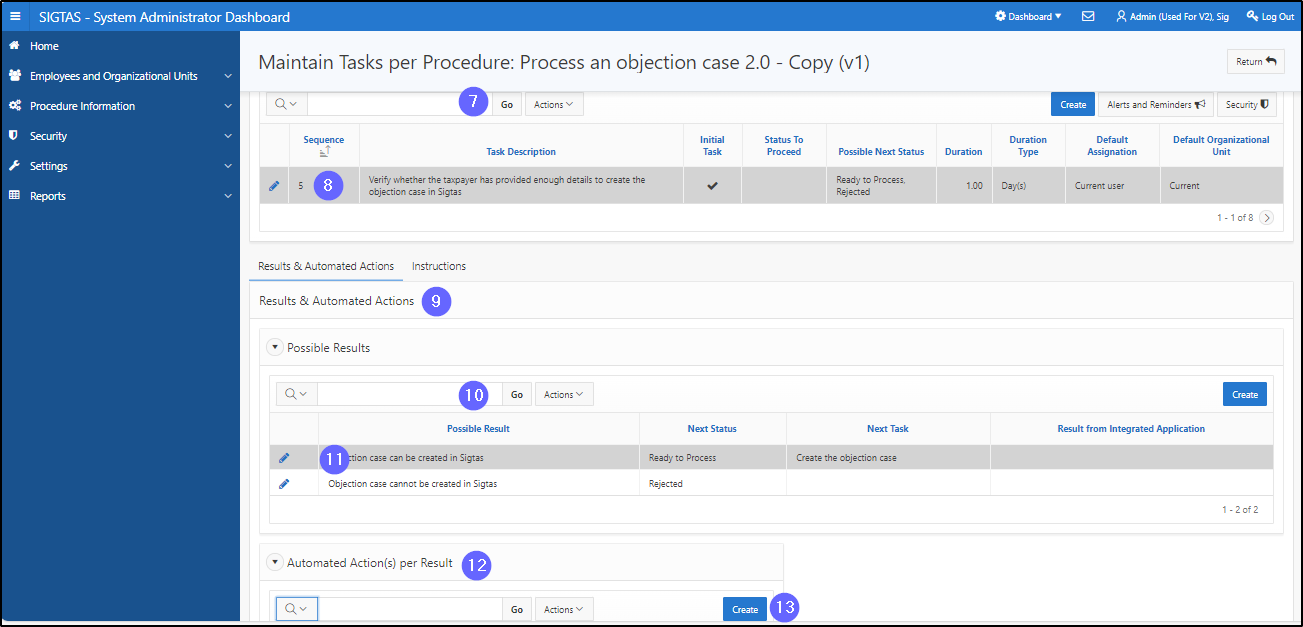
- Go to the section Automated Action Type;
- Fill out the required fields (identified by a red asterisk *). For example, Automated Action Type, Comment. This action displays sections for adding automatic action details;

- Go to the Procedure & First Task Default Assignation;
- Fill out the required fields (identified by a red asterisk *). For example, Initiate Procedure;
- Complete the sections Override the Assignation of the First Task of the Selected Procedure and Save the following Identifiers on the New Task, as appropriate;
- Click on Create. This action confirms the creation of an automated action and refreshes the page Maintain Tasks per Procedure (604:3002).