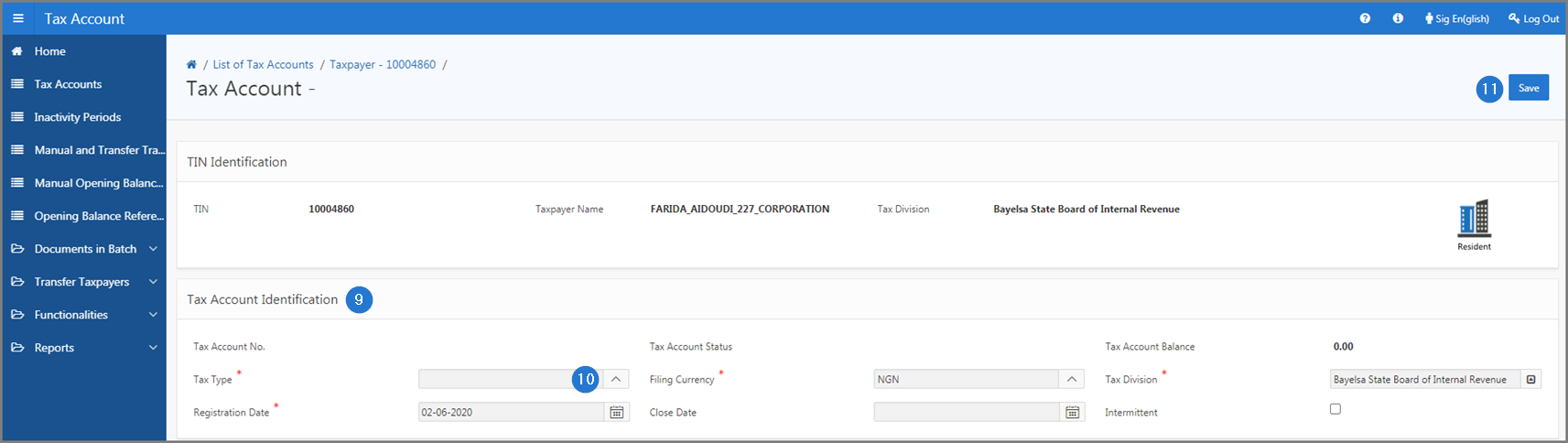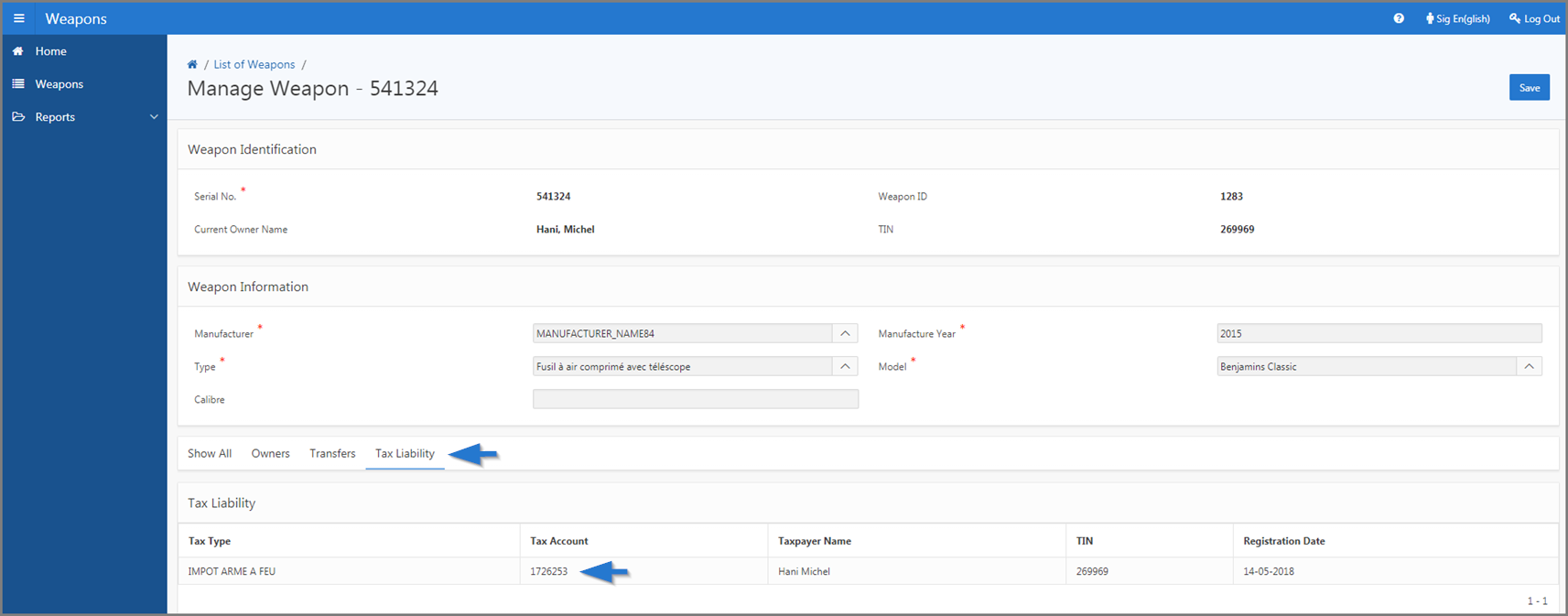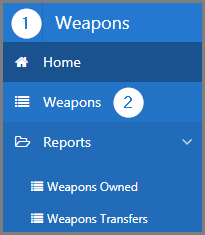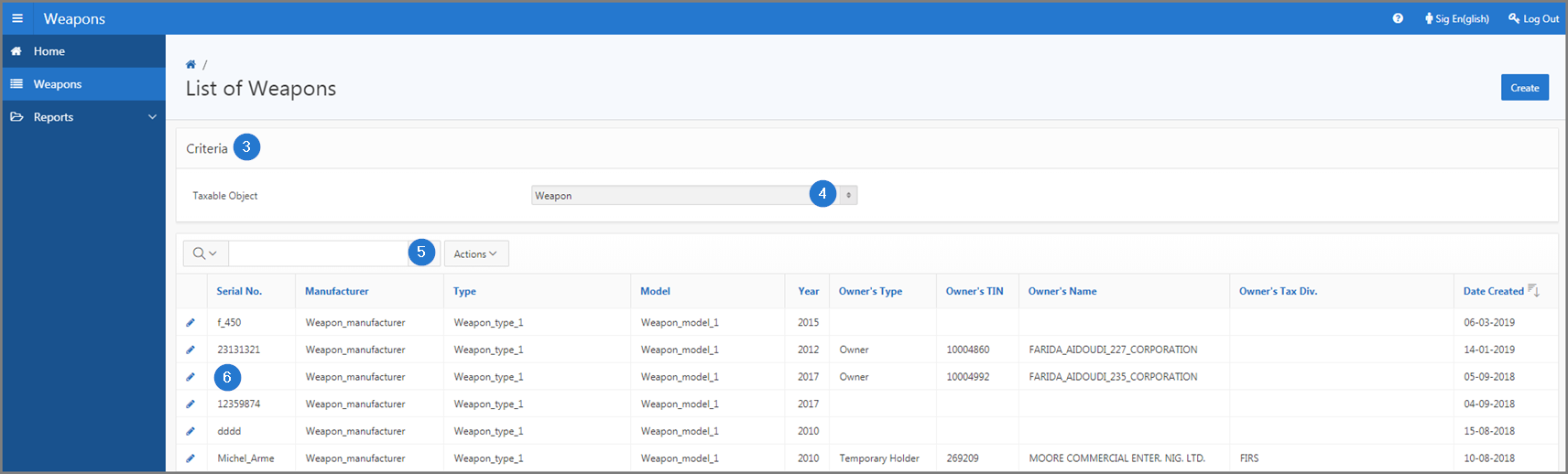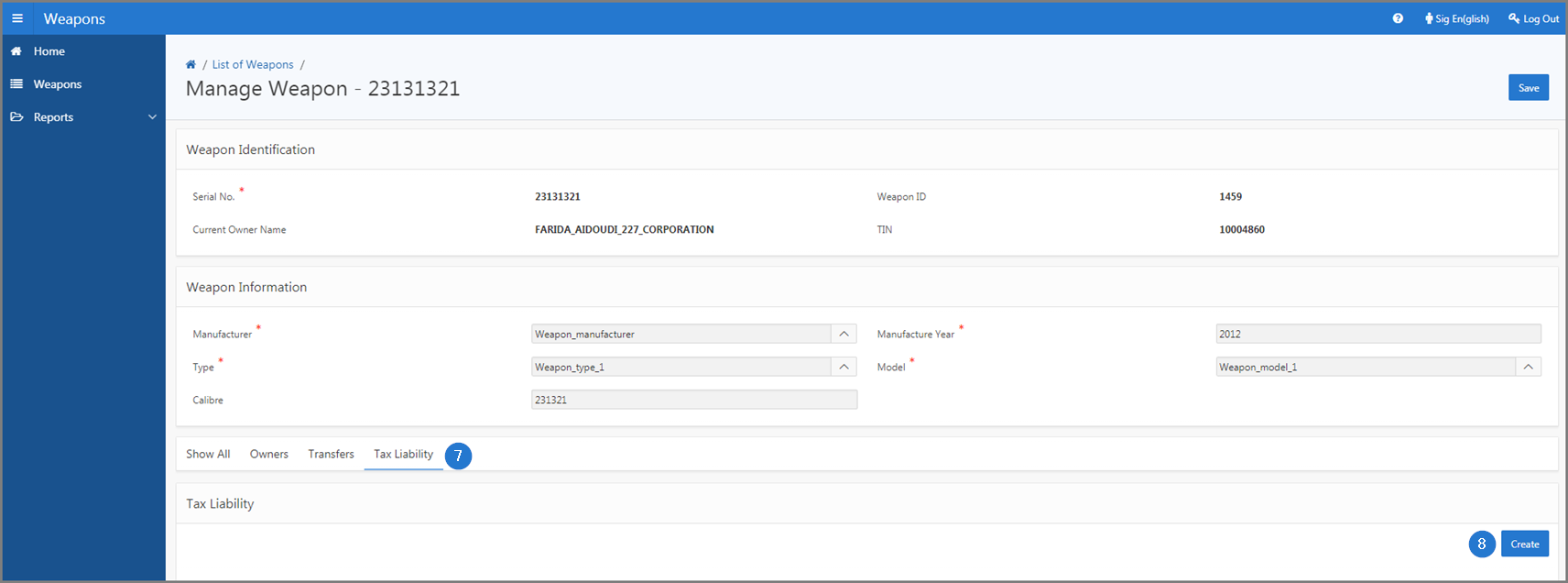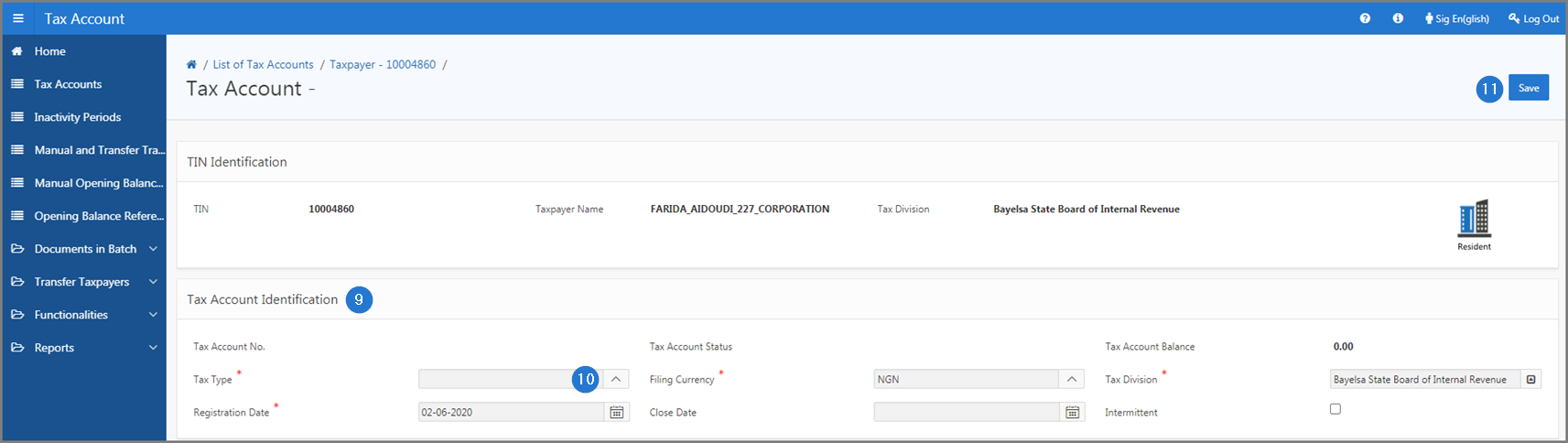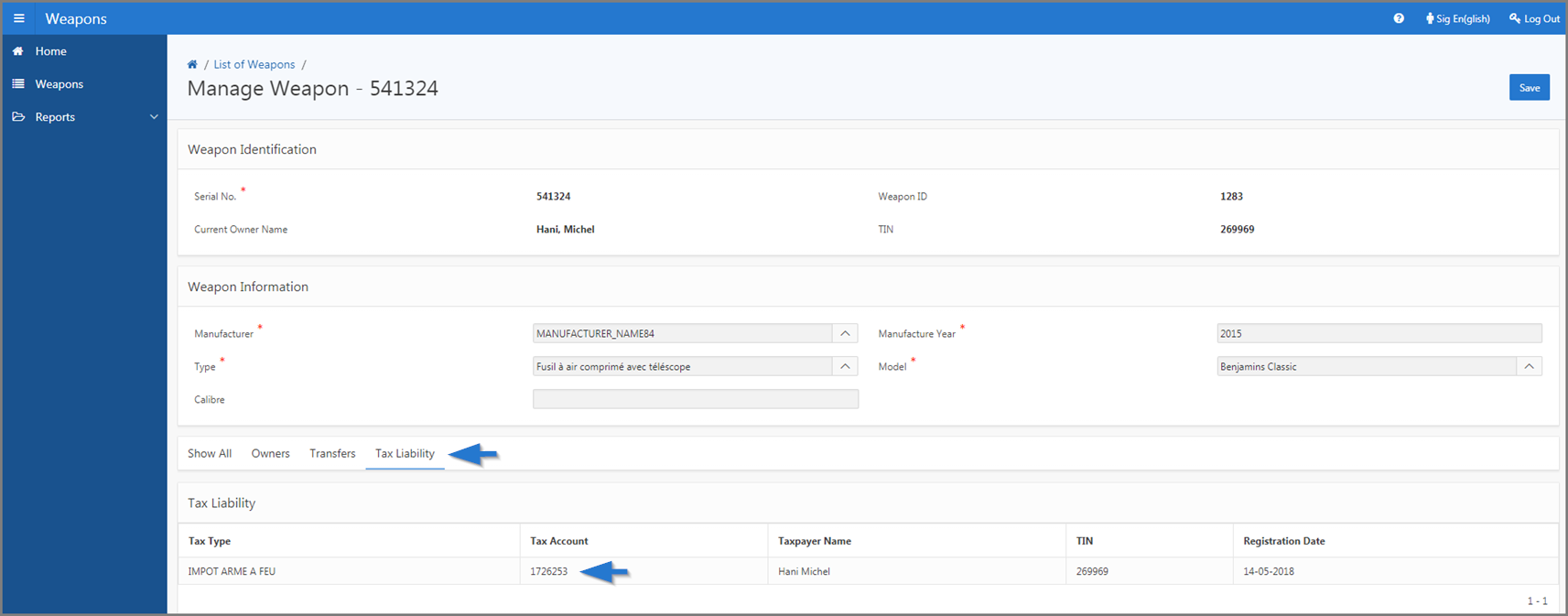Link a tax account for a weapon
This part of the guide explains how to link a tax account for a weapon.
To link a tax account to a weapon, make sure to choose a tax type that can be associated to a weapon.
Step 1 - Go to the page List of Weapons
- Go to the module Weapons;
- Open the Weapons option. This action opens the page List of Weapons (519:1000);
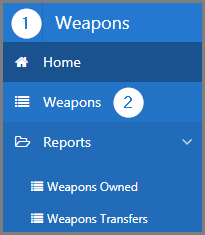
Step 2 - Link a tax account to a weapon
- Go to the Criteria section;
- Choose the Weapon option;
- Search for the weapon to display;
- Click on the edit icon of the Serial No subject of the request. This action opens the page Manage Weapon (519:1001);
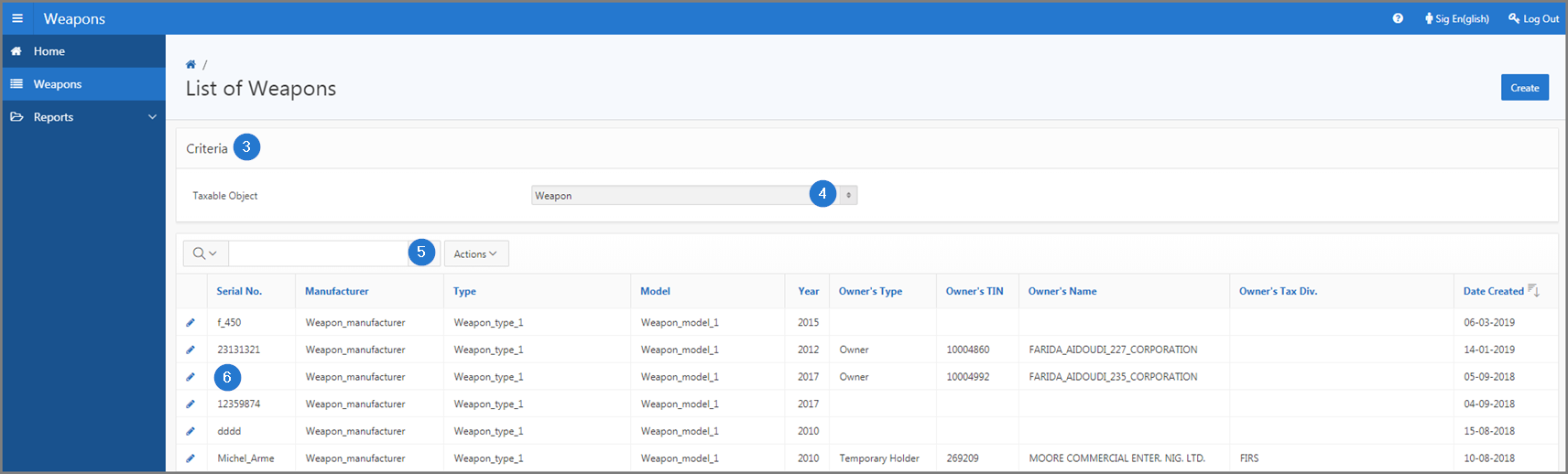
- Go to the Tax Liability section;
- Click on the Create button. This action opens the Tax Account (503:2001) page of the Tax Account module;
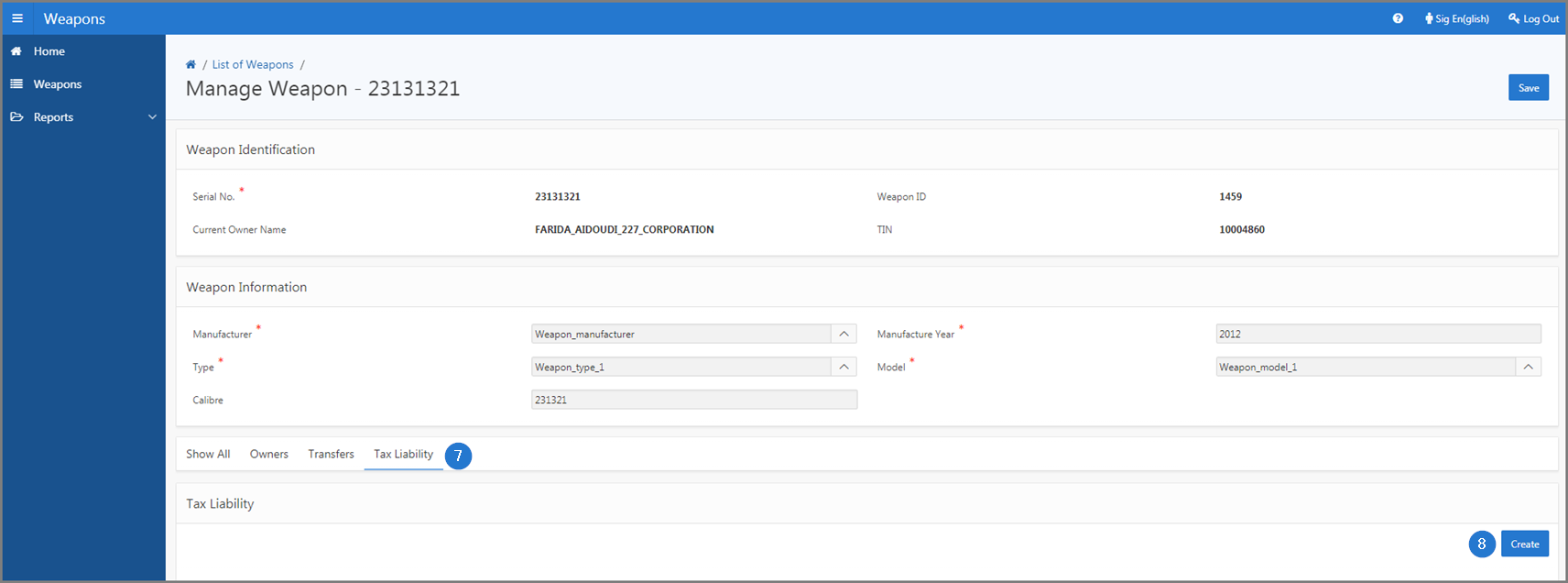
- Go to the Tax Account Identification section;
- Fill out the required fields (identified by a red asterisk *). For example, Tax Type, Filing Currency, etc. (capture the tax type corresponding to the tax account that can be associated to the weapon);
- Click the Save button. This action confirms the creation of the tax account, assigns a tax account number and associates the tax account to the weapon.