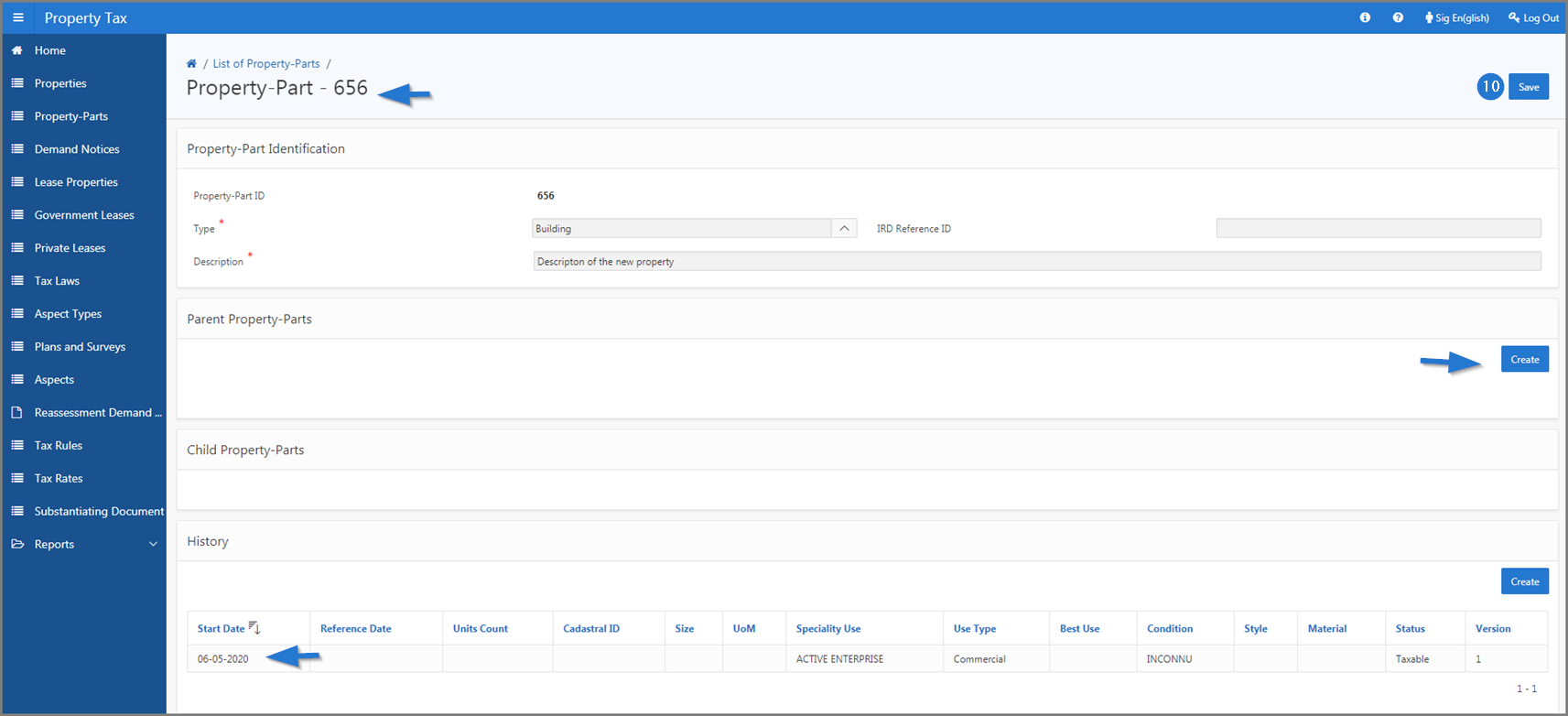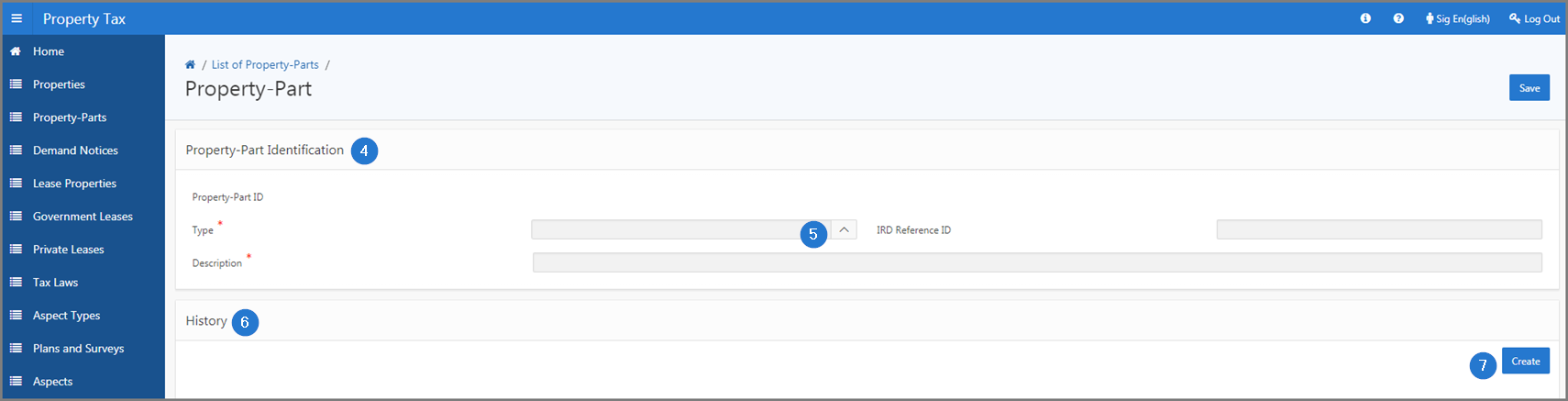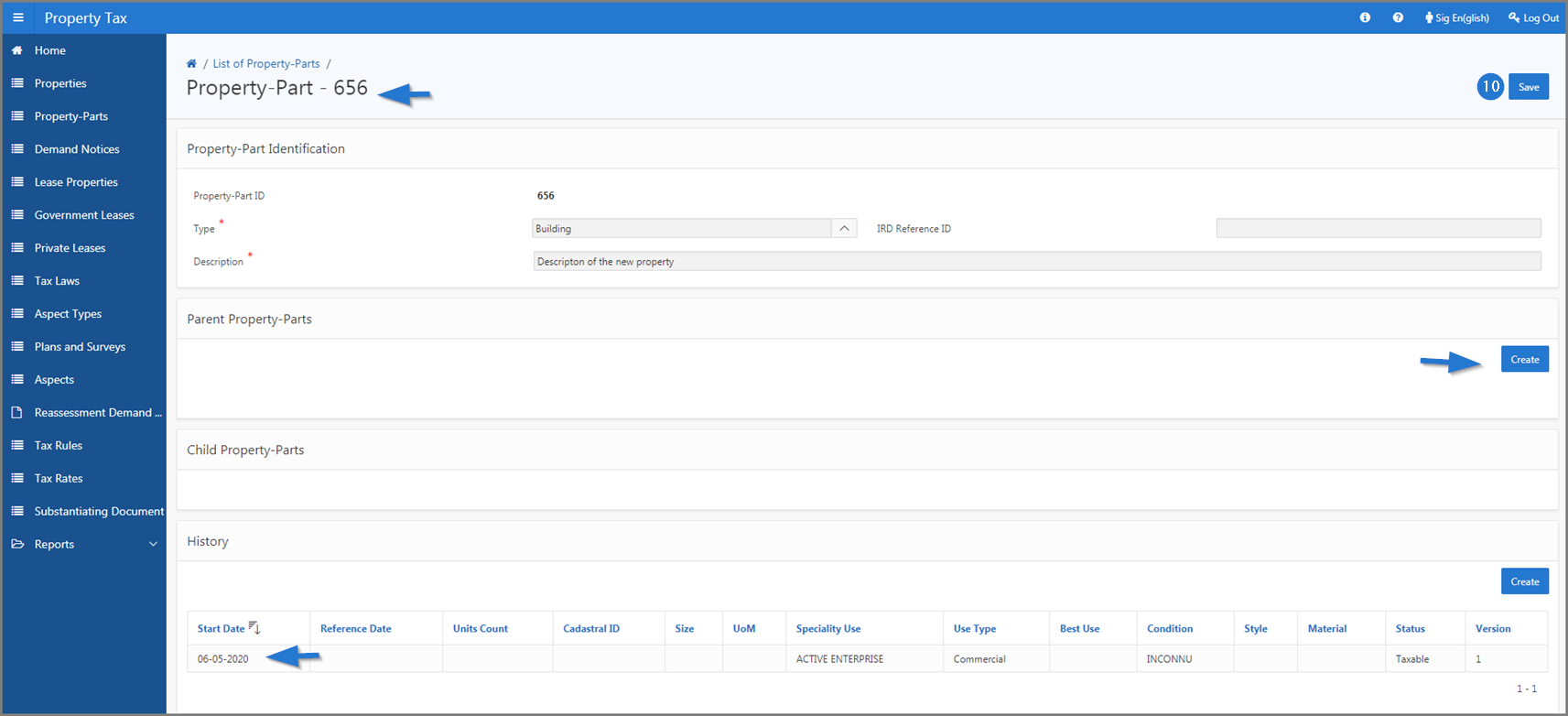Create a property-part
This part of the guide explains how to create a property-part.
Property-parts can be attached or separated from a property. Once dissociated from a property, they can be re-associated with the first property. The registration of a property-part is made possible by using the Create button on the Property (506:2000) or List of Property-Parts (506:3002) pages. In both cases, the property-part created will be displayed on the List of Property-Parts page (506:3002).
The following example demonstrates how to register a property-part using the Create button of the List of Property-Parts page (506:3002). This procedure is standardized and also applies for use with the Create button on the Property page (506:2000).
Step 1 - Go to the List of Property-Parts
- Go to the Property Tax module
- Choose the Property-Parts menu. This action opens the List of Property-Parts page (506:3002);

Step 2 - Create a property-part
- Click the Create button. This action opens the Property-Part page (506:2001);

- Go to the Property-Part Identification section;
- Fill out the required fields (identified by a red asterisk *). For example, Type, Description, etc.;
- Go to the History section;
- Click on the Create button. This action opens the pop-up window History;
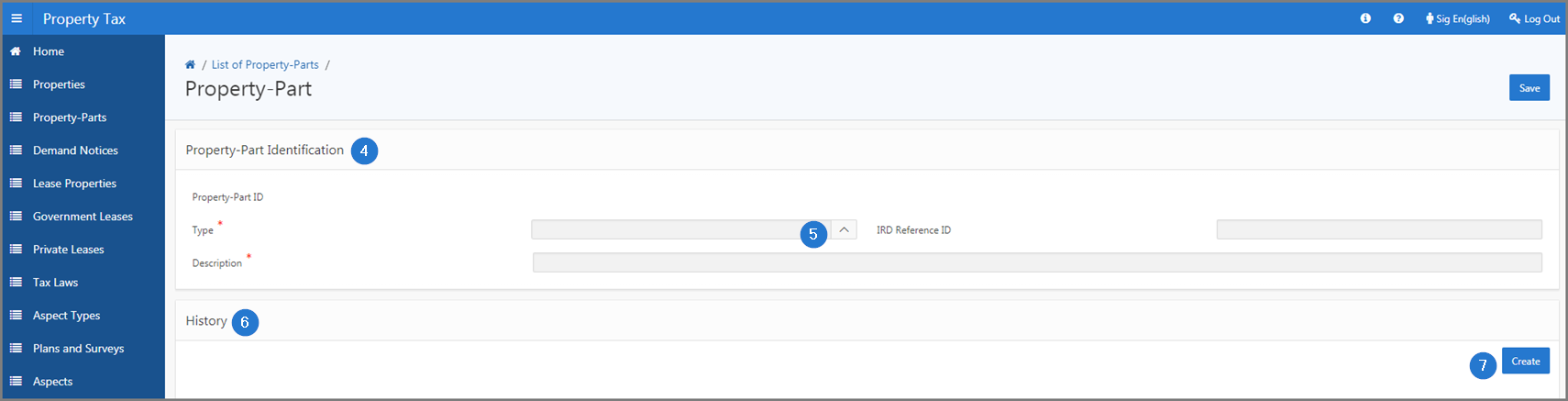
- Fill out the required fields (identified by a red asterisk *). For example, Start Date, Speciality Use, etc.;
- Click the Save button. This action confirms the addition of the history and redirects you to the Property-Part page (506:2001);

- Click the Save button. This action confirms the creation of the property-part, assigns a unique number to the property-part, adds sections for detailing the new property-part and updates the List of Property-Parts page (506:3002).