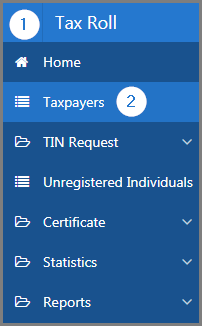Add an activity and a license to a non-individual taxpayer
This part of the guide explains how to add an activity and a license to a non-individual taxpayer.
The type of enterprise displayed in the Entreprise Type column is configured by the tax administration. Therefore, providing the non-idividual taxpayer's TIN is unknown and required for the user’s query, he will have to use the Enterprise Type column to find the type of entreprise he is looking for.
The following example demonstrates how to add an activity and a licence to a Corporate type of non-individual taxpayer. This procedure is standardized and applies also all the other types of non-individual taxpayers as determined by the tax administration.
Step 1 - Go to the page List of Taxpayers
- Go to the Tax Roll module;
- Choose the Taxpayers menu. This action opens the List of Taxpayers page (501:9000);
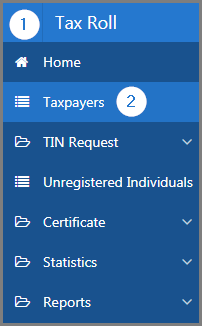
Step 2 - Choose the taxpayer
- Go to the Criteria section;
- Choose the Enterprise option;
- Go to the Entreprise Type column;
- Choose the option of your choice;
- Find the enterprise you want to add the activity and the license to;
- Click on the TIN of the non-individual subject of the request. This action opens the Non-Individual page (501:2012);

Step 3 - Add an activity and a license to a non-individual taxpayer
- Go to the Business section;
- Choose the Business Activities menu;
- Click the Create button. This action opens the popup window Business Activity;

Depending on the type of activity selected, SIGTAS will display the risk level of that activity. The Risk Level field will be filled in according to the type of activity, when applicable. For example, when the activity Construction of buildings is selected, SIGTAS will display Good as the risk level.
- Fill out the required fields (identified by a red asterisk *). For example, Business Activity, Start Date, etc.;
- Click the Save button. This action confirms the addition of the business activity and updates the Non-Individual page (501:2012);


Step 4 - Add a business license to a non-individual taxpayer
- Go to the Business section;
- Choose the Business Licenses menu;
- Click the Create button. This action opens the pop-up window Business Licence;

- Fill out the required fields (identified by a red asterisk *). For example, Business Licence No., Business Licence Type, etc.;
- Click the Save button. This action confirms the addition of the license and updates the Non-Individual page (501:2012).