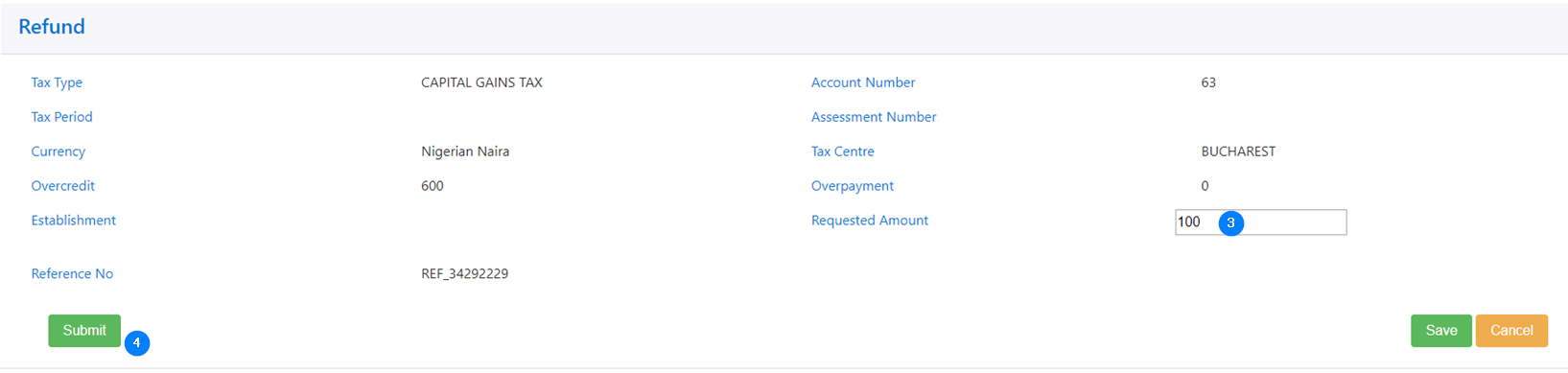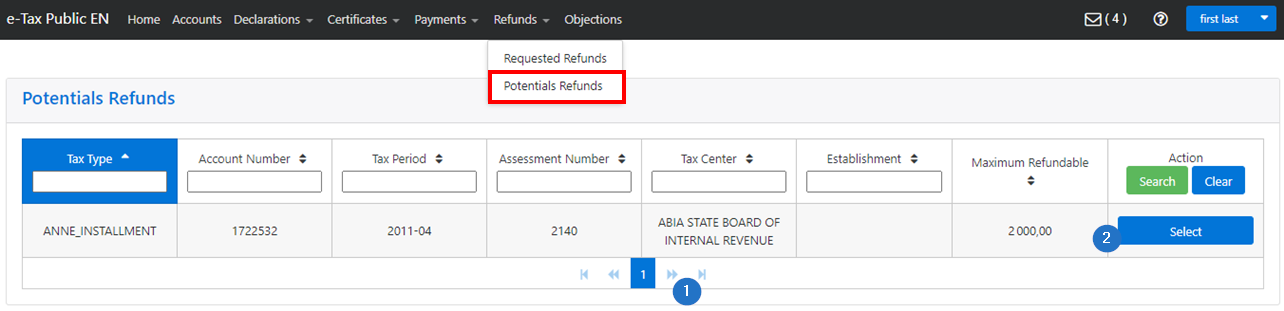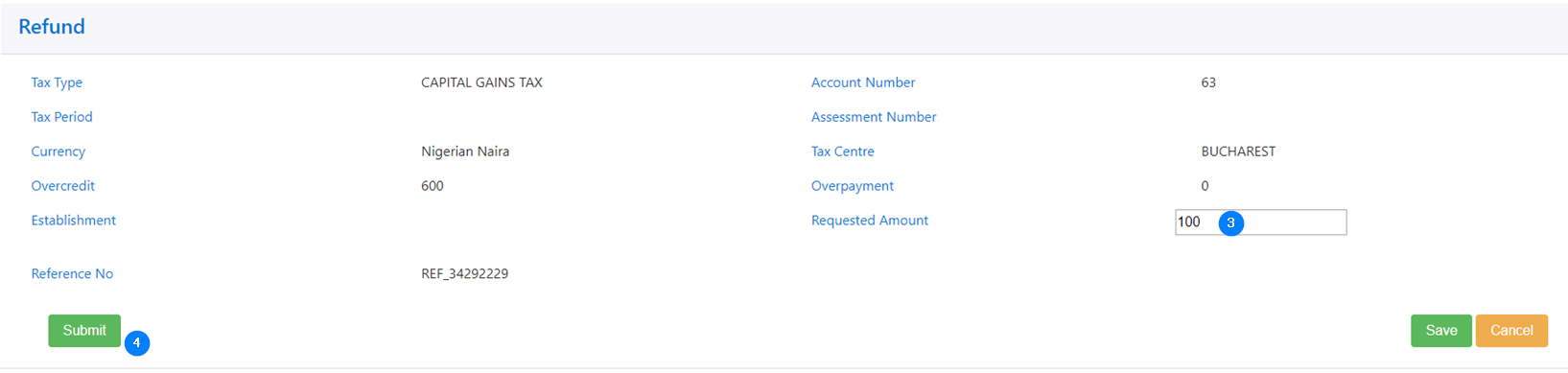Submit a potential refund request
To submit a refund request, you must first access the Potential Refunds page. To do so, click on Refunds in the toolbar and then on Potential Refunds in the drop-down list.
When the Credit and Overpayment fields are displayed with a quantity of zero (0), this means no refunds are available. Otherwise, the applicable values for refunds are displayed, as an indication only.
To submit a refund request:
- Find the appropriate refund using the left and right arrows at the bottom of the table. Some columns can also be sorted;
- Click on Select. This action opens the Refund page;.
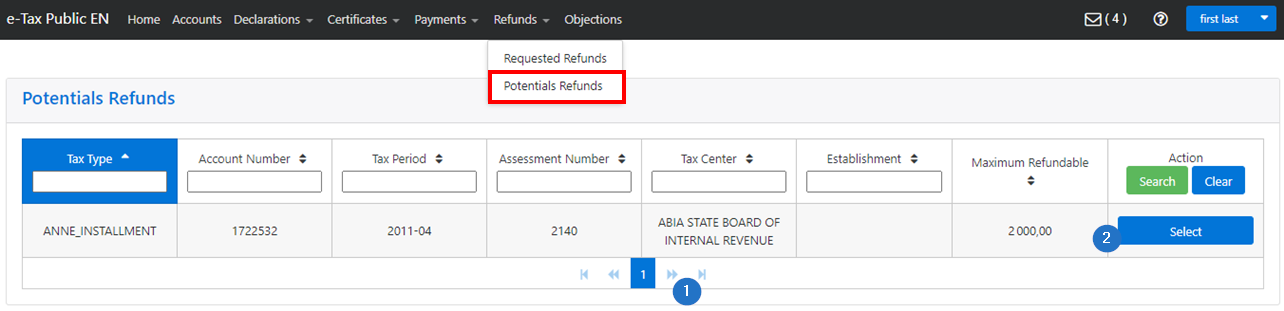
- Enter the Requested Amount in the appropriate field or choose it using the arrows;
- Click on Submit. This action confirms the refund request and changes the status of the request to View. No changes are allowed to the refund once this status is displayed.