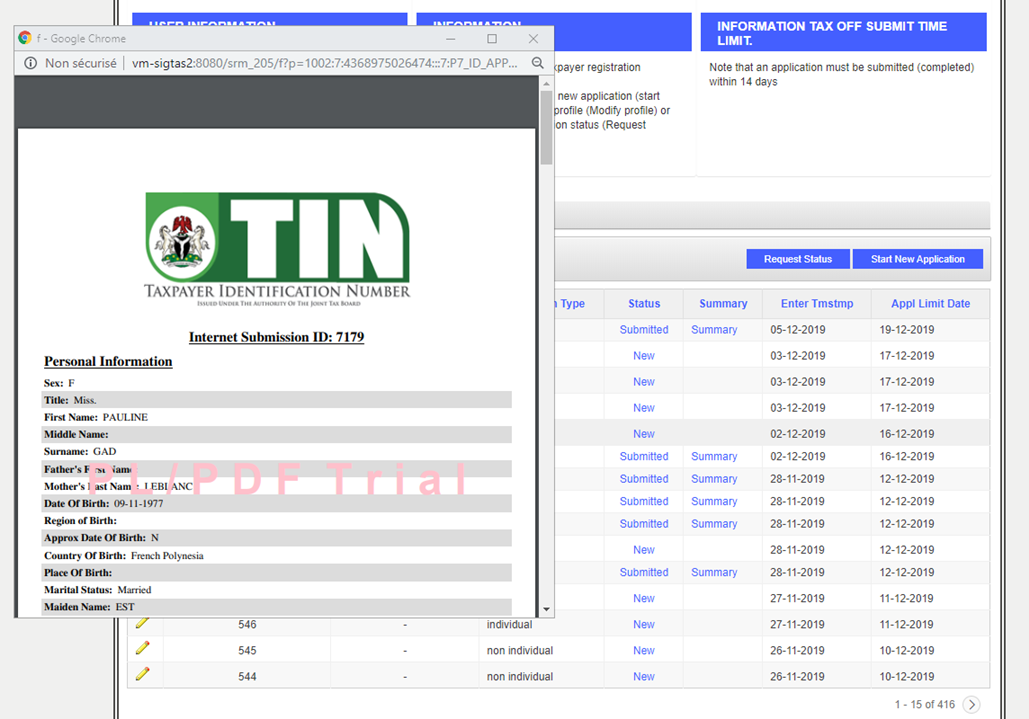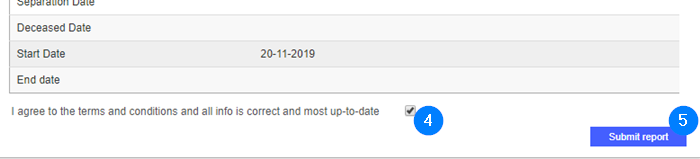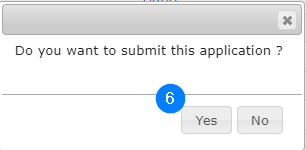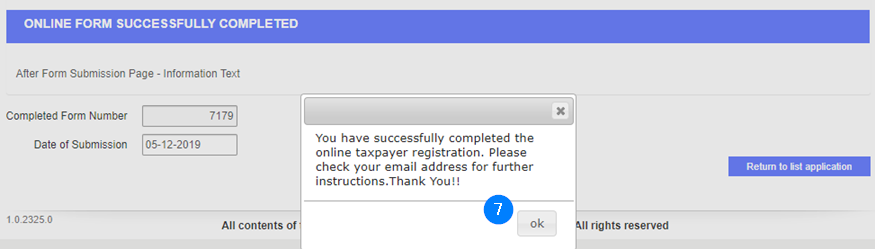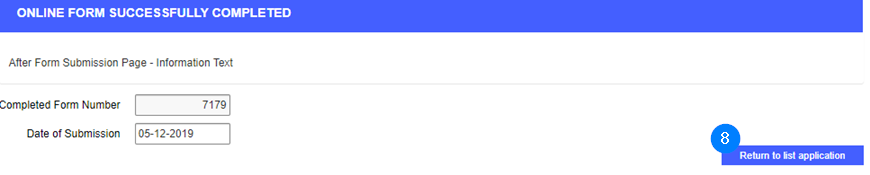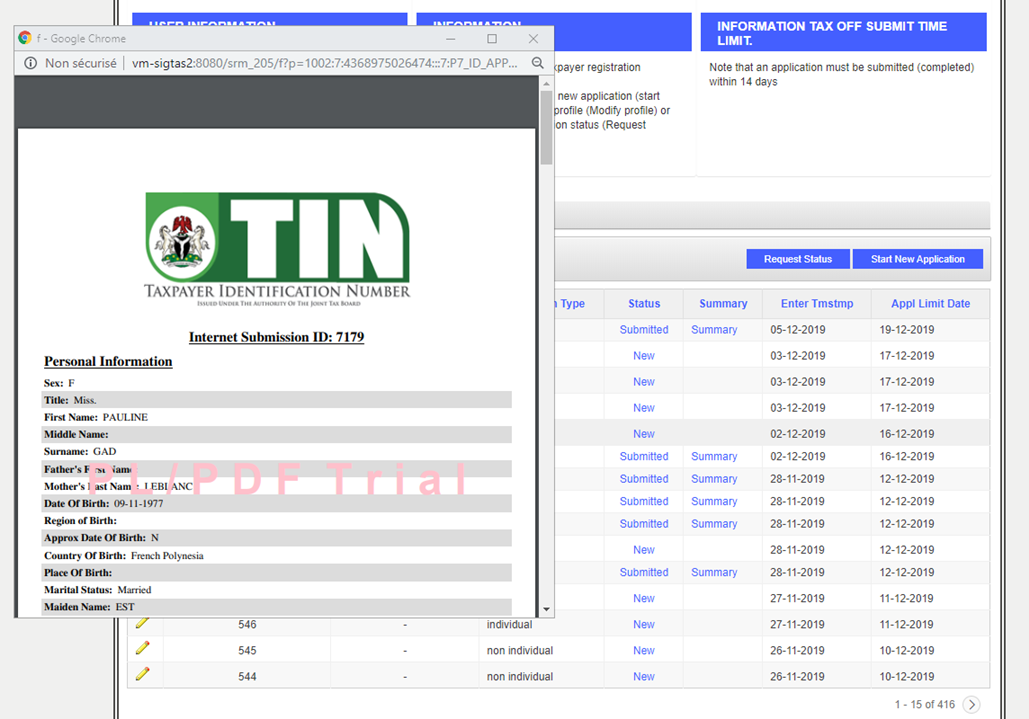Review and submit
At this stage, your application form should have been completed, meaning, all the required information has been captured.
Before submitting the application, the individual taxpayer must check the I agree of the terms and conditions and all info is correct and most-up-to-date box. This action is mandatory. Once your application is submitted, OTR displays the Completed Form Number and Date of Submission. Upon completion, the Submission Number is displayed, the Status changes to Submitted and the Summary hyperlink is available. The edit icon is not available anymore and no action is allowed.
To review and submit:
- Click the edit icon of the Personal information section to add details or make changes;

- Click the Next button to go forward or click on the Review and Submit train navigation button;

- Repeat the same operation for all sections of the application if needed;
- Check the I agree of the terms and conditions and all info is correct and most-up-to-date box;
- Click the Submit report button.This action opens a confirmation window;
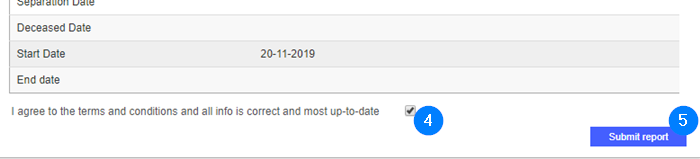
- Click the Yes button. This action opens the confirmation window.
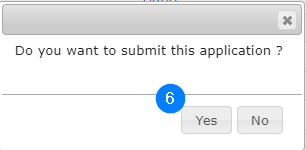
- Click the OK button. OTR displays the Form No and Submission Date;
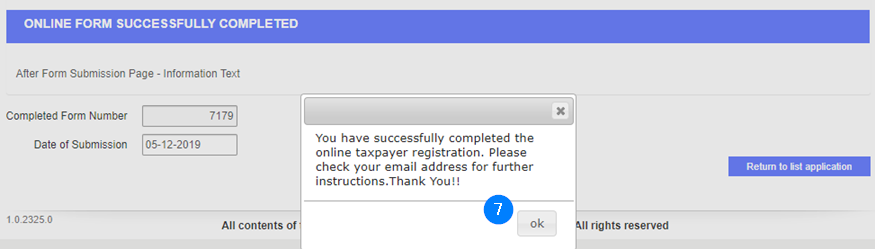
To display the application as a PDF:
- Click the Return to list of application button. This action redirects you to the home page;
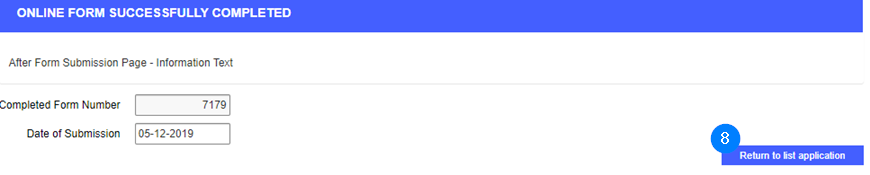
- In the My Application table, search for the Submission Number (same as the Completed Form Number) subject of the submission;
- Click the Summary hyperlink of the application to display it. This action opens the application in a PDF format.