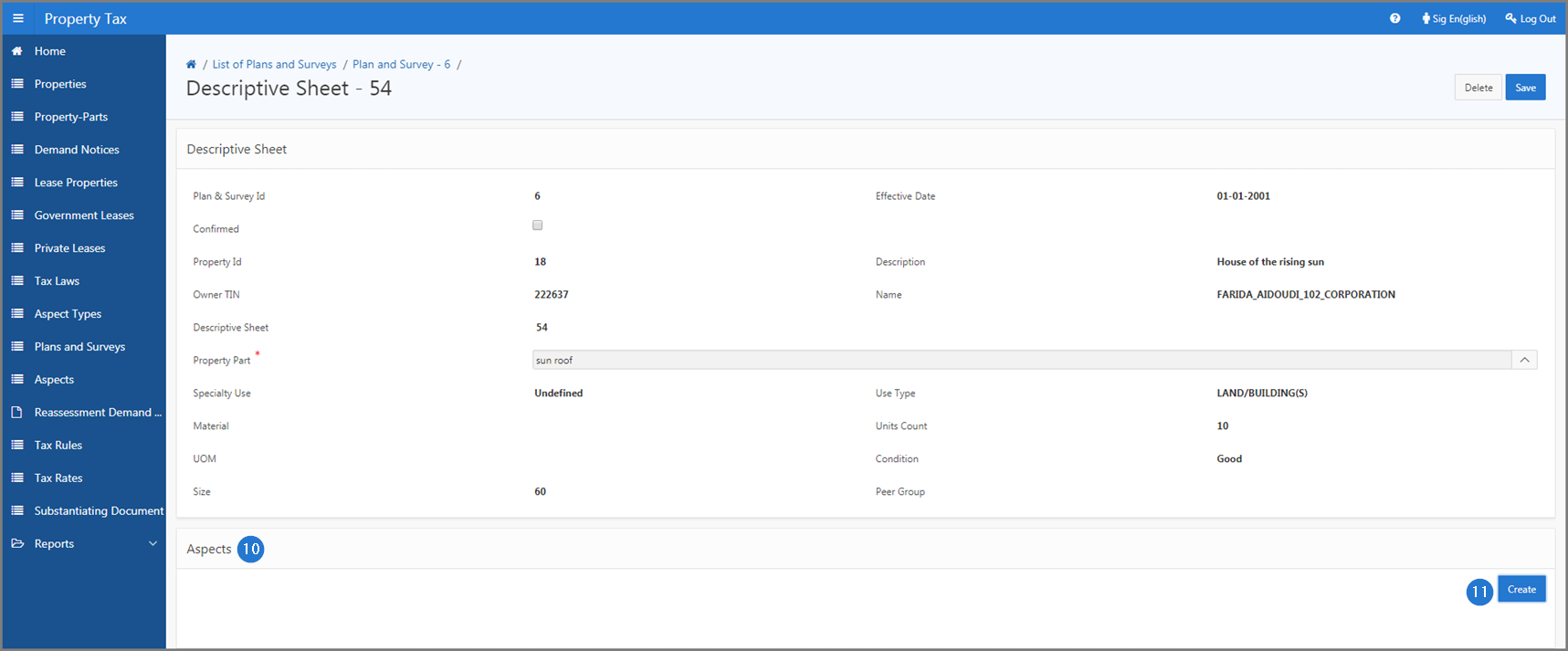This part of guide explains how to add a descriptive sheet to a property plan and survey and associate aspects.
The Values displayed in the Property Part field have already been configured in the Property Part section of the Property page (506:2000).