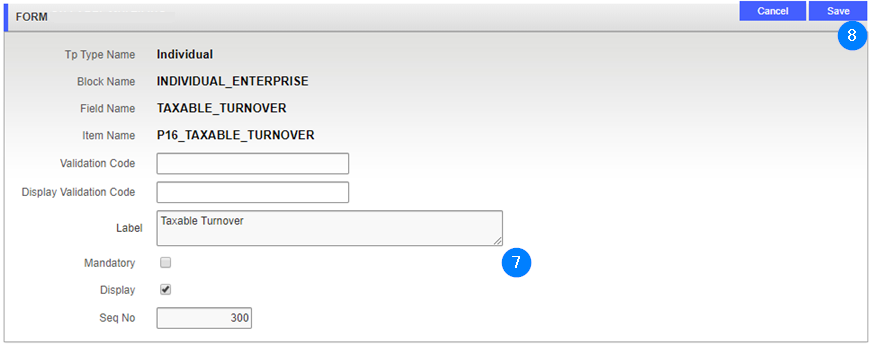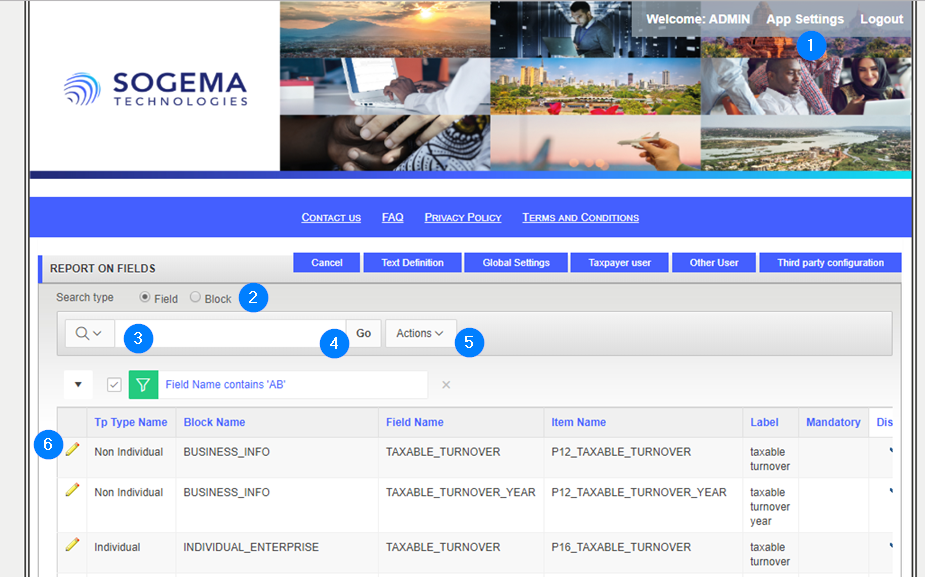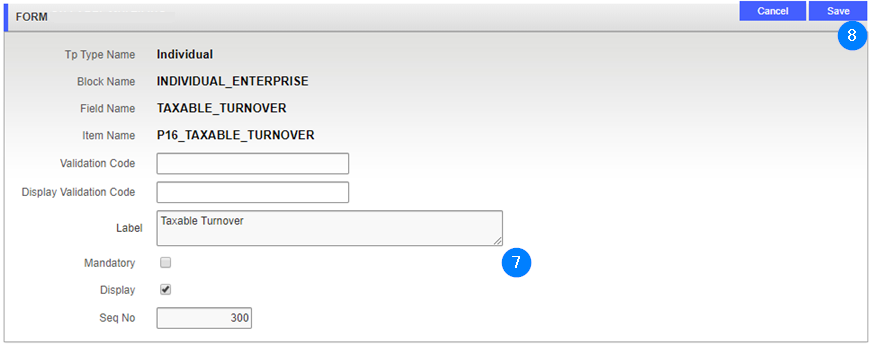Display report on fields or blocks
This part of the guide explains how to display fields and/or blocks that will be used by individual and non-individual taxpayers to process their online application. In this page, the administrator can choose to display a field or a block and make it mandatory, if required.
The following example shows how to display a field in the individual and non-individual application's section. This procedure is standardized and applies also to mandatory fields or blocks.
Step 1 - Go to the Report on Fields page
- Click the App Settings hyperlink at the top right of the screen. This action opens the Report on Fields page;
- Using the radio button, choose the Field or Block option;
- In the search field (identified by a magnifying glass icon) and using the drop-down list, select the item to search or enter text in the field;
- Click on the Go button. This operation allows for customization and calls up items on the screen more easily;
- If needed, go to the Actions drop-down list and choose other options to customize your report;
- Click the edit icon of the field of block subject of the request. This action opens the Form Field popup window;
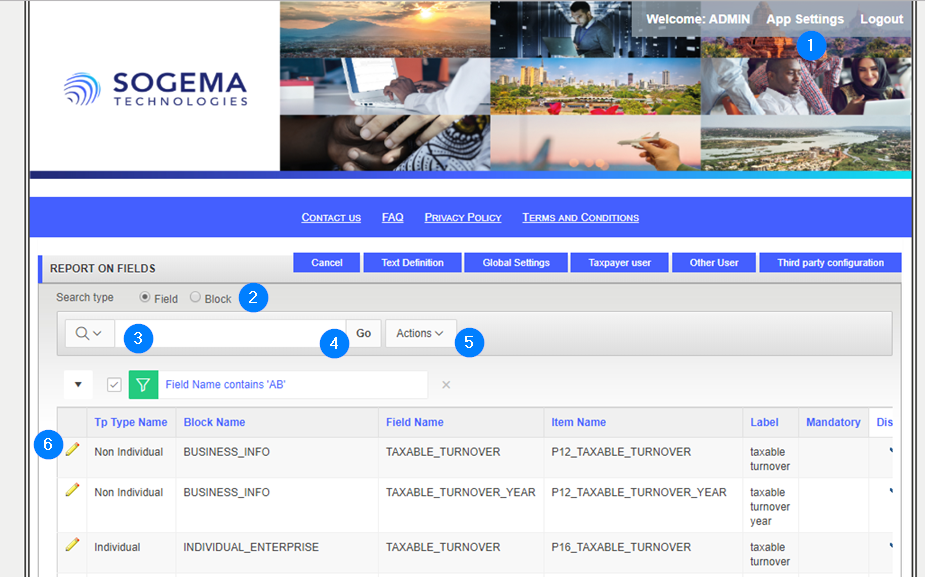
Step 2 - Edit the field or block
- Make the necessary changes to the selected field or block, such as the Label or if the item should be Mandatory;
- Click on the Save button. This action takes you back to the Report on Fields page.