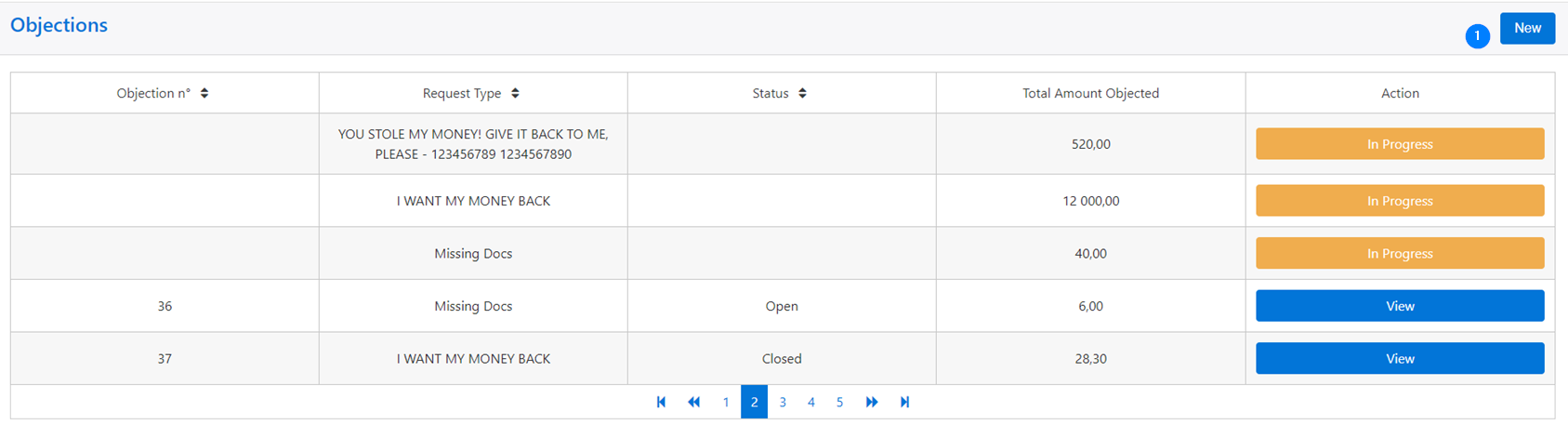You can add and file an objection from the Objections page.
Note that if you save the objection, its status will be In Progress and you will still be able to edit it. If you submit the objection, however, its status will be View and you will not be able to edit it.