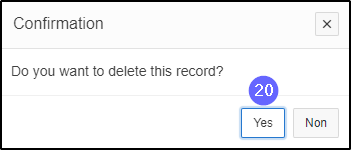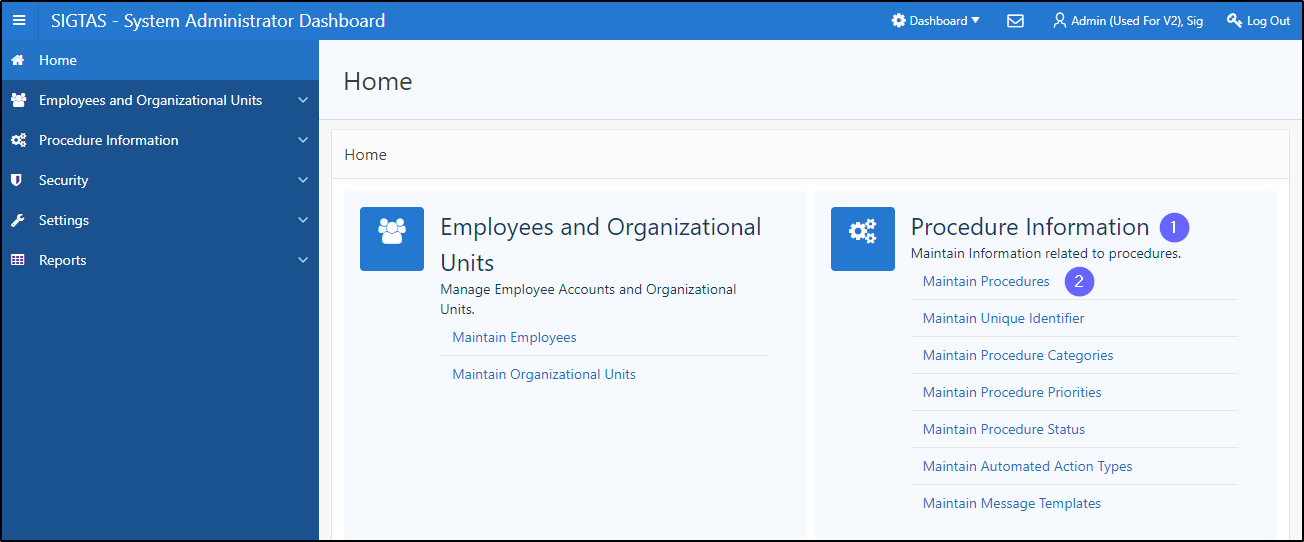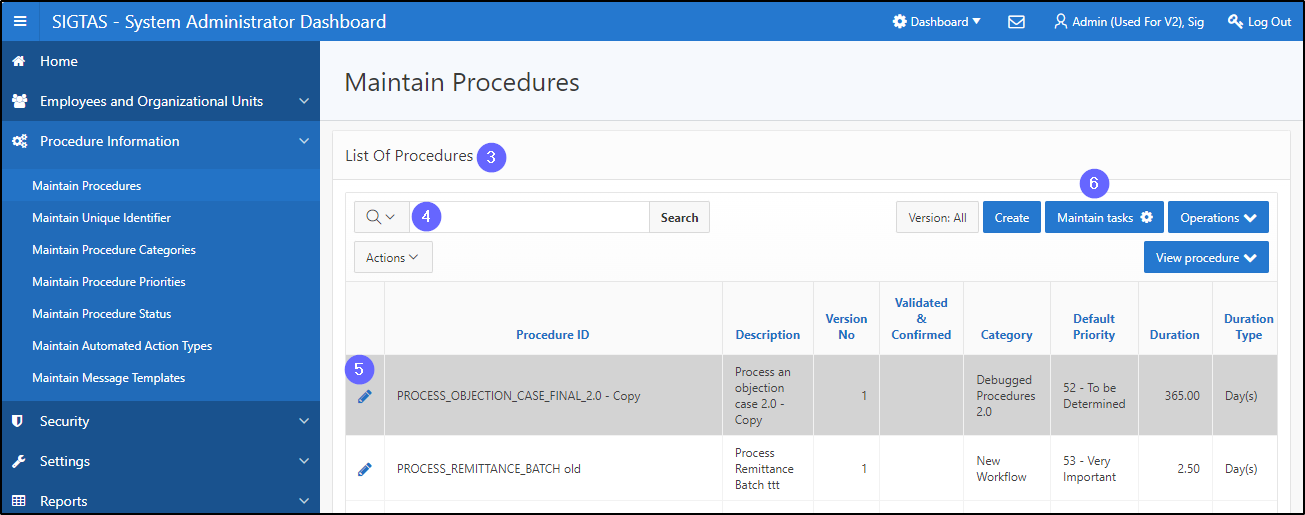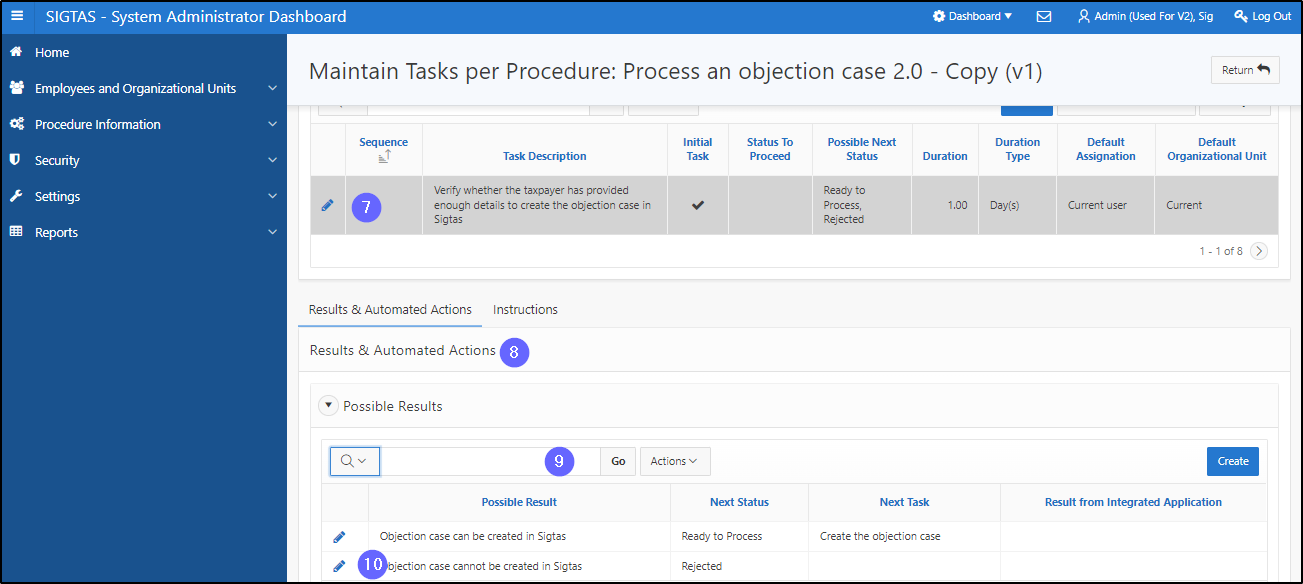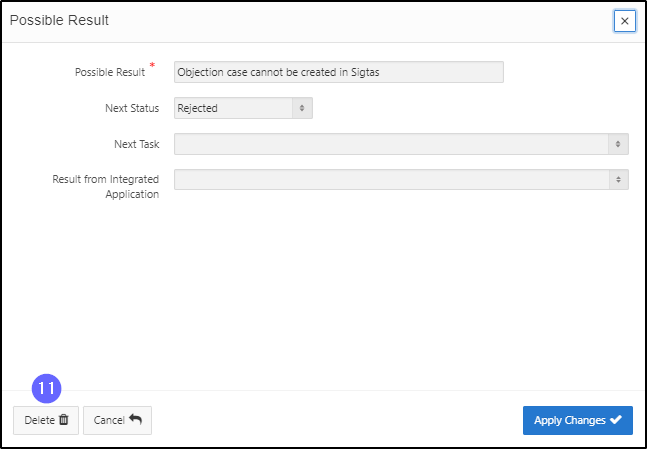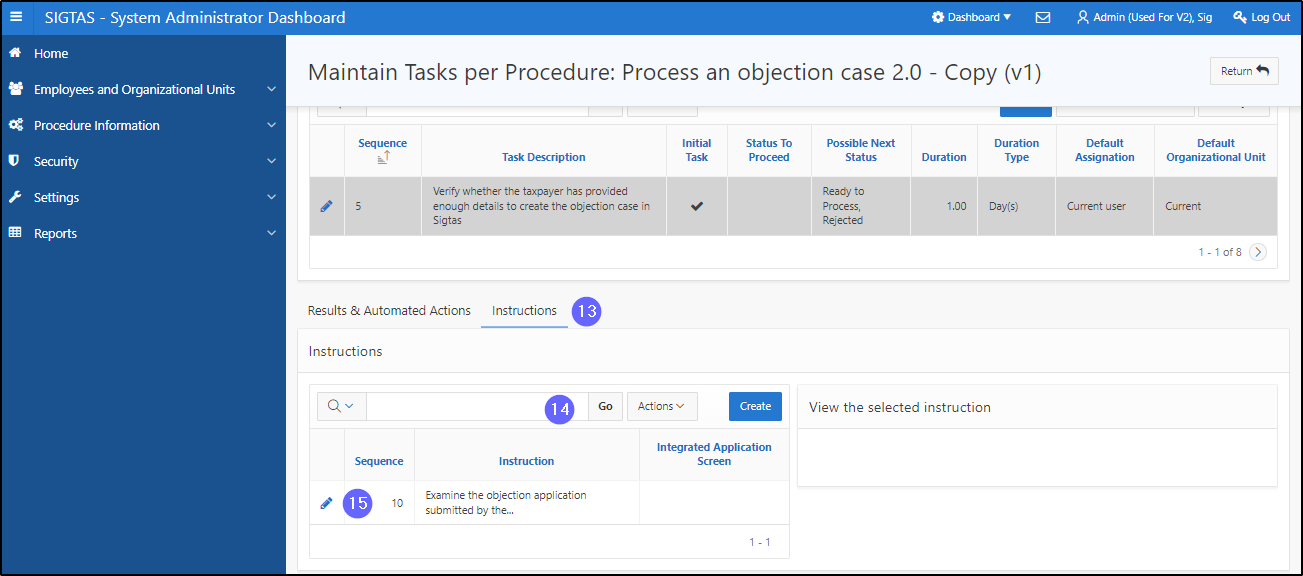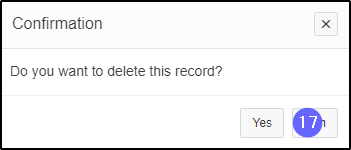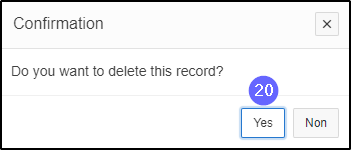Delete a task from a procedure
This segment of the guide explains how to remove a task from a procedure. Deleting the task is only possible when the procedure has not been Validated & Confirmed (the Validated & Confirmed column is unchecked). In addition, the task cannot be deleted if actions and instructions are associated with the procedure. To delete a task, you must unlink the results, automated actions and instructions from the procedure to be deleted.
A task cannot be deleted when called up by the results of another task.
Step 1 - Go to the Maintain Procedures page
- Go to the Procedure Information;
- Click on Maintain Procedures. This opens the Maintain Procedures page (604:2003);
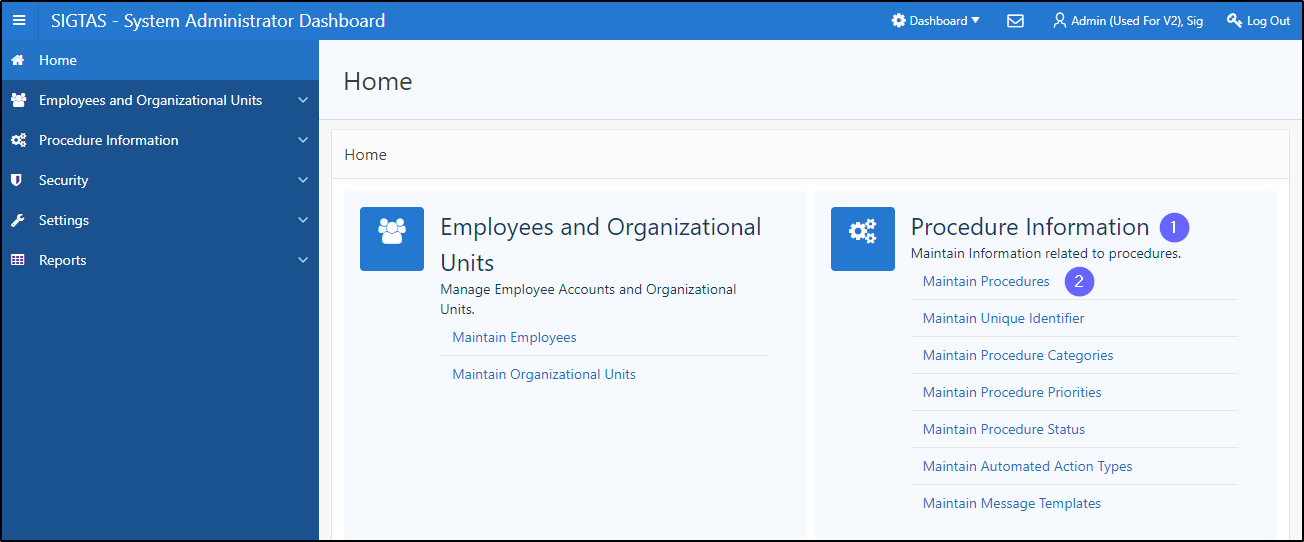
Step 2 – Delete a task from a procedure
- Go to the List Of Procedures section;
- Find the procedure associated with the task;
- Click on the line of the procedure that is the subject of the request (the line becomes grayed and the Maintain tasks button becomes available);
- Click on the Maintain tasks button. This action opens the page Maintain Tasks per Procedure (604:3002);
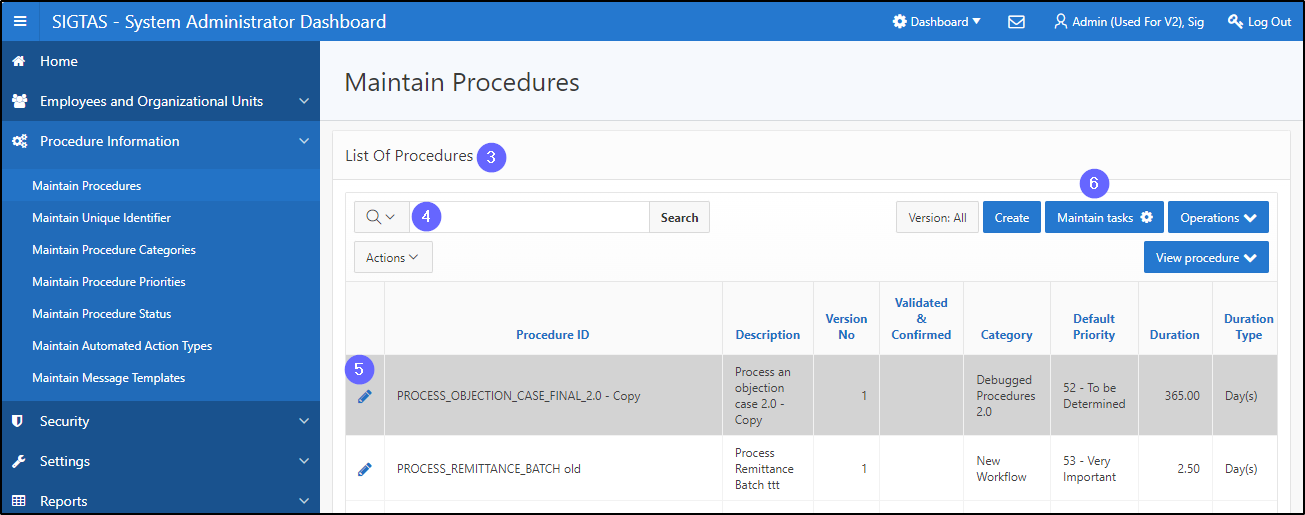
- Click on the line of the task you wish to delete (the line becomes grayed). This action displays details of results, actions and instructions in the lower sections;
- Go to the section Results & Automated Actions;
- Find the result you wish to delete;
- Click on the pen-icon of the line being queried. This action opens the Possible Result pop-up window;
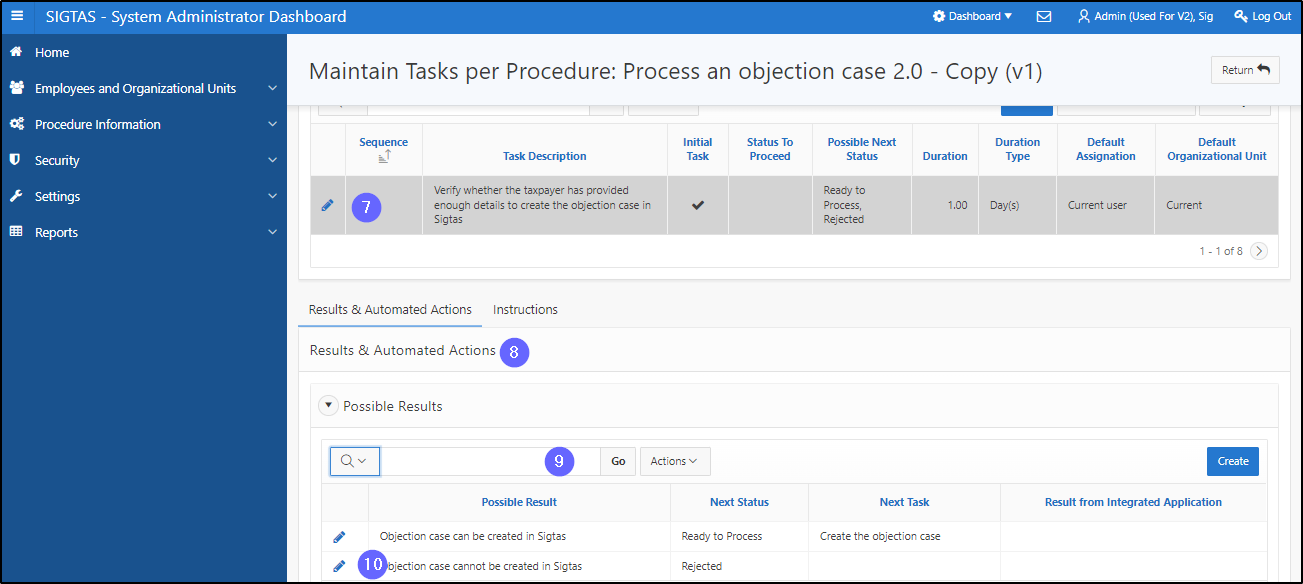
- Click on Delete. This action opens a confirmation window;
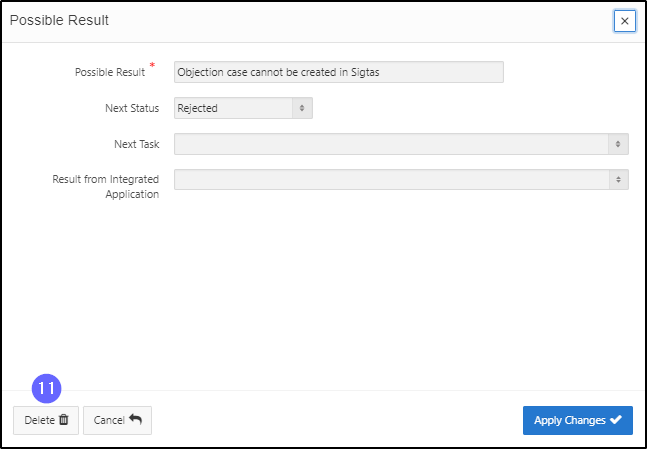
- Click on OK. This action confirms the request and deletes the result from the section Results & Automated Actions;

- Go to the Instructions;
- Find the instructions you wish to delete;
- Click on the pencil-icon of the line being queried. This action opens the Instruction pop-up window;
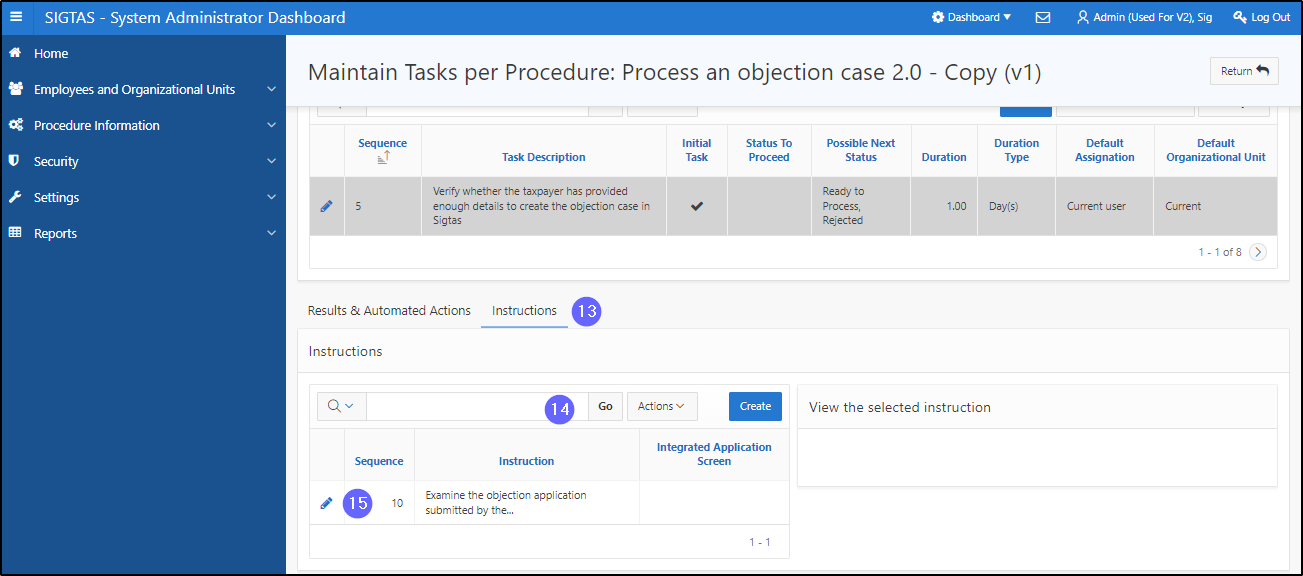
- Click on Delete. This action opens the Confirmation window;

- Click on Yes. This action confirms the request and deletes the instruction from the Instructions section;
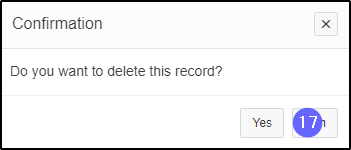
- Go to the upper level and click on the pen-icon of the task queried. This action opens the pop-up window View Detail of a Task;

- Click on Delete. This action opens the Confirmation pop-up window;

- Click on Yes. This action confirms the deletion and updates the page Maintain Tasks per Procedure (604:3002).