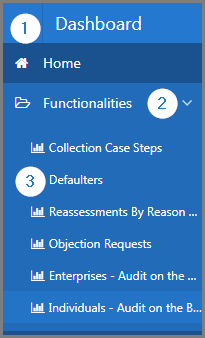Display dashboard: Defaulters
This part of the guide explains how to display the dashboard: Defaulters.
In the form of interactive report, this page allows the user to customize their dashboard. By using the section Search Criteria, they can choose the reference year, the tax division and the tax type to be applied to generate the dashboard. Once the criteria have been selected, the page displays the data and the corresponding chart, when available. For more information on how to generate and print an interactive report, click on the following link: Reports.
Step 1 - Go to the page Defaulters
- Go to the Dashboard module;
- Choose the Functionalities option;
- Click the Defaulters option menu. This action opens the Defaulters page (521:2000);
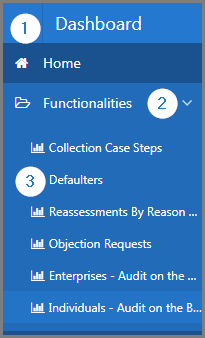
Step 2 - Display dashboard: Defaulters
- Go to the Search Criteria section;
- Fill out the required fields (identified by a red asterisk *). For example, Year, etc.;
- Click the Refresh button. This action refreshes the Defaulters page (521:2000) and displays the details in the lower sections;
- Go to the Dashboard section;
- Search for items to display. This action refreshes the Defaulters page (521:2000) and displays details based on the previously selected search criteria.