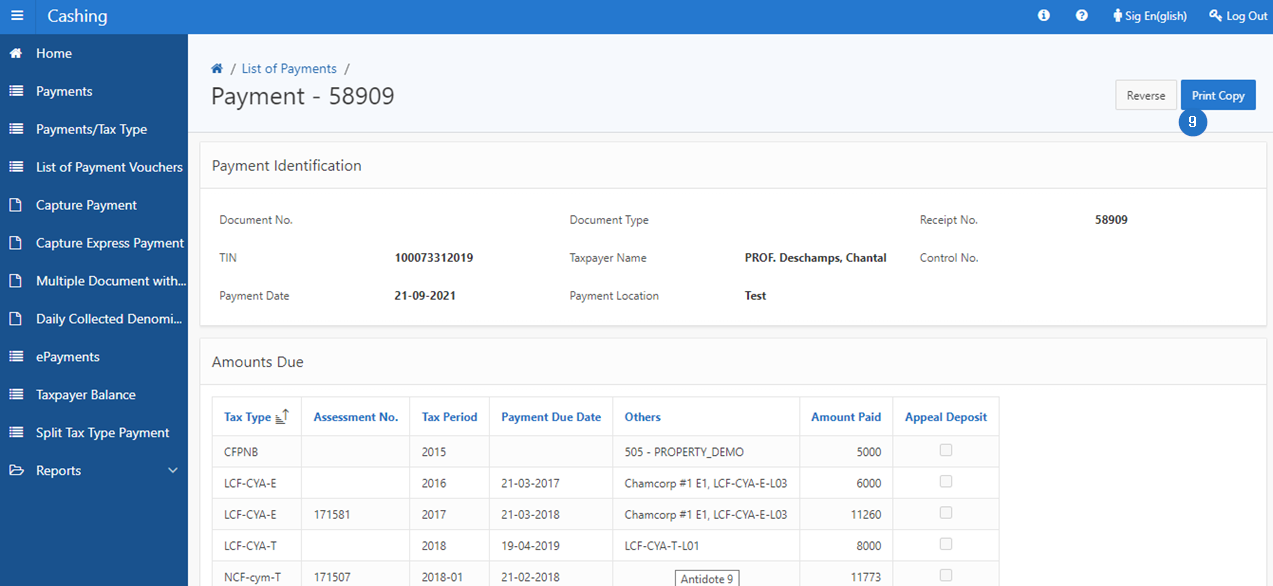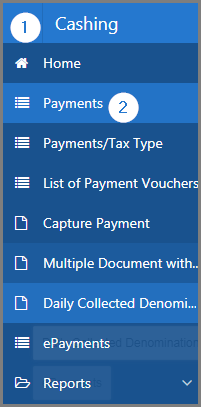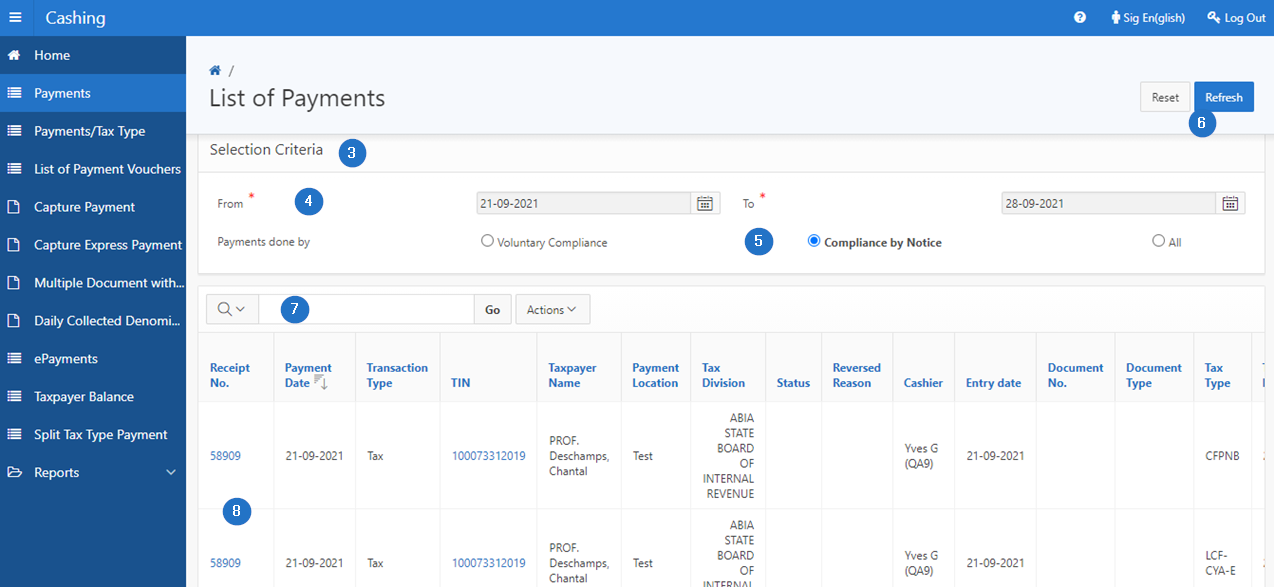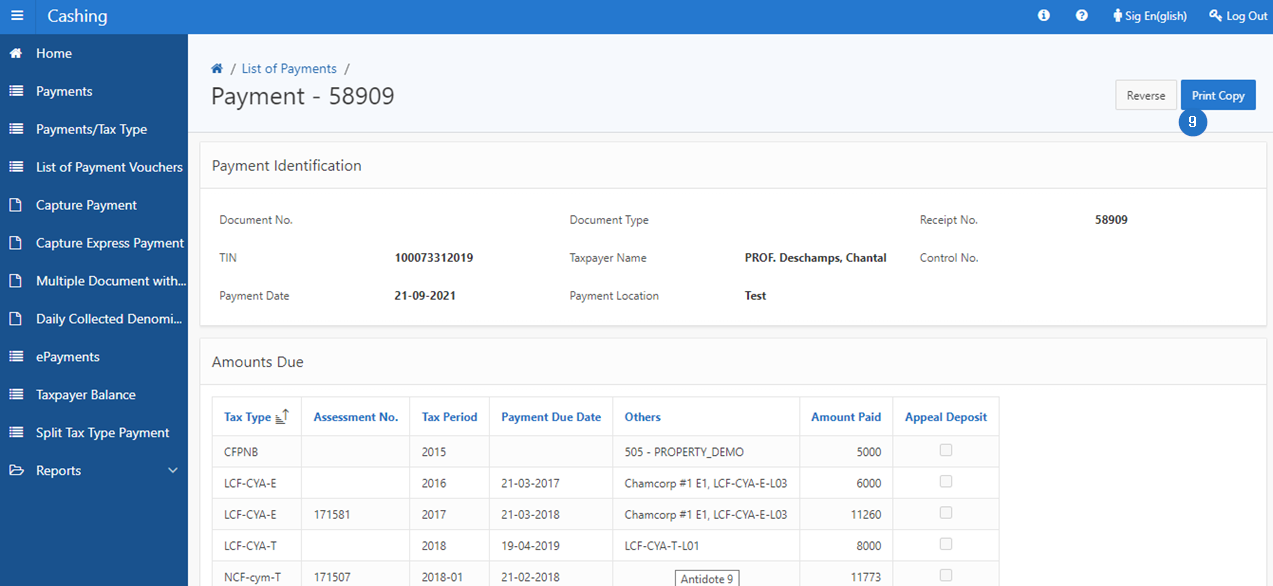Print a copy of a payment receipt
This part of the guide explains how to print a copy of a payment receipt.
This functionality applies to both List of Payments (507:2001) and List of Payments/Tax Type (507:2009) pages.
The following example demonstrates how to display payments from the List of Payments (507:2001) page. This procedure is standardized and applies also to the List of Payments/Tax Type page (507:2009).
Step 1 - Go to the page List of Payments
- Go to the Cashing module;
- Choose the Payments menu. This action opens the List of Payments page (507:2000);
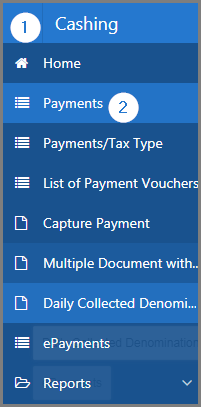
Step 2 - Print copy of a payment receipt
- Go to the Selection Criteria section;
- Fill out the required fields (identified by a red asterisk *). For example, From, To, etc.;
- Select a filter thanks to the radio buttons Payments done by;
- Click the Refresh button. This action refreshes the page and displays the list of payments in the lower section;
- Find the payment for which you want to print the receipt;
- Click the hyperlink of the Receipt No. subject to the request. This action opens the Payment page (507:2002);
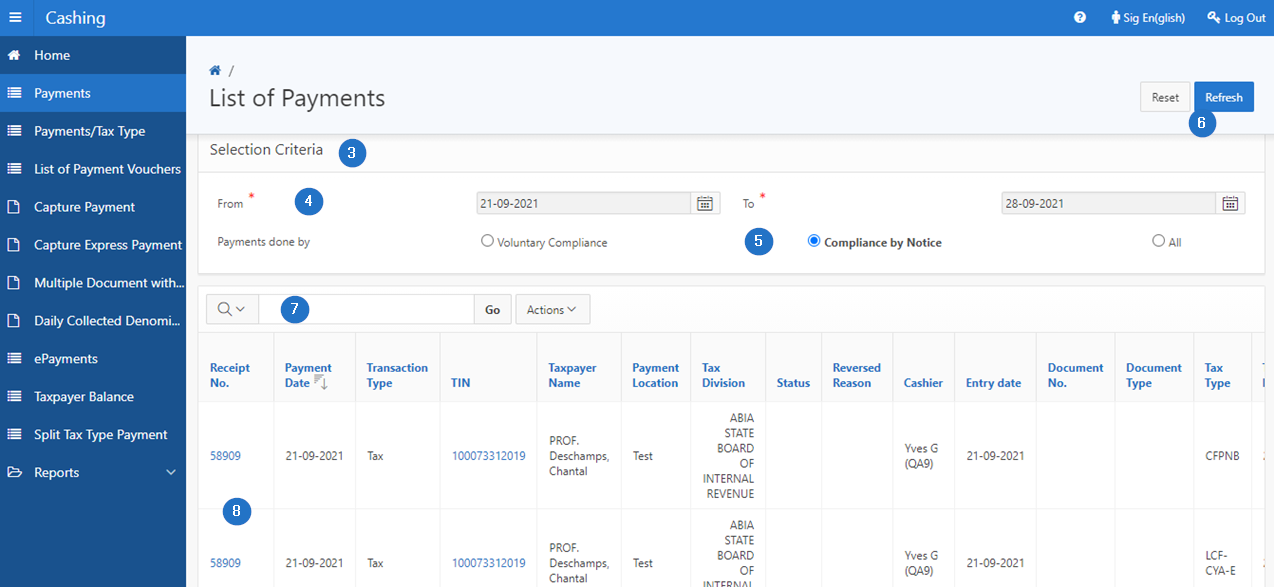
- Click the Print Copy button. This action prints the copy of the receipt in PDF format.