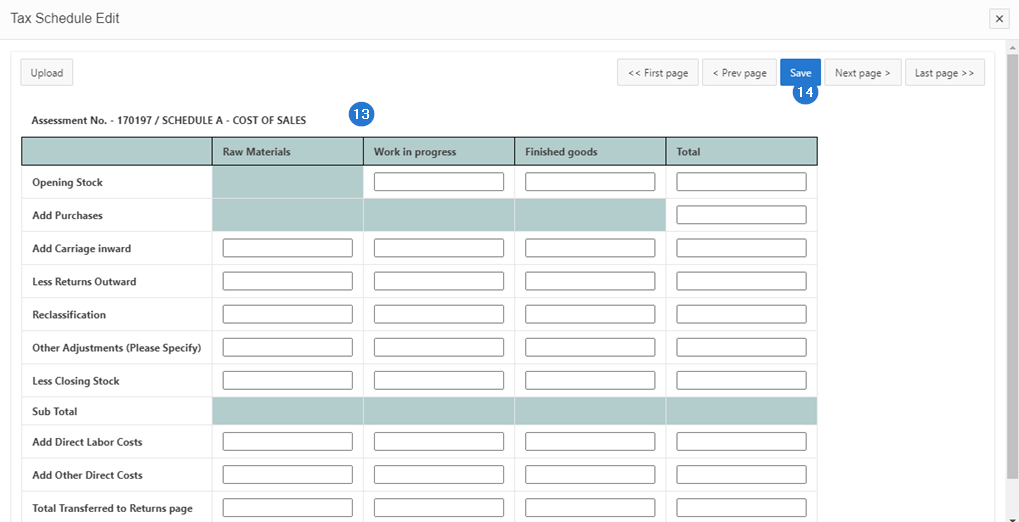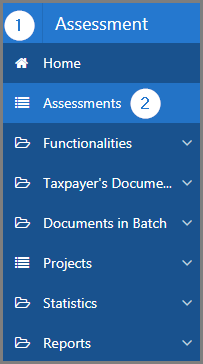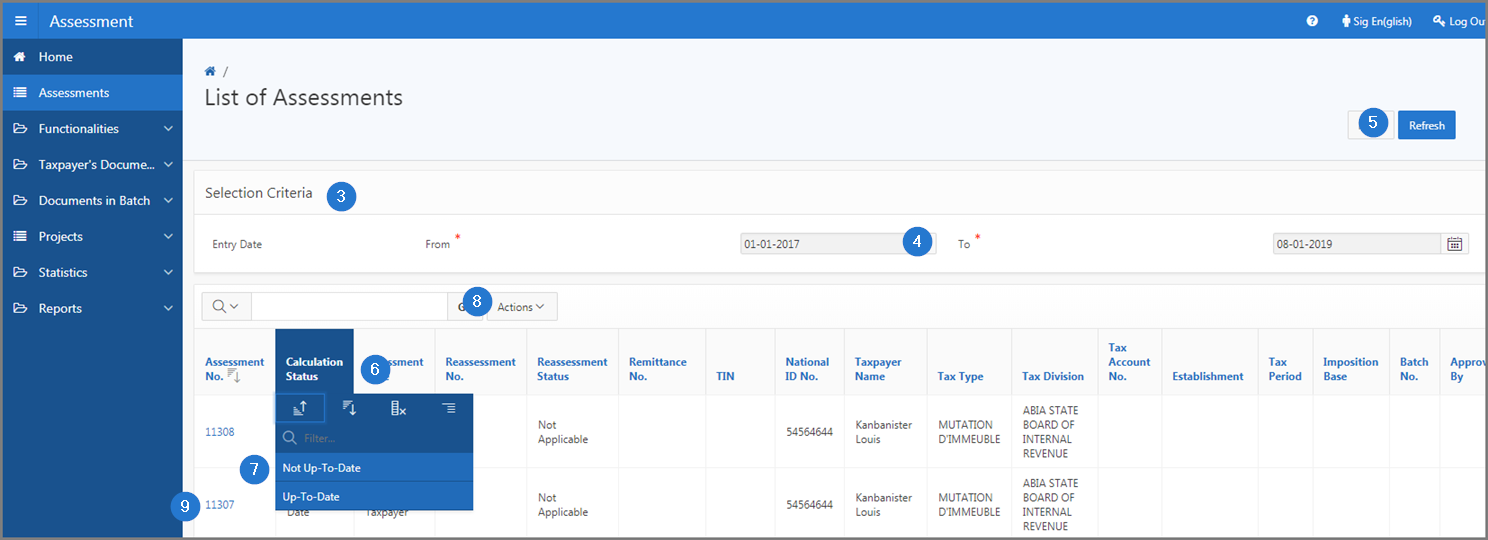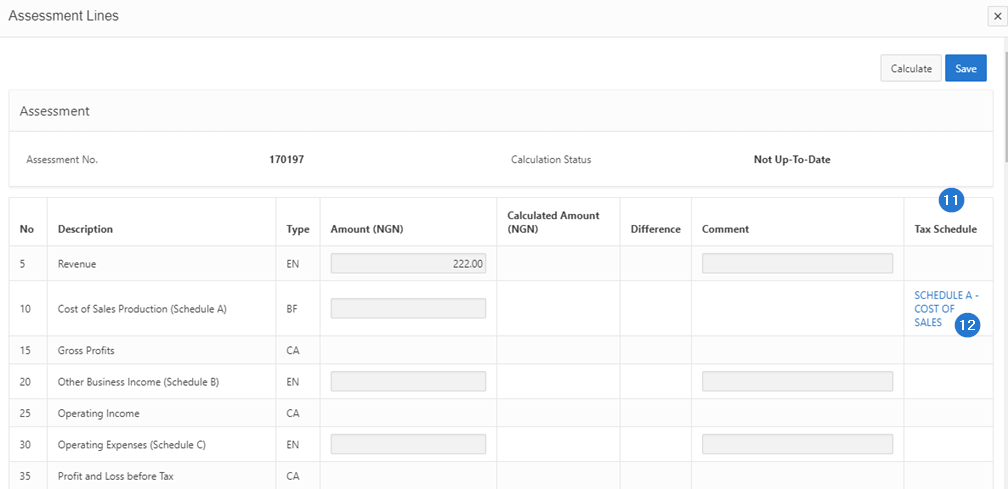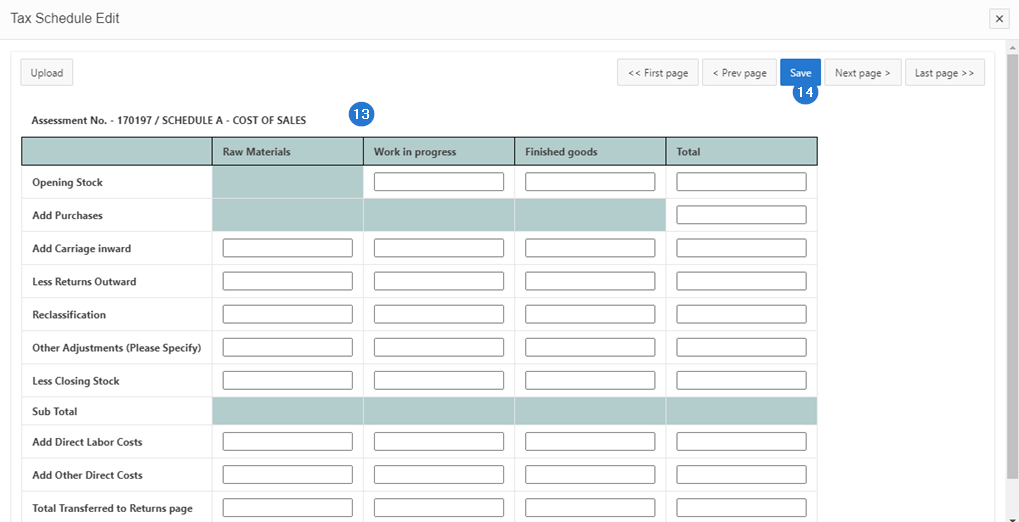Modify a tax schedule
This part of the guide explains how to modify a tax schedule of an assessment.
The modification of a tax schedule is only possible when its status displays Not-Up-To-date. Once the schedule has been modified, its status stays the same.
Step 1 - Go to the page List of Assessments
- Go to the Assessment module;
- Choose the Assessments menu. This action opens the List of Assessments page (502:1001);
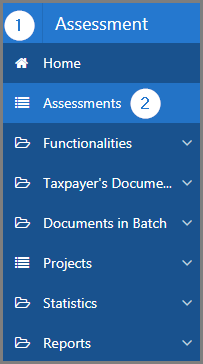
Step 2 - Calculate an assessment
- Go to the Selection Criteria section;
- Fill out the required fields (identified by a red asterisk *). For example, Entry Date, etc.;
- Click the Refresh button. This action refreshes the page and displays the list of assessments in the lower section;
- Go to the Calculation Status column;
- Select the Not-Up-To-date option. This action displays all the assesments with this status;
- Find the appropriate assessment;
- Click the hyperlink of the Assessment No. subject of the request. This action opens the Manage Assessment page (502:2005);
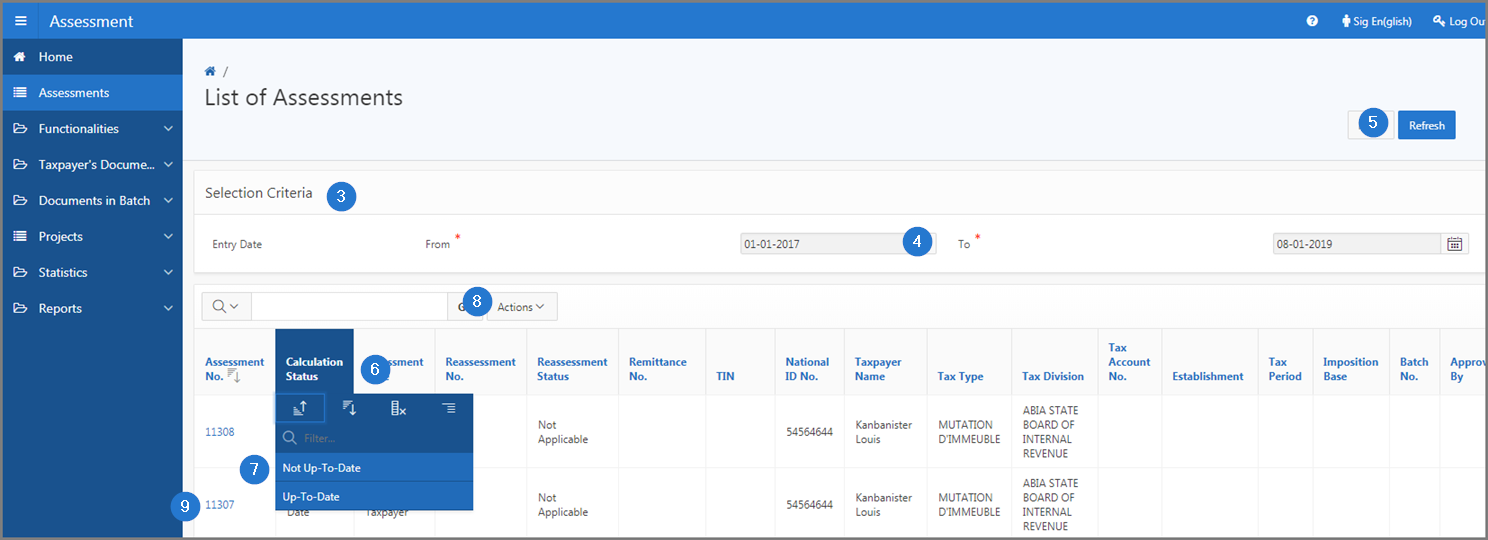
- Click the Show Assessment Lines button. This action opens the pop-up window Assessment Lines;

- Go to the Tax Schedule column;
- Click on the tax schedule hyperlink subject to the modification.This action opens the pop-up window Tax Schedule Edit;
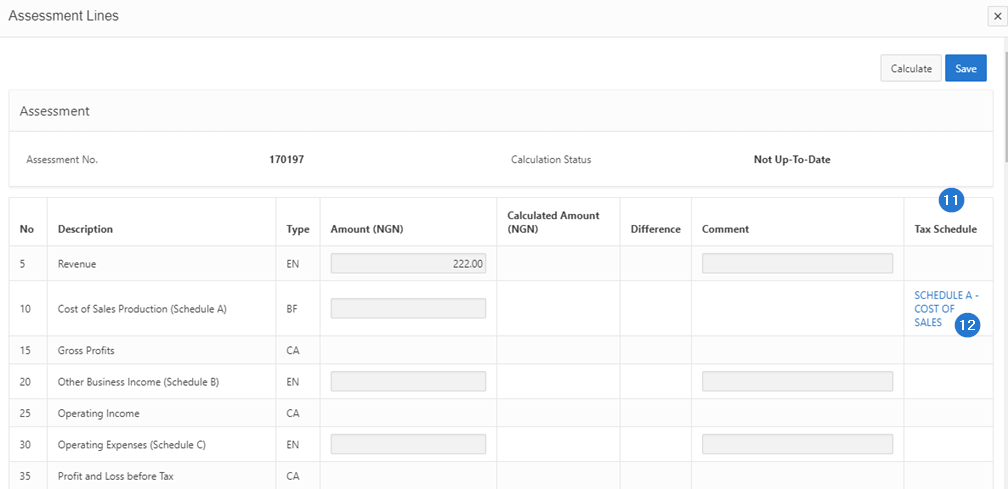
- Apply the changes;
- Click the Save button. This action changes the tax schedule and redirects you to the Manage Assessment page (502:2005).