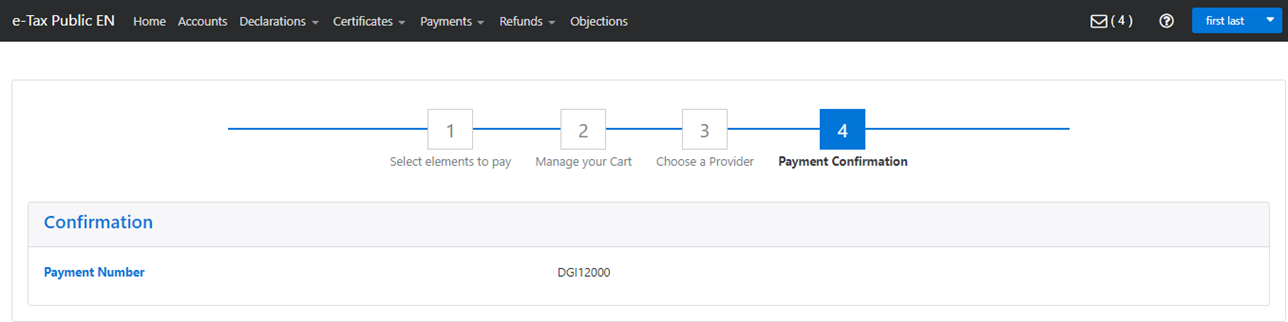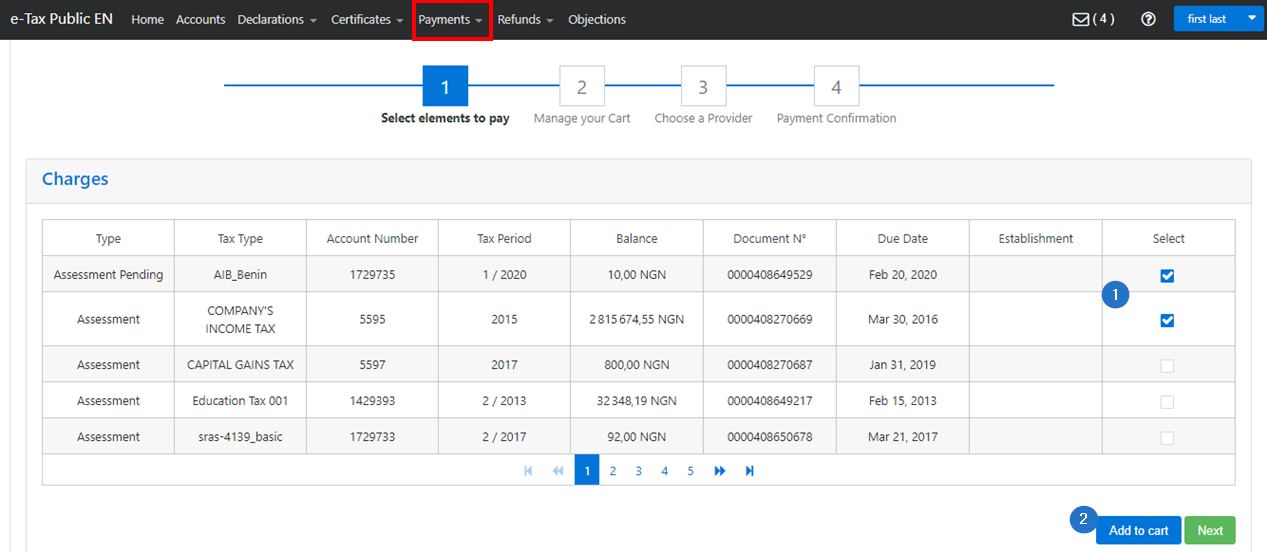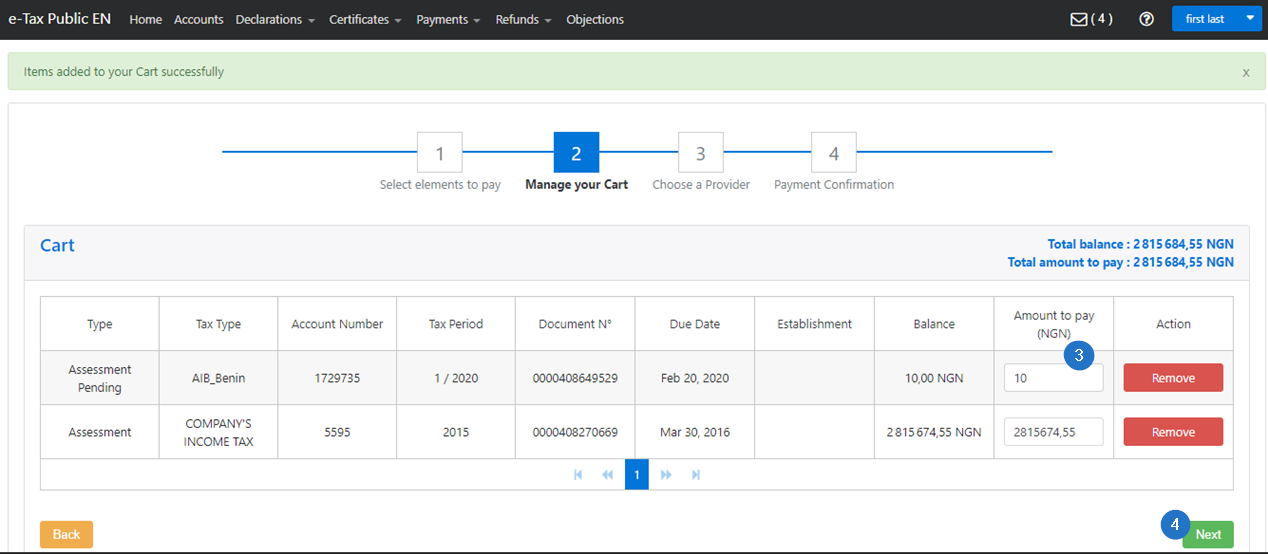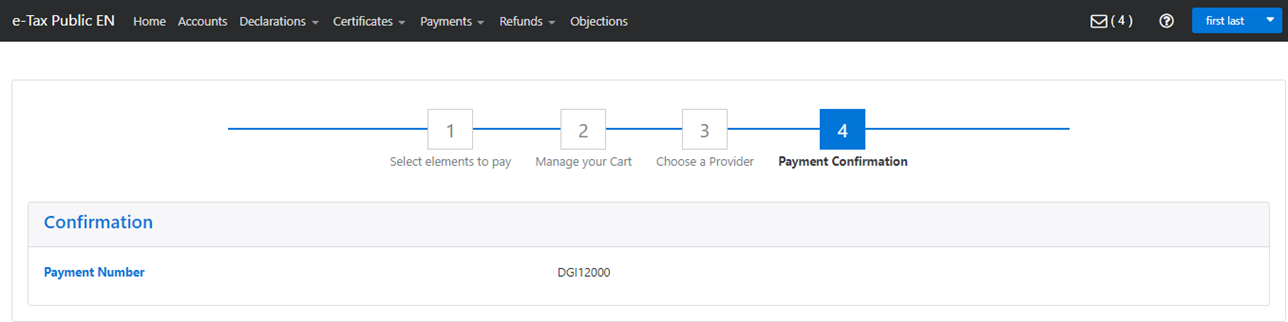Make a payment
You can make a payment through e-services. Payment interfaces may vary between jurisdictions, therefore transactions may be different and not fully follow the procedures described in the topics of the guide's Payments section.
To access the functionality, click on the Payments menu in the toolbar then on Payments again in the drop-down list.
The following conditions apply:
-
It is not permitted to include the same assessment in multiple carts, or the same assessment multiple times in the same cart, in order to avoid overpayments and refund requests.
-
If an assessment is already added to a cart awaiting validation by the bank, and the amount in the cart is equal to the assessment balance, the assessment will not appear in the list of payments to be made.
- Once the cart is confirmed by the bank but there is still a balance to pay for the assessment, it will reappear in the list of payments to be made.
Note that you can navigate between the payment steps by clicking on their numbers.
To make a payment:
- In the Charges table, check the Select box next to the relevant charge. You can select multiple payments at once;
- Click on Add to cart. This action opens the Manage your Cart step;
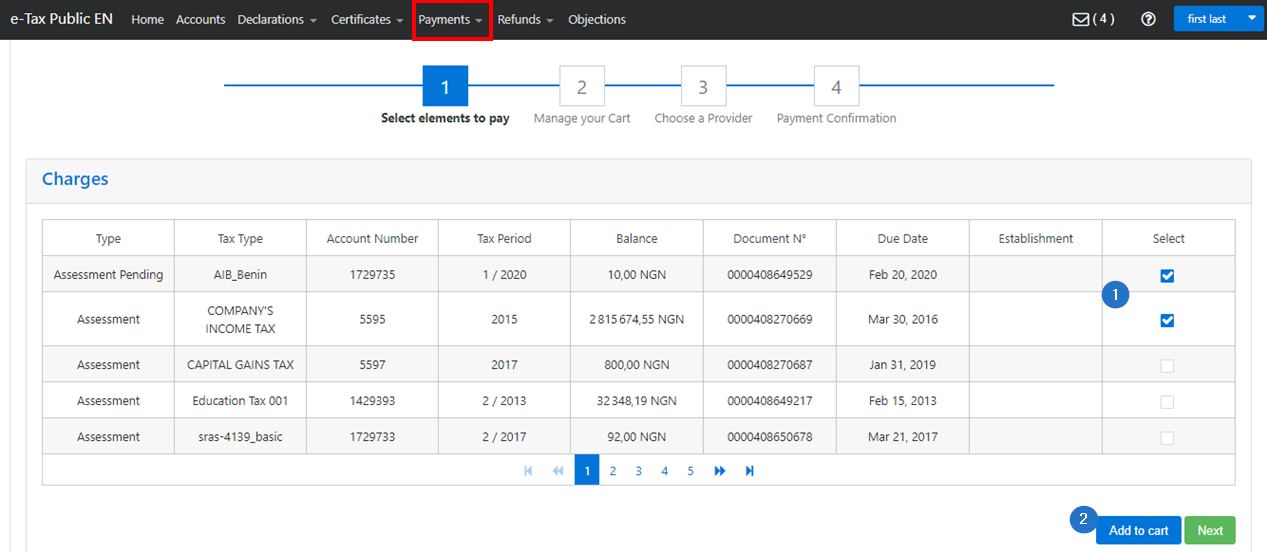
- If needed, change the Amount to pay or remove payments. Use the arrows to the right and to the left to display more items;
- Click on Next. This action opens the Choose a Provider step;
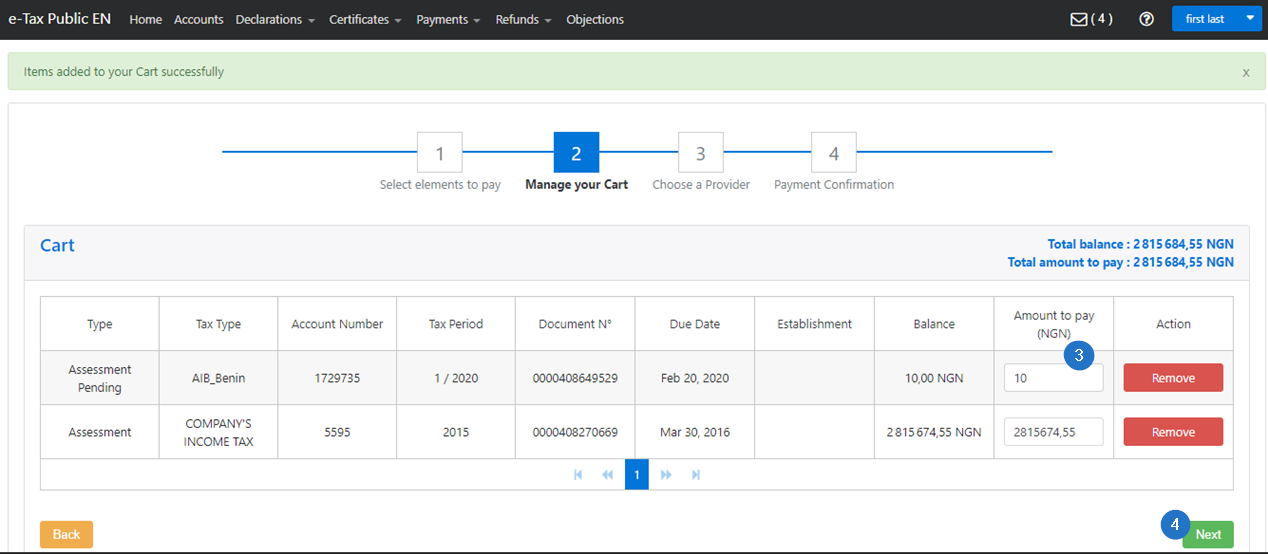
- Select your provider. This action updates the page and displays the provider's details on the right. Make some changes if needed;
- Click on Submit Payment. This action redirects you to the provider's portal where you can pay;

- Follow the instructions. As soon as the payment has been executed correctly, you will be redirected to the Payment Confirmation step.
The page displays the payment information according to your payment's provider specifications.