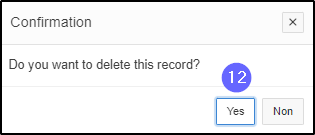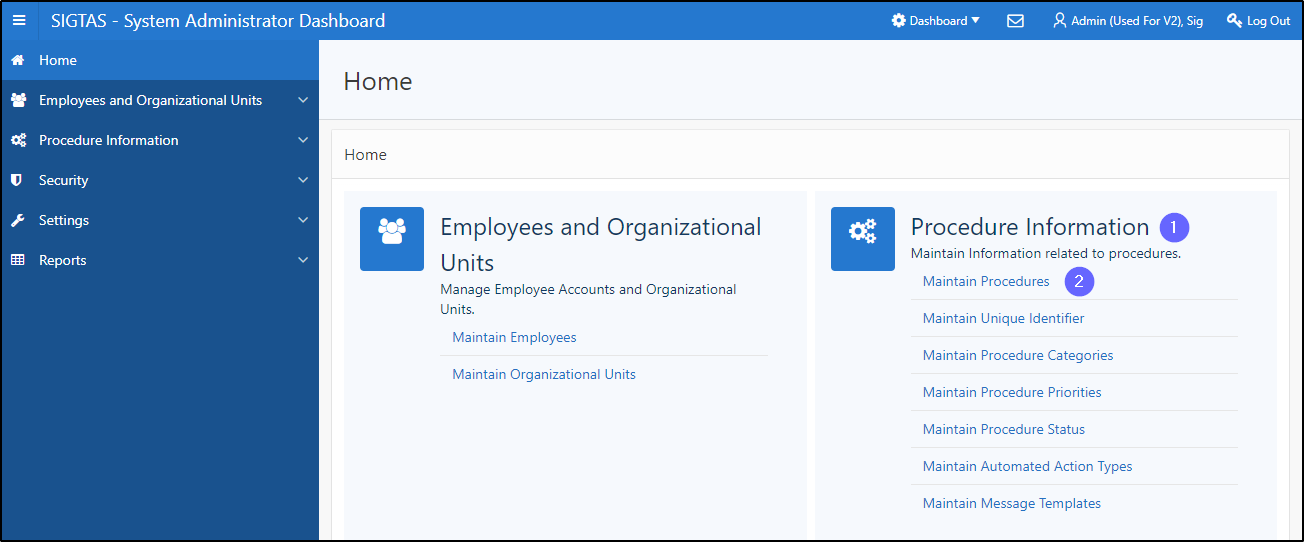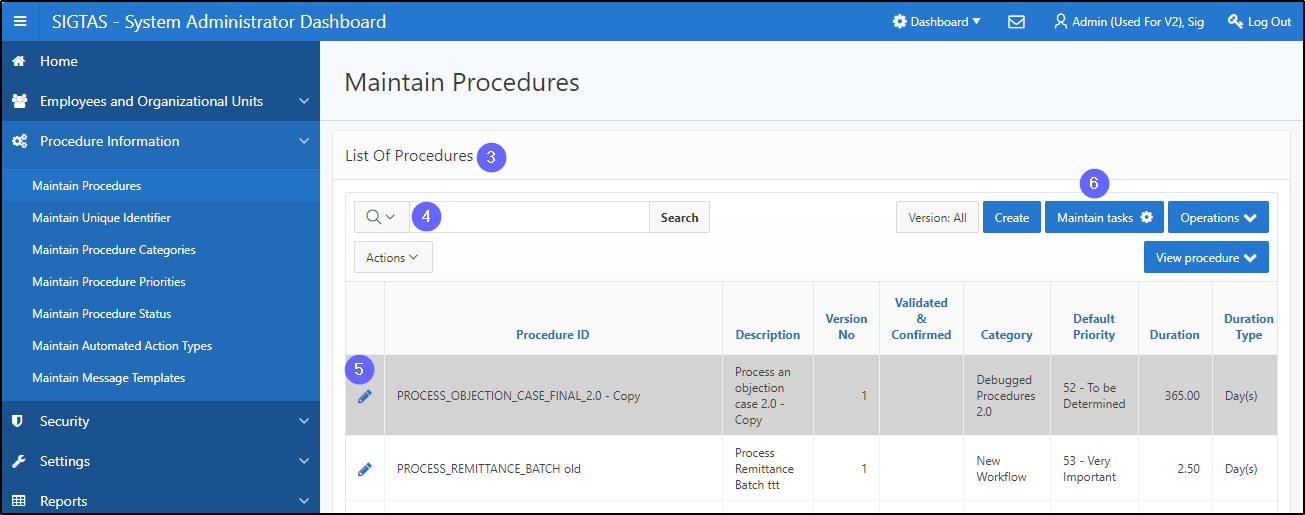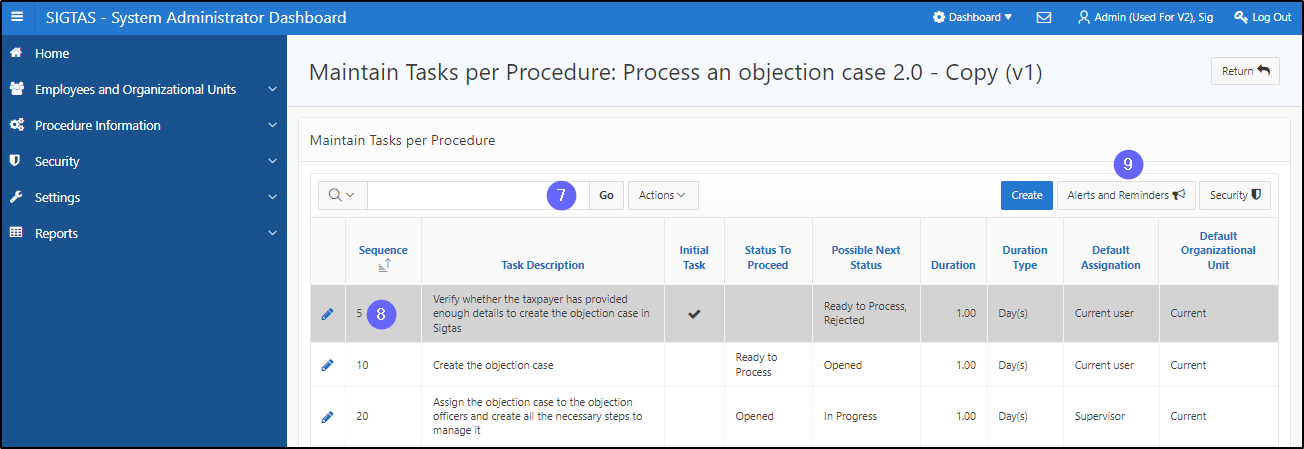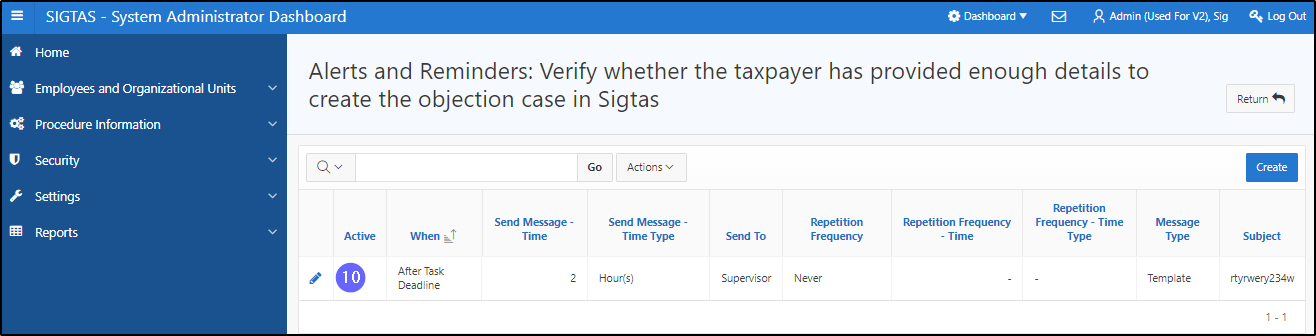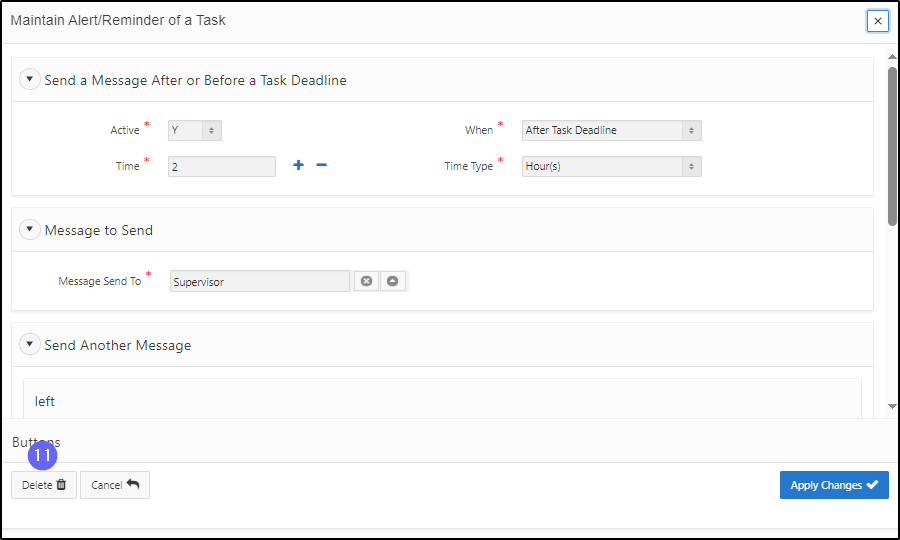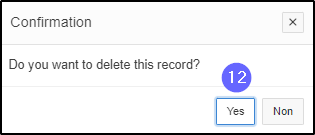Delete an alert or a reminder
This segment of the guide explains how to delete an alert or a reminder associated with a particular task. Alerts and reminders are configured from the Maintain Tasks per Procedure page. Modifying an alert or a reminder is only possible when the procedure is not Validated & Confirmed (the Validated & Confirmed column is unchecked). When the procedure has been confirmed, the Alerts and Reminders button is no longer available.
Step 1 - Go to the Maintain Procedures page
- Go to the Procedure Information;
- Click on Maintain Procedures. This opens the Maintain Procedures page (604:2003);
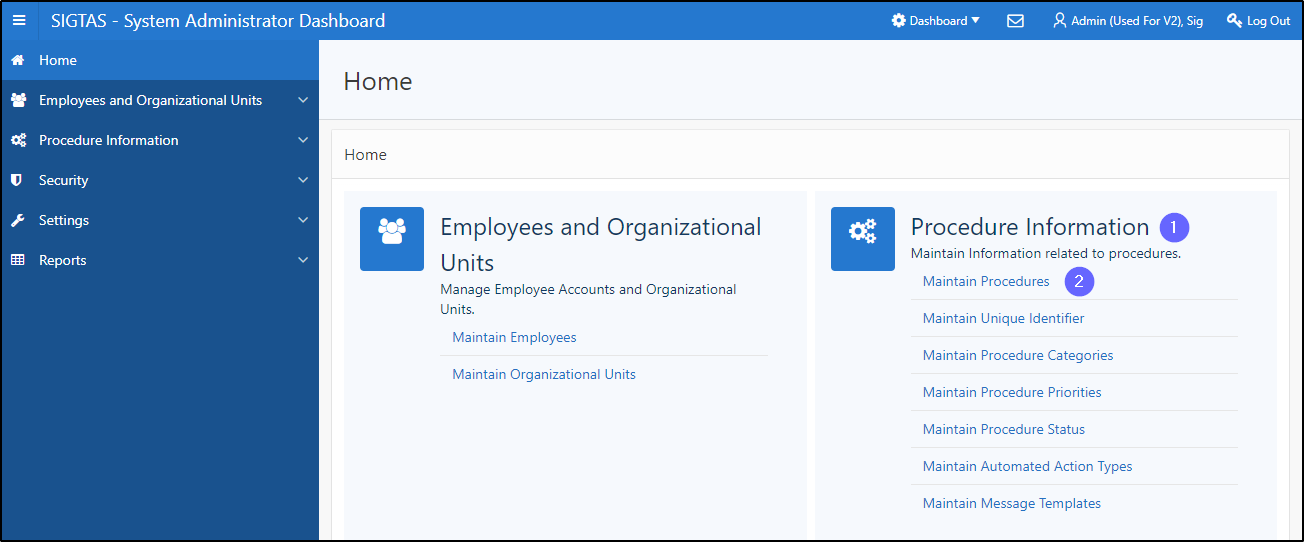
Step 2 – Delete an alert or a reminder
- Go to the List Of Procedures section;
- Find the procedure associated with the task;
- Click on the line of the procedure that is the subject of the request (the line becomes grayed and the Maintain Tasks button becomes available);
- Click on the Maintain tasks button. This action opens the page Maintain Tasks per Procedure (604:3002);
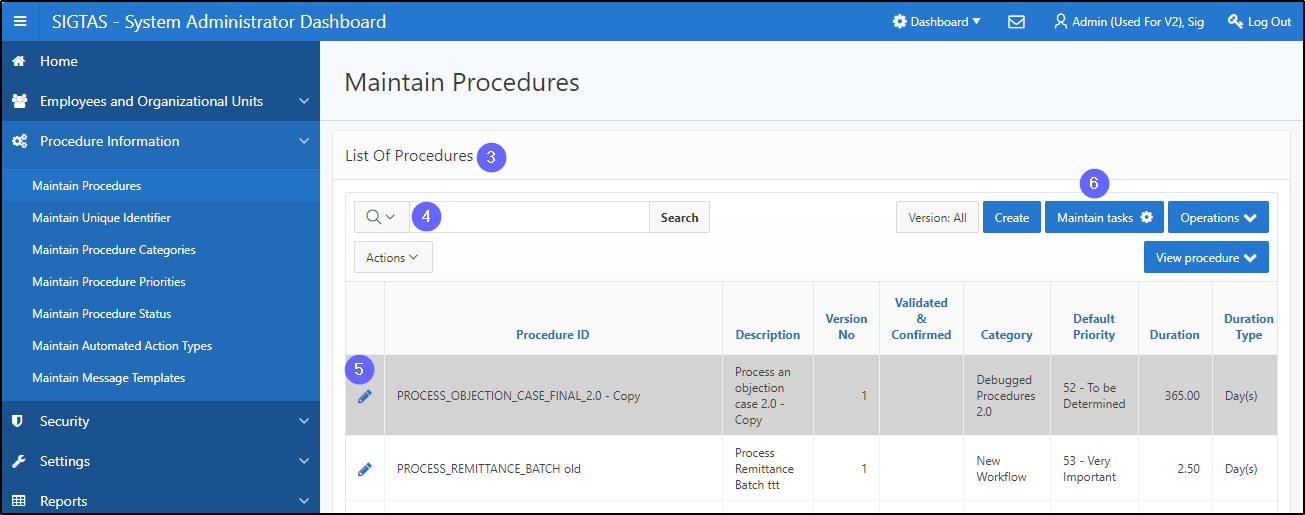
- Find the task requiring the deletion of the alert or reminder;
- Click on the desired line (the line becomes grayed and the button Alerts and Reminders becomes available);
- Click on Alerts and Reminders. This opens the page Alerts and Reminders (604:7020);
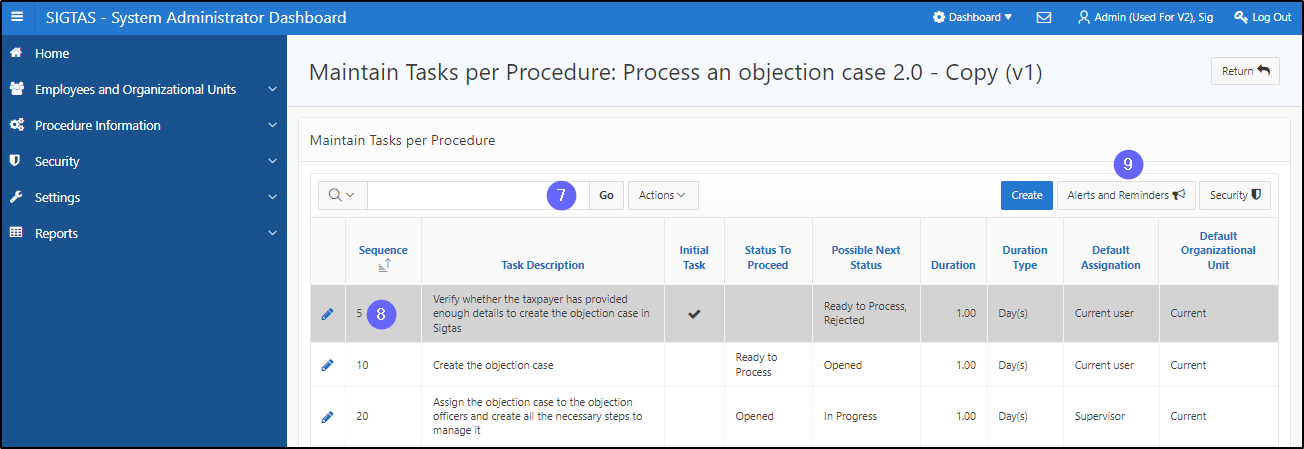
- Click on the pen-icon next to the alert or reminder you wish to delete. This action opens the page Maintain Alert/Reminder of a Task;
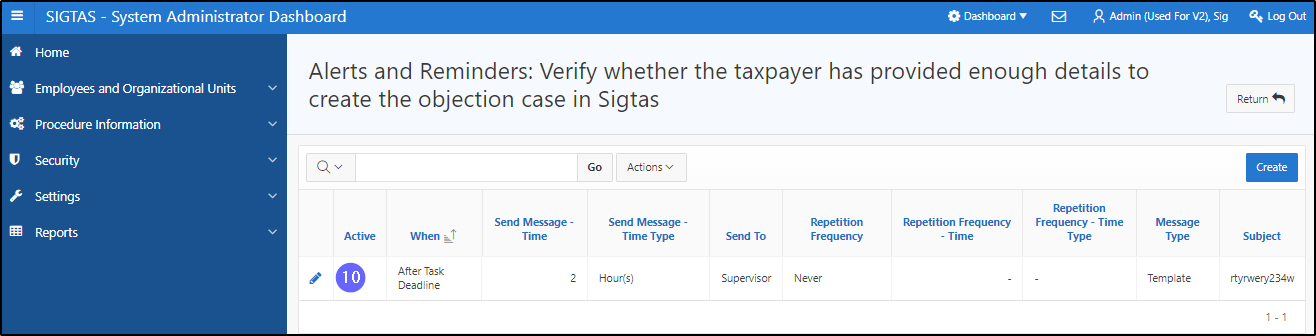
- Click on Delete. This action opens the Confirmation pop-up window;
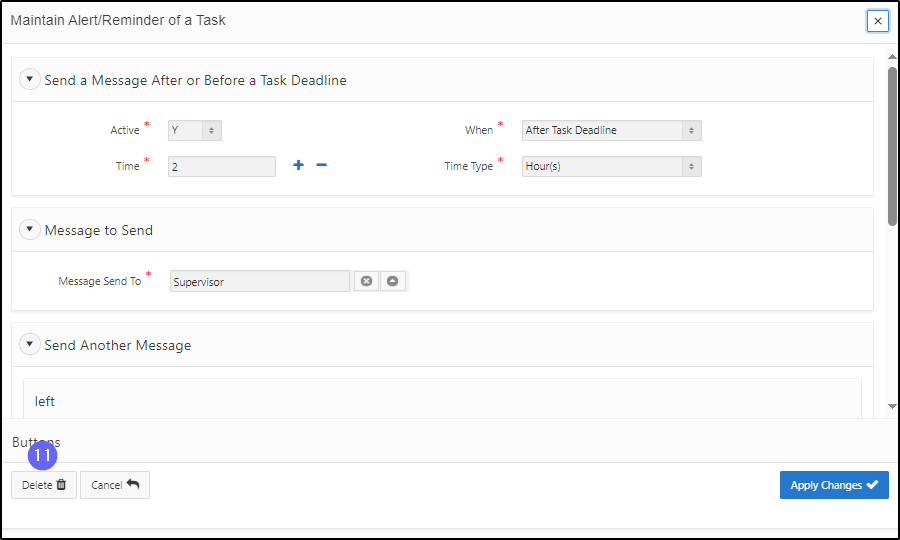
- Click on YES. This action confirms the deletion and updates the page Alerts and Reminders (604:7020).