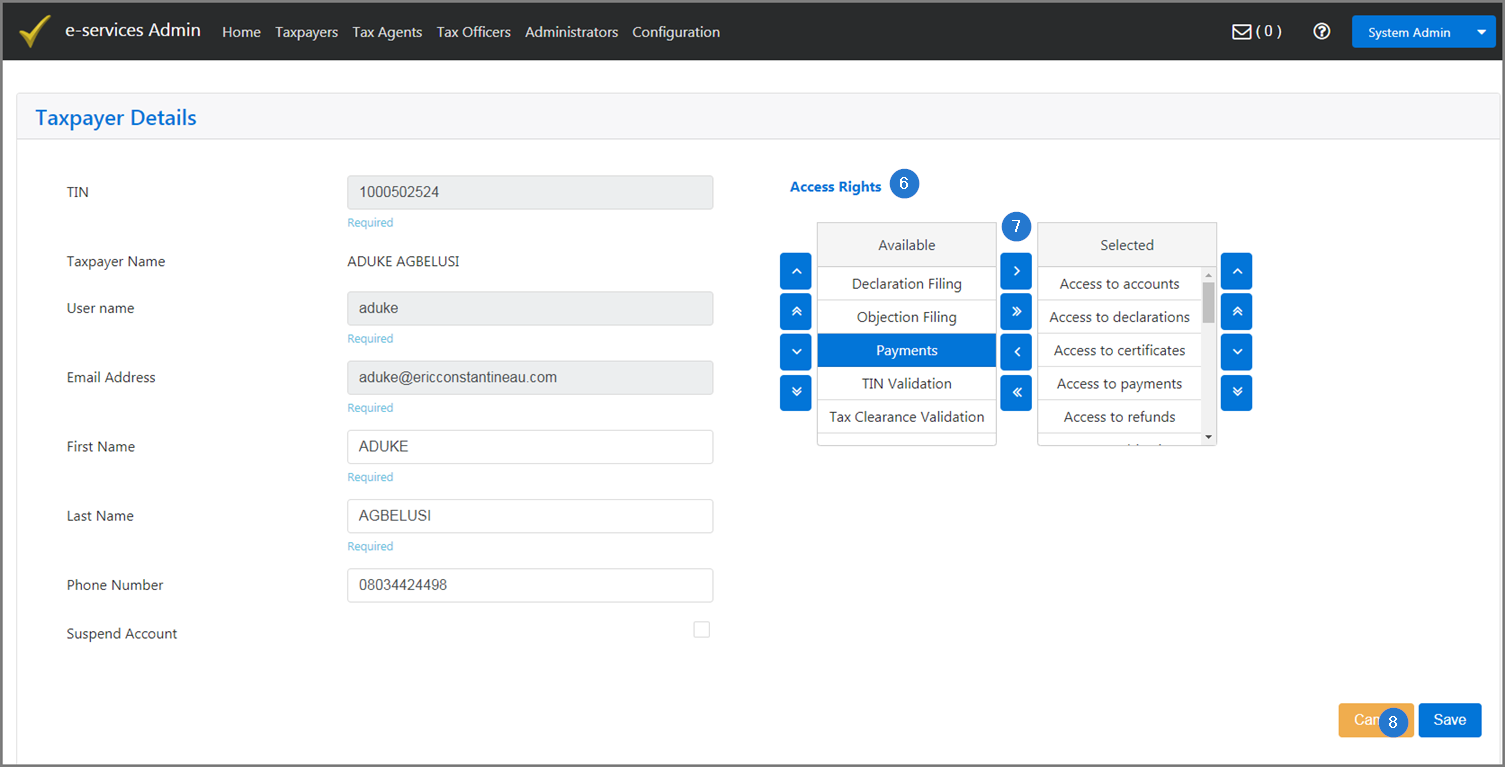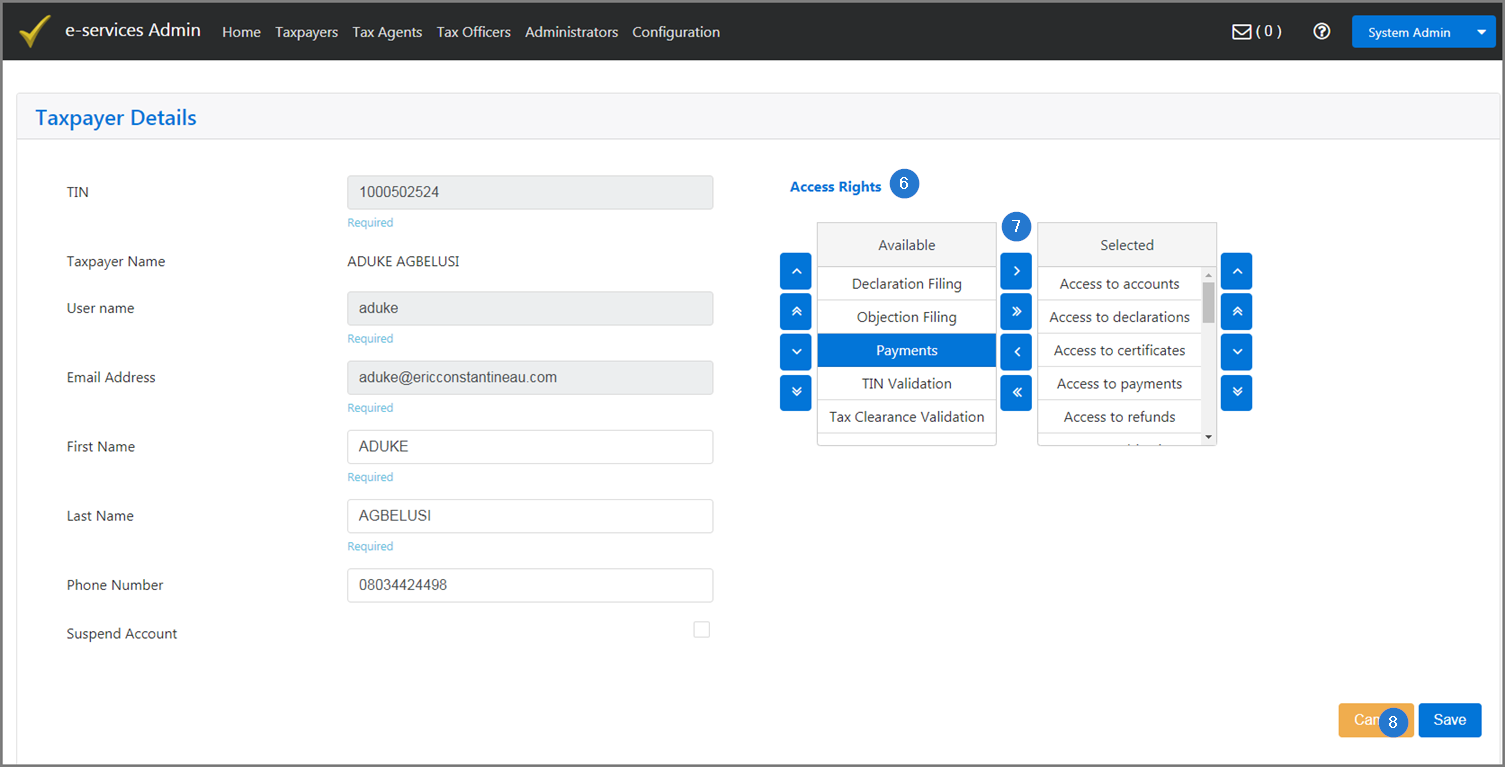Assign access rights to a taxpayer
This part of the guide explains how to assign access rights to a taxpayer.
This functionnality makes it possible to assign accesses and rights to a taxpayer. As soon as the right has been selected, it will no longer appear in the list of available rights. This procedure can be repeated as many times as necessary. Reverse the procedure to move the access right back to the list of available items.
To assign access rights to a taxpayer:
- Click the Taxpayers menu. This action opens the List of the Taxpayers page;
- Go to the Search field and fill out the requested information. If you do not know the full name of the taxpayer, enter the first two or three letters. You can also use the same procedure for the email address;
- Click the Magnifying glass icon. This action calls up items on the screen;
- Use the rightward or the leftward arrows to display items on the screen,if required;
- Click the Edit button of the taxpayer subject of the request. This action opens the page Taxpayers Details;

- Go to the Access Rights section;
- Use the direction arrow to select values as appropriate. Clicking the arrows moves items from the right (Available) to the left (Selected), from top to bottom, or vice versa;
- Click the Save button. This action confirms the access right of the taxpayer and redirects you to the List of Taxpayers page.