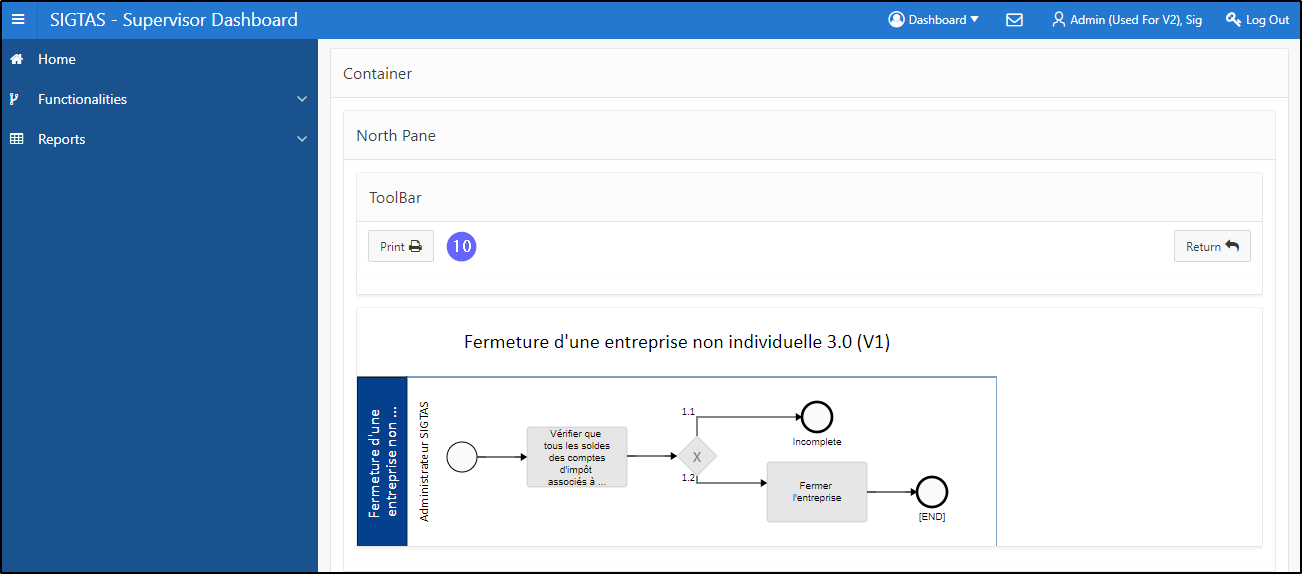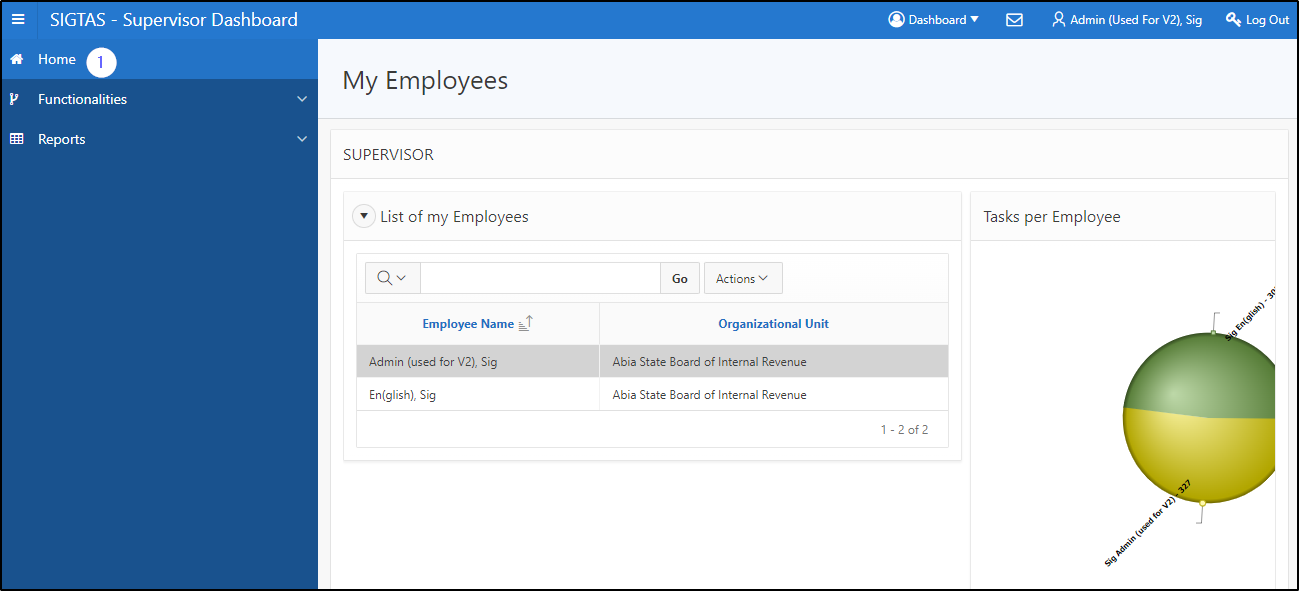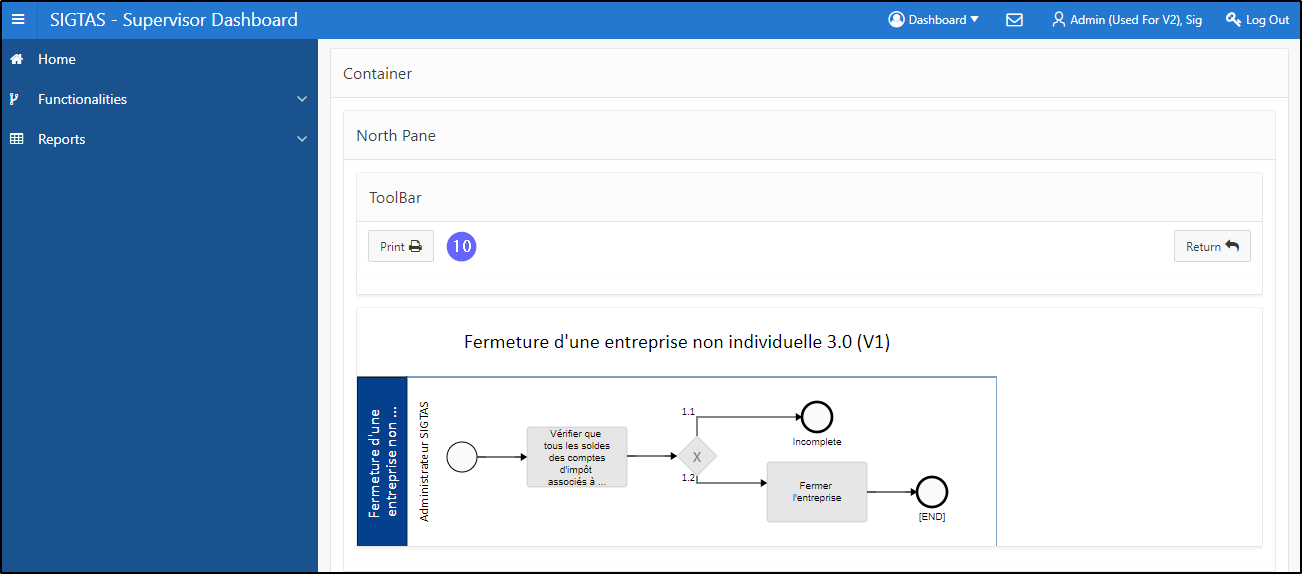Display and print a procedure diagram
Workflow allows the user to view and print the diagram of a procedure. This feature is accessed using the View Procedure Flowchart button and available from the pages My Employees (604:1008), Update Procedure Priorities and Deadlines (604:1009), and List of Tasks (604:2014). Printing the procedure flowchart is only possible once validated and confirmed (the Validated & Confirmed column is checked and the button View procedure flowchart is available).
This procedure is standardized and applies uniformly to all procedure diagrams.
Step 1 - Go to the My Employees page
- Click on the Home page link. This action opens the page My Employees (604:1008);
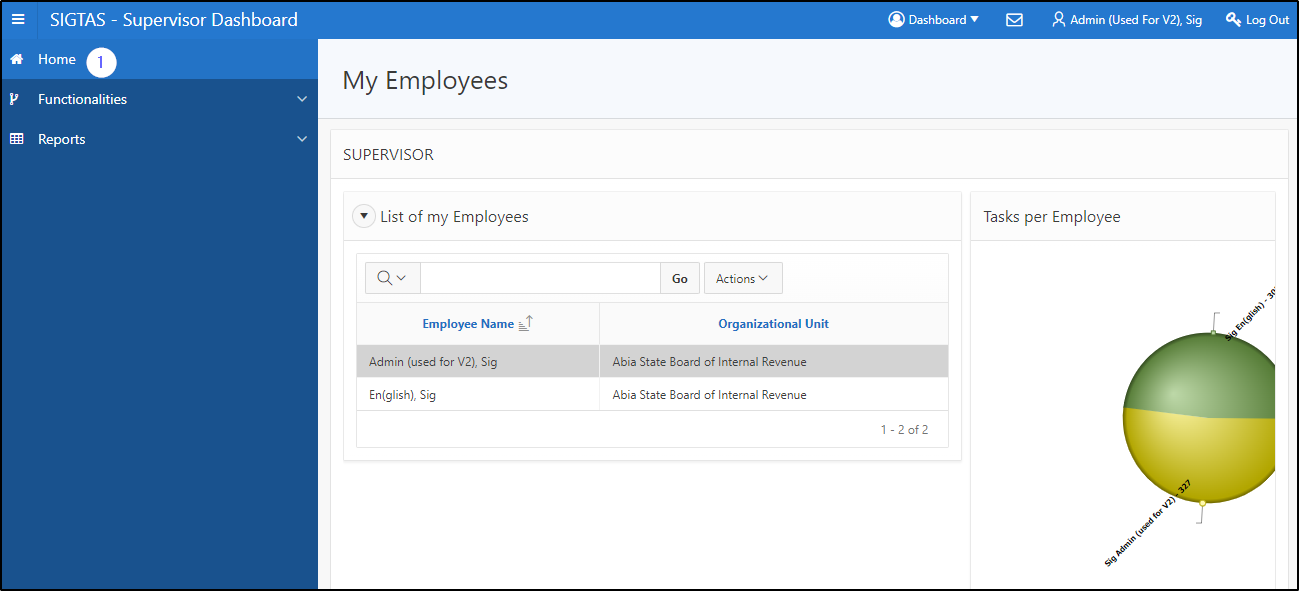
Step 2 – Display and print a procedure flowchart
- Go to the section List of my Employees;
- Find the employee you wish to display;
- Click on the name of the employee subject to the request (the line becomes gray). This action displays the list of his current tasks and those that could be assigned to him in the lower section
- Go to the section Employee current tasks and the ones that could be assigned to this employee;
- Go to the section Current Tasks or Tasks to be assigned, as the case may be;
- Find the task to display;
- Click on the desired line (the line becomes grayed and the button View Procedure Flowchart of the procedure becomes available);
- Click on the View Procedure Flowchart button. This action opens the page allowing you to print the procedure diagram (604:2010);

- Click on Print. This action prints the diagram of the previously selected procedure in pdf format.