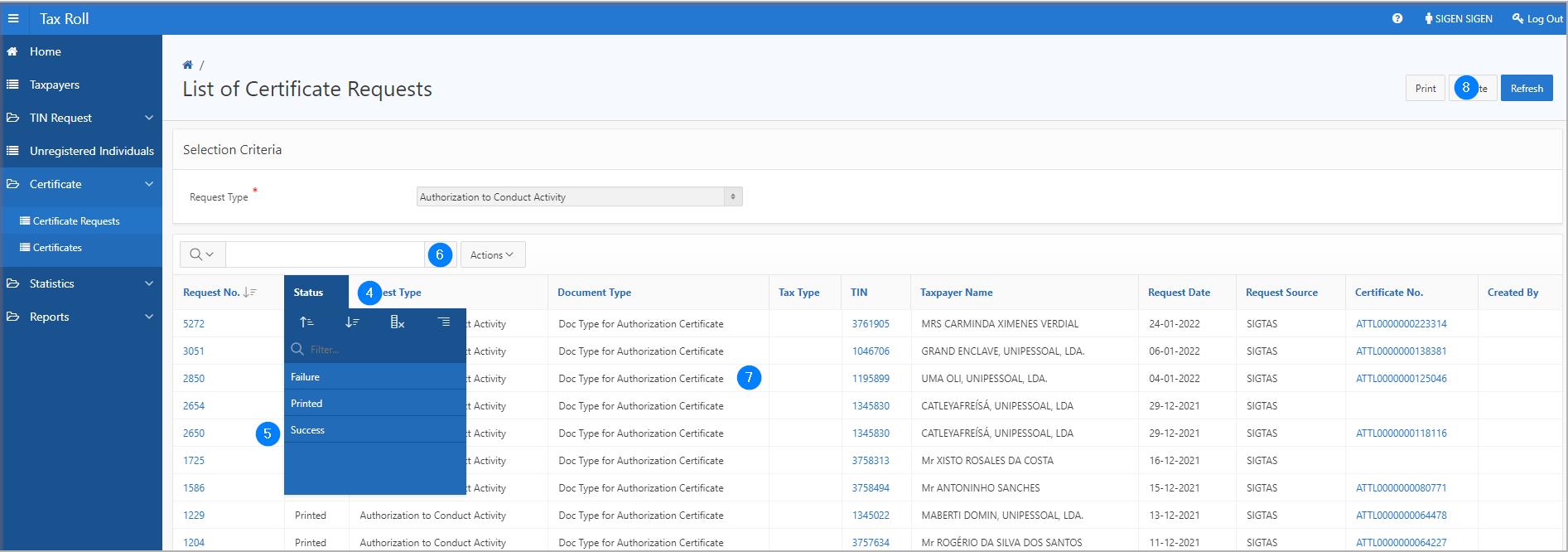This part of the guide explains how to print a certificate.
Printing a certificate from this page is only possible when the certificate displays the following status: Bypass, Bypass Rejected, Success or the Active status from the List of Certificates page (501:3003).
The following example explains how to print a certificate with the status Success. The same procedure applies for the Bypass and Bypass Rejected statuses.

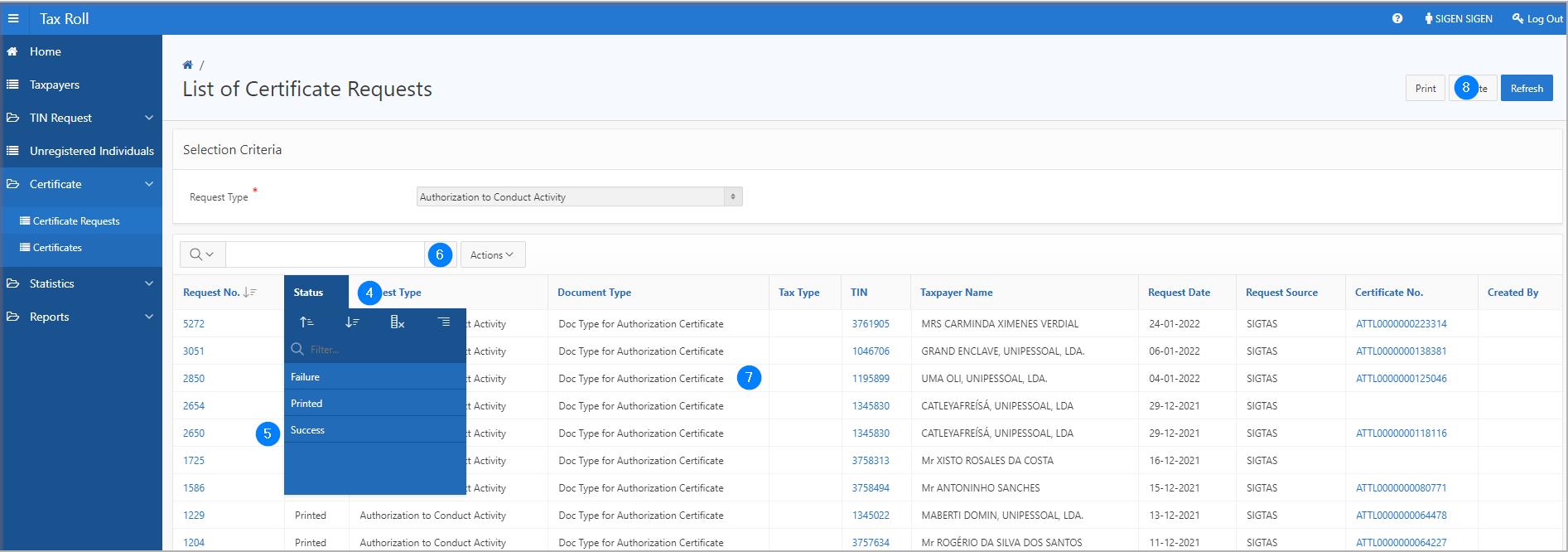

When the certificate has already been printed (status displays Printed or Printed After Bypass), a confirmation box appears indicating that the certificate has already been printed. Click the OK button to print the duplicate of the certificate.