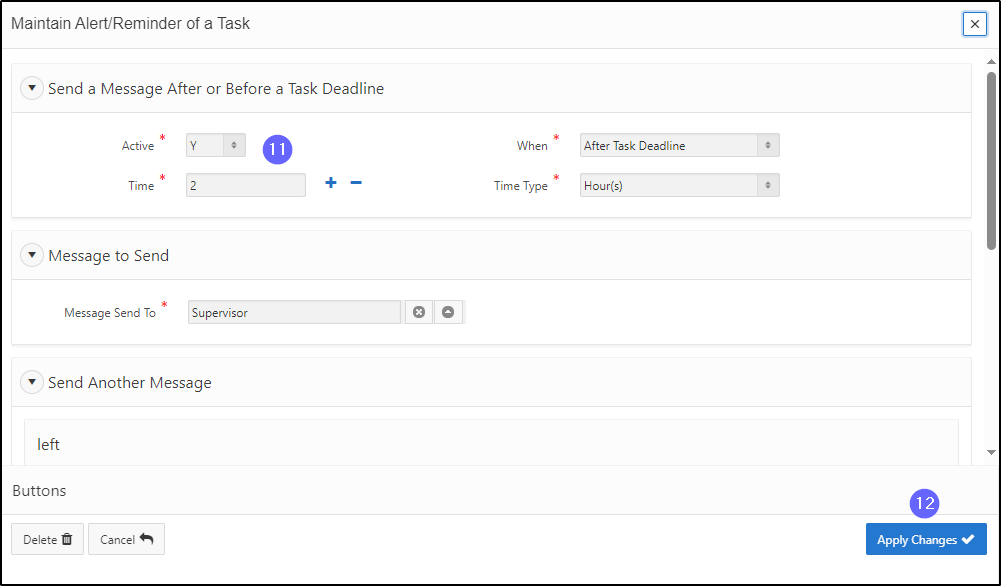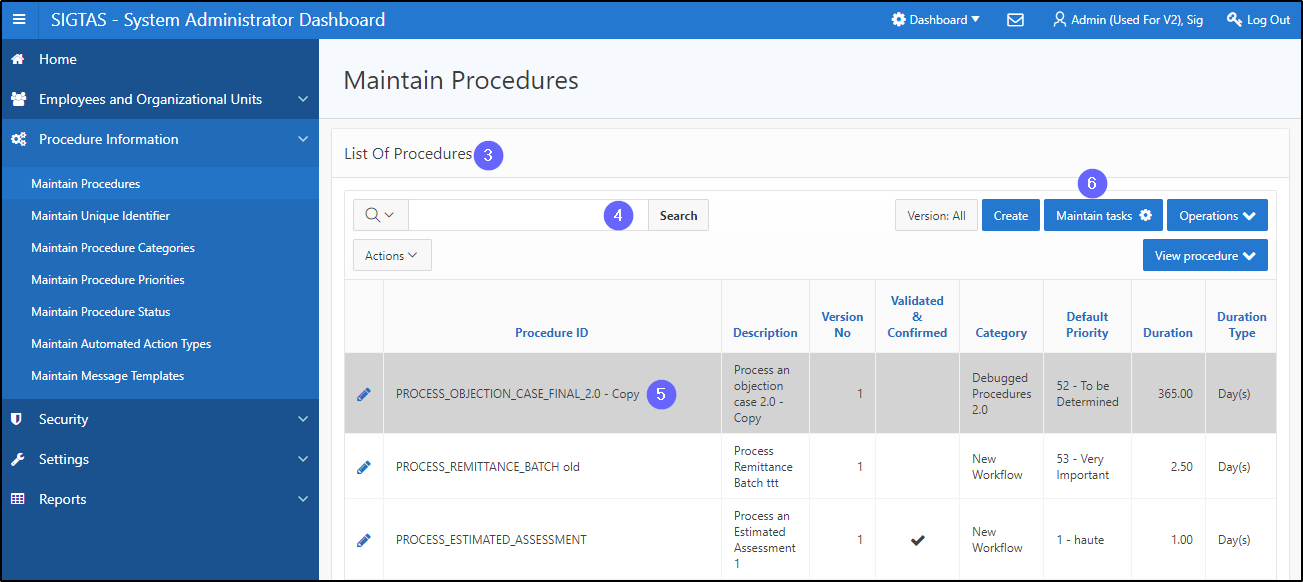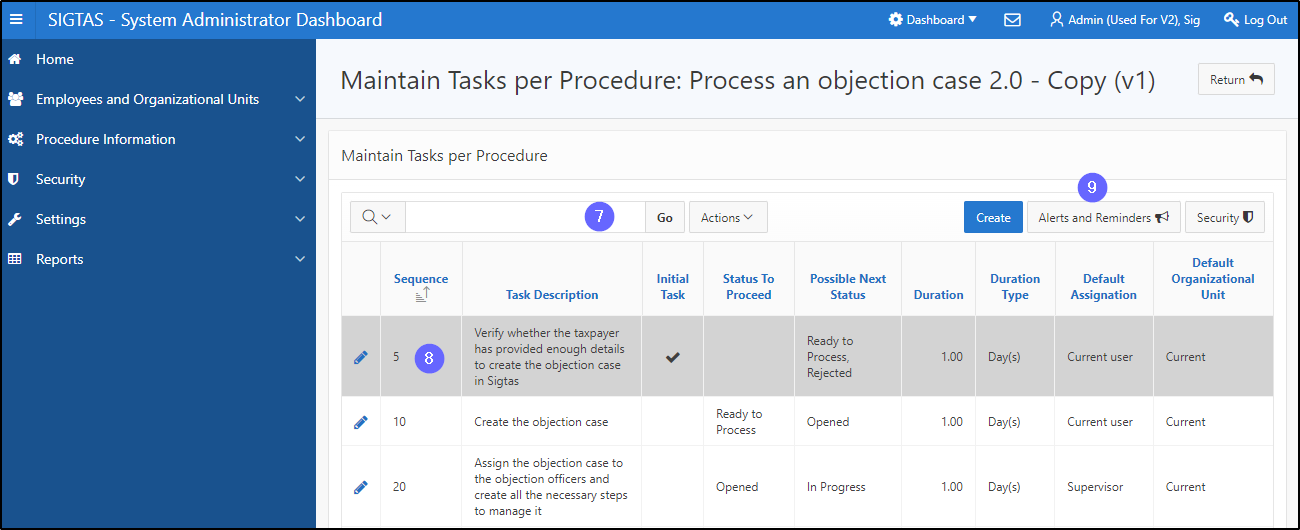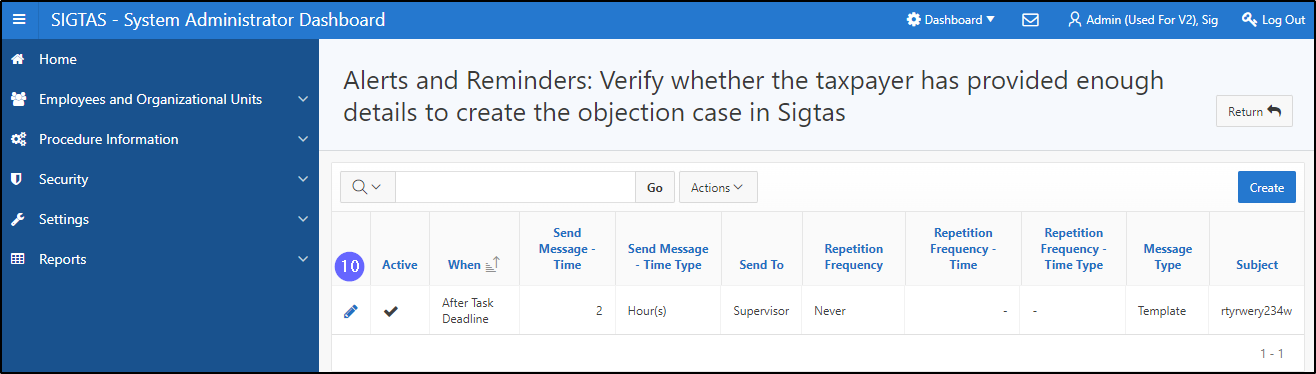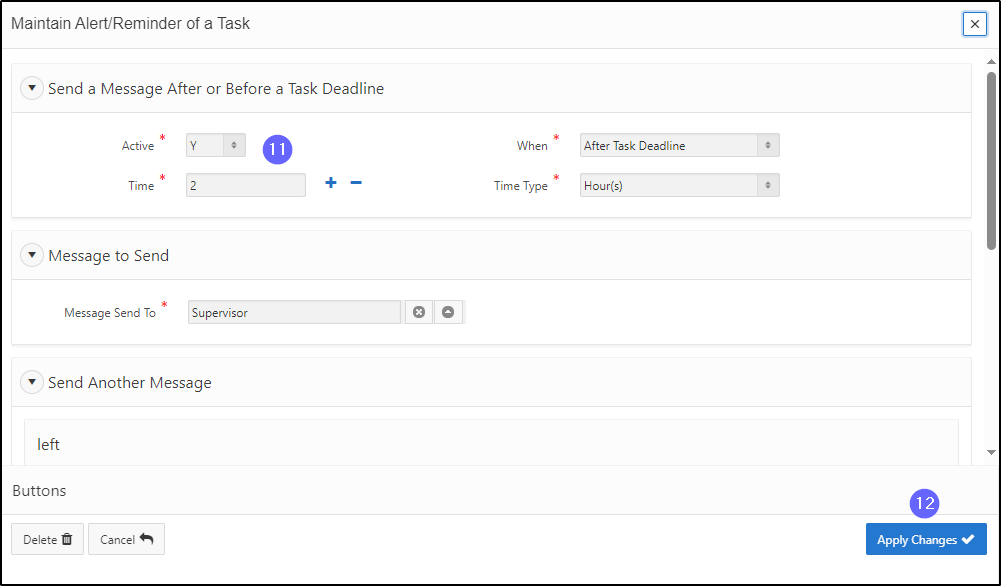Modify an alert or a reminder
This segment of the guide explains how to edit an alert or reminder associated with a particular task.
Alerts and reminders are configured from the Maintain Tasks per Procedure page. Modifying an alert or a reminder is only possible when the procedure has not been Validated & Confirmed (the Validated & Confirmed column is unchecked). When the procedure has been confirmed, the Alerts and Reminders button is no longer available.
Step 1 - Go to the Maintain Procedures page
- Go to the Procedure Information page;
- Click on Maintain Procedures. This opens the Maintain Procedures page (604:2003);

Step 2 – Modify an alert or a reminder
- Go to the List Of Procedures section;
- Find the procedure;
- Click on the line of the desired procedure (the line becomes grayed and the button Maintain Tasks becomes available);
- Click on the Maintain tasks button. This action opens the Maintain Tasks per Procedure page (604:3002);
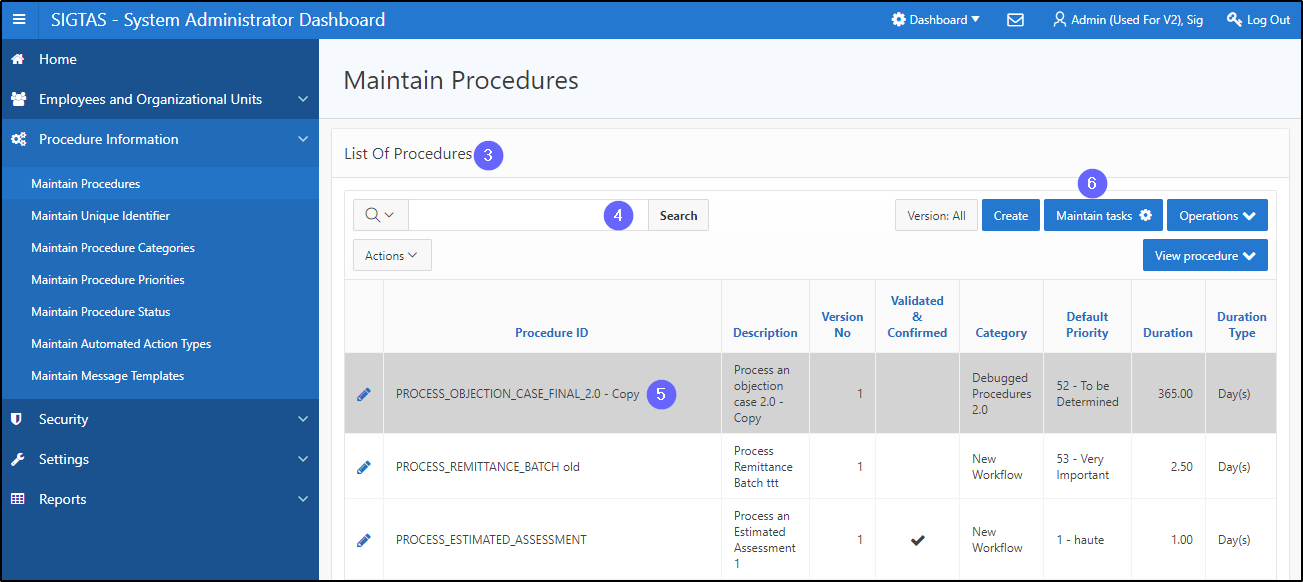
- Find the task requiring the alert or reminder;
- Click on the desired line (the line becomes grayed and the button Alerts and Reminders becomes available);
- Click on Alerts and Reminders. This opens the page Alerts and Reminders (604:7020);
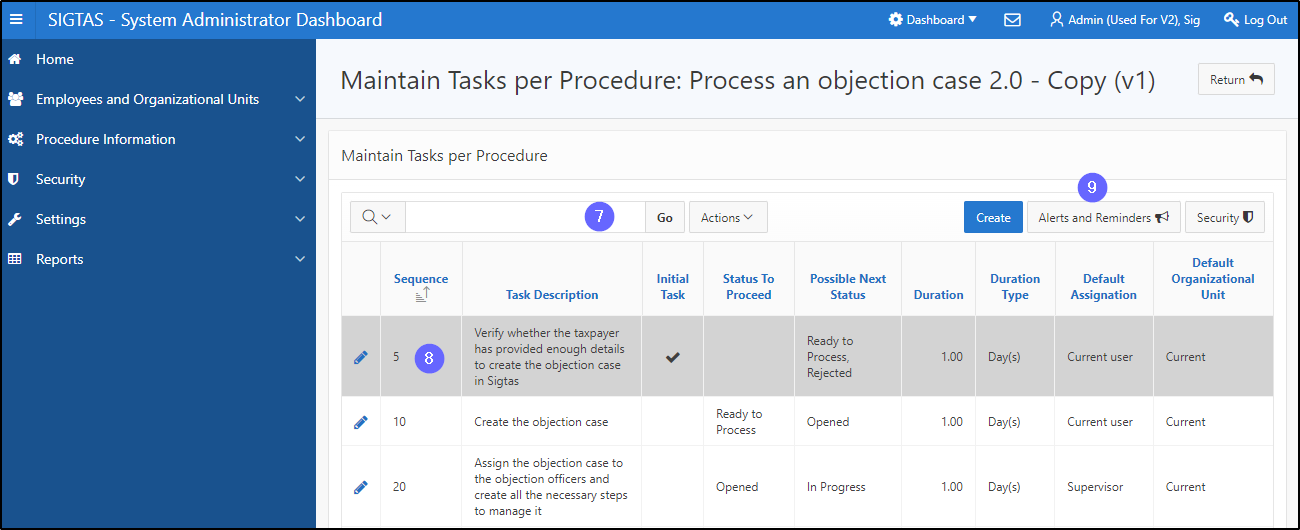
- Click on the pen-icon next to the desired alert or reminder. This action opens the pop-up window Maintain Alert/Reminder of a Task;
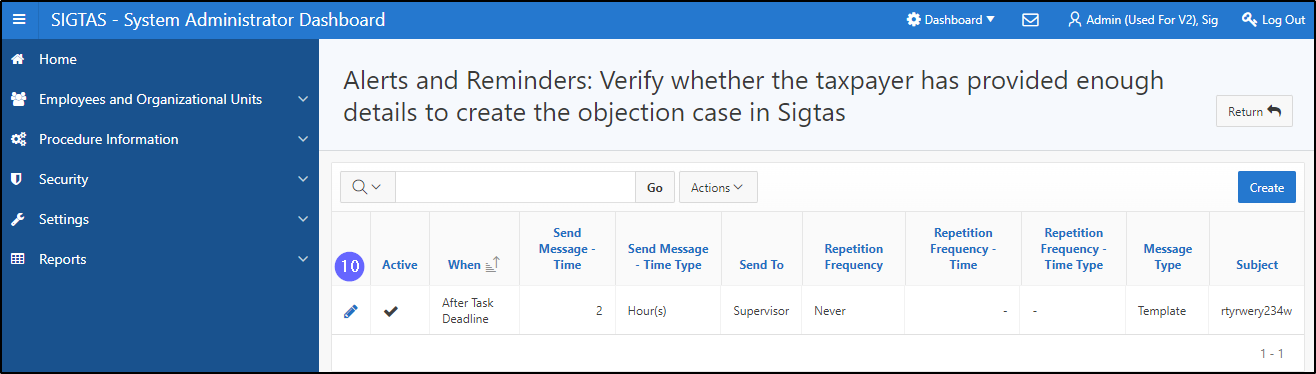
- Apply the required modifications;
- Click on Apply Changes. This action confirms the modification and updates the page Alerts and Reminders (604:7020).