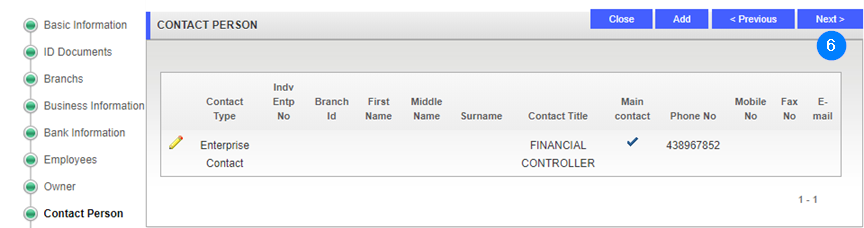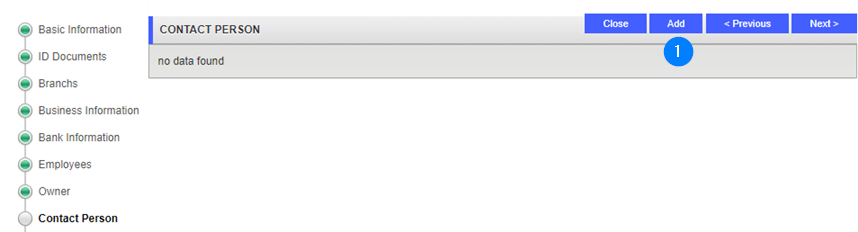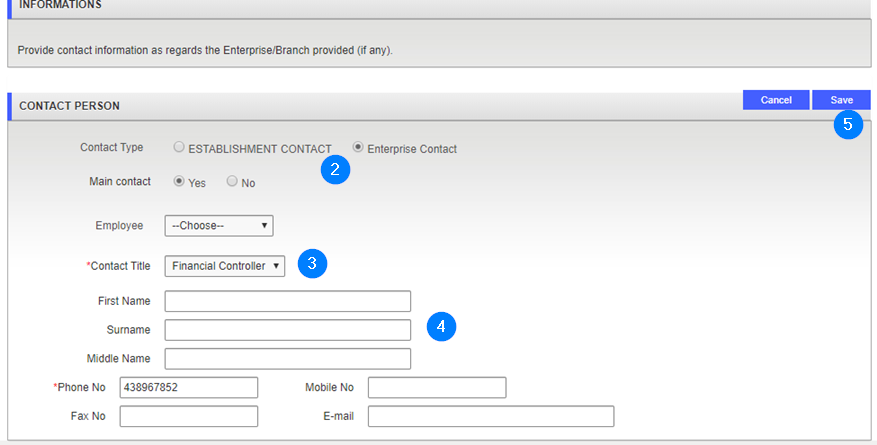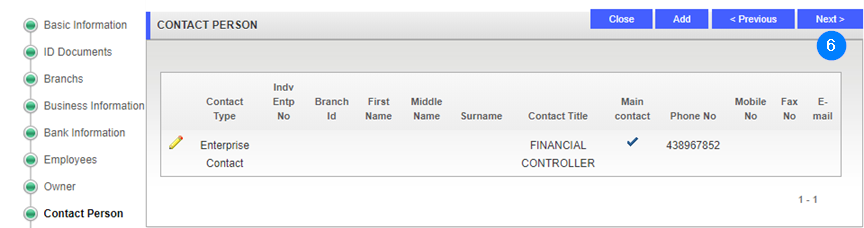Add a contact person
This part of the guide explains how to add a contact person.
Step 1- Go to the Contact Person Information popup window
- Click on the Add button. This action opens the Contact Person Information popup window;
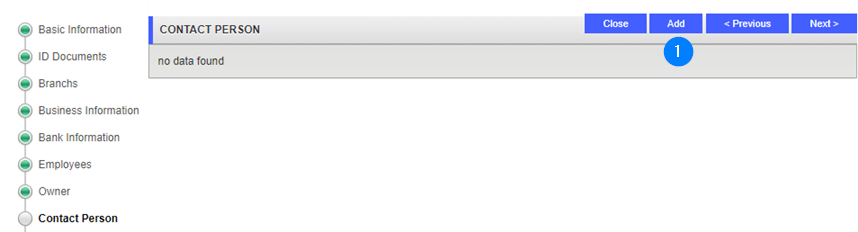
Step 2 - Add a contact person
- In the Contact person section, select the contact person type and choose if the contact person is the main one, with the radio buttons;
- Fill the requested fields (identified by a red asterisk *) such as Contact person title or Phone No;
- Enter more details if needed;
- Click the Save button. This action confirms the addition of a contact person and updates the Contact Person Information page (the train navigation button turns green);
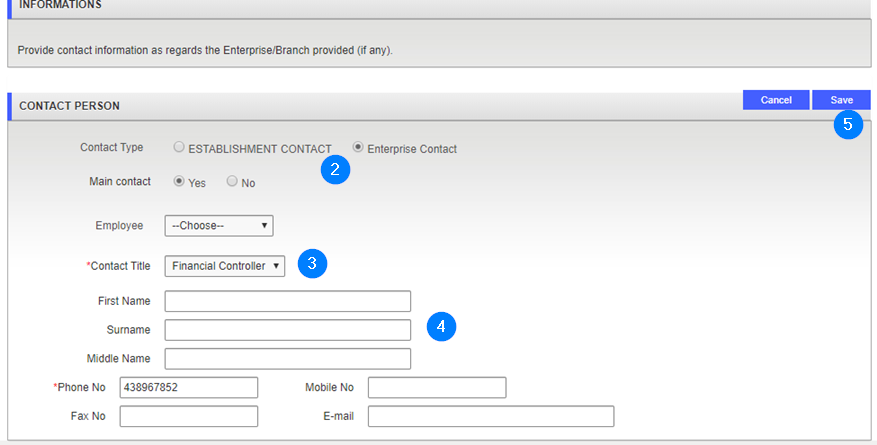
- Click the Next button to go forward to the next step: Review and submit.