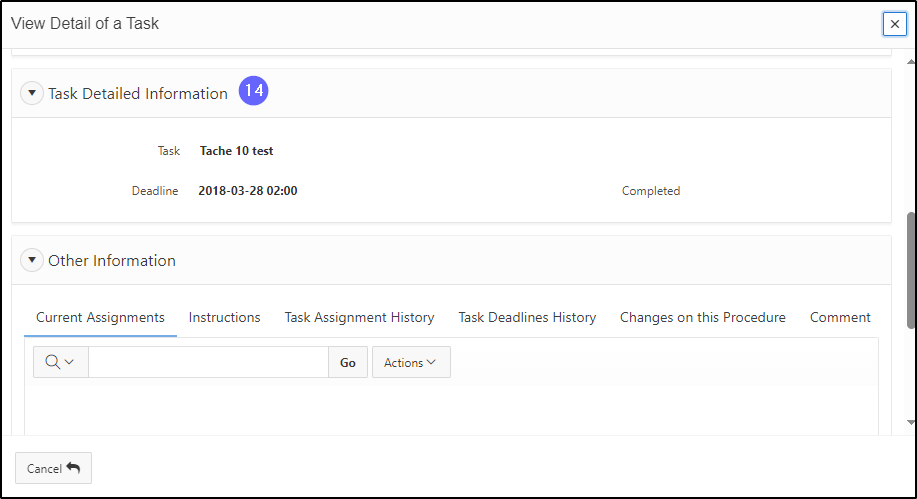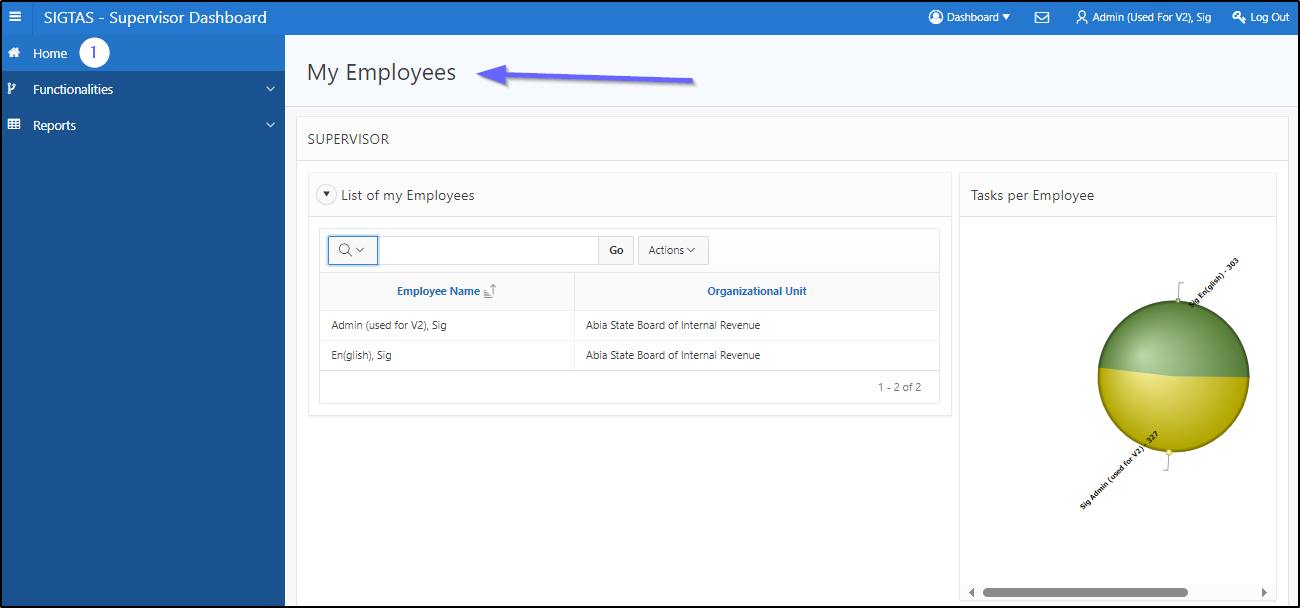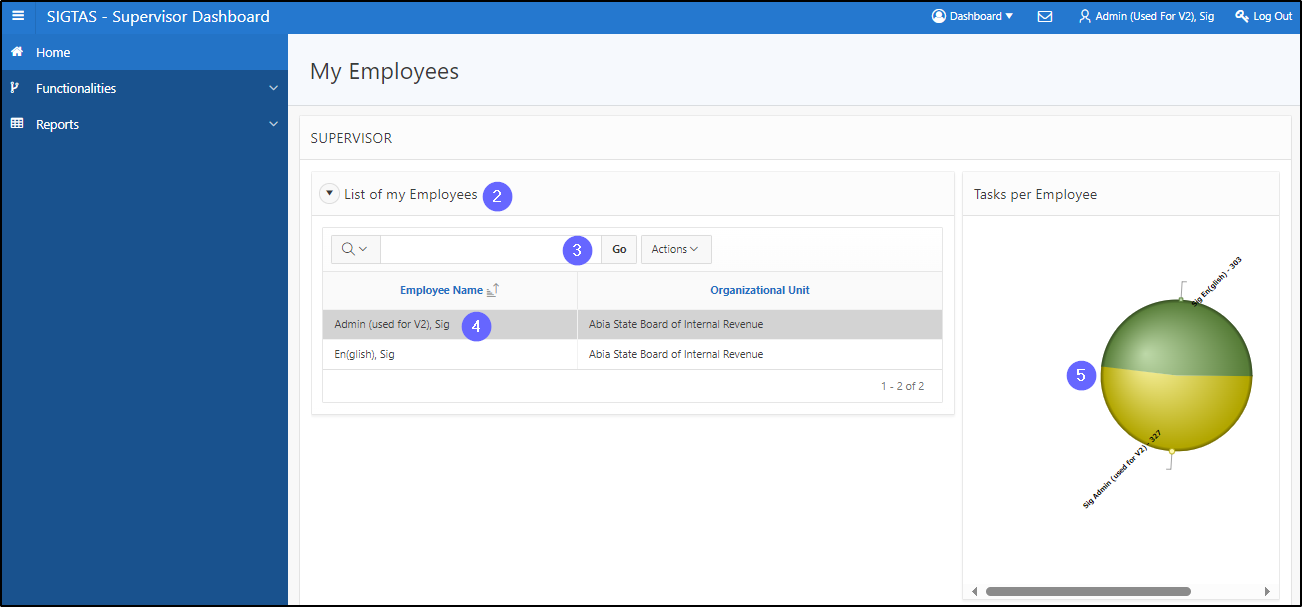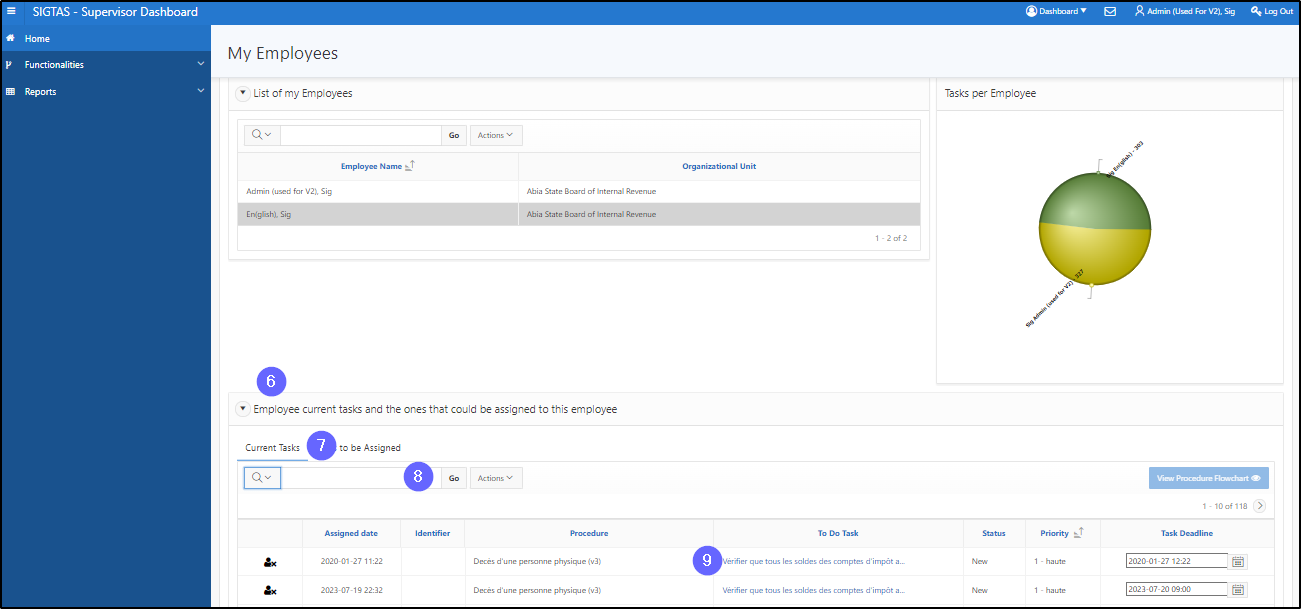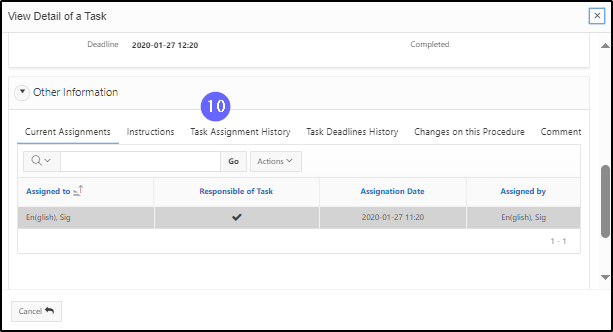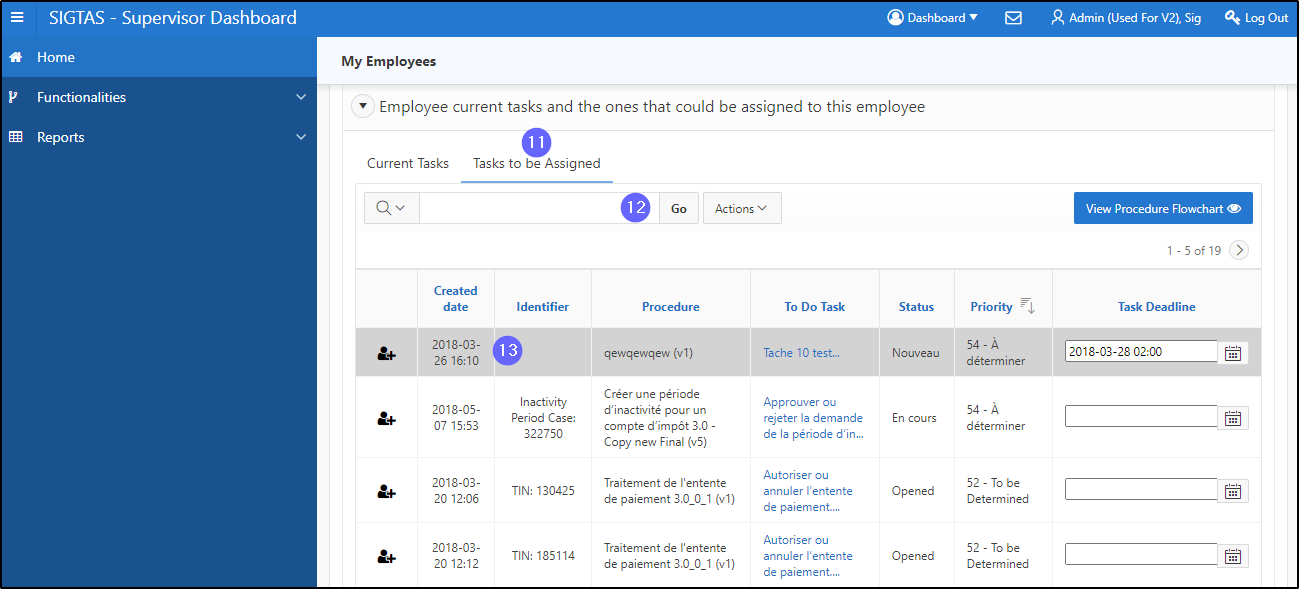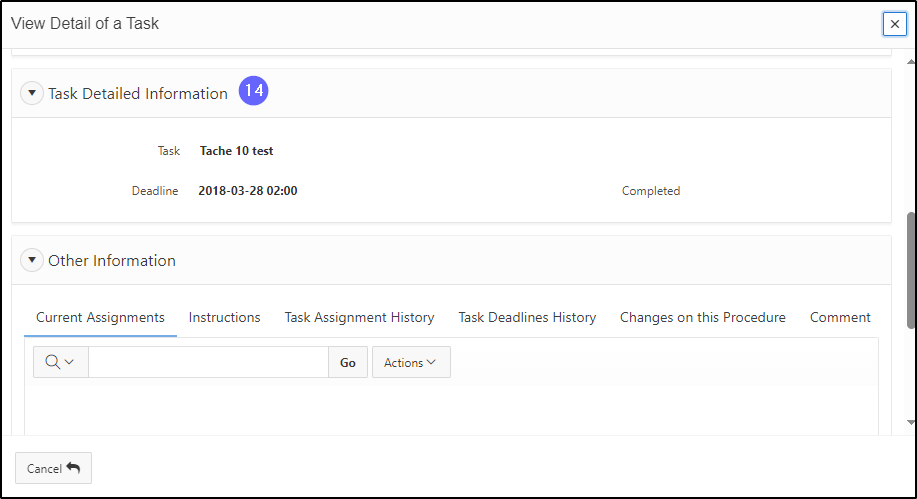Display employee details
This segment of the guide explains how to display details of employees under the supervisor's responsibility, including current tasks and those that might be assigned to them. This feature is displayed as soon as the user clicks on the Home page link located at the top left of the screen.
Step 1 - Go to the page My Employees
- Click on the Home option. This action opens the page My Employees (604:1008);
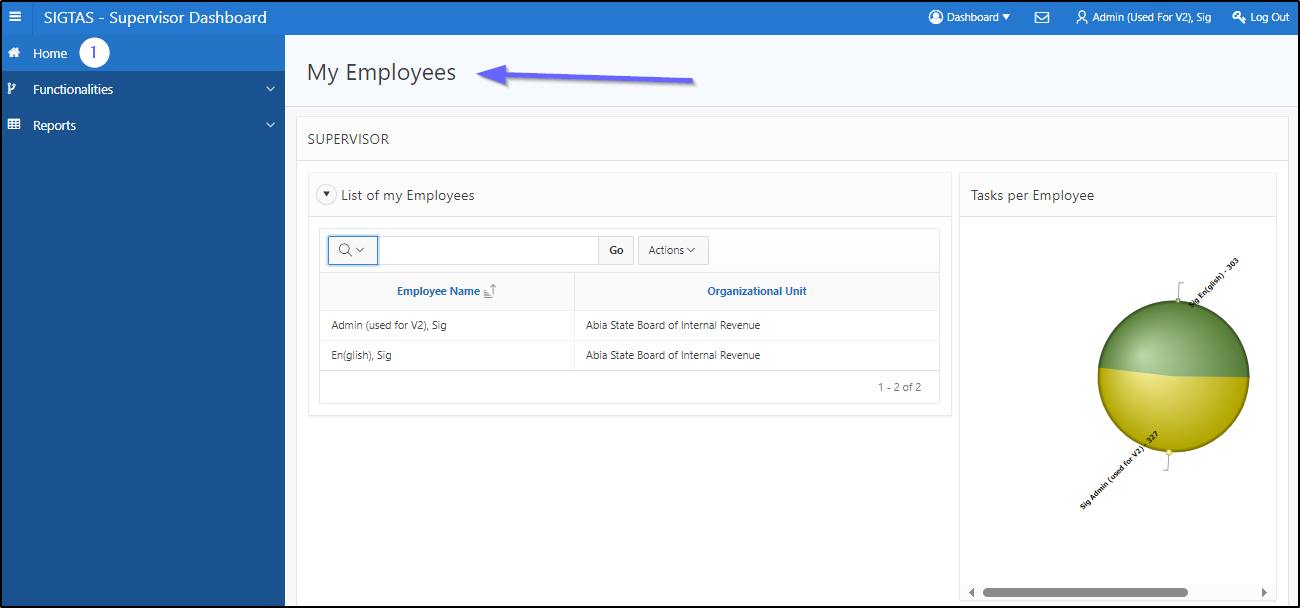
- Go to the section List of my Employees;
- Find the employee you wish to display;
- Click on the name of the employee subject to the request (the line becomes grayed). This action displays the list of his current tasks and those that could be assigned to him in the lower section;
- Go to the section Tasks per Employee and view the graph illustrating the percentage of tasks assigned to each employee;
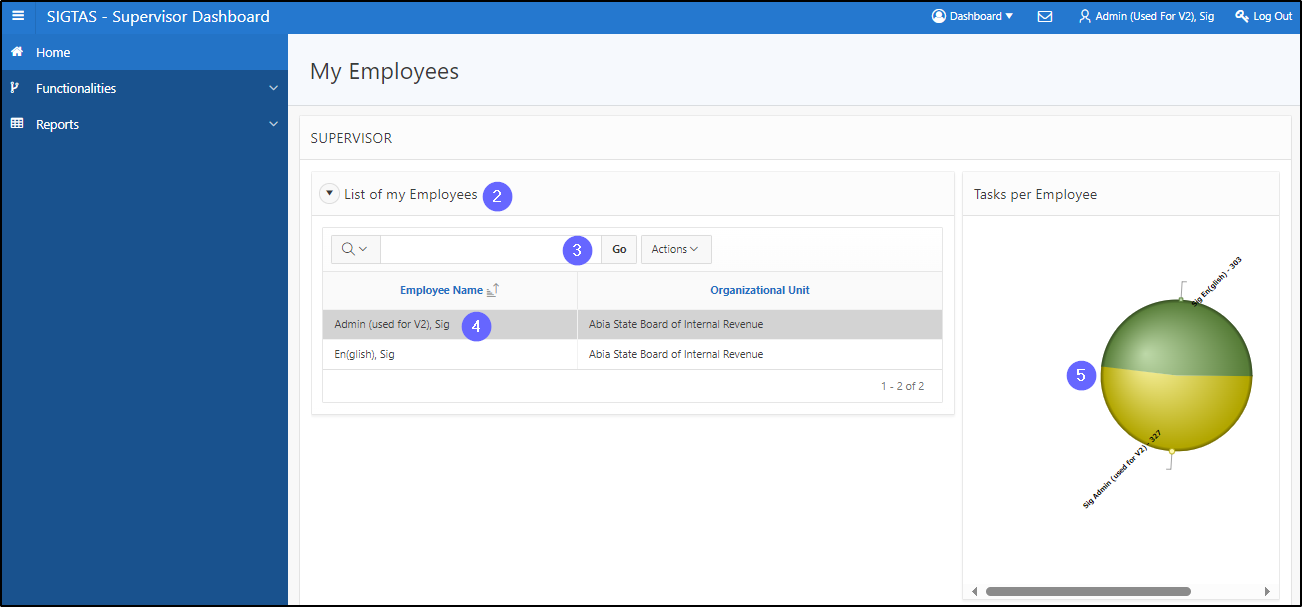
Step 2 – Display the employee details
- Go to the section Employee current tasks and the ones that could be assigned to this employee;
- Choose Current Tasks;
- Find the desired task;
- Click on the hyperlink of the task being requested. This action opens the pop-up window View Detail of a Task;
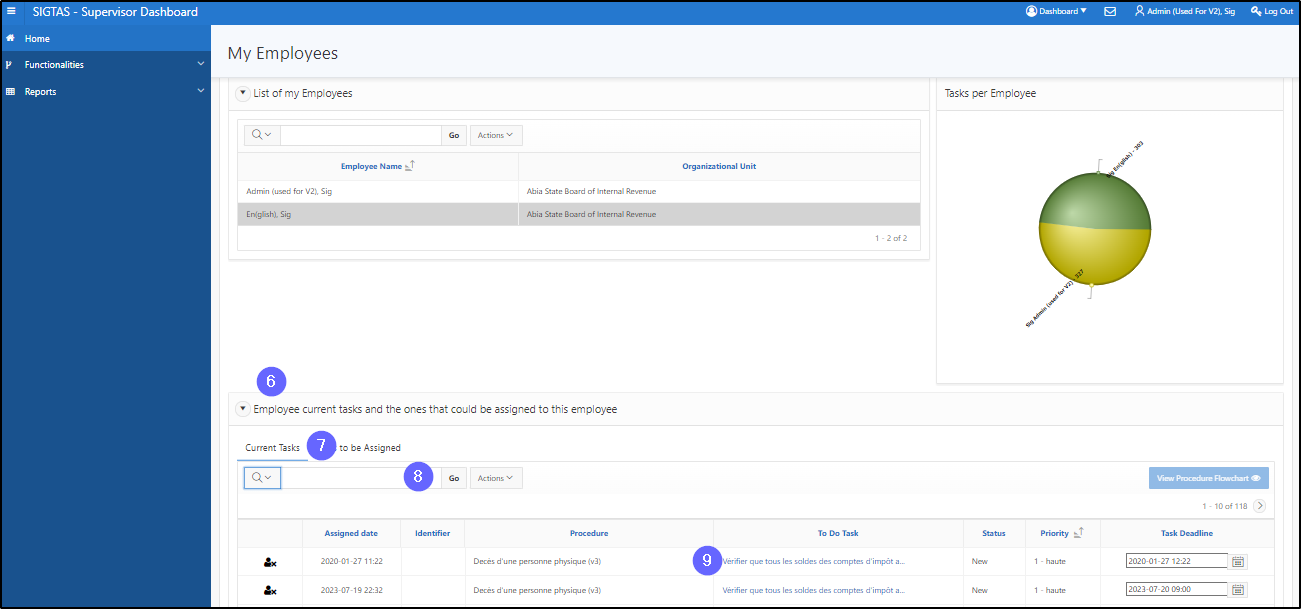
- Consult the different sections to view the details of the current task;
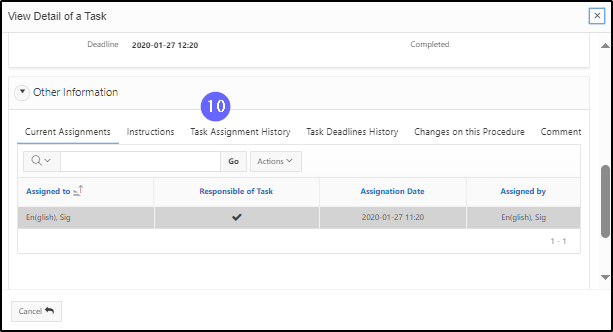
- Choose Tasks to be Assigned;
- Find the appropriate task to display;
- Click on the hyperlink of the task being requested. This action opens the pop-up window View Detail of a Task;
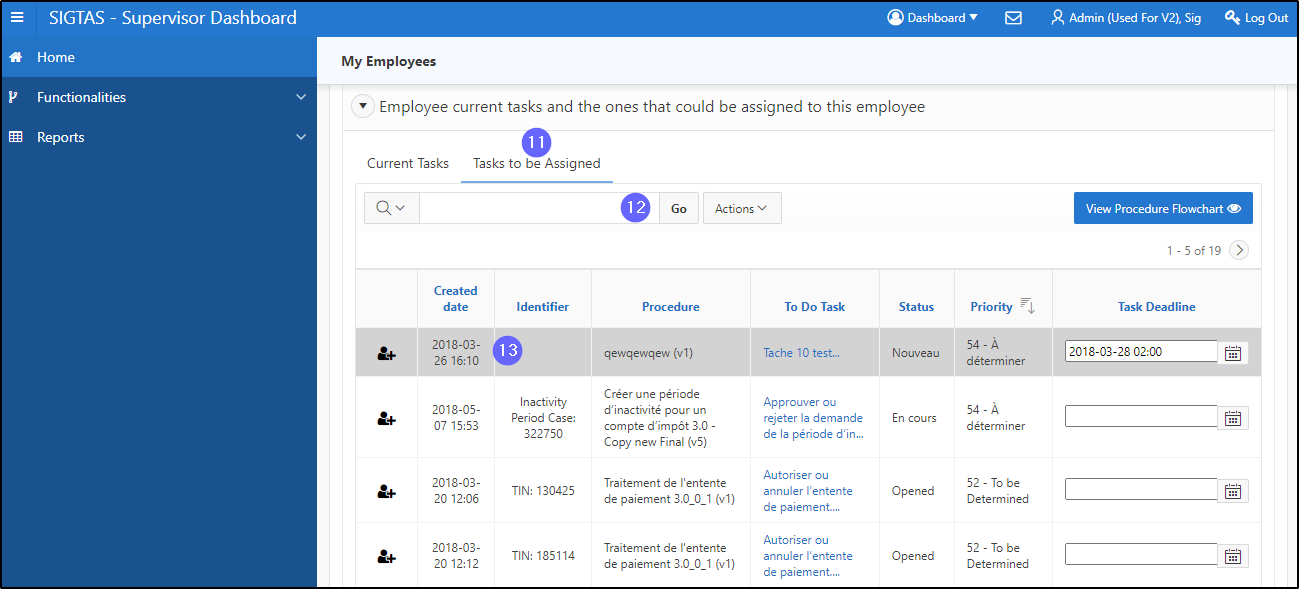
- View the different sections to display the details of the task to be assigned.