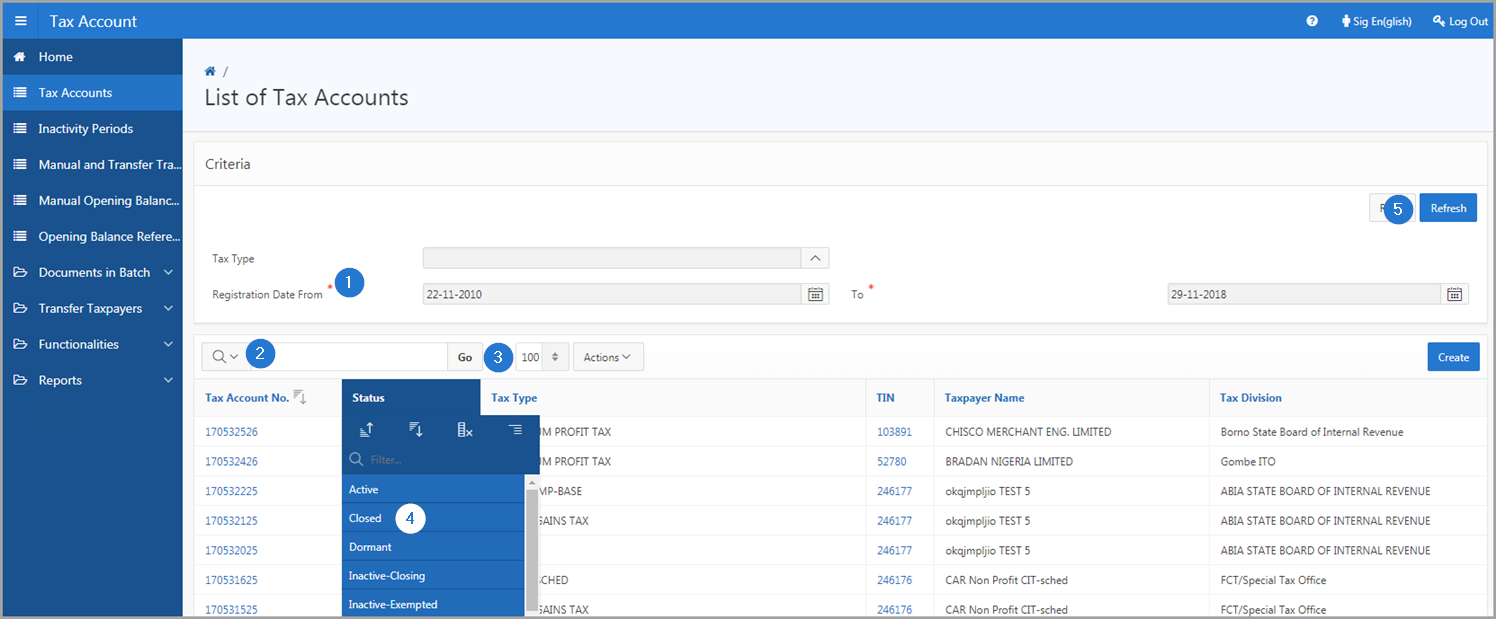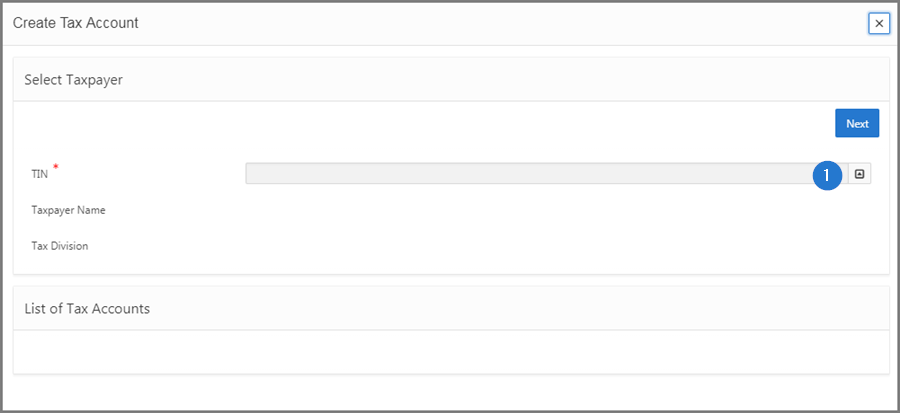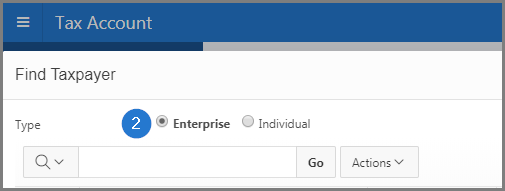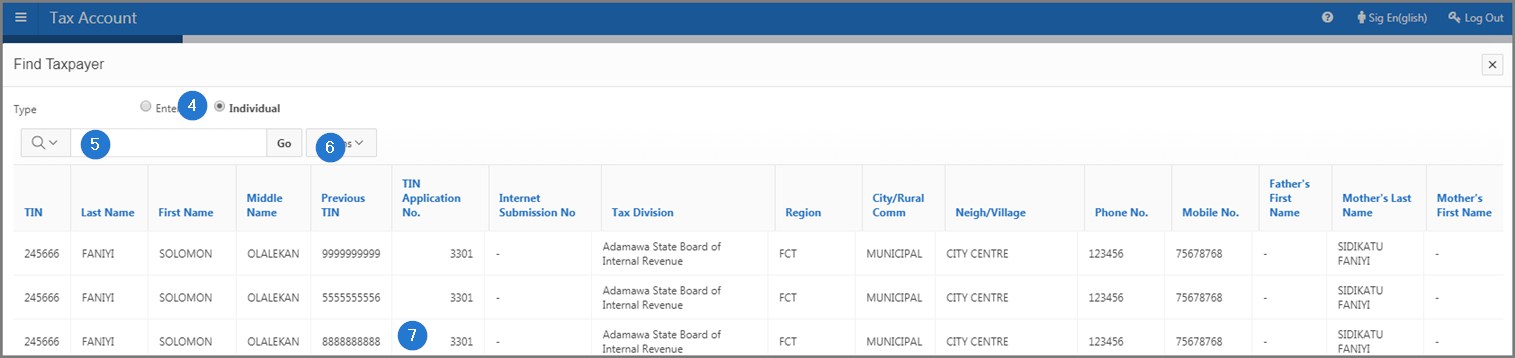Searching in SIGTAS
SIGTAS provides the user with interactive pages to customize a search and call up specific information on the screen. When a page contains a large number of lines, it can be tedious to view the information one line at a time. The following example explains how to do a search using the magnifying glass or the Search button.
- If requested, fill out the mandatory fields (identified by a red asterisk *);
- Go to the field identified by a magnifying glass and fill out the requested information;
- Click on the Search or Go button, as the case may be. This operation allows for customization and calls up items on the screen more easily;
- Click on the column and choose the desired criteria;
- Click the Refresh button. This action updates the page and displays the selection.
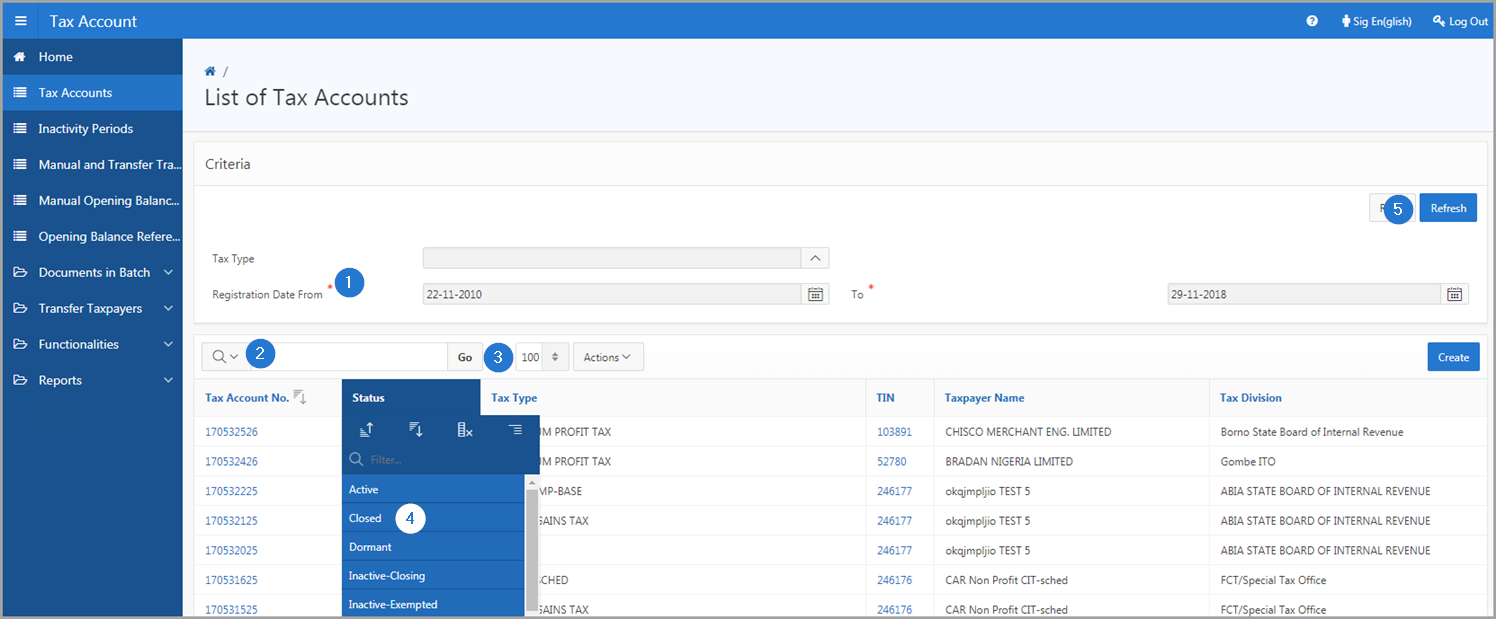
The following example explains how to search for a taxpayer using the search icon (semi-automatic drop-down list).
- Click on the search icon of the item being queried. This action opens the pop-up window Find Taxpayer;
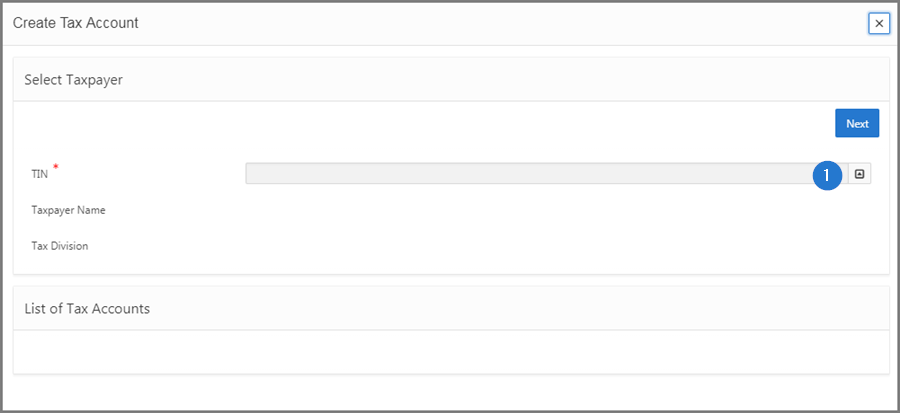
- Go to the Type section and click on the radio button to choose an Enterprise or an Individual. This action displays the list of enterprises or individual taxpayers in the bottom section. This step is not always required;
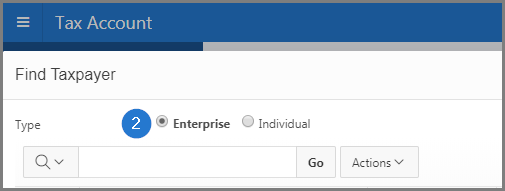
- Click on the queried TIN line. This action redirects you to the original page and displays the selected TIN in the corresponding field;

When the TIN or the item is not present in the list:
- Choose between Enterprise or Individual;
- Enter the TIN or the item in the text field provided;
- Click Go. The selected TIN is displayed in the lower section;
- Click on the line of the desired TIN. This action redirects you to a pop-up window and displays the selected TIN in the corresponding field.
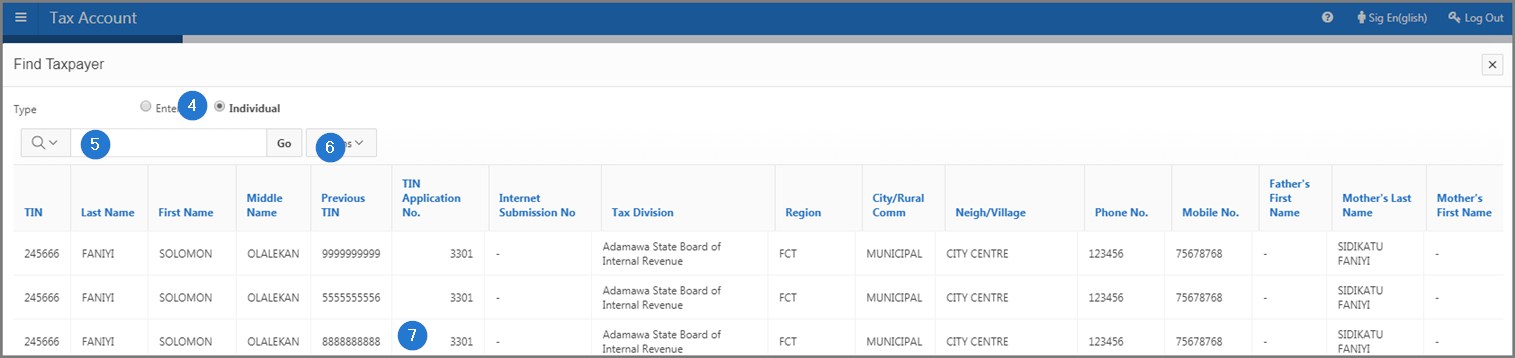
You can repeat this procedure as many times as necessary. However, step 2 (selection using the radio button) is not always required. Searching using this icon always opens a pop-up window allowing you to select your item. In the example above, since the user is searching for the TIN, the pop-up window will help you search for a taxpayer. The same procedure applies for the search for a tax type or a tax period. Finally, in the last step, click on the desired item and SIGTAS will refresh the page and display your selection in the corresponding field.