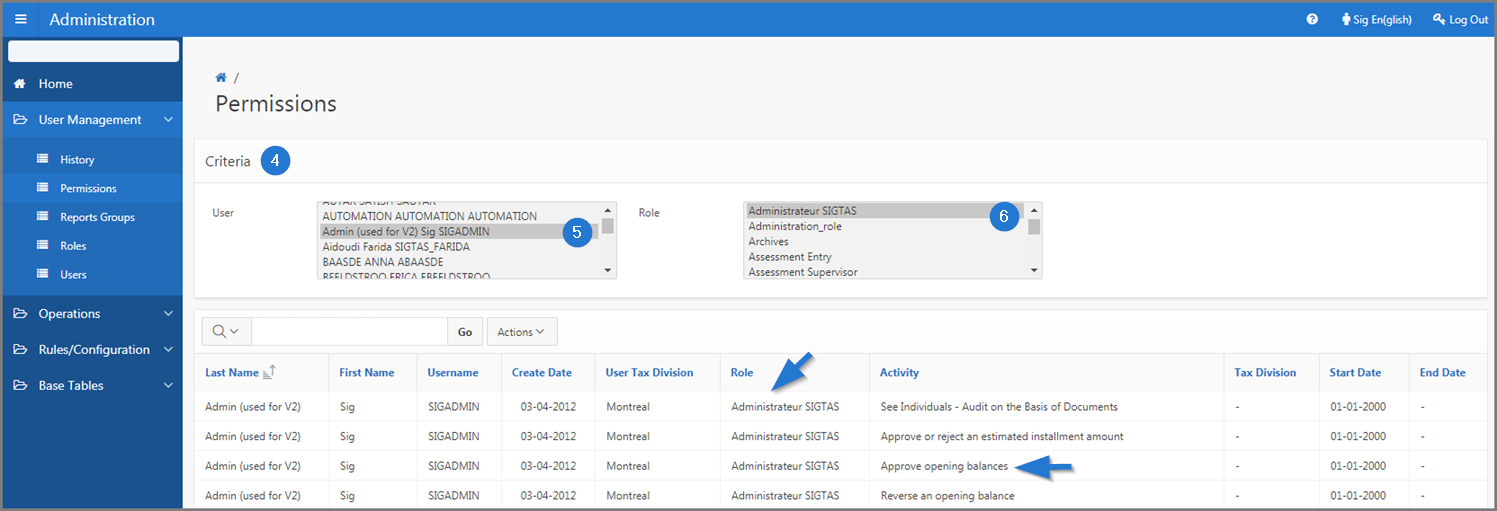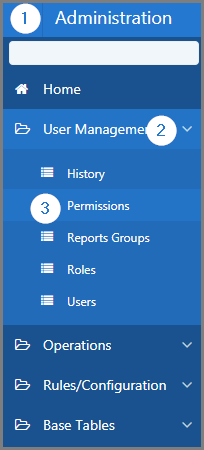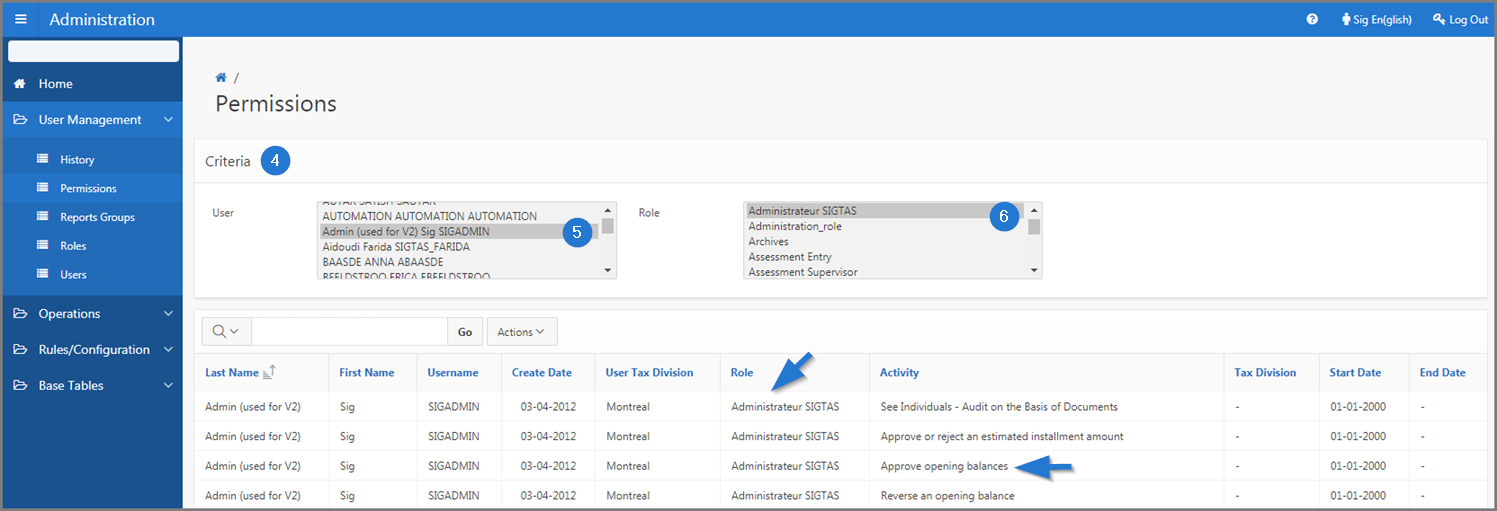Display permissions granted to a user
This part of the guide explains how to display permissions granted to a user.
This page is mainly composed of interactive reports. For more information about how to build an interactive report, please click on the following link: Interactive Reports.
Step 1 - Go to the page Permissions
- Go to the Administration module;
- Choose the User Management option;
- Click the Permissions menu. This action opens the Permissions page (509:2008);
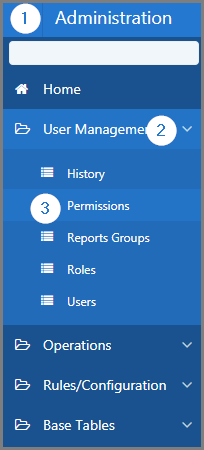
Step 2 - Display permissions granted to a user
- Go to the Criteria section;
- Using the drop-down list, choose the User (the selection becomes grey);
- Using the drop-down list, choose the Role (the selection becomes grey). This action refreshes the Permissions page (509:2008) and displays the history of permissions assigned to a user in the lower section.