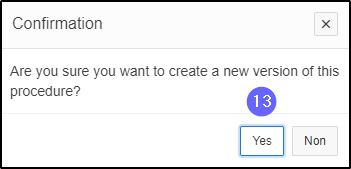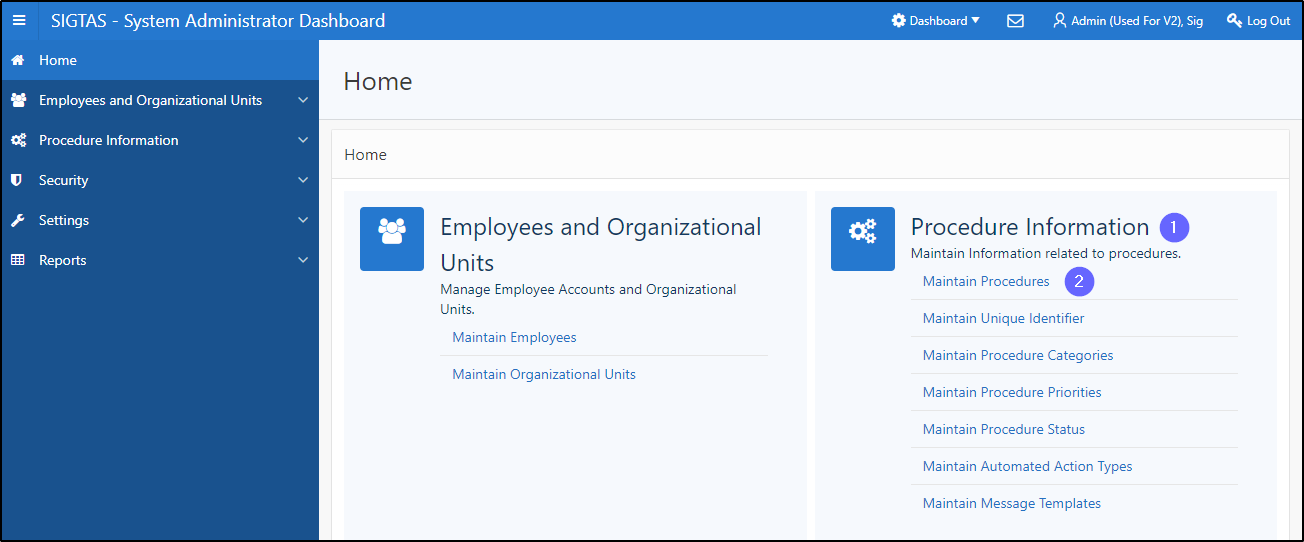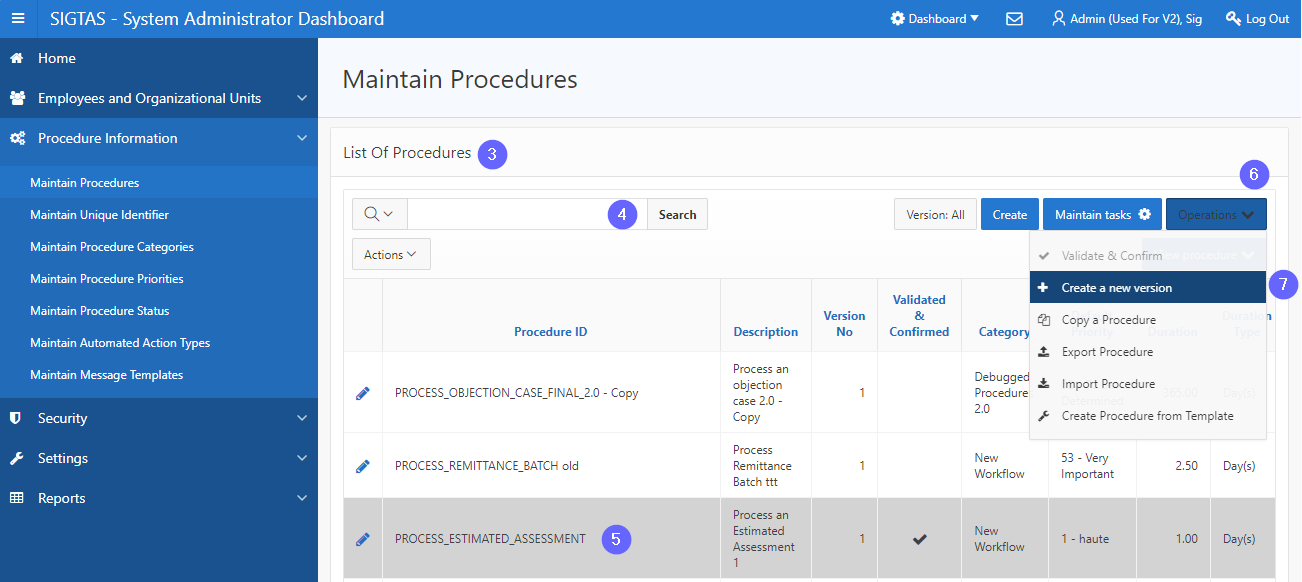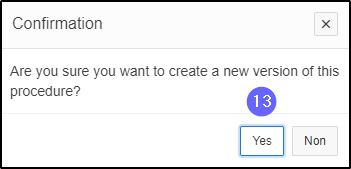Create a new procedure version
This segment of the guide explains how to create a new version for a procedure. To create a new procedure version, the To column must not be populated. Once a new version of a procedure has been created, the old version is no longer valid
Step 1 - Go to the Maintain Procedures page
- Go to the Procedure Information;
- Click on Maintain Procedures. This opens the Maintain Procedures page (604:2003);
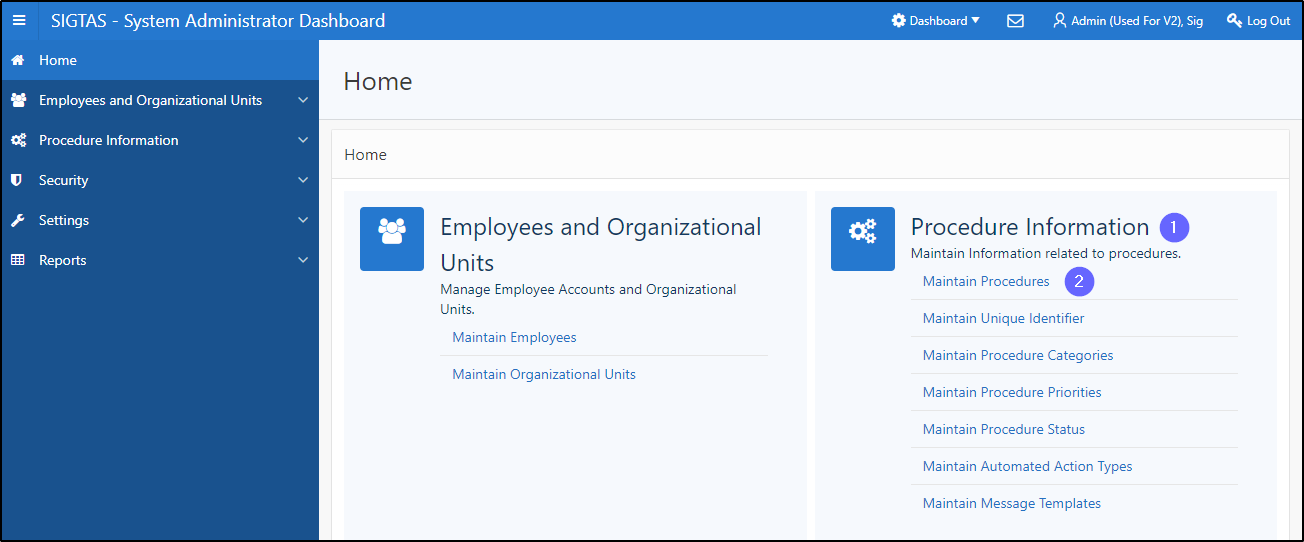
Step 2 – Create a new version
- Go to the List Of Procedures section;
- Find the procedure serving as a model for the new version;
- Click on the line of the procedure that is the subject of the request (the line becomes grayed and the Operations button becomes available);
- Click on the Operations button. This action opens a drop-down list allowing you to choose between different options;
- Click on the Create a new version option. This action opens the pop-up window Create a Version for a Procedure;
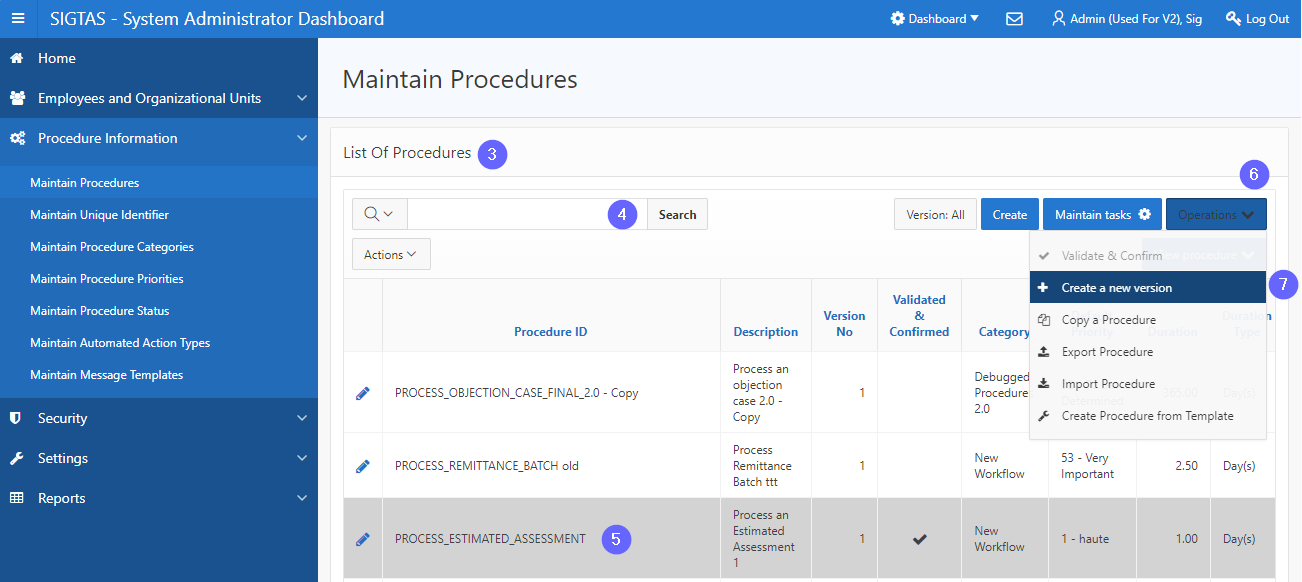
- Go to the Procedure Information from its Last Version;
- Fill out the required fields (identified by a red asterisk *). For example, To;
- Go to the section New Version;
- Fill out the required field (identified by a red asterisk *). For example, Effective From. This action opens the confirmation window;
- Click on Create New View;

- Click on Yes. This action confirms the new version and updates the Maintain Procedures page (604:2003).