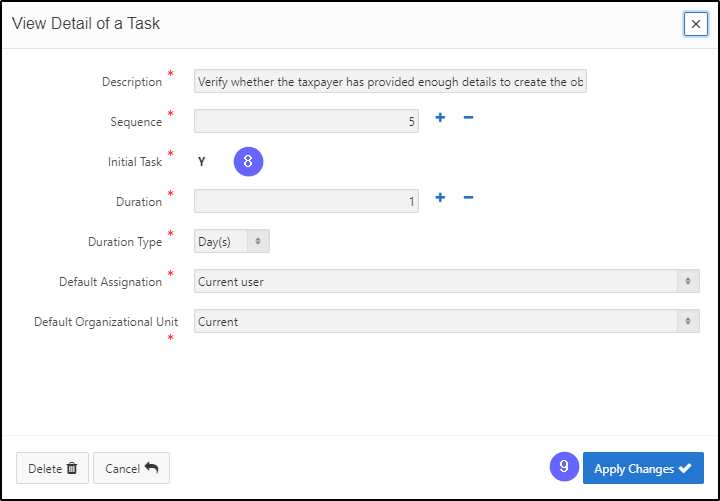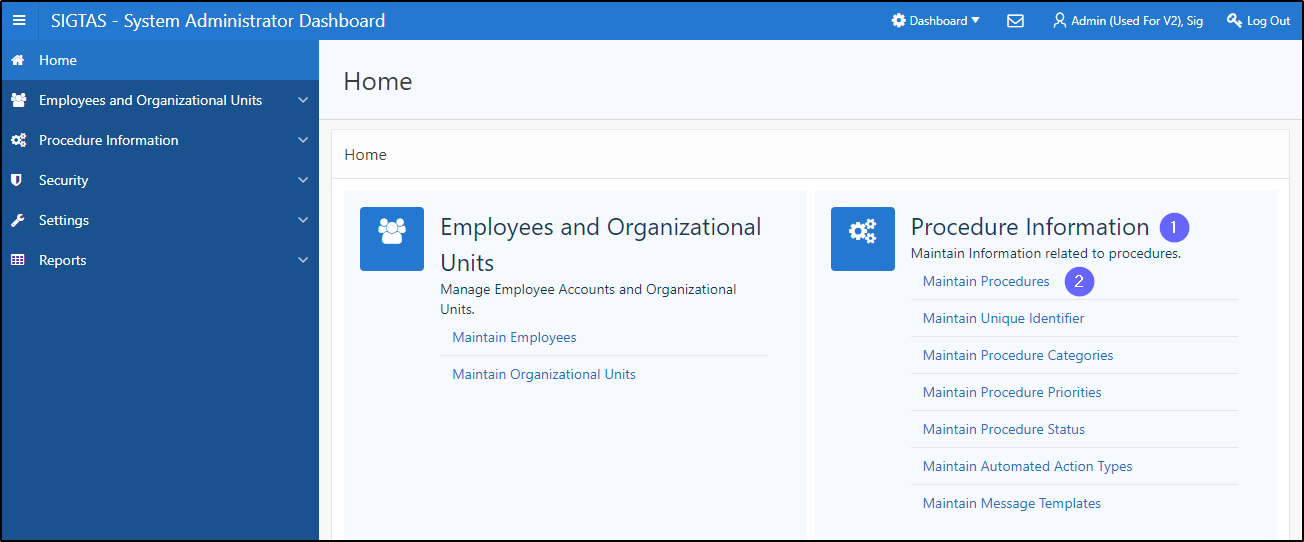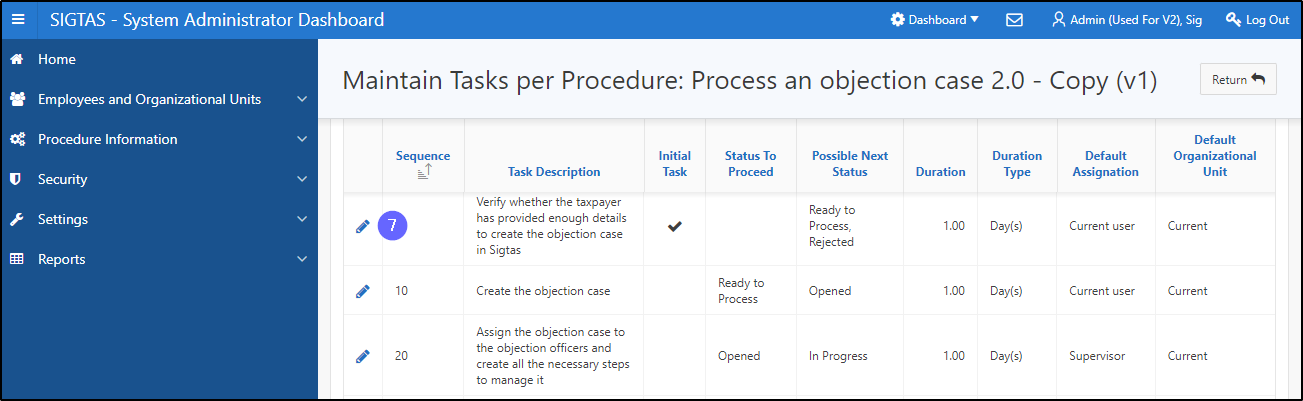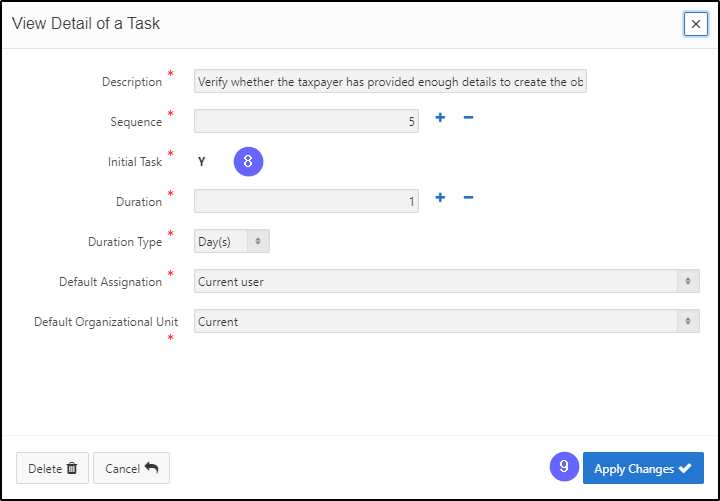Modify the task of a procedure
This segment of the guide explains how to modify the task of a procedure.
Editing the task is only possible if the procedure is not validated and confirmed (the Validated & Confirmed column is unchecked). Once the procedure is confirmed, the Unique ID for this Procedure section can no longer be edited.
Step 1 - Go to the Maintain Procedures page
- Go to the Procedure Information page;
- Click on Maintain Procedures. This opens the Maintain Procedures page (604:2003);
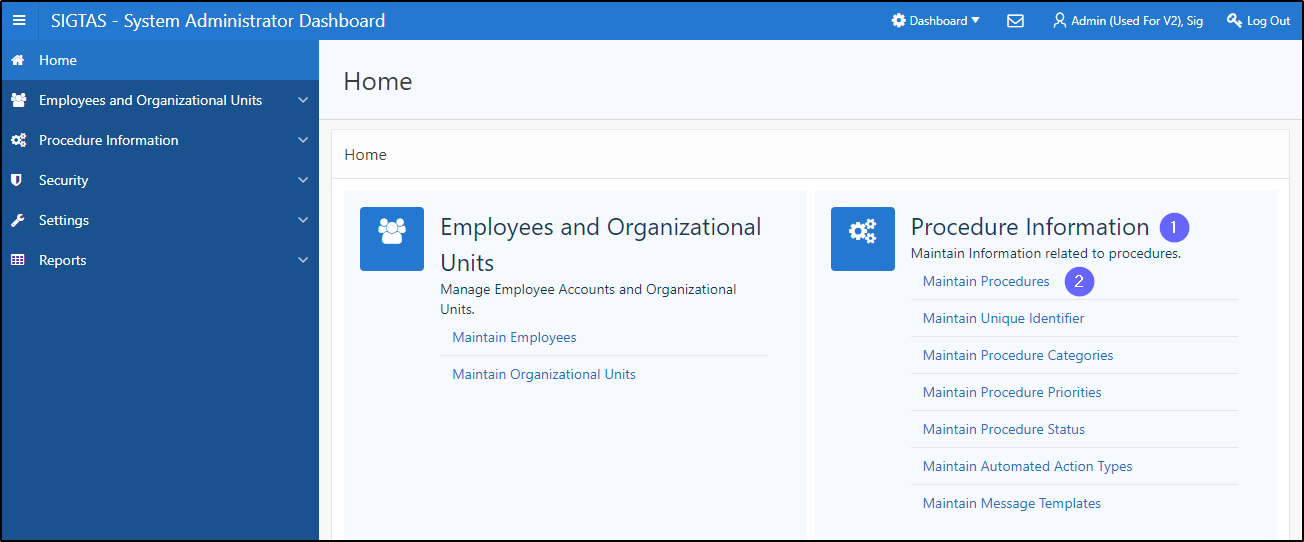
Step 2 - Modify the task of a procedure
- Go to the List Of Procedures section;
- Find the procedure requiring modification of a task;
- Click on the line of the desired procedure (the line becomes grayed and the button Maintain Tasks becomes available);
- Click on the Maintain Tasks button. This action opens the page Maintain Tasks per Procedure (604:3002);

- Click on the pen icon next to the desired task. This action opens the pop-up page View Detail of a Task;
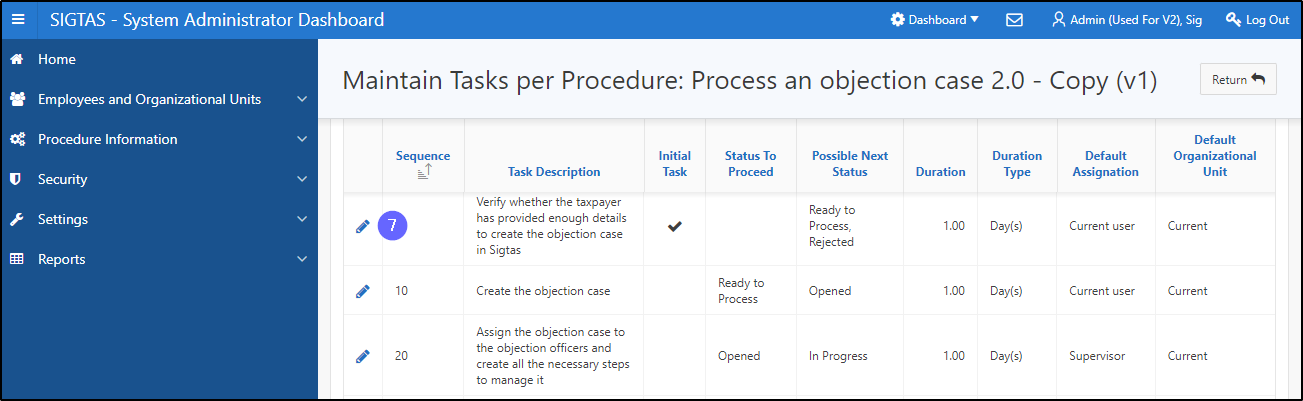
- Make the required changes;
- Click on Apply Changes. This action confirms the changes and updates the Maintain Procedures page (604:2003).