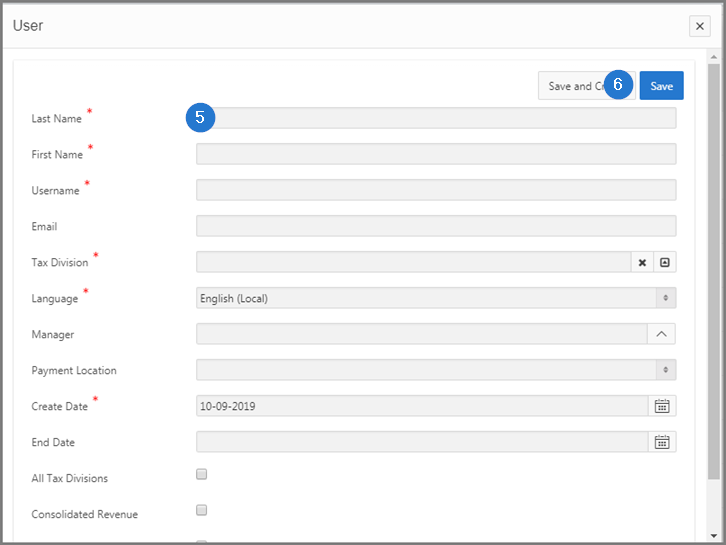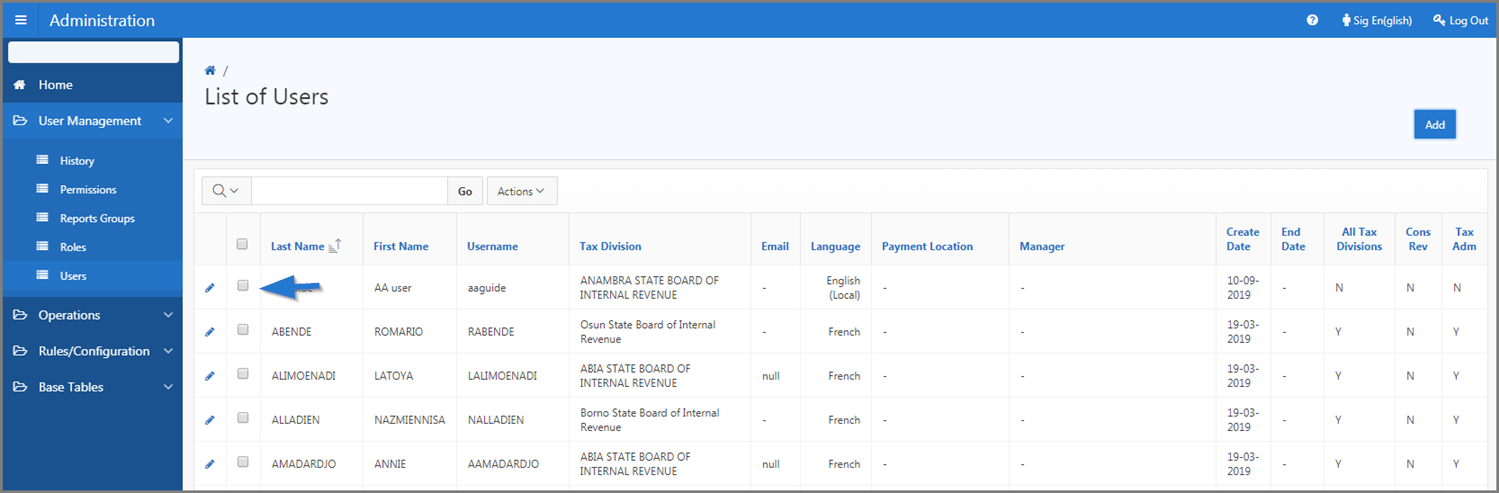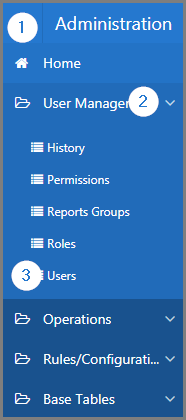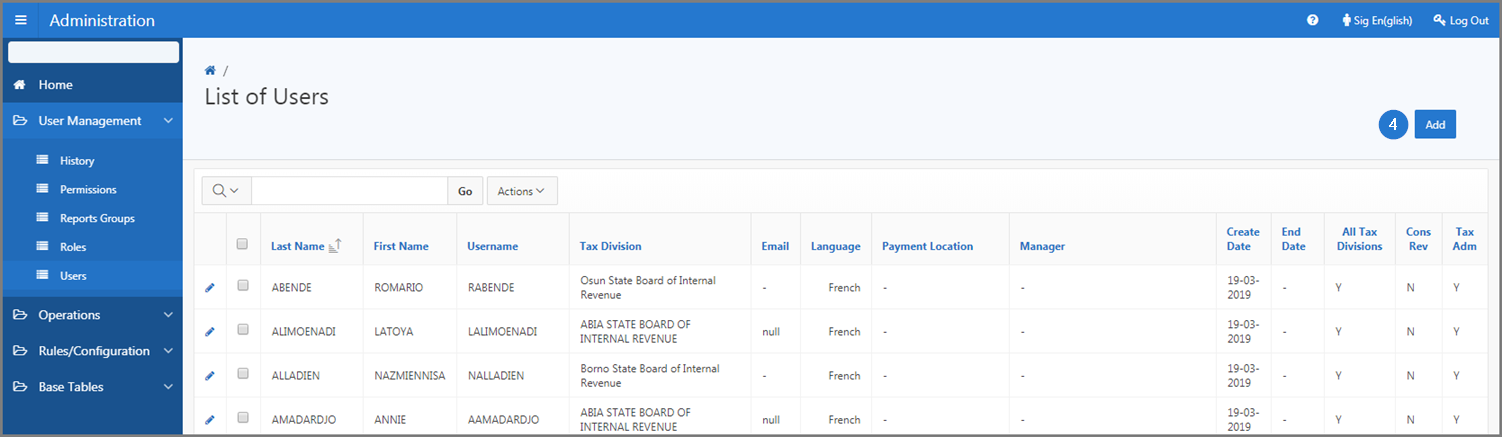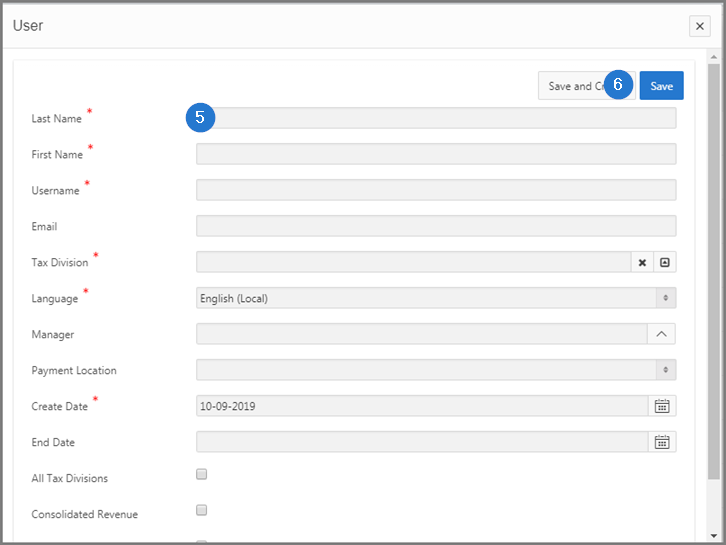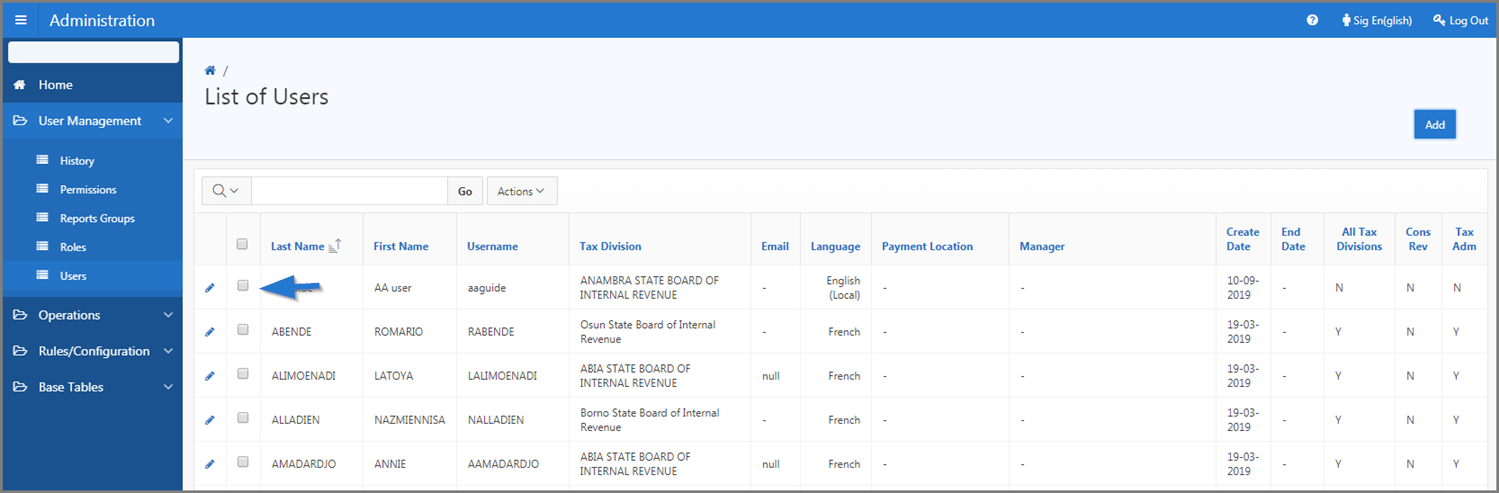Add a user
This part of the guide explains how to add a new user.
Step 1 - Go to the page List of Users
- Go to the Administration module;
- Choose the User Management option;
- Click the Users menu. This action opens the List of Users page (509:2002);
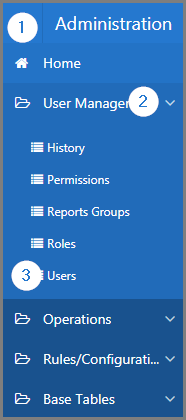
Step 2 - Add a user
- Click the Add button. This action opens the pop-up window User;
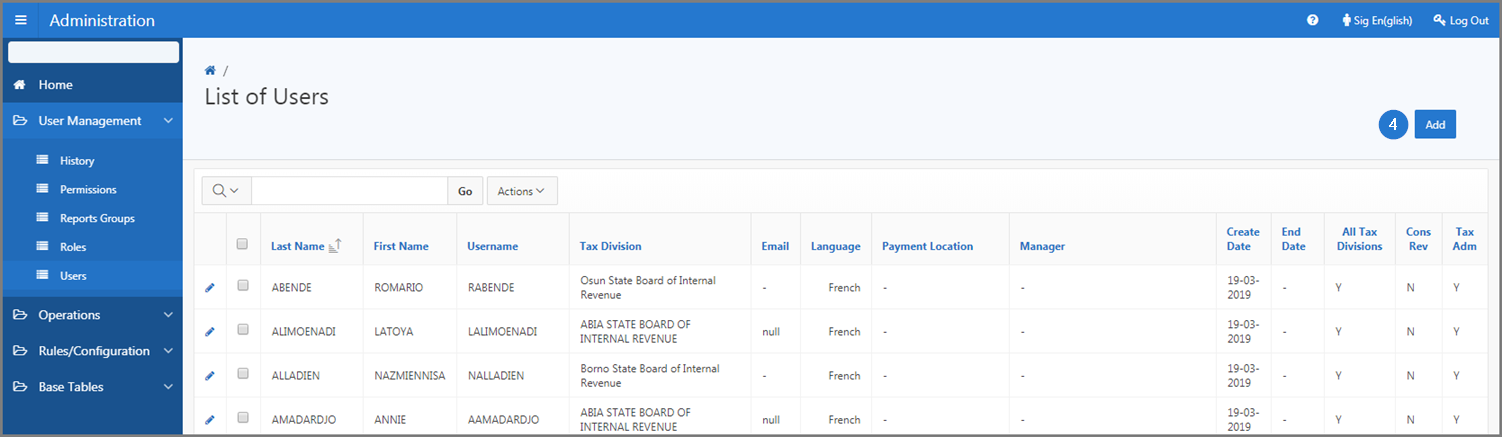
- Fill out the required fields (identified by a red asterisk *). For example, Last Name, First Name, etc.;
- Click the Save button. This action confirms the addition of the new user and refreshes the List of Users page (509:2002).