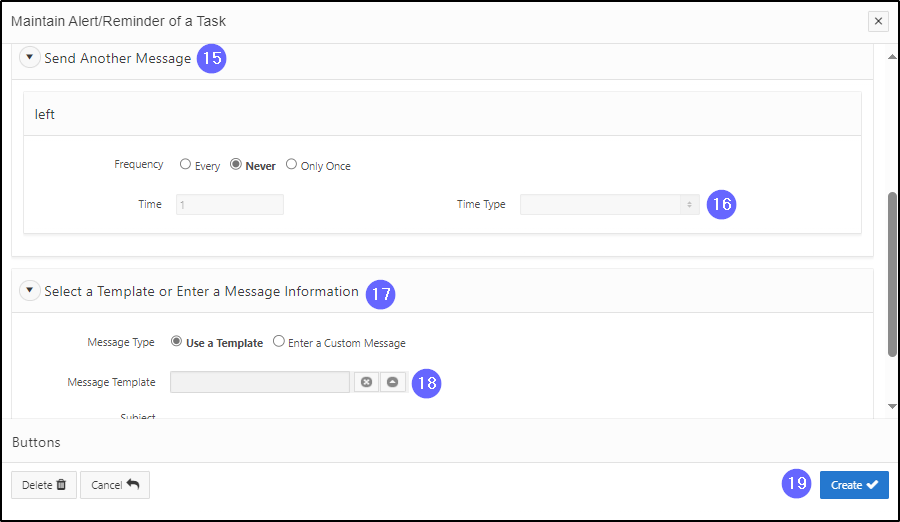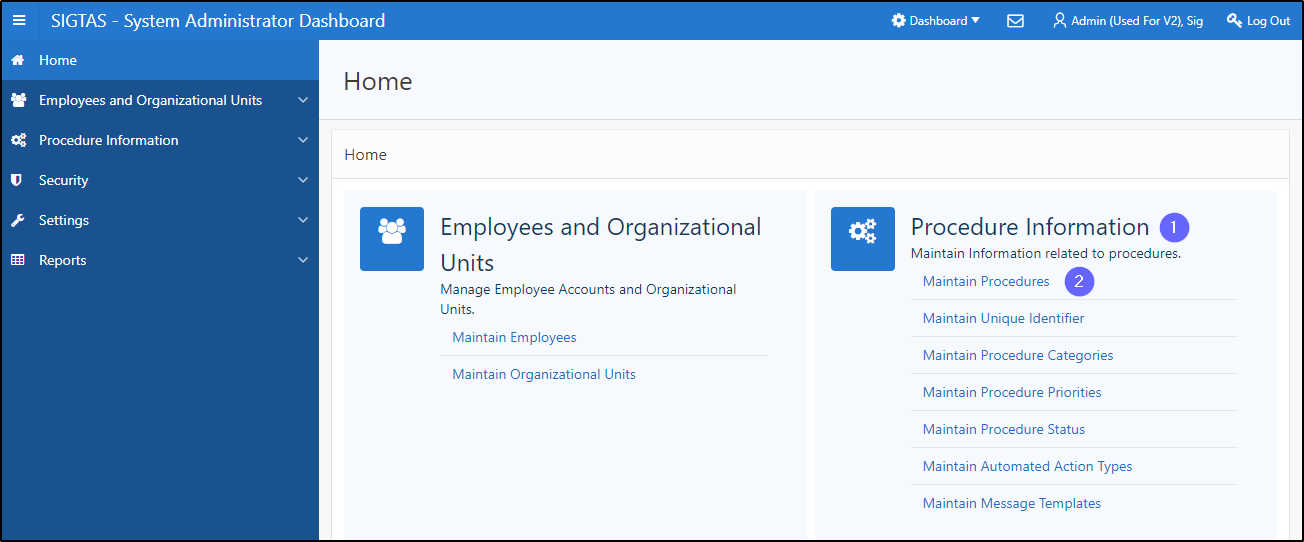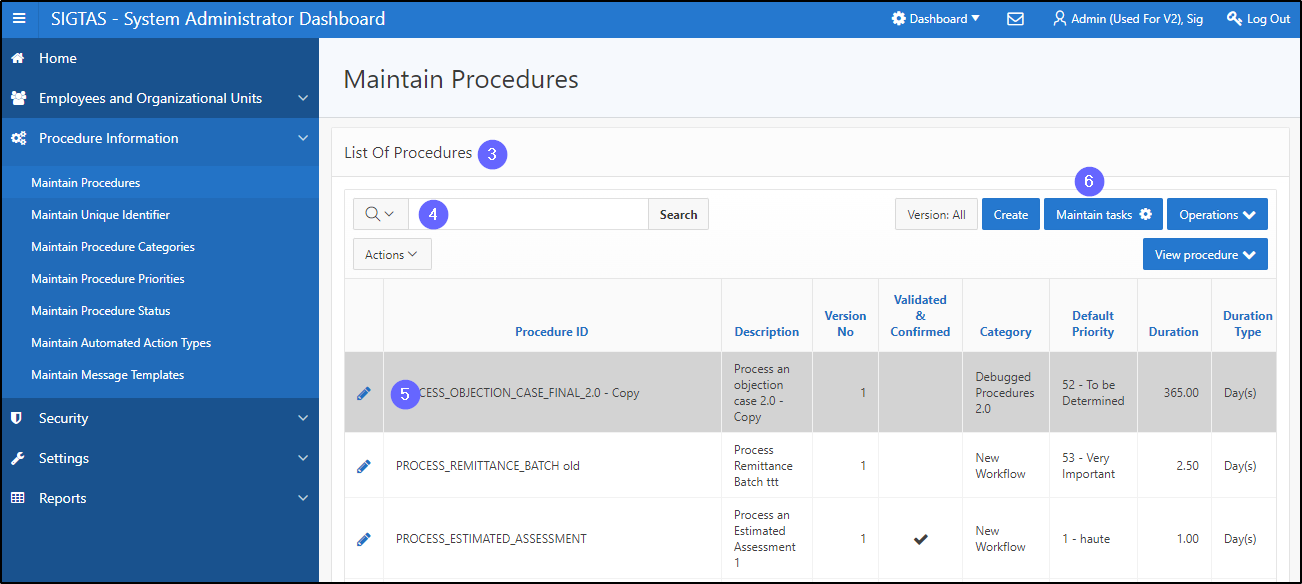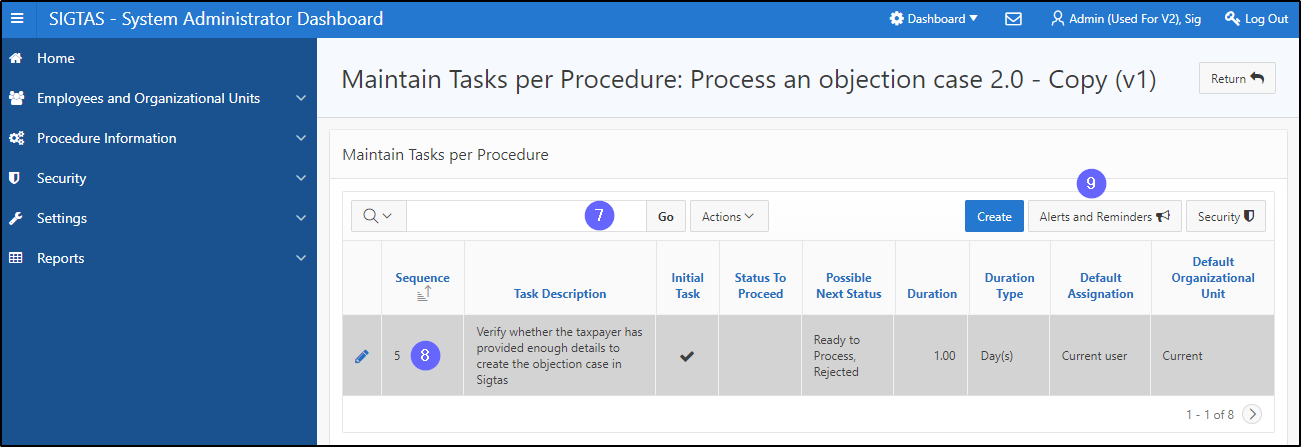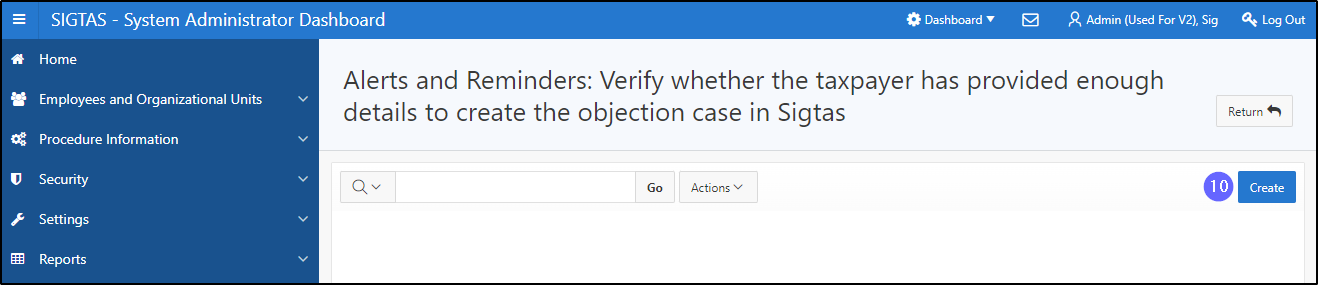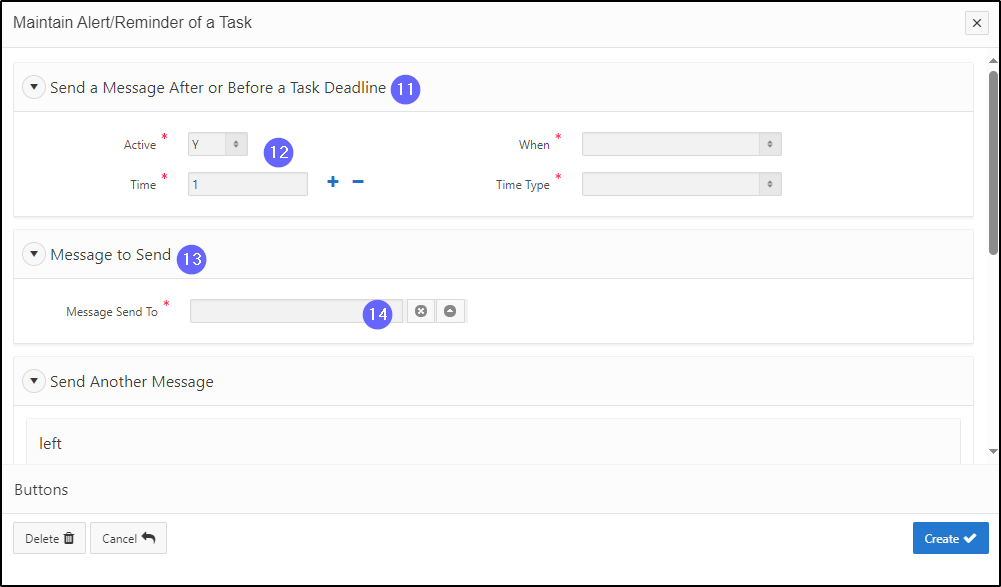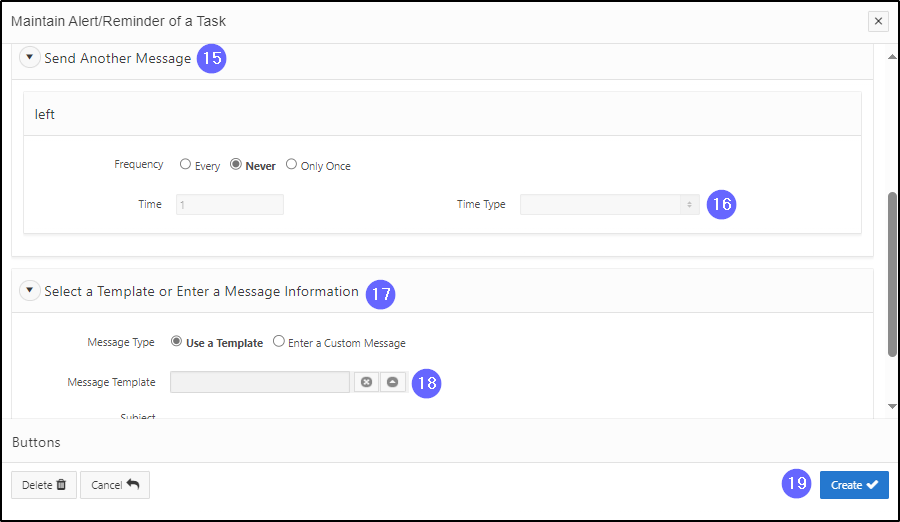Create an alert or a reminder for a task
This segment of the guide explains how to create an alert or reminder for a particular task.
Alerts and reminders are configured on the page Maintain Tasks per Procedure. Creating an alert or reminder is only possible when the procedure has not been Validated & Confirmed (the Validated & Confirmed column is unchecked). When the procedure is confirmed, the button Alerts and Reminders becomes unavailable. Once sent, alerts and reminders appear in the recipient's email inbox.
Step 1 - Go to the Maintain Procedures page
- Go to the Procedure Information page;
- Click on the Maintain Procedures option. This opens the Maintain Procedures page (604:2003);
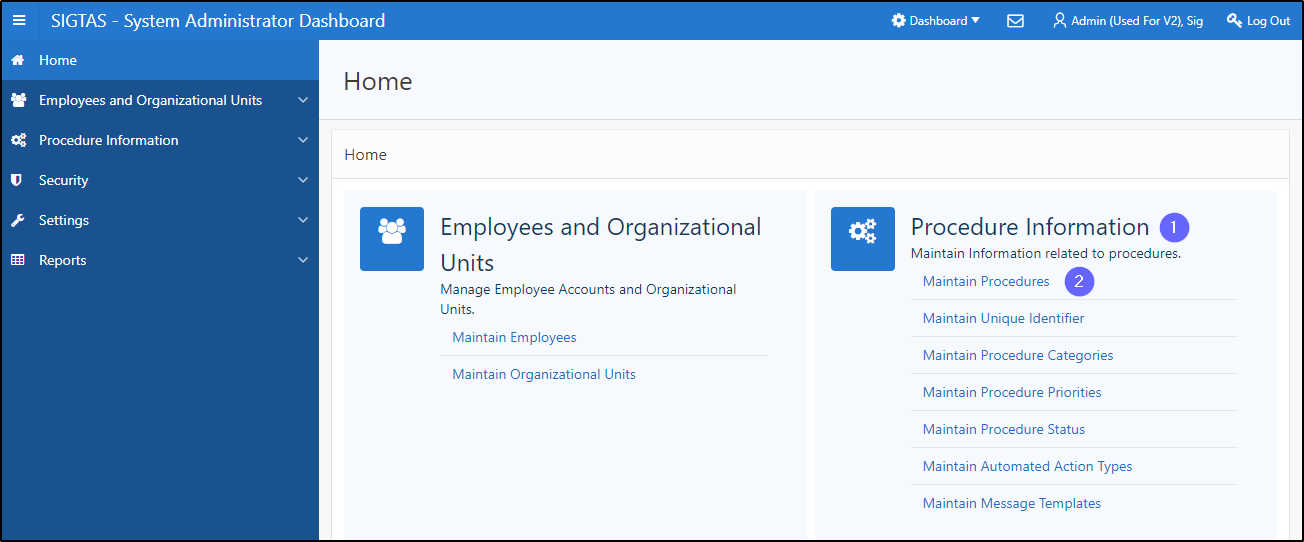
Step 2 – Create an automated action
- Go to the List Of Procedures section;
- Find the procedure to duplicate;
- Click on the line of the procedure that is the subject of the request (the line becomes grayed and the Maintain Tasks button becomes available);
- Click on the Maintain Tasks button. This action opens the page Maintain Tasks per Procedure (604:3002);
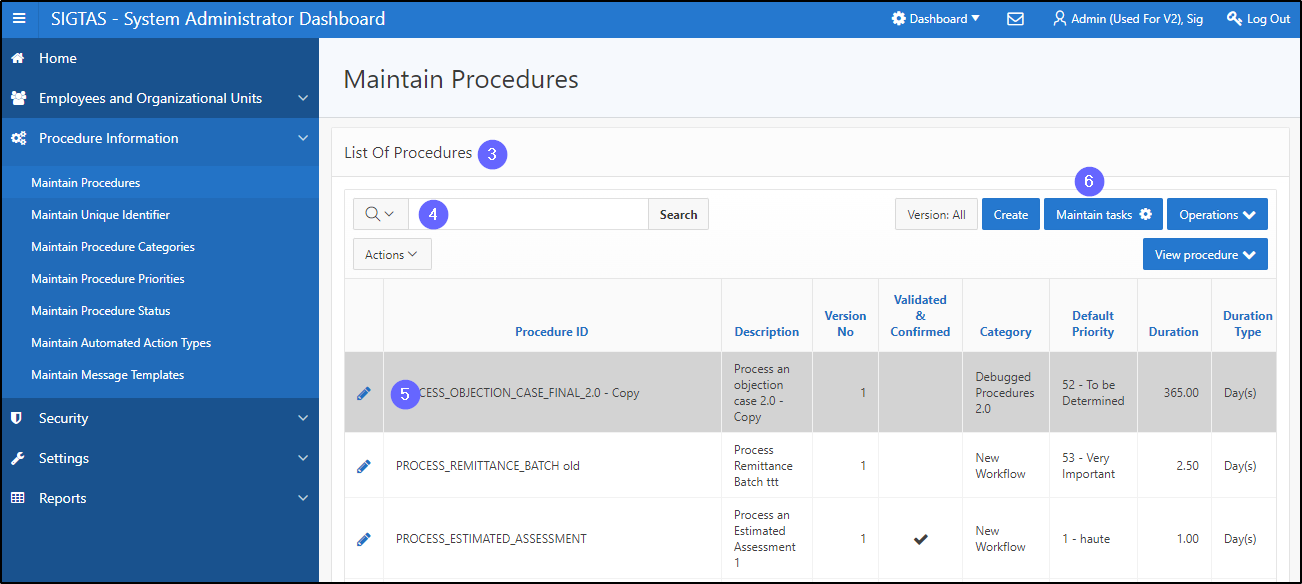
- Find the task requiring the alert or reminder;
- Click on the desired line (the line becomes grayed and the button Alerts and Reminders becomes available);
- Click on Alerts and Reminders. This opens the page Alerts and Reminders (604:7020);
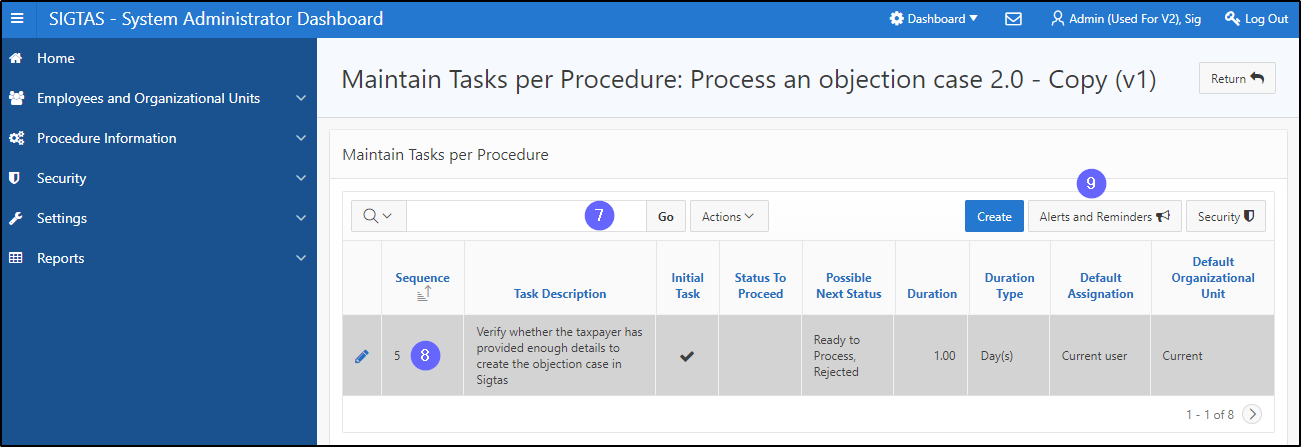
- Click on Create. This action opens the Maintain Alert/Reminder of a Task;
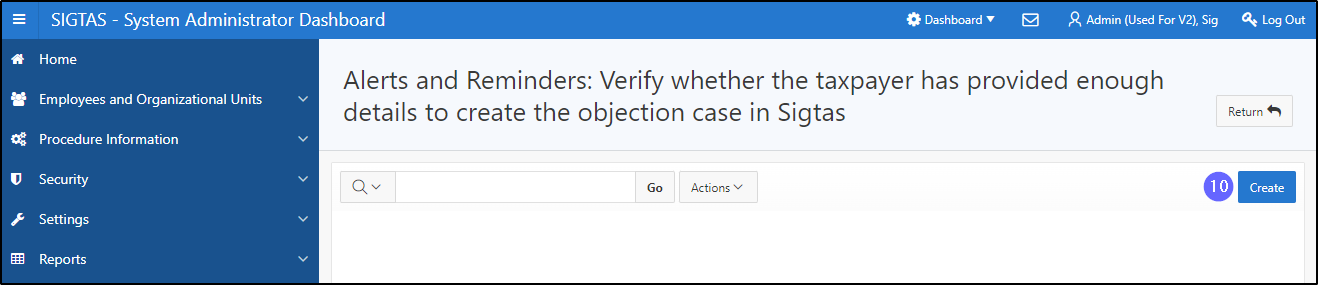
- Go to the section Send a Message After or Before a Task Deadline;
- Fill out the required fields (identified by a red asterisk *). For example,
Active, Time, etc.;
- Go to the Message to Send;
- Fill out the required field (identified by a red asterisk *). For example, Message Send To;
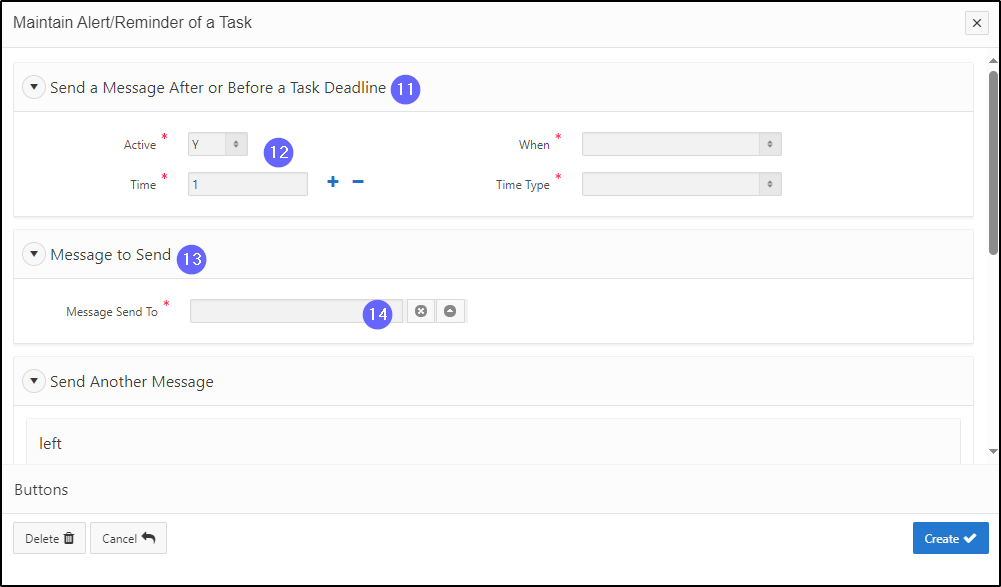
- Go to the section Send Another Message;
- Complete the field Time Type, as appropriate;
- Go to the Select a Template or Enter a Message Information;
- Complete the required fields. For example, Message Template;
- Click on Create. This action creates the alert or reminder and refreshes the page Alerts and Reminders (604:7020).