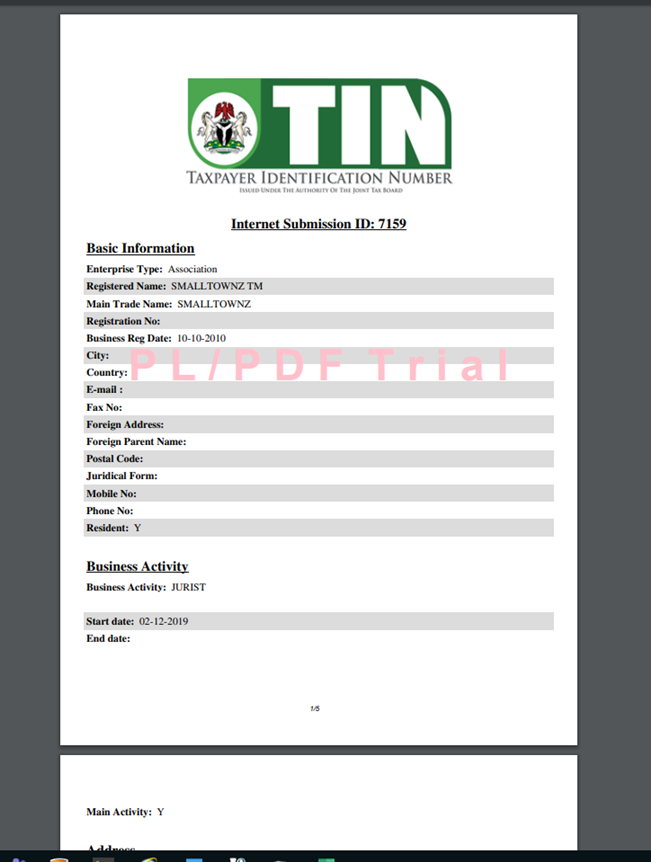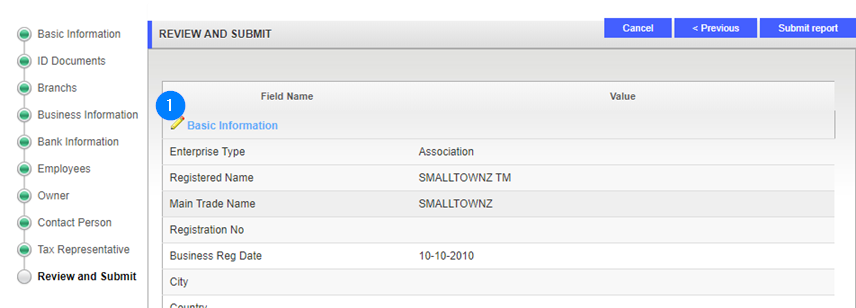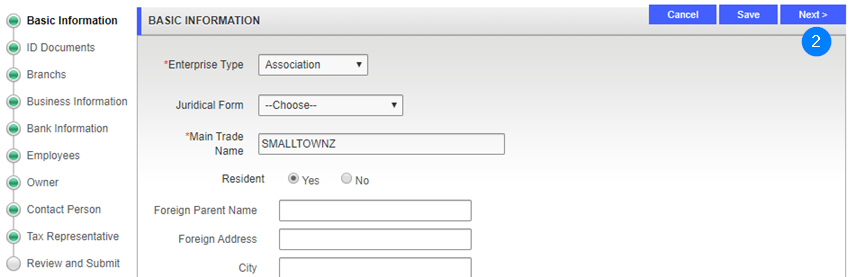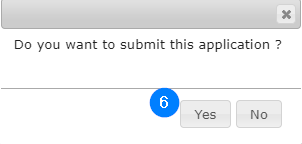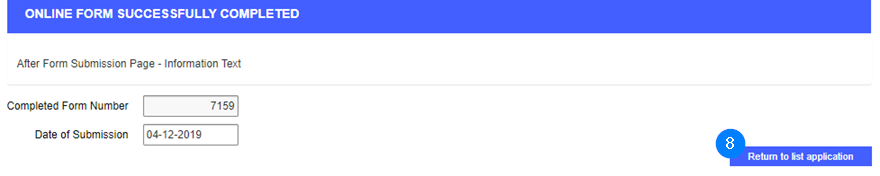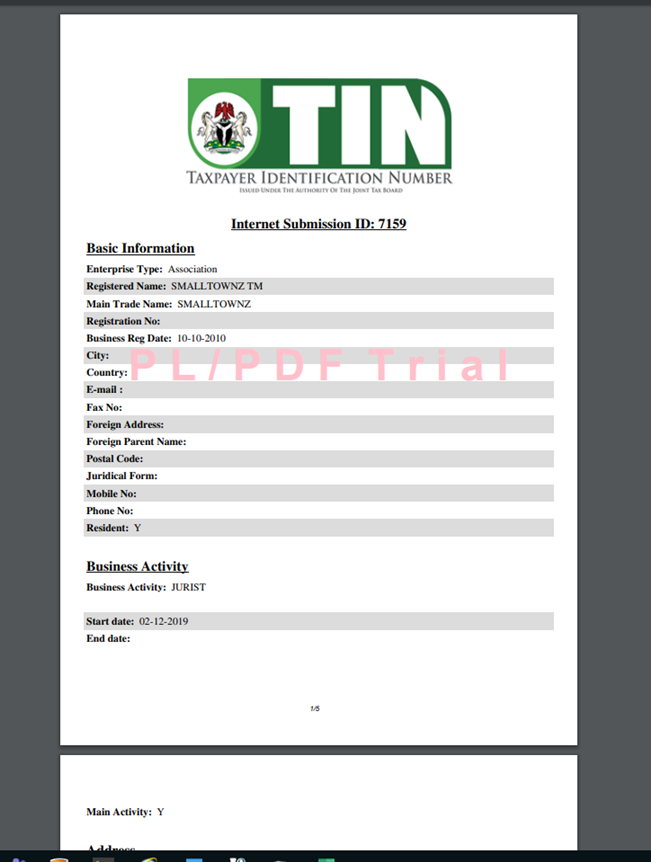Review and submit
At this stage, your application form should have been completed, that is to say, all the required information has been captured.
Before submitting the application, the non-individual taxpayer must check the I agree of the terms and conditions and all info is correct and most-up to date box before clicking the Submit report button. This action is mandatory.
Once your application is submitted, OTR displays the Completed Form Number and Date of Submission. Upon completion, the Submission Number is displayed, the Status changes to Submitted and the link to the Summary is available. The edit icon is not available anymore and no action is allowed.
To review and submit:
- Click the edit icon of the Basic information section to add details or make changes;
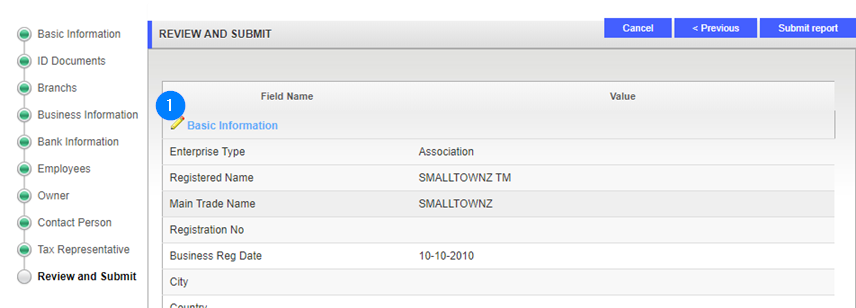
- Click the Next button to go forward;
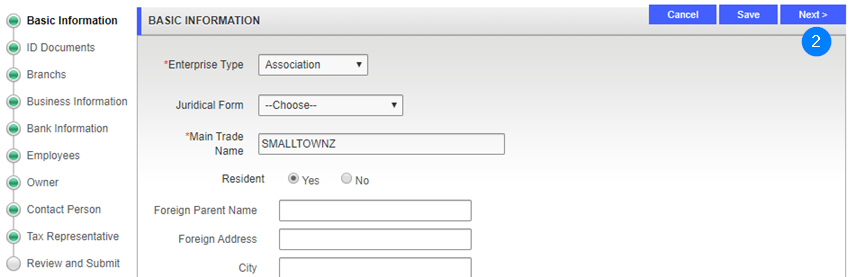
- Repeat the same operation for all sections of the application. Once your review completed, OTR will redirect you to the Review and Submit page;
- Check the I agree of the terms and conditions and all info is correct and most up-to-date box;
- Click the Submit report button.This action opens a dialog box;

- Click the Yes button. This action opens the confirmation window.
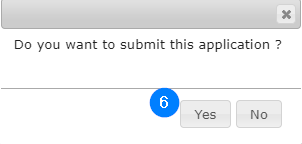
- Click the OK button. OTR displays the Form No and Submission Date;

To display the application as a PDF:
- Click the Return to list of application button. This action redirects you to the home page;
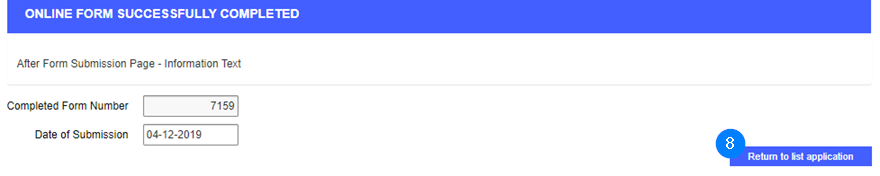
- Go to the My Applications table and search for the Application Number subject of the submission;
- Click the Summary hyperlink of the application to display it. This action opens the application in a PDF format.