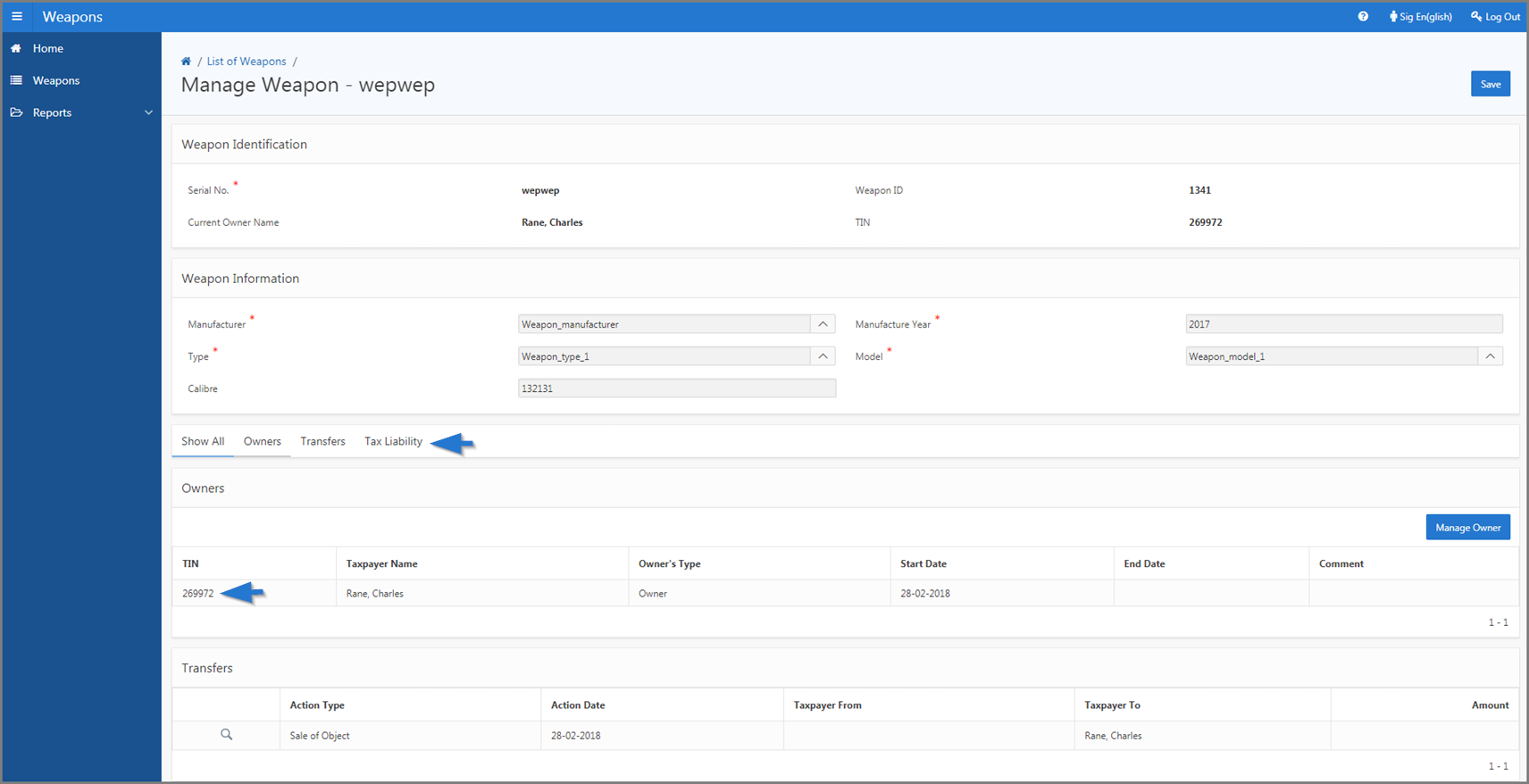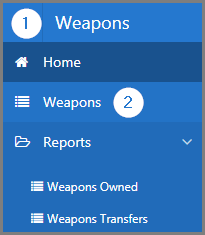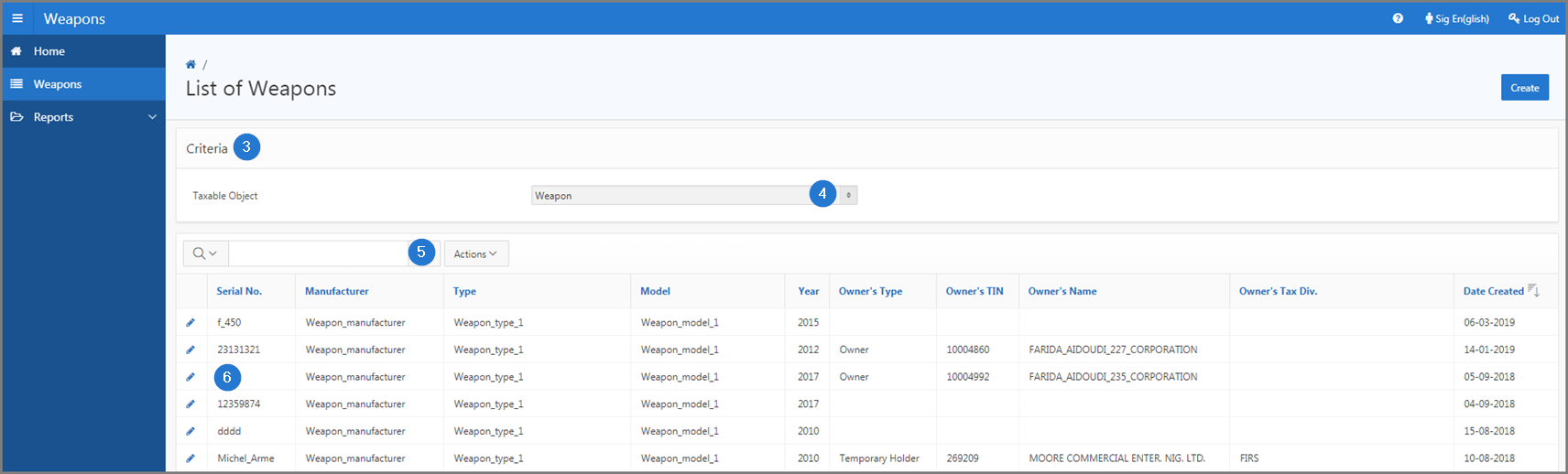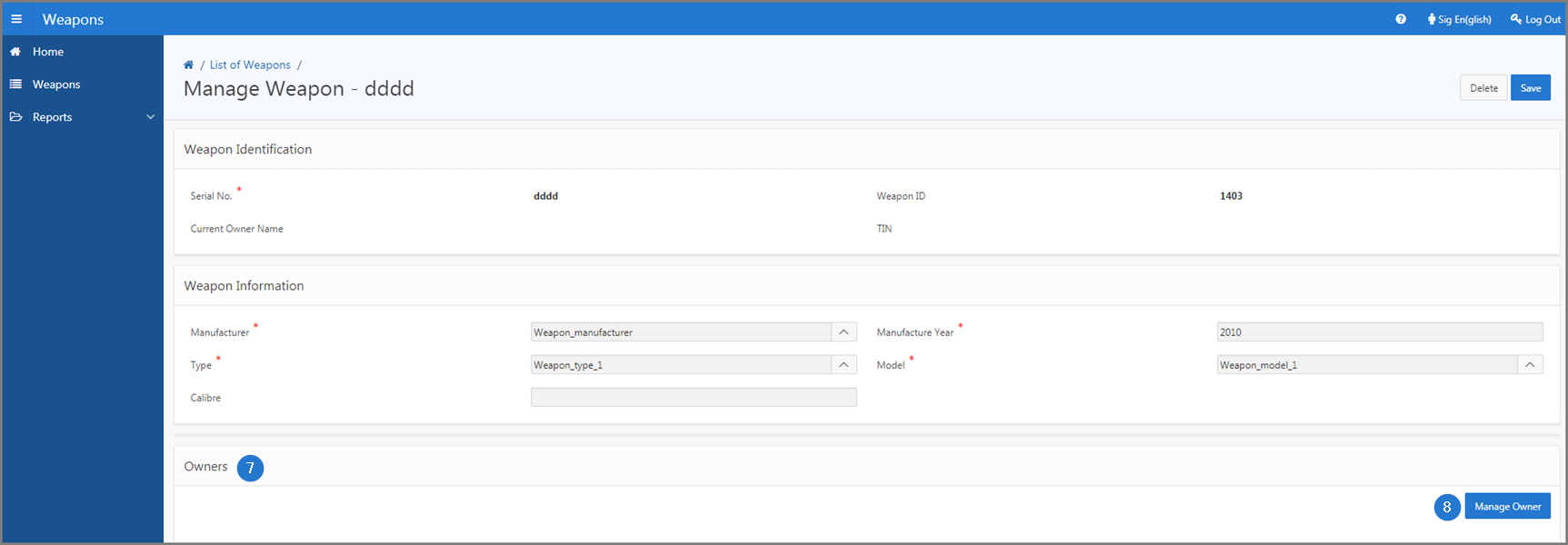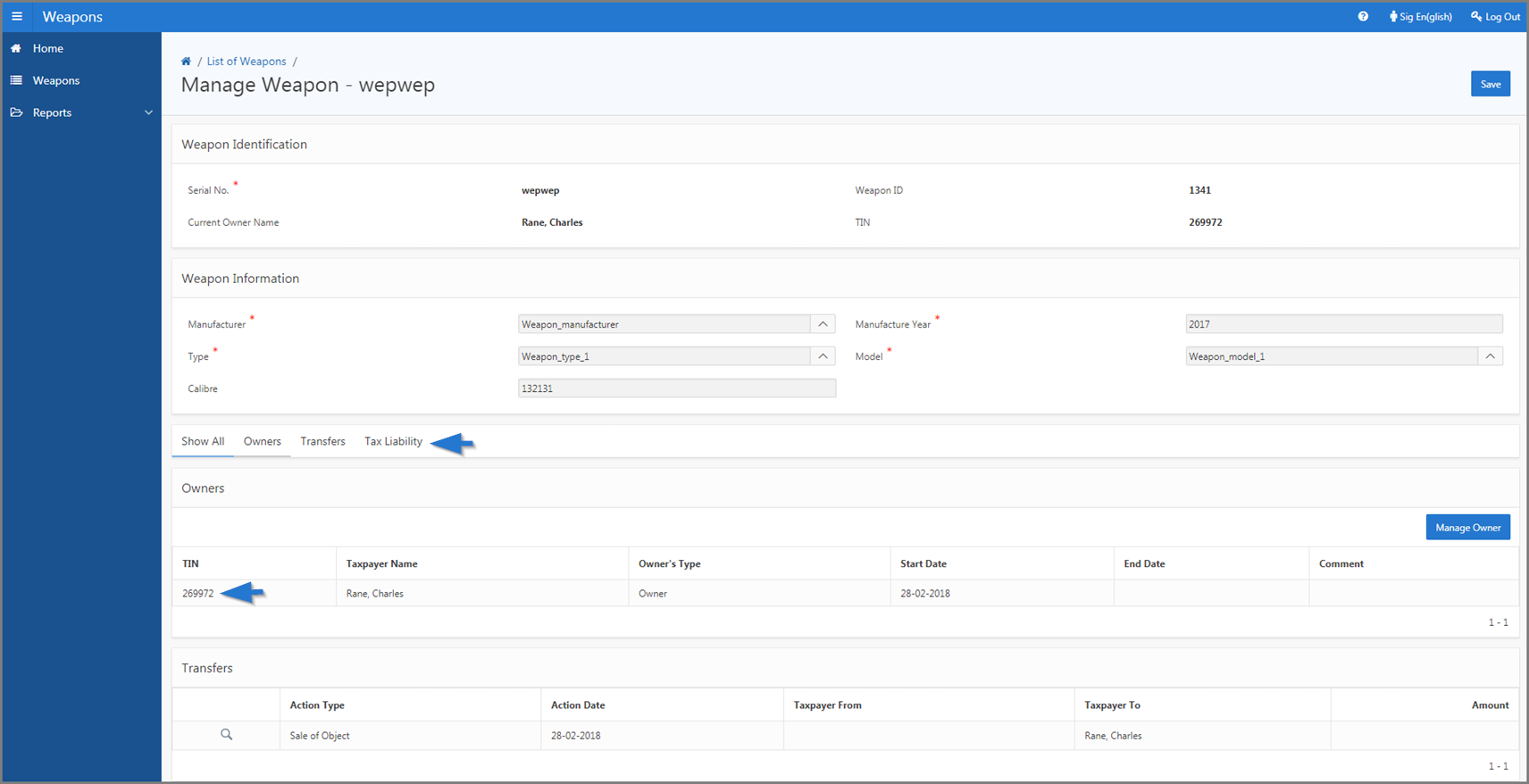Add an owner to a weapon
This part of the guide explains how to link an owner to a weapon and associate permit.
When the weapon's owner has no balance due, the Manage Owners button is displayed. However, as soon as an assessment has been registered, the button is no longer available. Once the owner is associated to a weapon, the Transfers and Tax Liability tabs are displayed, as the case may be.
Step 1 - Go to the page List of Weapons
- Go to the module Weapons;
- Open the Weapons option. This action opens the page List of Weapons (519:1000);
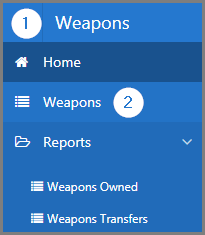
Step 2 - Display details of the weapon
- Go to the Criteria section;
- Choose the Weapon option;
- Search for the weapon to display;
- Click on the edit icon of the Serial No subject of the request. This action opens the Manage Weapon (519:1001) page;
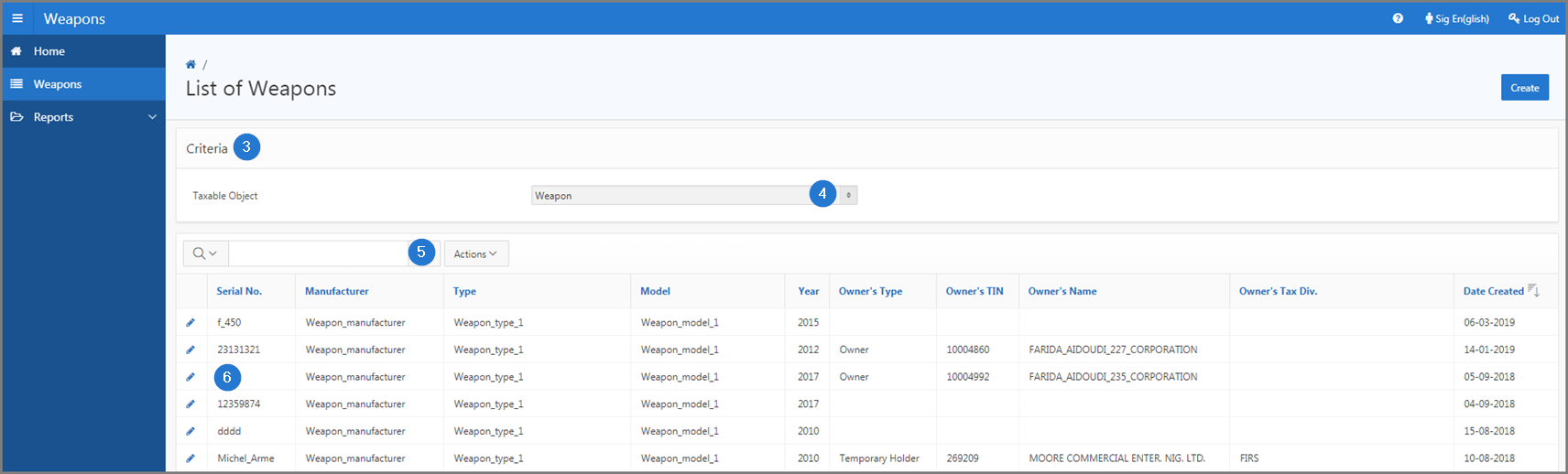
- Go to the Owners section;
- Click on the Manage Owner button. This action opens the Add Initial Owner popup window;
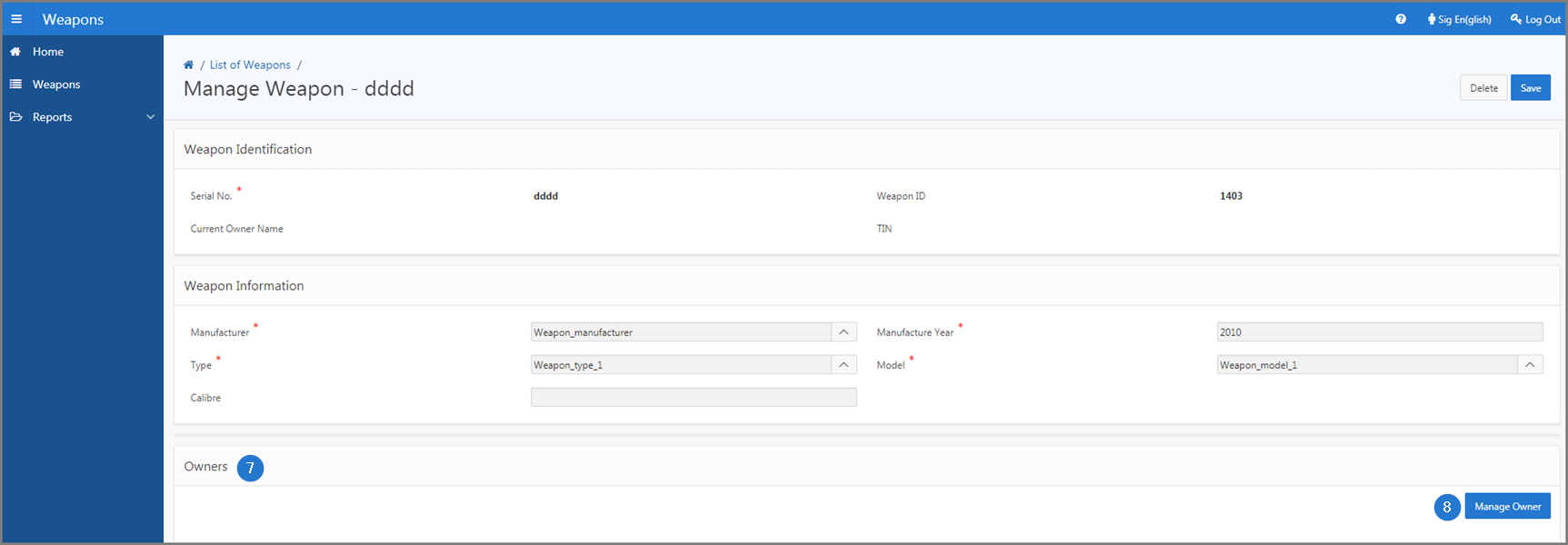
- Go the Owner Details section;
- Fill out the required fields (identified by a red asterisk *). For example, TIN, Start Date, etc.;
- Go to the Permit section;
- Fill out the required fields (identified by a red asterisk *). For example, Document No., Issue Date, etc.;
- Click the Save button. This action associates the owner to the weapon and updates the page Manage Weapon (519:1001).