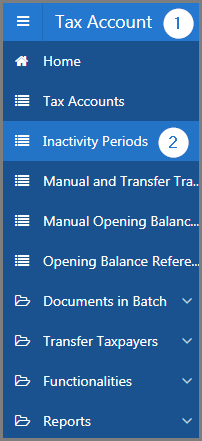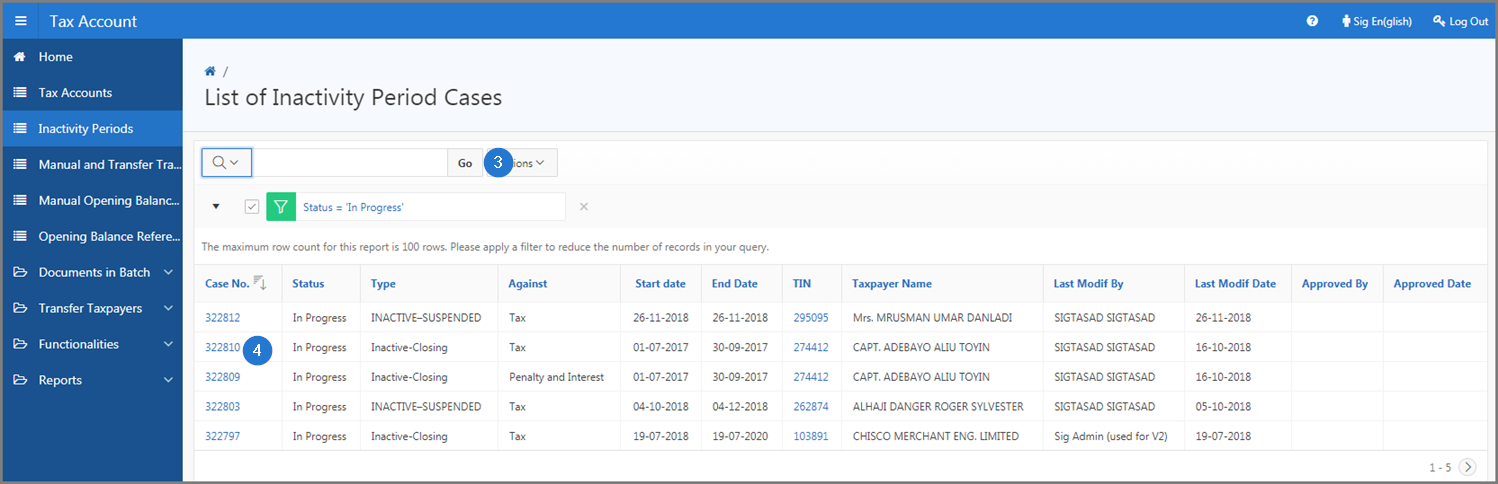SIGTAS allows the user to perform certain standardized transactions, such as closing a payment agreement, modifying a tax account or deleting a contact. All these functionalities apply uniformly, regardless of the module.
Closures are carried out from the Close button or, using the Date field (closing date, end date, expiry date, etc.) and when the page or the pop-up window is in edit mode (accessible from the Edit (pen) icon). Once the closing is confirmed (via the Save button), the user is redirected to the original page.
When the fields End Date, Close Date, etc. are not available, the action of closing (Close) is impossible. This procedure is standardized and applies to all modules and whenever the user wishes to close an element.
The following example explains how to close a payment agreement with a closing date:
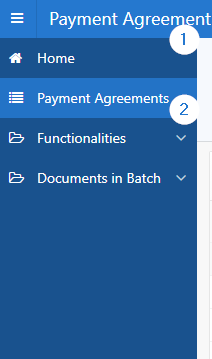
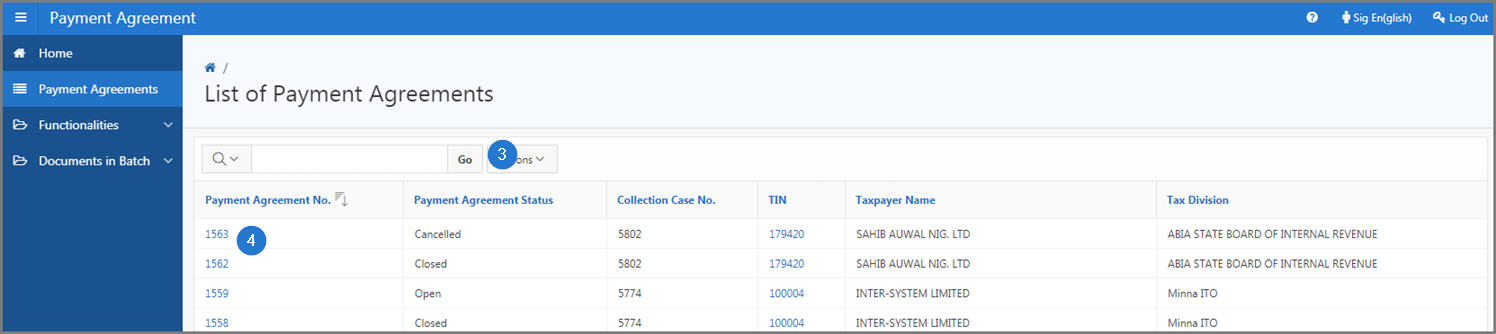
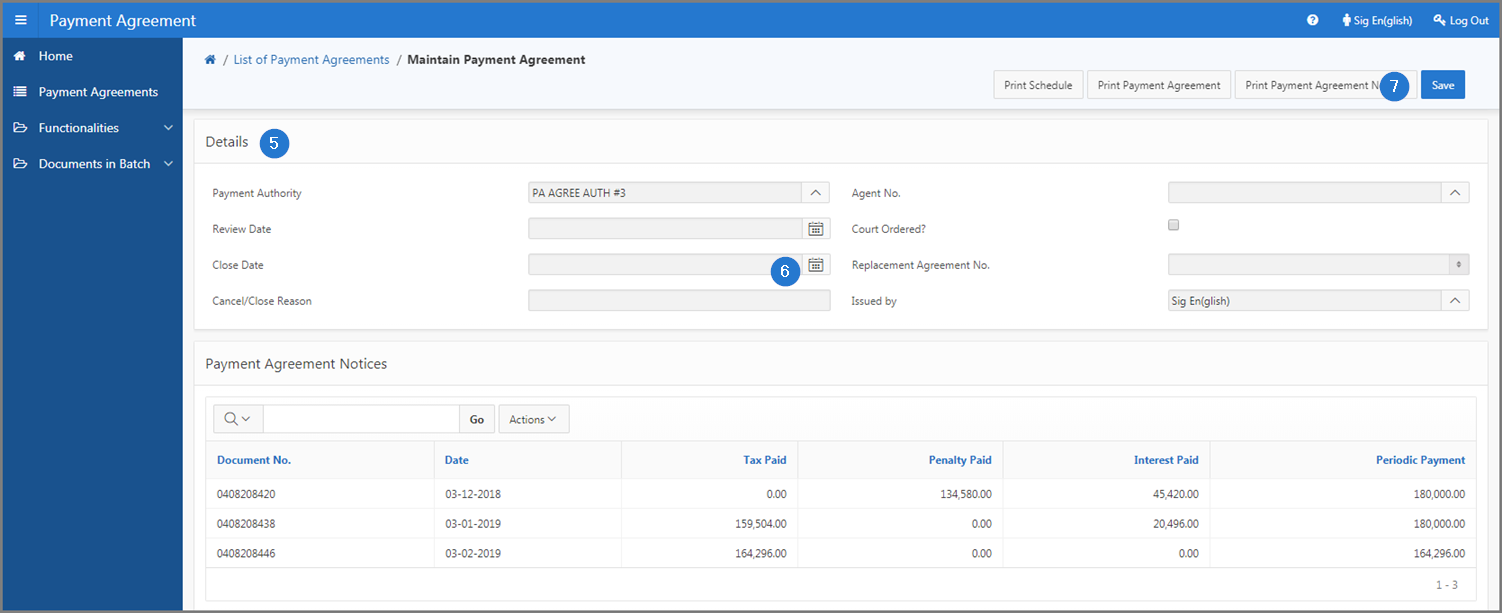
The changes are made from the edit (pen) icon or from a hyperlink always located on the left of the page (in the first column of the list). Clicking on the icon or hyperlink opens the page or pop-up window in edit mode.
Once the information has been modified and confirmed (via the Save button), the user is redirected to the original page. When the icon or hyperlink is unavailable, no modifying (Modify) action is possible. This procedure is standardized and applies to all modules and whenever the user wishes to modify an item or an element.
The following example explains how to modify a fiscal role (functionality available in the Assessment module):
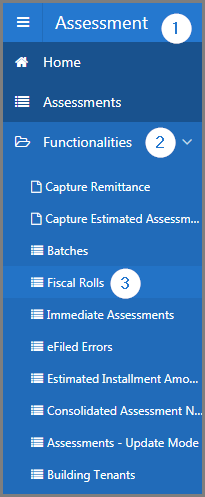
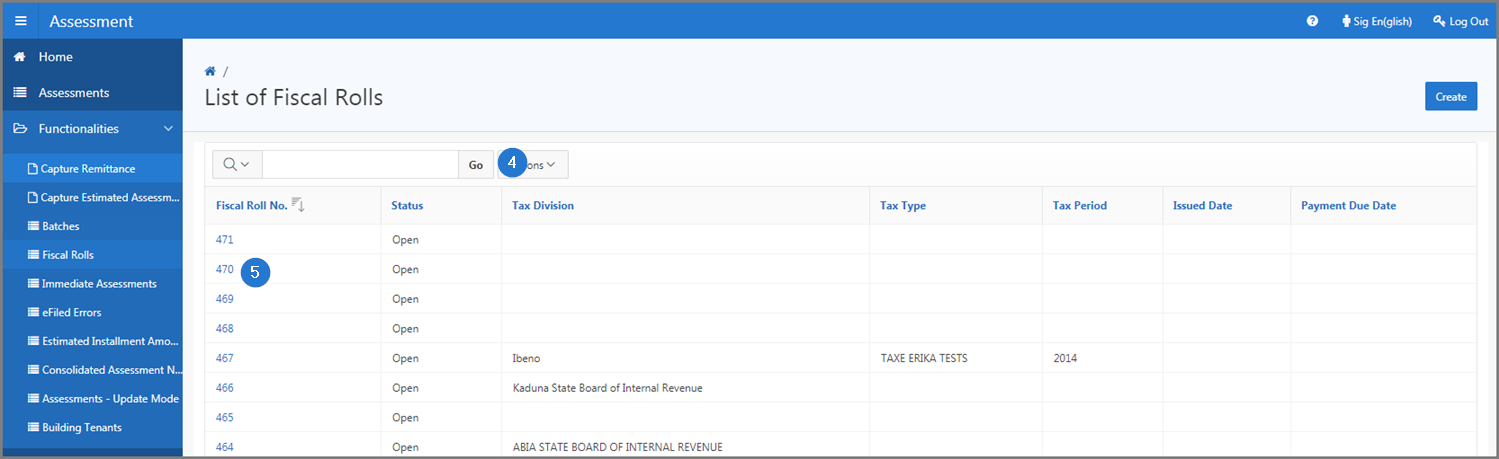

The deletions are made with the Delete button, located at the top right of the page. Clicking this button opens the Confirmation window. Once the deletion is confirmed, the user is redirected to the original page and the information is permanently deleted.
When the Delete button is not available, deletion is impossible. In some cases, when items are associated with an element, the user must delete items before permanently deleting contents. For example, when an establishment, a contact and a particular document are associated with a taxpayer, the user cannot delete the taxpayer until he has dissociated all the related elements, namely the establishment, the contact and the document. This procedure is standardized and applies regardless of the module and whenever the user wishes to delete an item or an element.
The following example explains how to remove a period of inactivity (functionalities available in the Tax Account module):