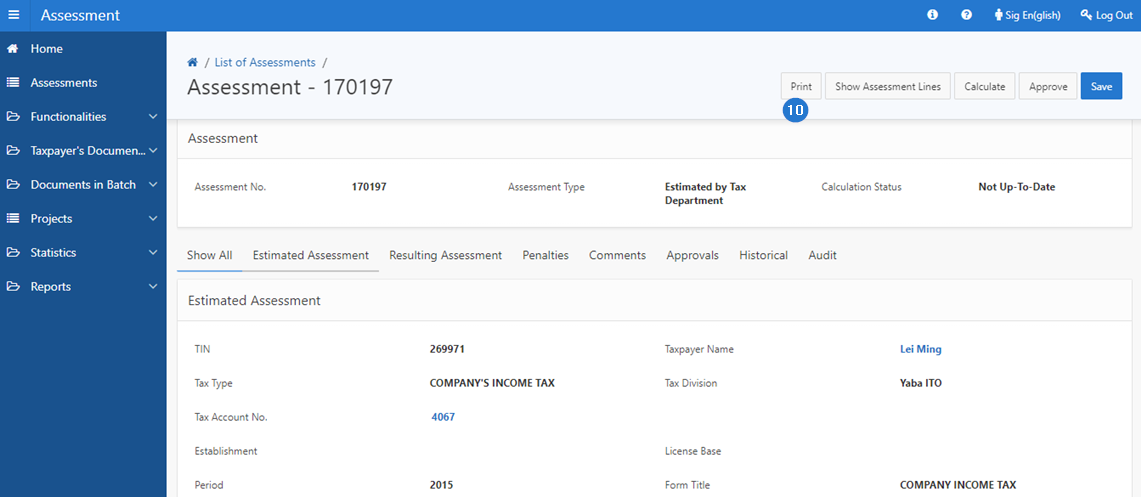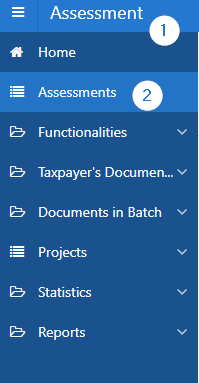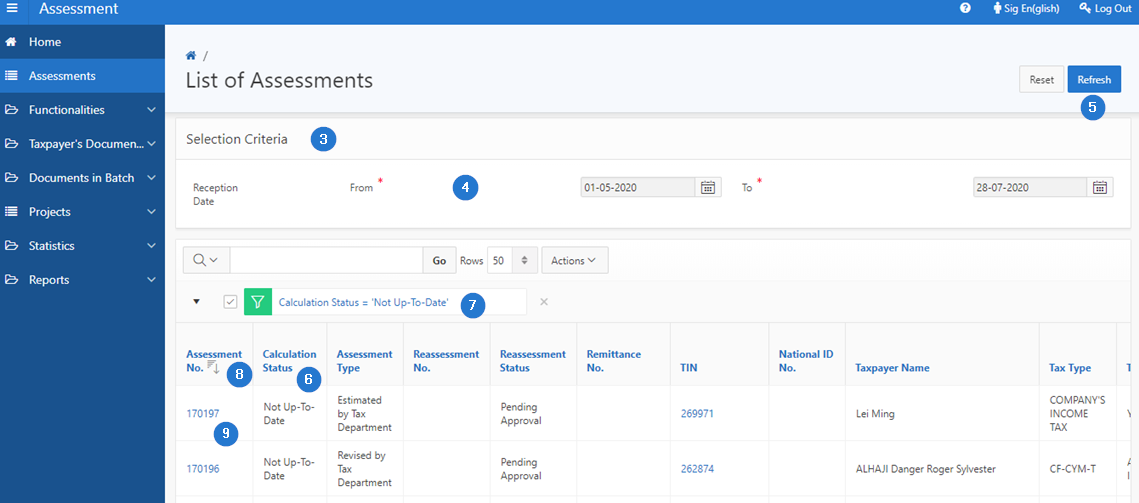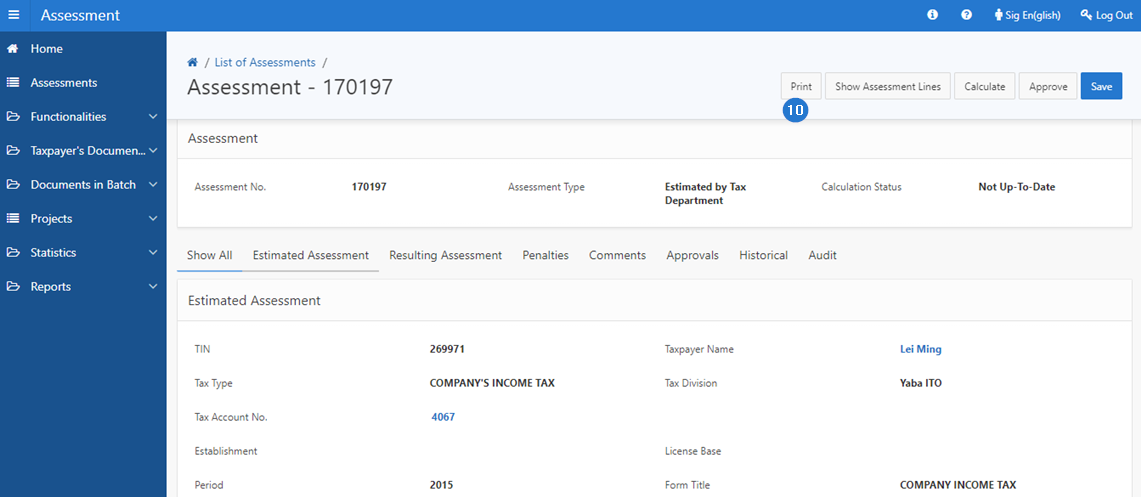Print an assessment
This part of the guide explains how to print an assessment.
Printing an assessment is only possible when the status is Not-Up-To-Date. Once printed, no changes can be made to the assessment. Only the Create reassessment and Show Assessment Lines buttons are displayed.
Step 1 - Go to the page List of Assessments
- Go to the Assessment module;
- Choose the Assessments menu. This action opens the List of Assessments page (502:1001);
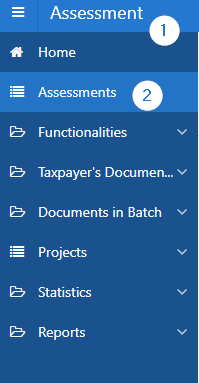
Step 2 - Print an assessment
- Go to the Selection Criteria section;
- Fill out the required fields (identified by a red asterisk *). For example, Entry Date, etc.;
- Click the Refresh button. This action refreshes the page and displays the list of assessments in the lower section;
- Go to the Calculation Status column;
- Select the Not-Up-To-date option. This action displays all the assessments with this status;
- Find the assessment you want to print;
- Click the hyperlink of the Assessment No. subject of the request. This action opens the Manage Assessments page (502:2005);
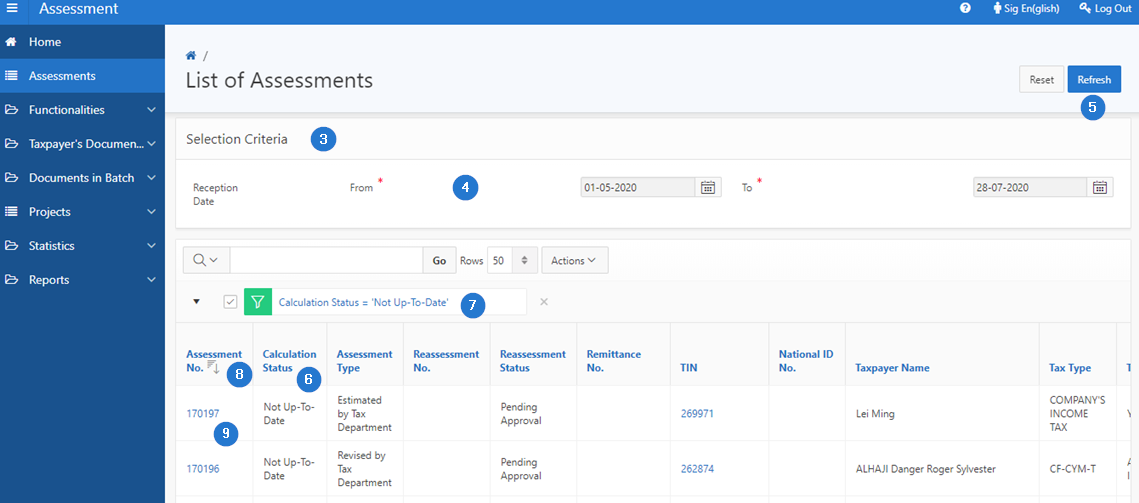
- Click the Print button. This action prints the contribution in PDF format.