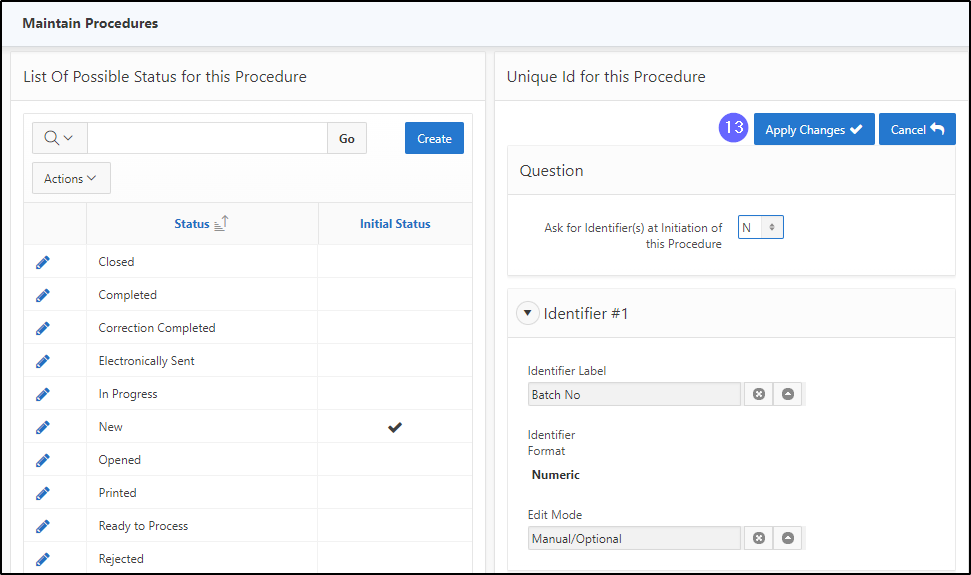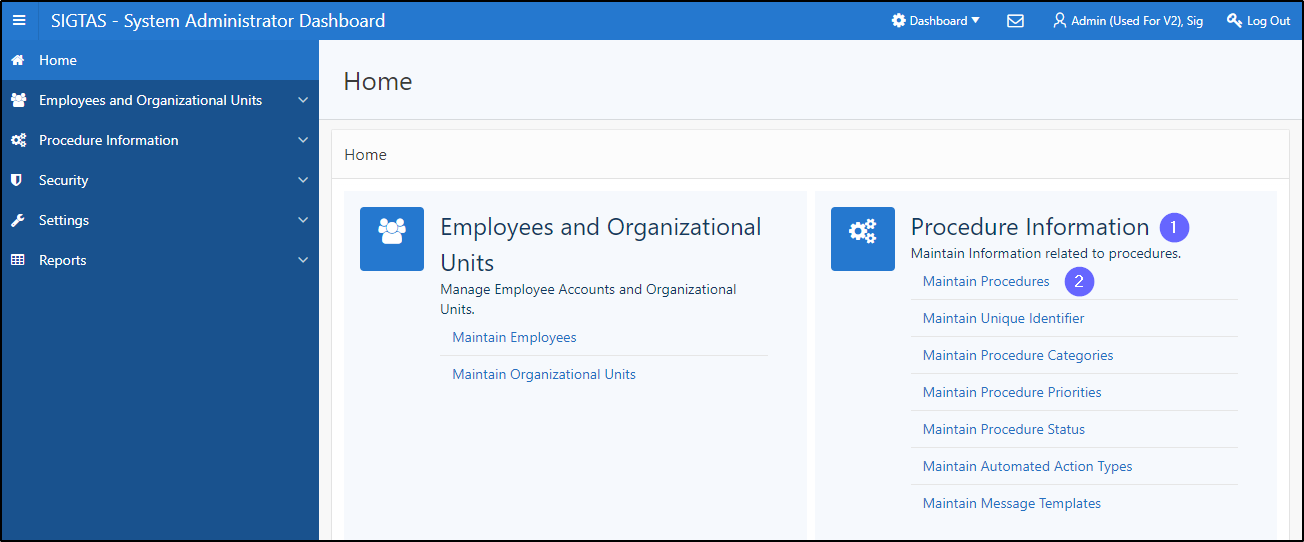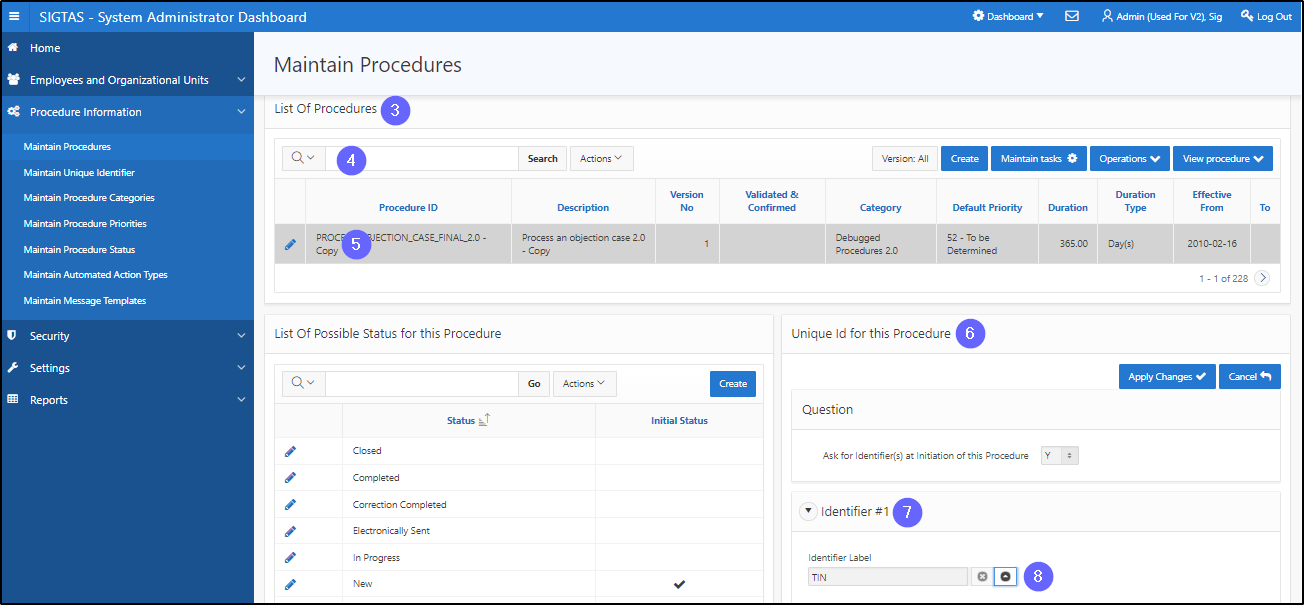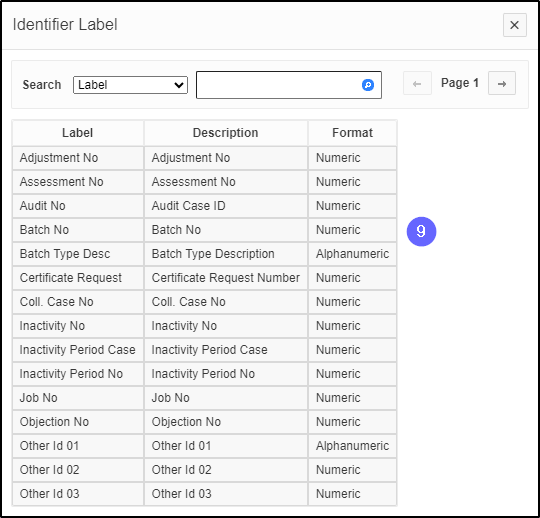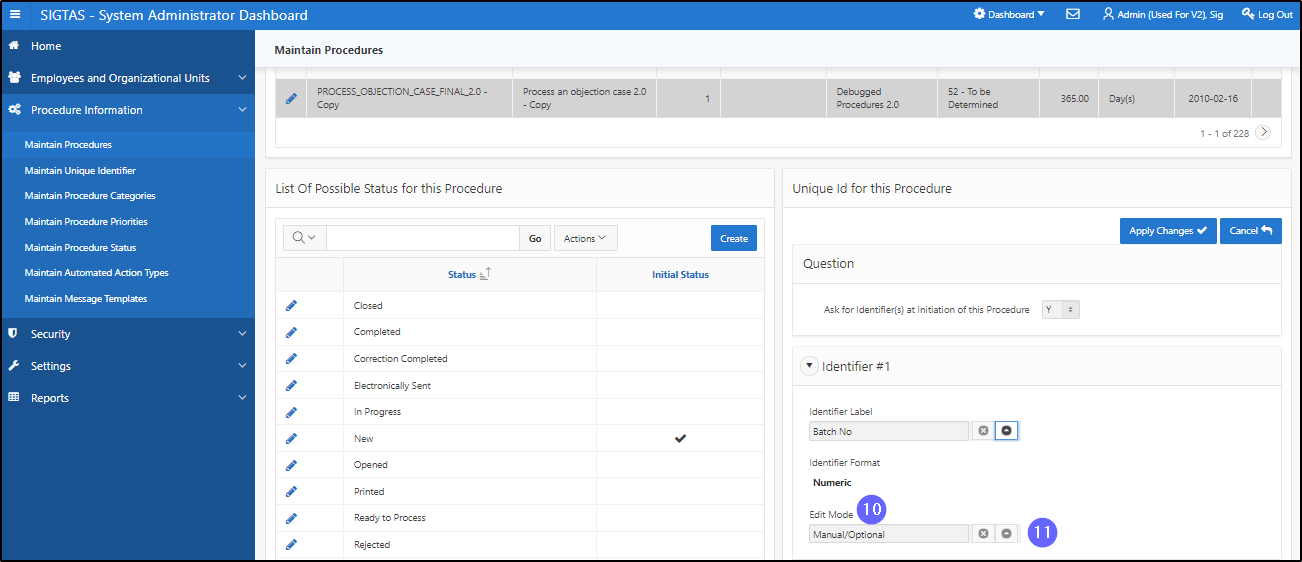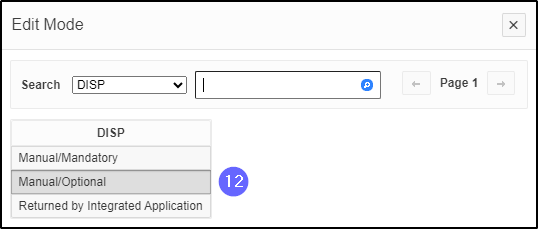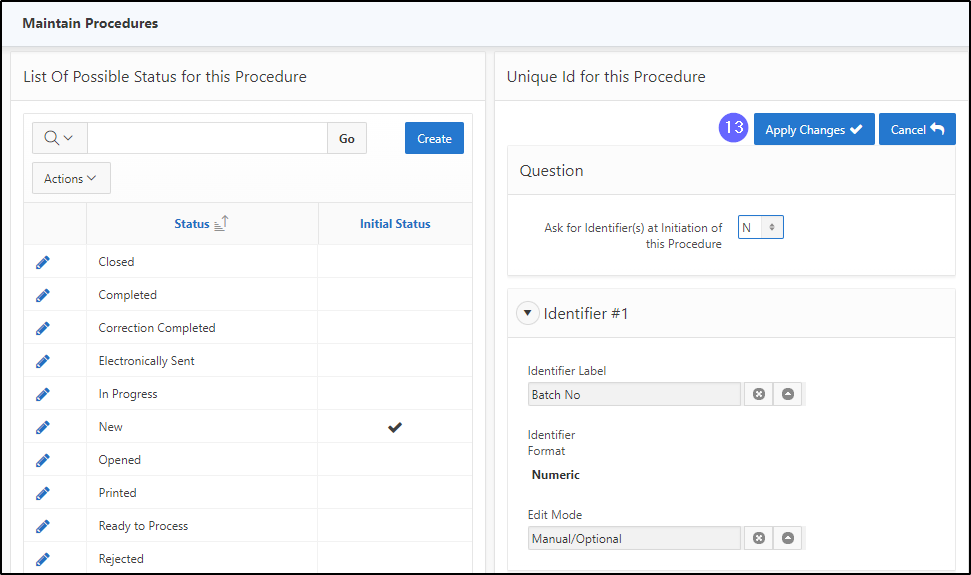Create a unique identifier
This segment of the guide explains how to create a unique identifier for a procedure. Workflow only allows a maximum of three unique identifiers per procedure.
Step 1 - Go to the Maintain Procedures page
- Go to the Procedure Information page;
- Click on the Maintain Procedures option. This opens the page Maintain Procedures (604:2003);
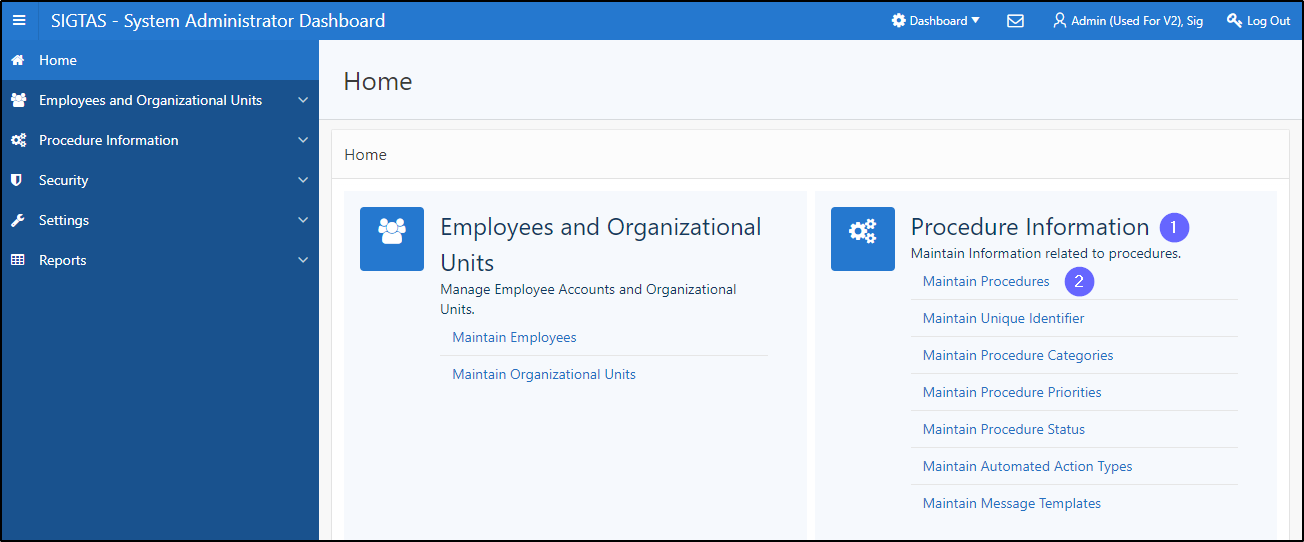
Step 2 - Create a unique identifier
- Go to the List Of Procedures section;
- Find the procedure to duplicate;
- Click on the line of the procedure that is the subject of the request (the line becomes gray and the Unique ID for this Procedure button becomes available);
- Go to the section Unique Id for this Procedure;
- Go to the submenu Identifier #1;
- Click on the navigation arrow. This action opens the Identifier Label pop-up window ;
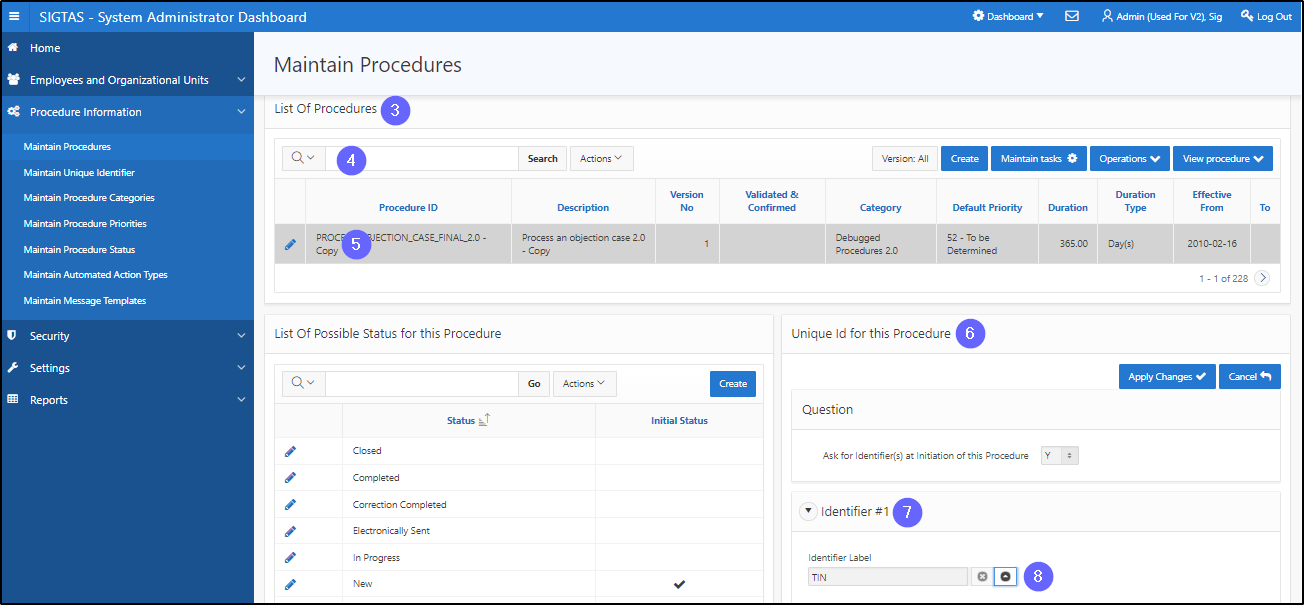
- Choose from the suggested options. This action confirms the selection and redirects you to the page Maintain Procedures;
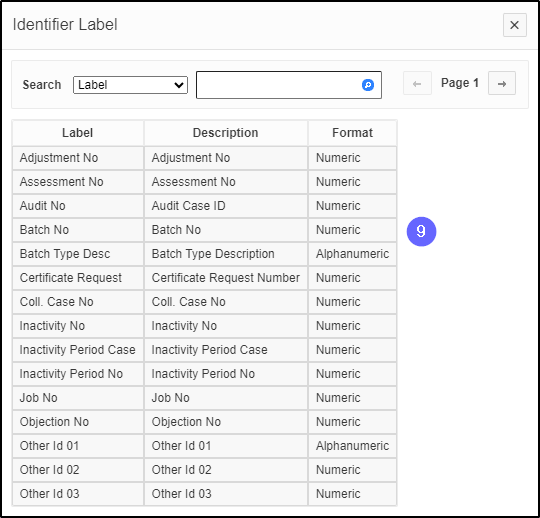
- Go to the Edit Mode submenu ;
- Click on the navigation arrow. This action opens the Edit Mode pop-up window;
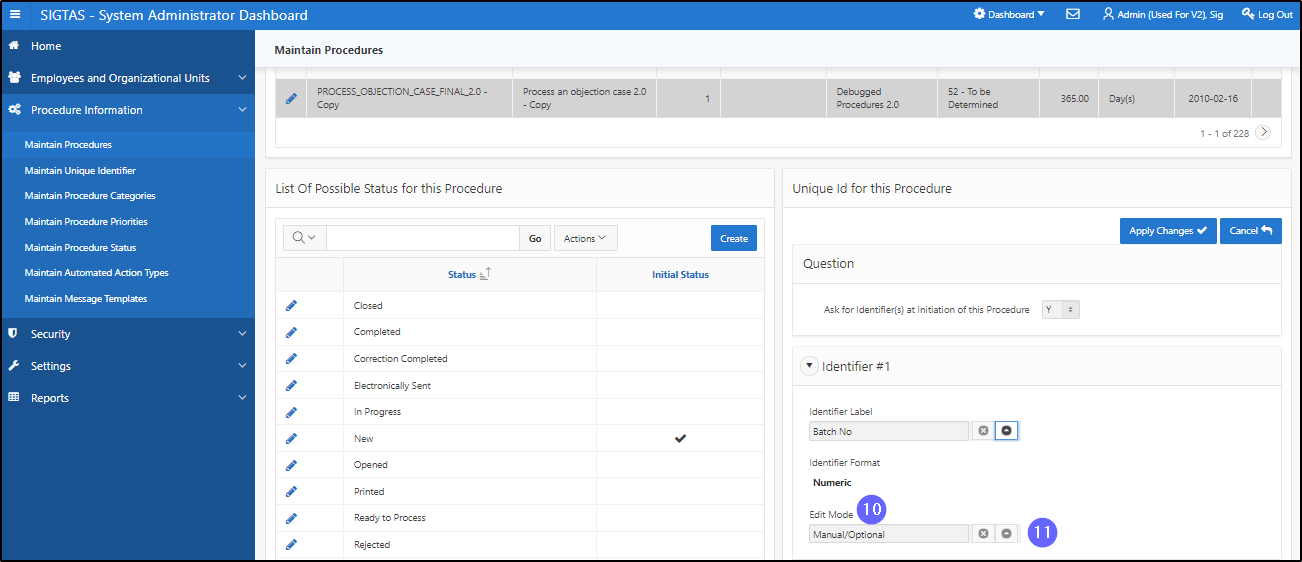
- Choose from the suggested options. This action confirms the selection and redirects you to the page Maintain Procedures;
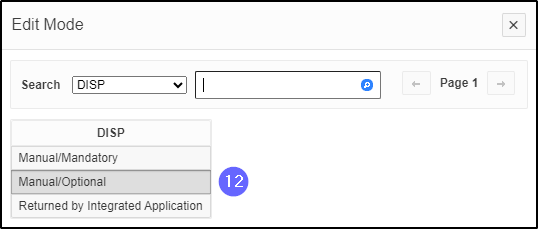
- Click on Apply Changes. This action confirms the creation of the unique code and updates the Maintain Procedures page. Repeat steps 6 to 12 to add the other two identifiers, if necessary.