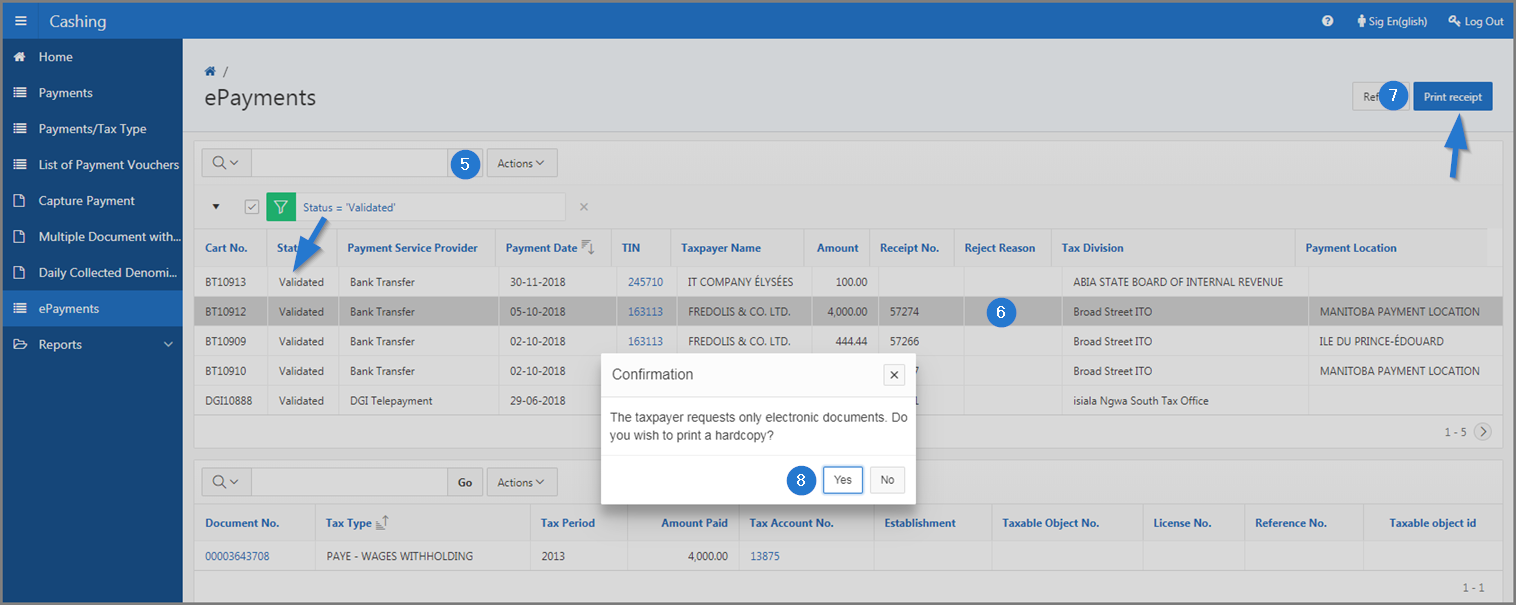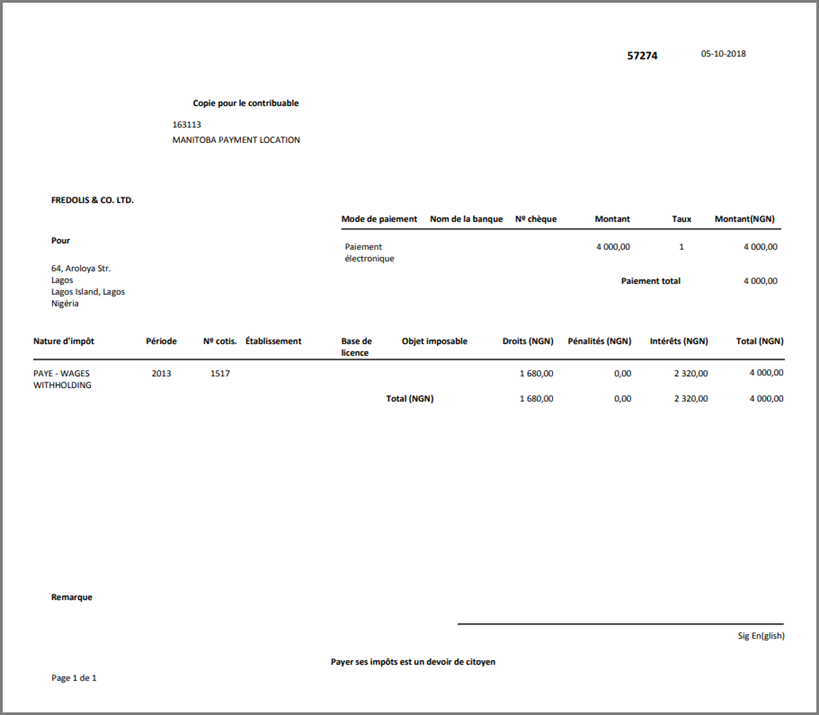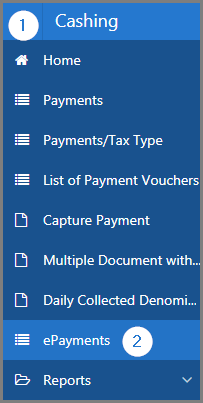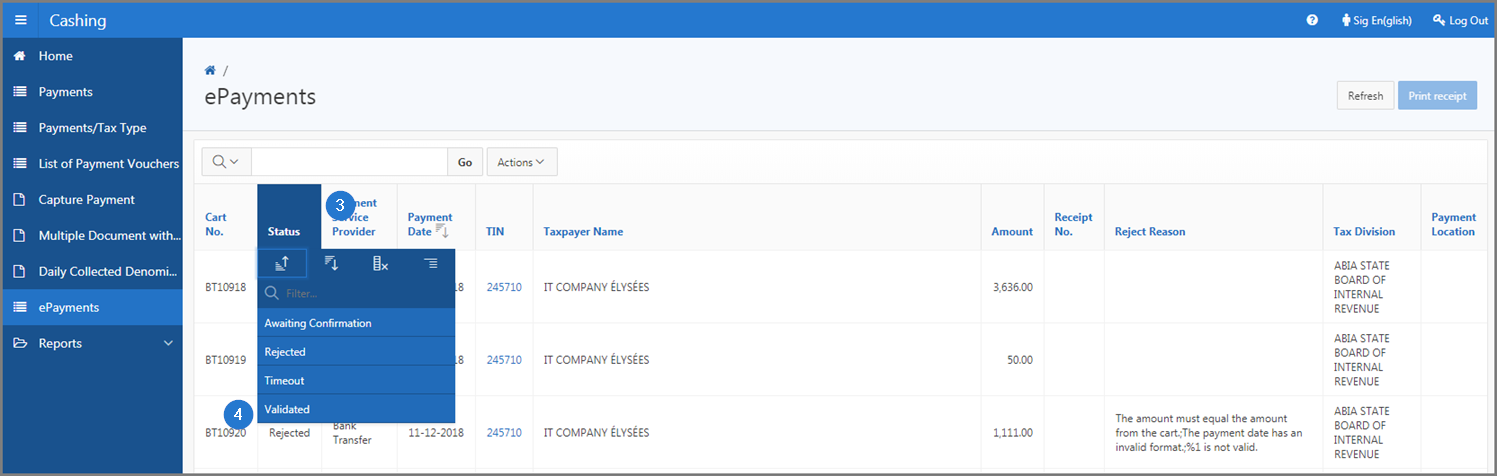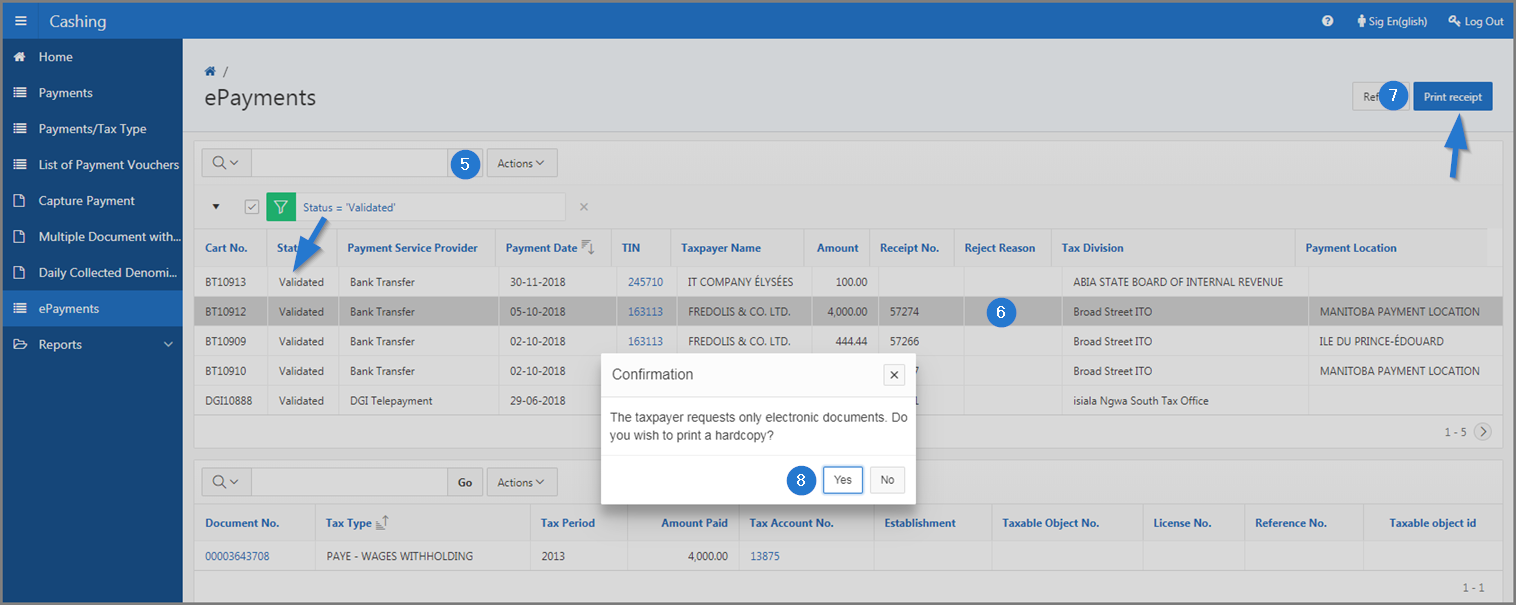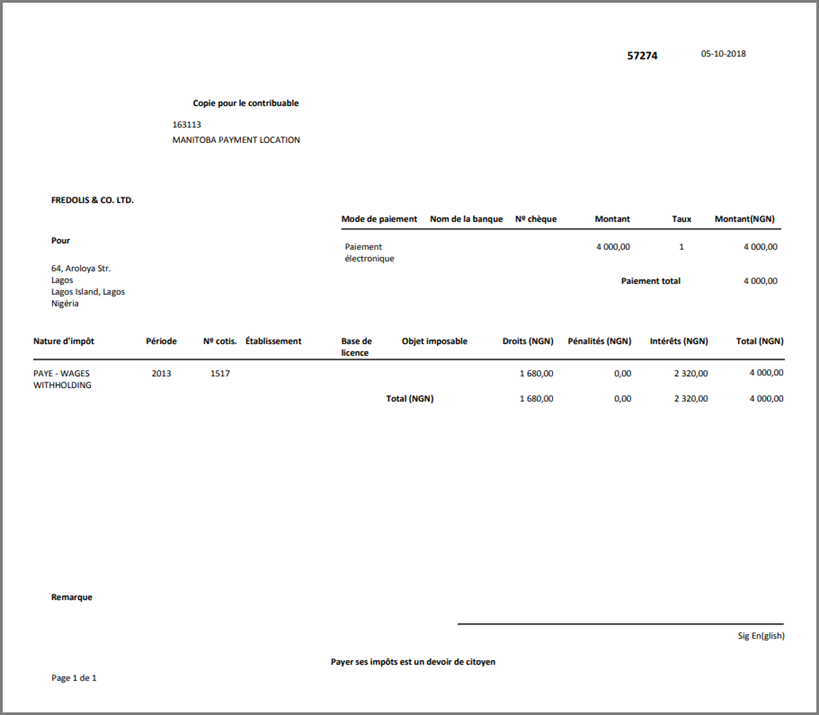Print a receipt
This part of the guide explains how to print an ePayment receipt.
The printing of the receipt is only possible when the payment status is Validated (the Print receipt button is available).
Step 1 - Go to the page ePayments
- Go to the Cashing module;
- Choose the ePayments menu. This action opens the ePayments page (507:8000);
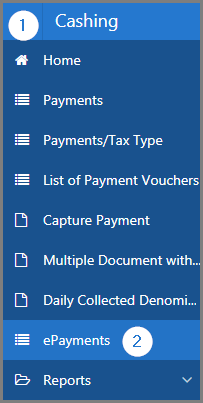
Step 2 - Print a receipt
- Go to Status column;
- Select the Validated option. This action displays all the ePayments with this status;
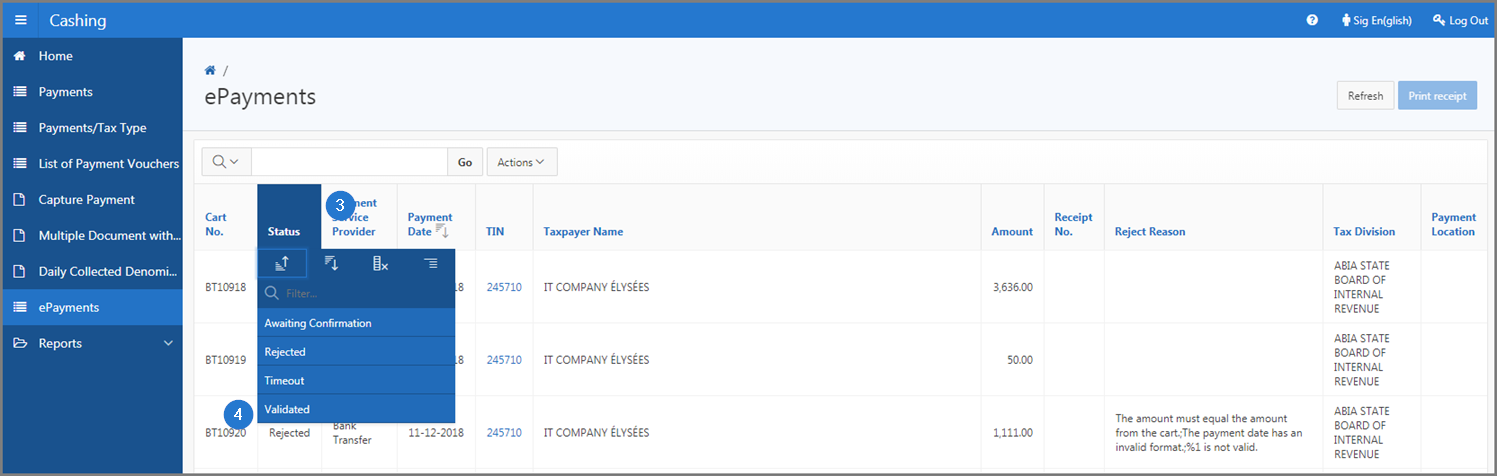
- Find the ePayment for which you want to print the receipt;
- Click on the ePayment line subject of the request (the line becomes grey). This action shows details of the payment in the lower section and displays the Print receipt button.
- Click the Print receipt button. This action opens a confirmation window;
- Click the Yes button. This action prints the receipt in PDF format.