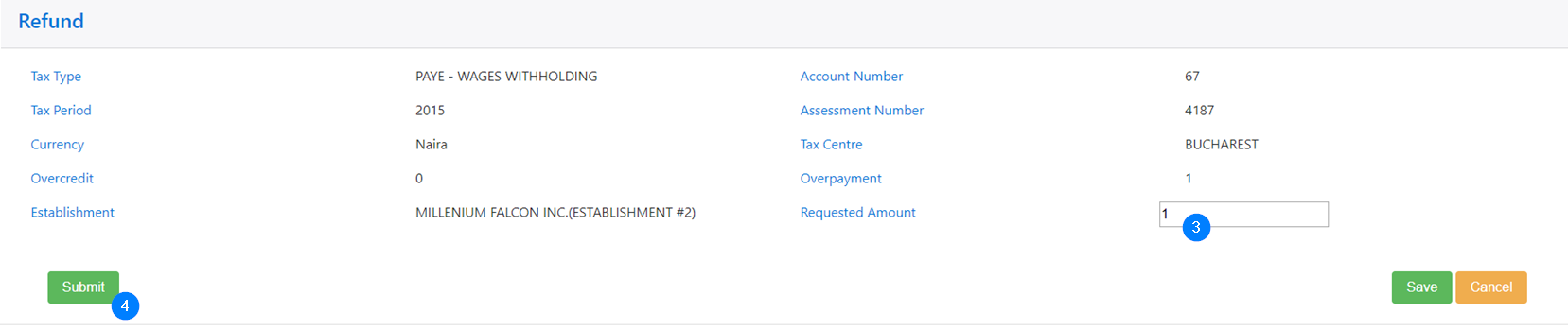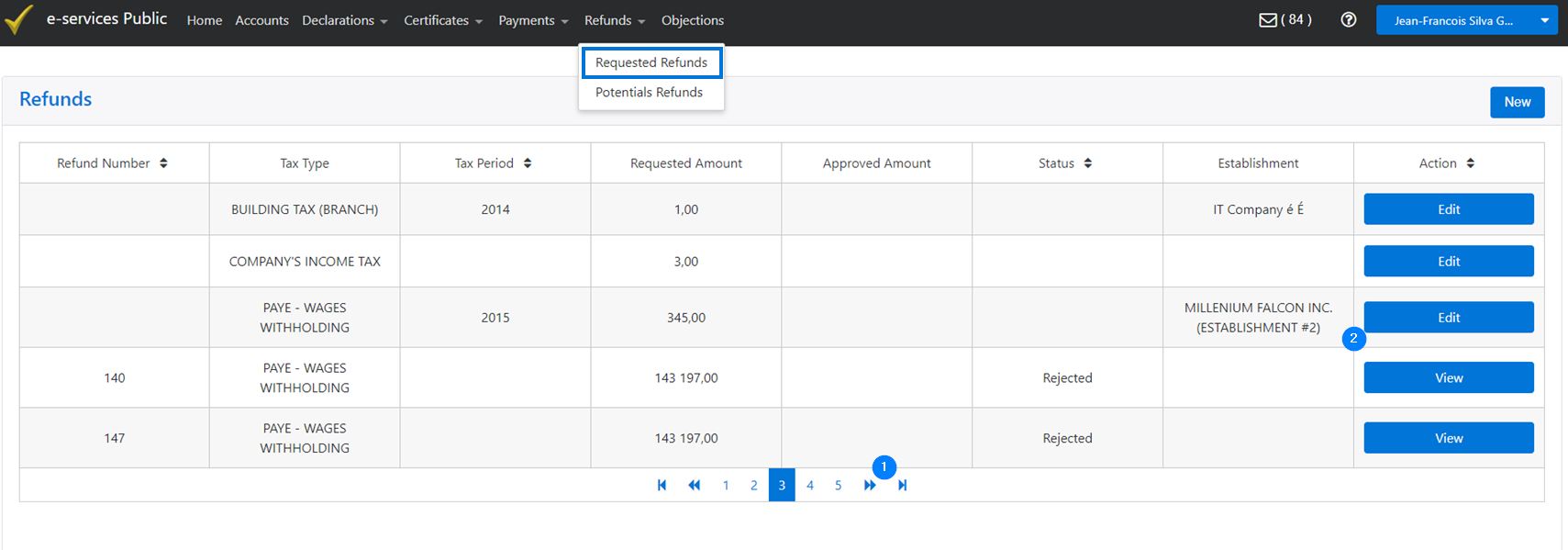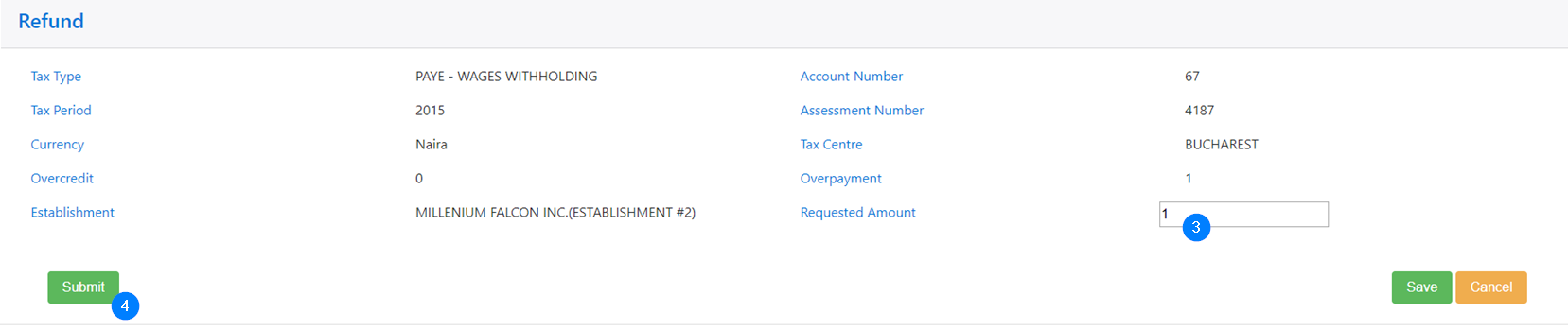Submit a refund
You can submit a refund request through e-services.
To access this functionality, click on Refunds in the toolbar and select Requested Refunds in the drop-down list. This action displays the requested refunds, either already submitted or not.
Note that once the Action associated to the request is View, no changes are allowed.
To submit a refund request:
- In the Requested Refunds page, use the left and right arrows at the bottom of the table to find the appropriate refund. Some columns can also be sorted;
- Click on the Edit button. This action opens the Refund page;
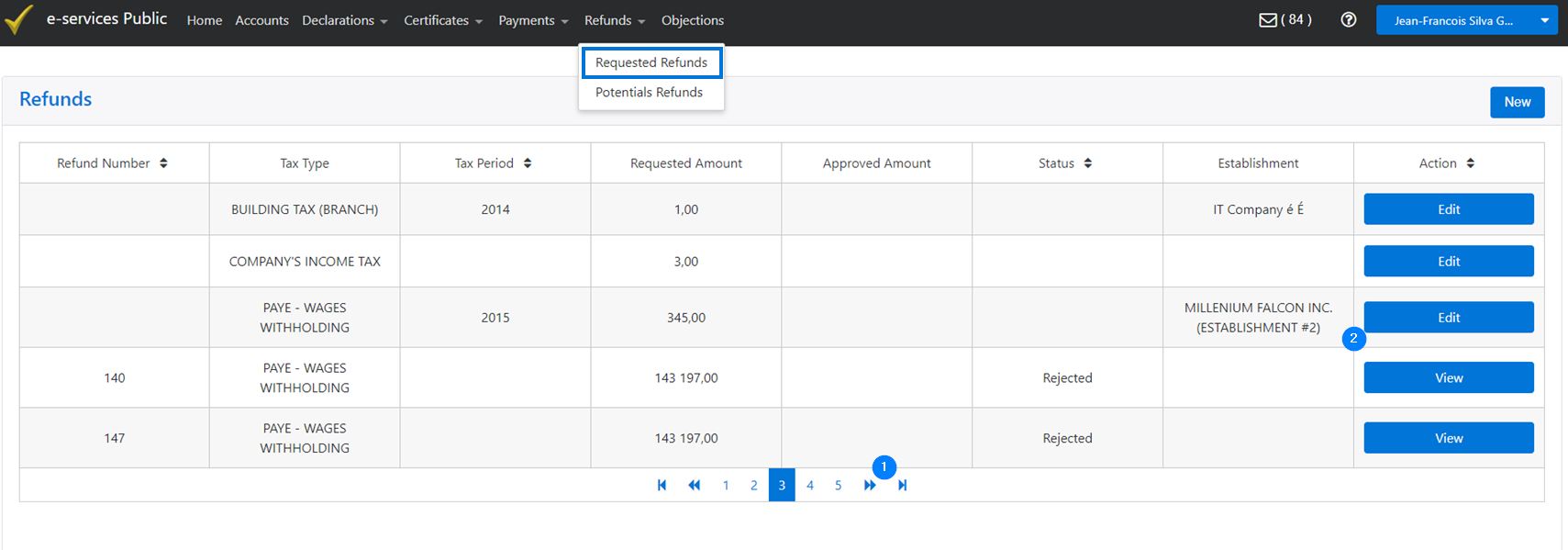
- Enter the Requested Amount in the appropriate field or choose it using the arrows;
- Click on Submit. This action confirms the refund request and changes the Action associated to the request to View.