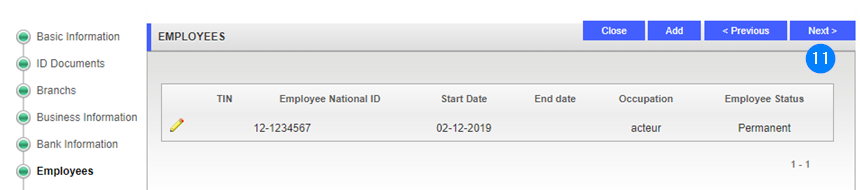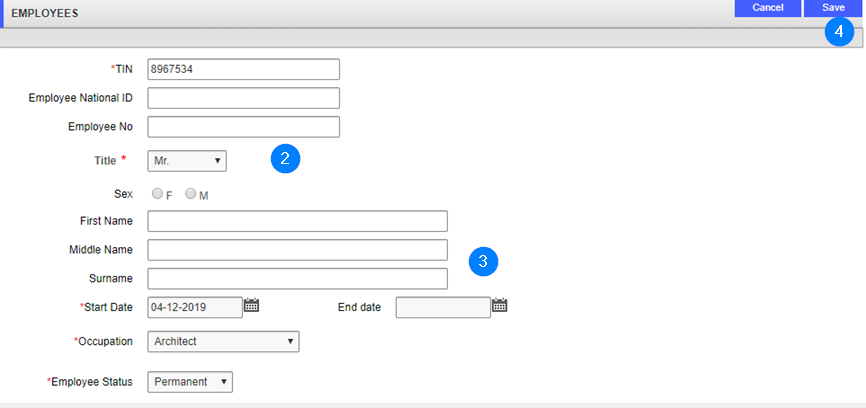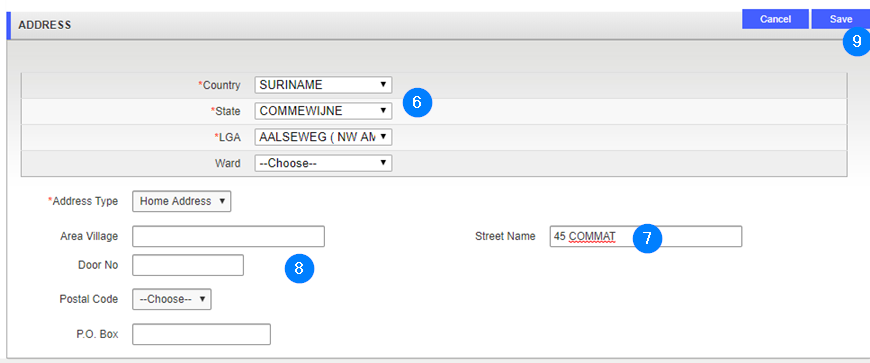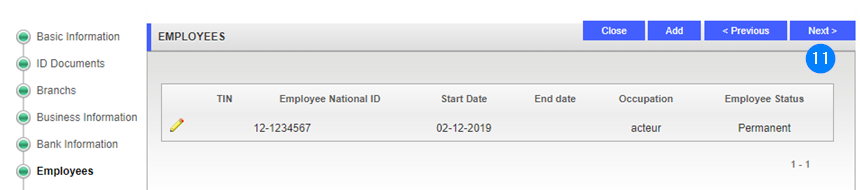Add an employee
This part of the guide explains how to add an employee.
The Employee Address must be entered in order to associate the employee to the non-individual enterprise.
Step 1 - Go to the Employee popup window
- Click the Add button. This action opens the Employees popup window;

Step 2 - Add an employee
- Go to the Employees section and fill out the required fields (identified by a red asterisk *). For example, Title, Start Date etc. Do not enter the TIN number since it is only for non-individual;
- Enter more details if required;
- Click the Save button. This action confirms the addition of the employee and updates the Employees Information page;
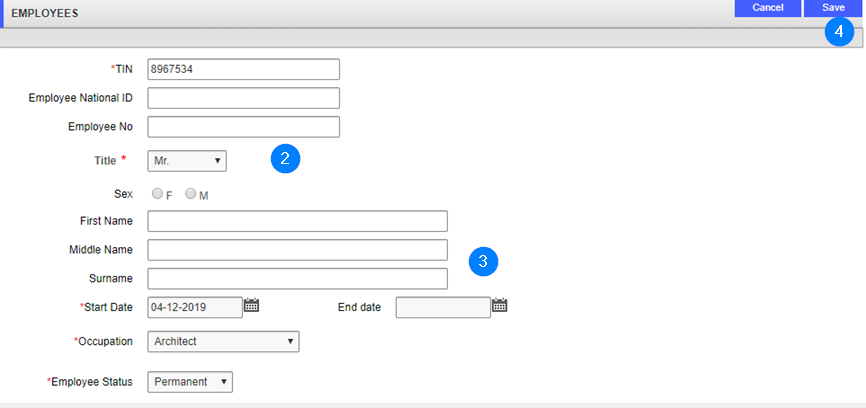
Step 3 - Add an address
- Go to the Employee Address section and click the Add button. This action opens the Address popup window;

- Use the dropdown list to choose the Country, State and LGA;
- Enter the Street name;
- Enter other information if required;
- Click the Save button. This action confirms the addition of the employee address and redirects you to the Employees Information page
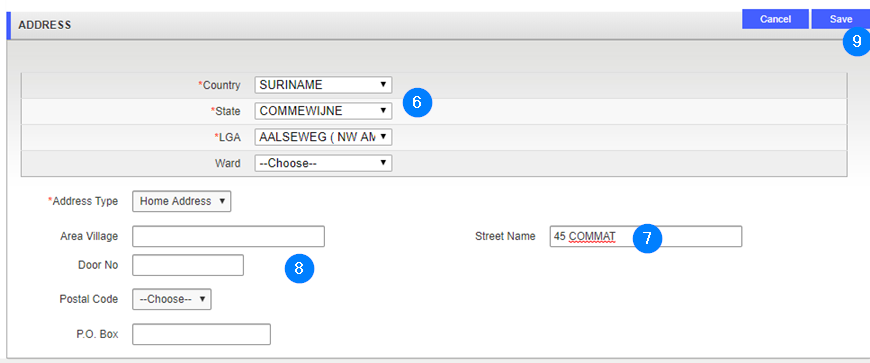
- Click on the Save button again.This action confirms the addition of the employee and redirects you to the original page. The navigation train button becomes green;

- Click the Next button to go forward to the next step: Owner.