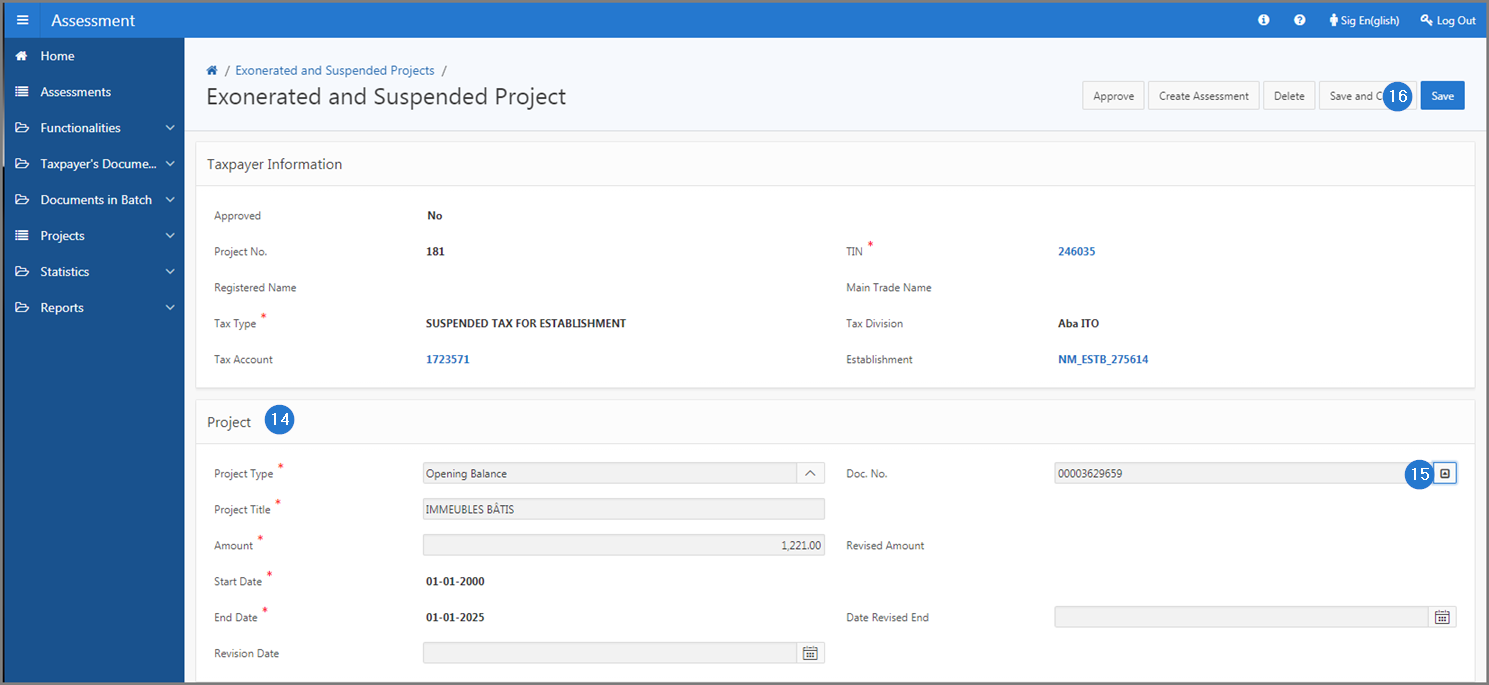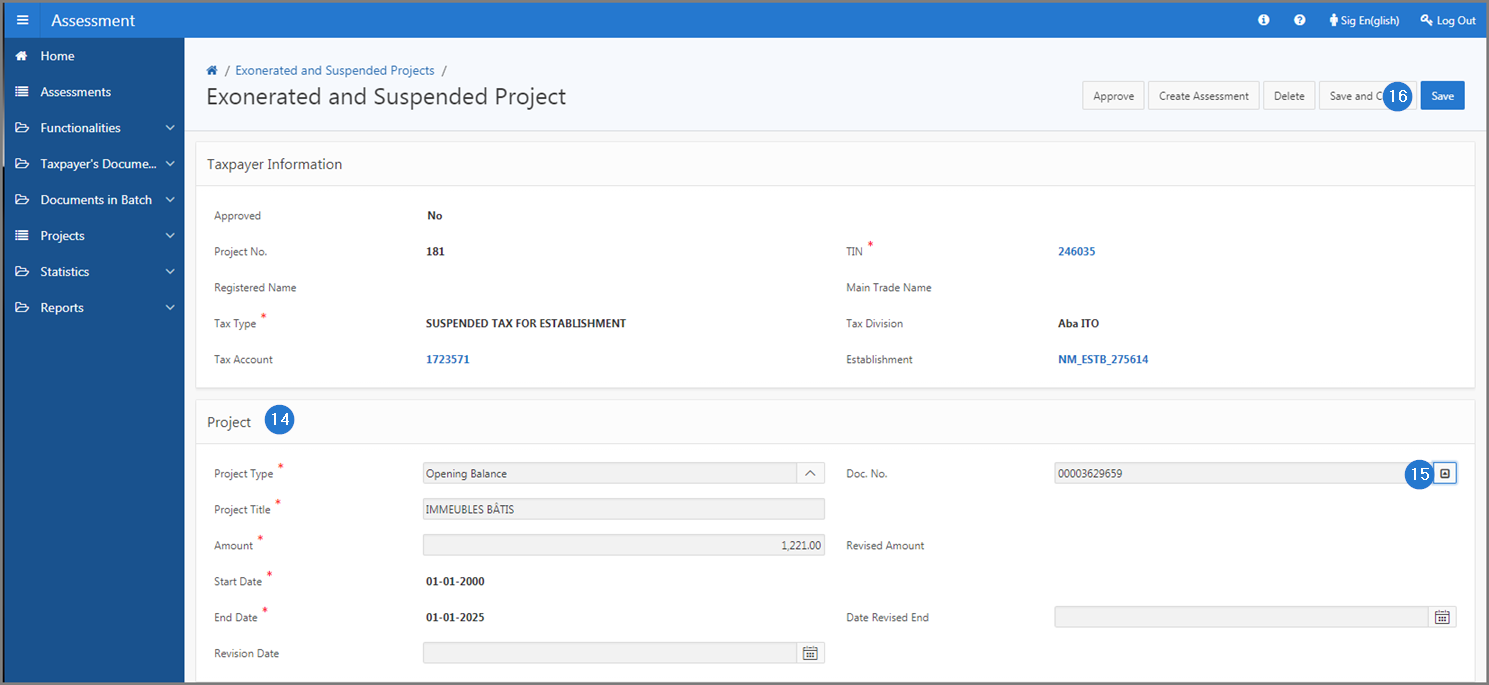Link a document to a project
This part of the guide explains how to link a document to an exonerated and suspended project.
The linking of the document is only possible when the project has not been approved nor blocked (the Register Document button only displays in these conditions).
Step 1 - Go to page Exonerated and Suspended Projects
- Go to the Asssessment module;
- Choose the Projects option;
- Click on the Exonerated and Suspended Projects menu. This action opens the Exonerated and Suspended Projects page (502:6001);

Step 2 - Link a document to an exonerated and suspended project
- Go to the Approved column;
- Choose the No option. This action updates the page and displays projects that have not been approved;
- Find the project you want to link the document to. Make sure the Blocked case is not checked;
- Click the icon next to the Project No. subject of the request. This action opens the Register Invoices page (502:6010);

- Click the Register Document button. This action opens the Document page (510:2001) in the Docs & Files module;

- Go to the Document section;
- Fill out the required fields (identified by a red asterisk *). For example, Document Type;
- Click the Save button. This action assigns a number to the created document and refreshes the Document page (510:2001);

- Return to the Exonerated and Suspended Projects page (502:6001) in the Assessment module and find the project you want to link the document to;
- Click on the hyperlink of the Project No. subject of the request. This action opens the Exonerated and Suspended Project page (502:6002);

- Go to the Project section;
- Complete the Doc No. field;
- Click the Save button. This action links the document to the project and refreshes the Exonerated and Suspended Project page (502:6002).