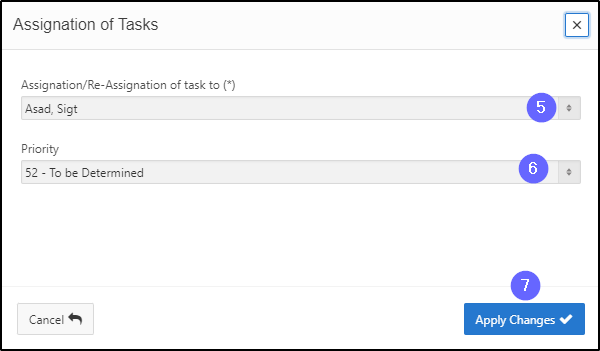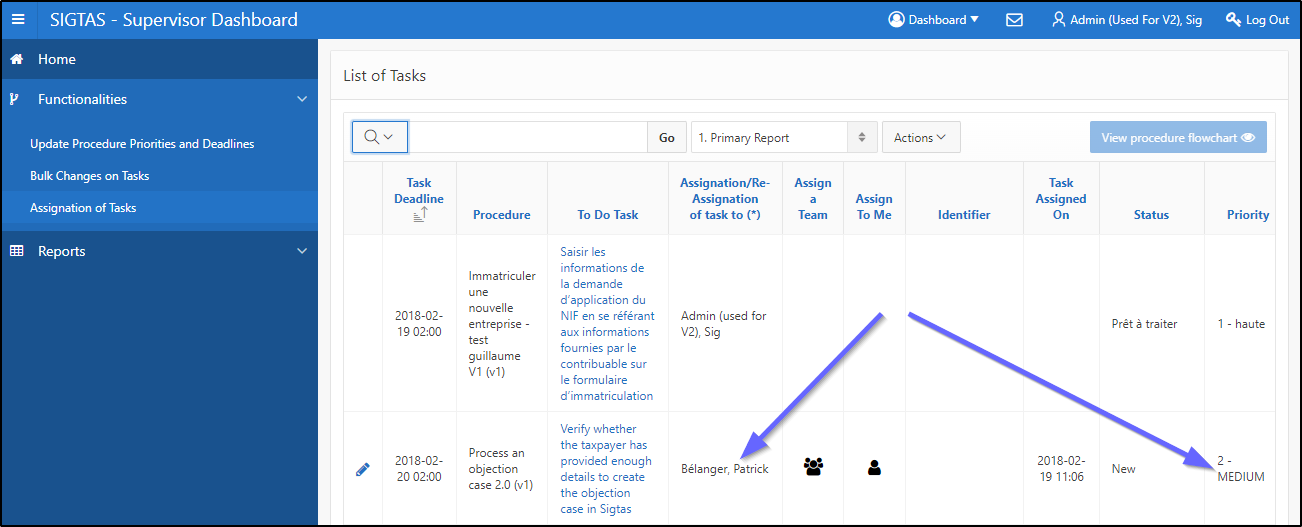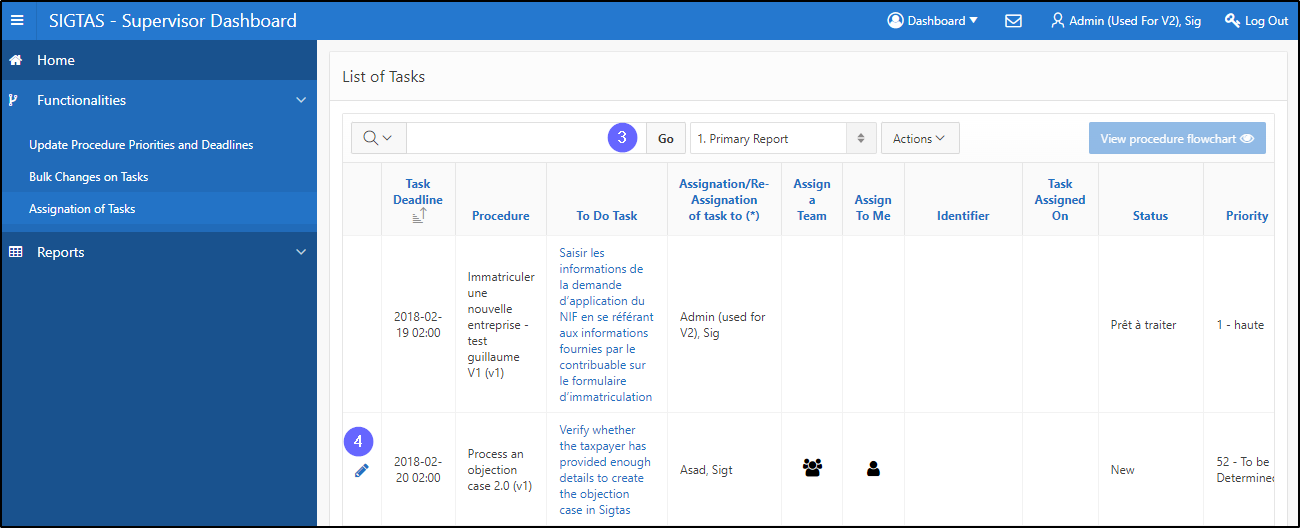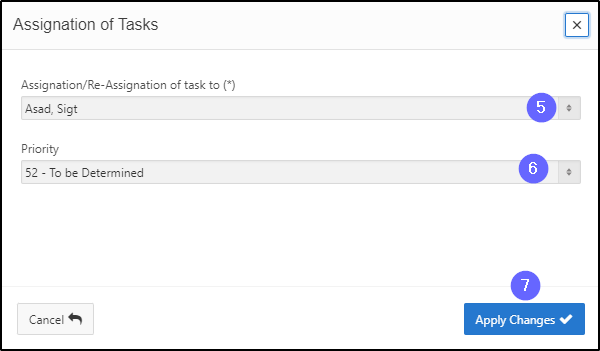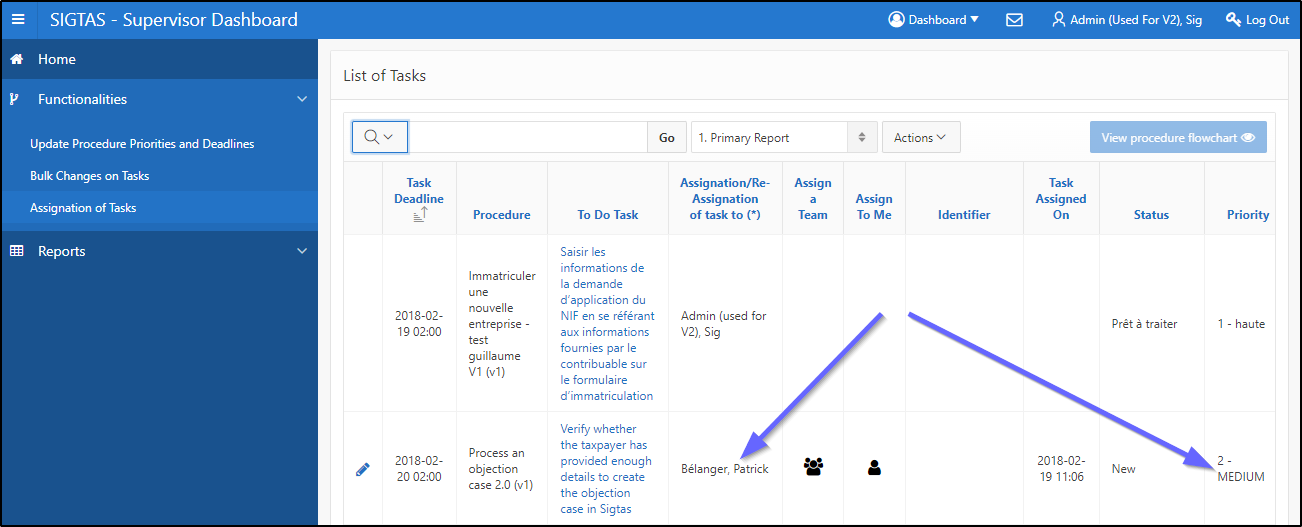Assign/reassign tasks to an employee or group of employees
This segment of the guide explains how to assign/reassign tasks to an employee or group of employees. Tasks can be prioritized and have a due date. The list of tasks to be assigned is displayed according to the level of importance of the task (priority - 1 - or high being the highest level). This way, all tasks with this priority level will appear at the top of the list. Level 2 tasks will follow and so on.
When a task is closed, it is no longer possible to assign it (the icons are not available).
Step 1 - Go to the List of Tasks
- Click on the Functionalities arrow;
- Click on Assignations of Tasks. This action opens the page List of Tasks (604:2014);

Step 2 - Assign/reassign tasks to an employee or group of employees
- Find the task to assign;
- Click on the pen-icon of the task being assigned. This action opens the pop-up window Assignation of Tasks;
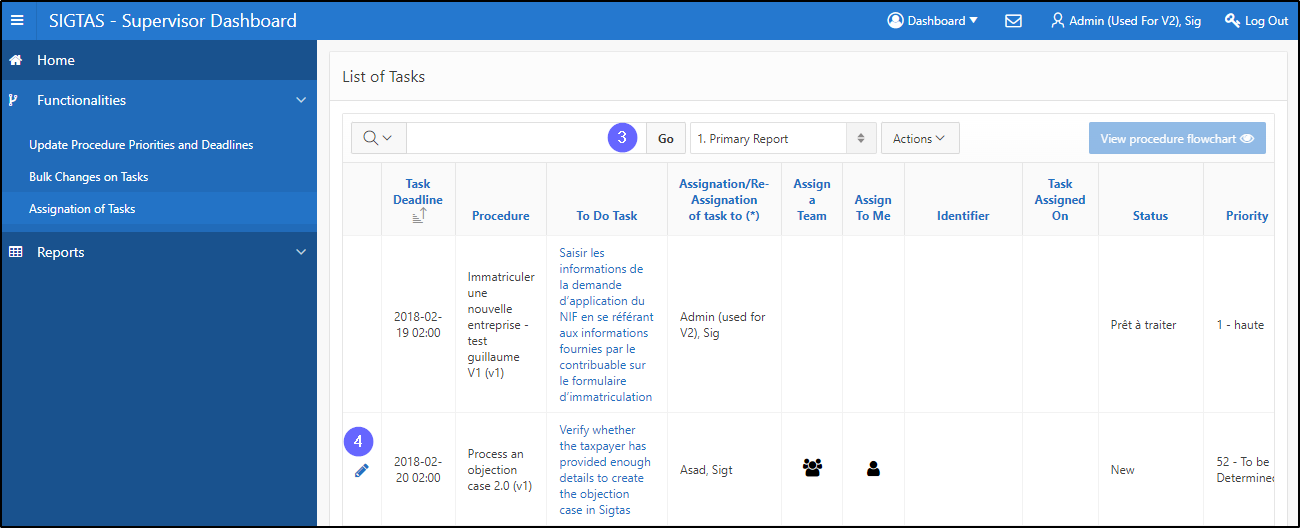
- Choose task assignment or reassignment;
- Choose the priority;
- Click on Apply Changes. This action confirms the assignment/reassignment and refreshes the page List of Tasks (604:2014).