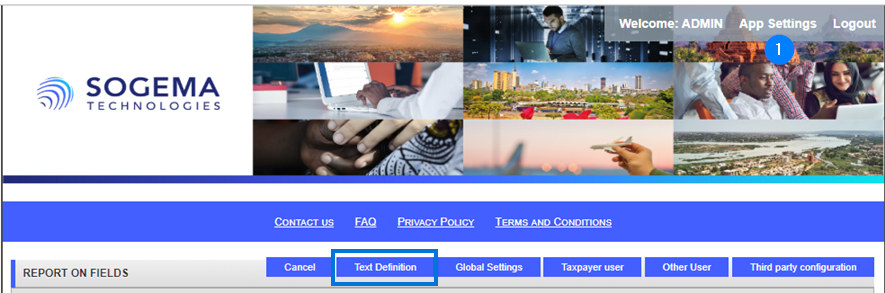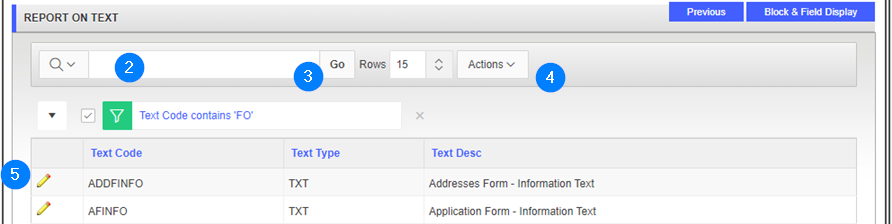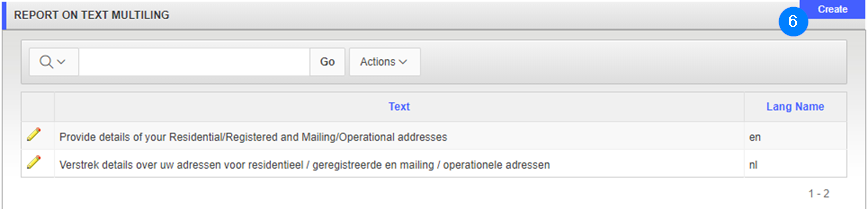Display text definition
This part of the guide explains how to display text definition and add line and text language.
Step 1 - Go the the Text Definition page
- Click on the App Settings link at the top right of the page then click the Text Definition tab. This action opens the Text Definition page;
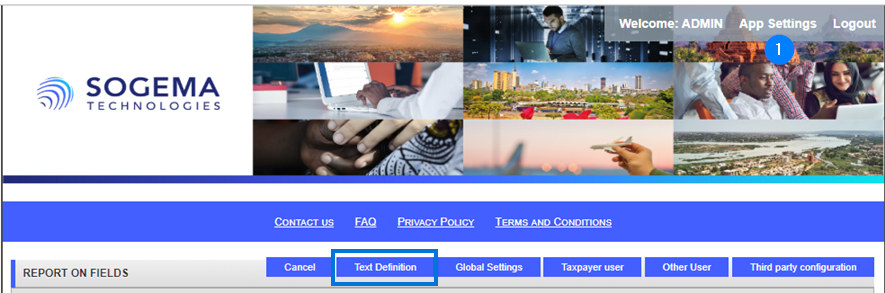
Step 2 - Display Text definition page
- Go to the research section (identified by a magnifying glass icon) and using the drop-down list, select the item to search or enter text in the field;
- Click on the Go button. This operation allows for customization and calls up items on the screen more easily;
- If needed, go to the Actions drop-down list and choose other options to customize your report;
- Click the edit icon of the Text Code subject of the request. This action opens the Text page;
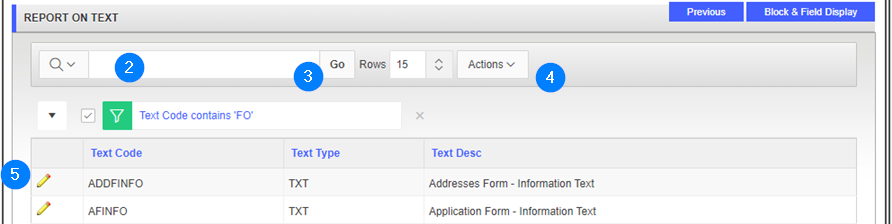
Step 3 - Create a report on multilingual text
- Go to the Report on multilingual text section and click the Create button. This action opens a page;
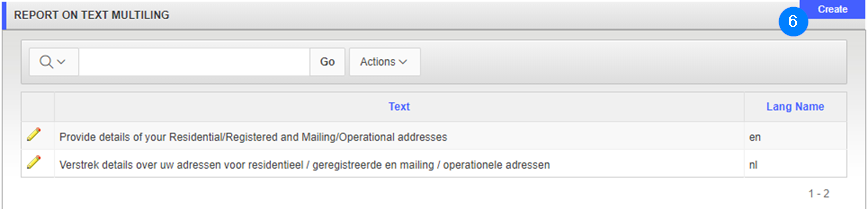
- Select the language using the drop-down list;
- Add text in the appropriate field;
- Click the Create button. This action creates the report in multilingual text and updates the Report on multilingual text section.