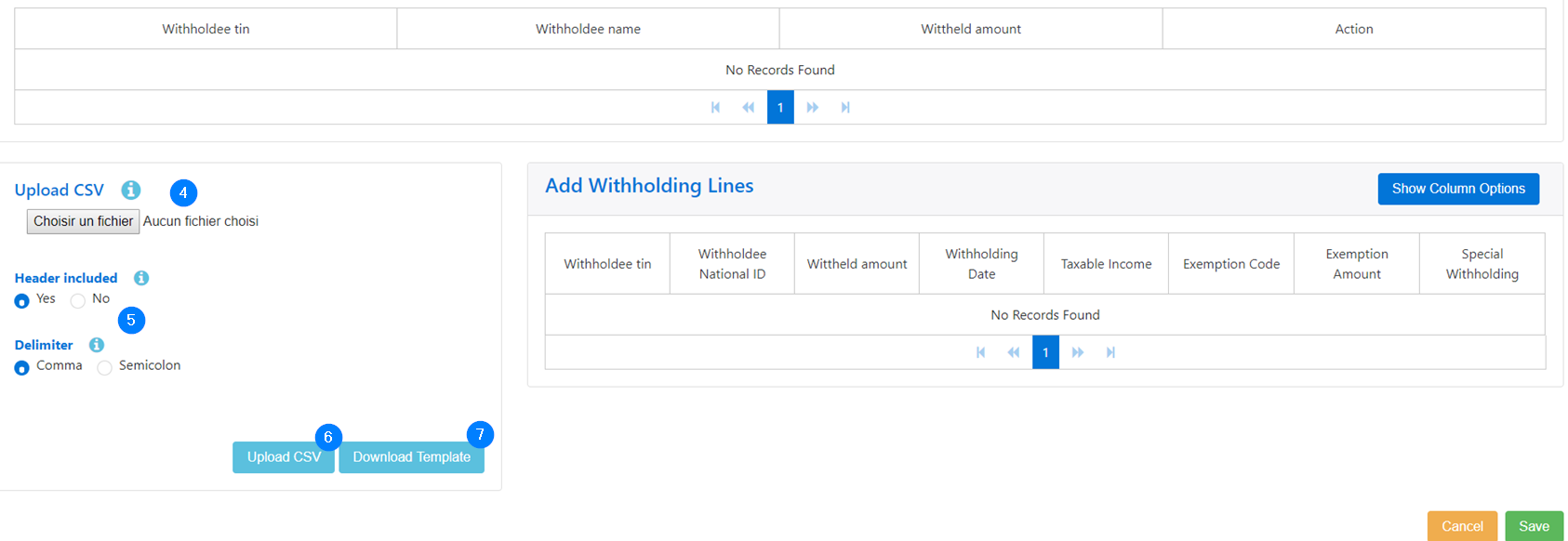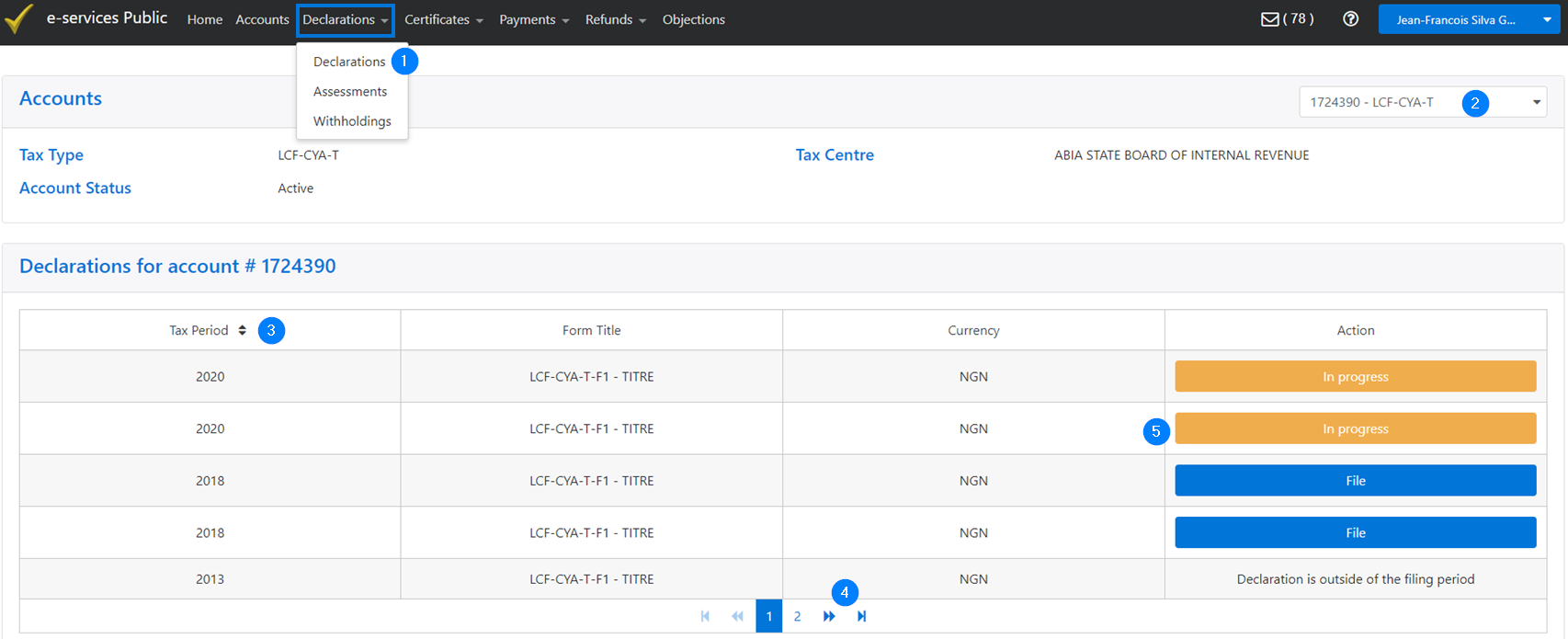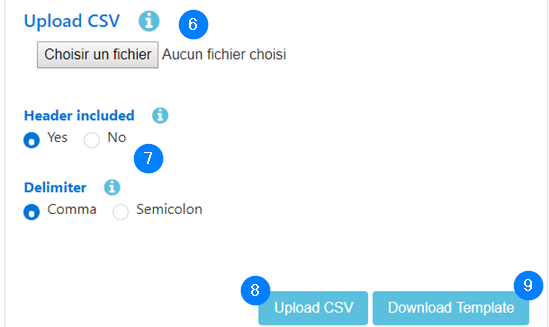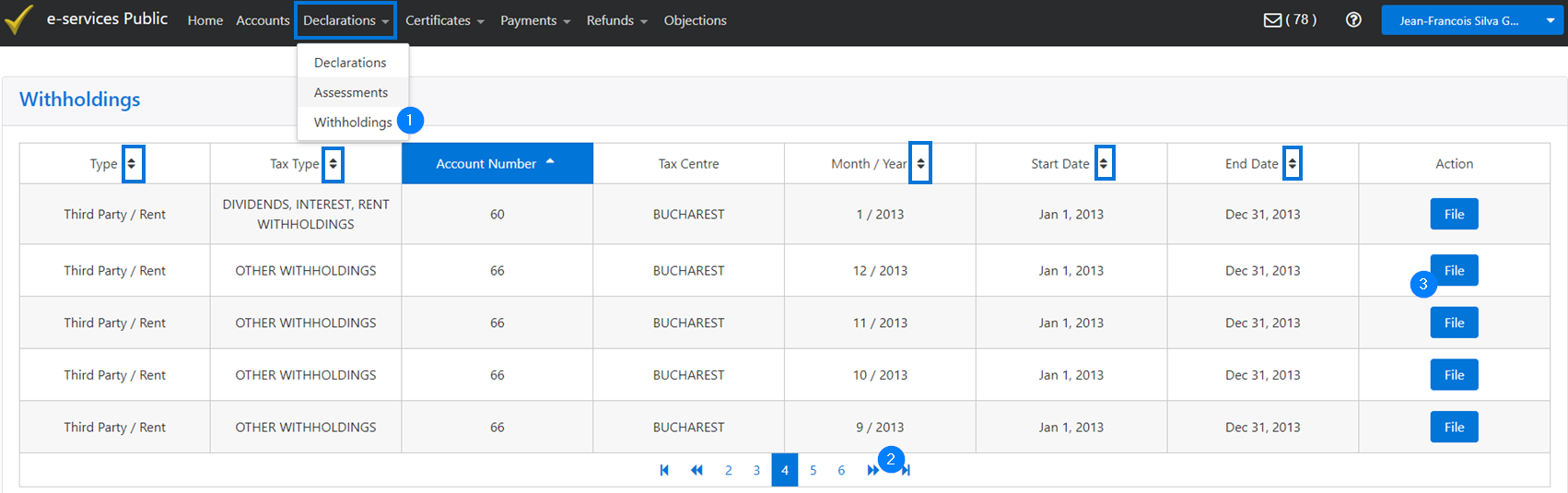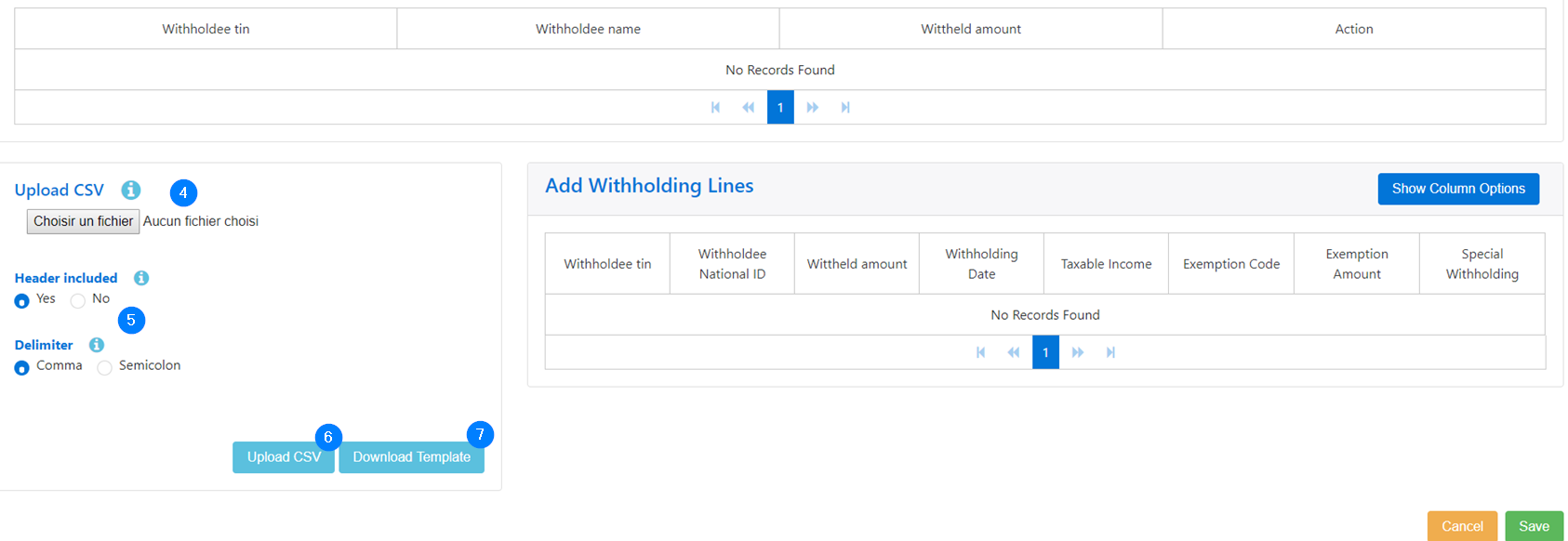Upload CSV files
In e-services, loading CSV files allows you to transfer documents to complete forms and appendices. This functionality is available in the pages used to submit a declaration or file withholdings.
To load a CSV file into a declaration:
- Click on Declarations in the Declarations drop-down menu;
- Go to the search field on the right and use the navigation arrow to select the relevant fiscal account. You can also enter the first two or three digits or letters and click on the account. This action updates the page and displays the details of the declarations linked to the preselected tax account;
- In the Declarations for account # table, use the arrows in the Tax Period column to display the items in ascending or descending order, as appropriate;
- Use the left and right arrows at the bottom to access other declarations;
- Click on In progress or File;
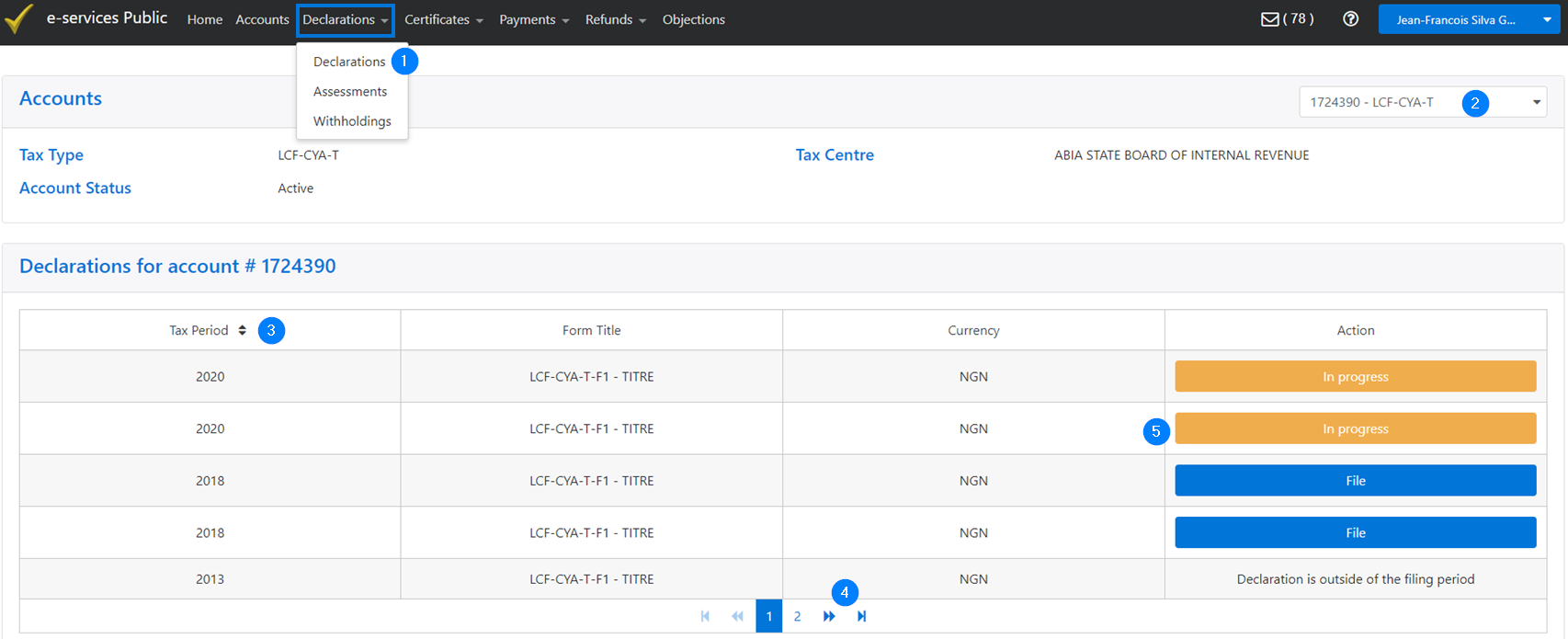
- In the Upload CSV section, click on the button and select the appropriate file from your computer. This action updates the page and uploads the file;
- Select the appropriate options under Header included and Delimiter;
- Click on the Send CSV button;
- If needed, click on Download template to download a CSV template.
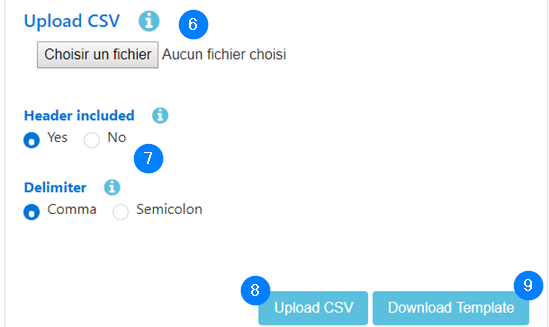
To load a CSV file into a withholding:
- Click on Withholdings in the Declarations drop-down menu;
- Use the left and right arrows at the bottom to access other withholdings if needed. Some columns can also be sorted;
- Click on File in the line corresponding to the appropriate withholding;
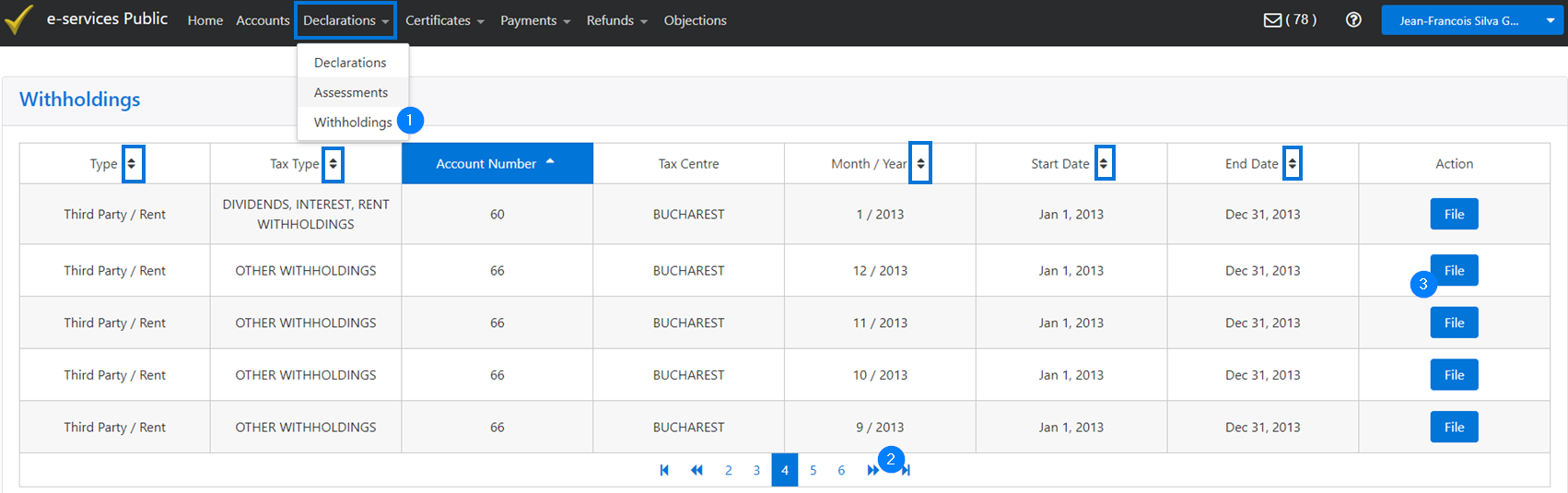
- In the Upload CSV section, click on the button and select the appropriate file from your computer. This action updates the page and uploads the file;
- Select the appropriate options under Header included and Delimiter;
- Click on the Send CSV button;
- If needed, click on Download template to download a CSV template.